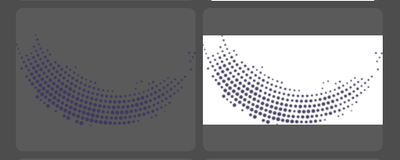- Home
- Enterprise & Teams
- Discussions
- Assets in my CC libraries display with white backg...
- Assets in my CC libraries display with white backg...
Copy link to clipboard
Copied
Hi all,
My team is having issues with the way that logos are being displayed in our CC libraries panel. Please see the attached screenshots. Two of my team members are seeing most of the logos displayed with a white background. For me, all of the logos are displayed correctly – with a transparent background. The logos were added to the cloud by dragging them from Illustrator to the cloud panel.
This issue only affects the thumbnail image. When placed in a document, the white background is gone. The same issue is happening is Illustrator, Photoshop, and InDesign.
So far, we have tried:
Quitting all Adobe apps
Signing out of the Creative Cloud
Enabling GPU view
Changing user interface settings in Preferences
Please let me know what else I can try!
Craig
 2 Correct answers
2 Correct answers
If transparency is maintained in the actual image, disregard what the thumbnail previews look like. 😉
Yes, it's probably due to local differences in hardware, GPU and software set-up. Ask your IT dept for assistance with calibrating the equipment that everyone uses.
Copy link to clipboard
Copied
If transparency is maintained in the actual image, disregard what the thumbnail previews look like. 😉
Copy link to clipboard
Copied
Thanks for the tip, Nancy. We already know that the background will be transparent in the file when placed in a document. However, we need to find a way to remove it from the thumbnail. Many of our logos are white, and they do not show up on a white background. We need to be able to scroll through them and quickly find what we need.
Copy link to clipboard
Copied
OPTIONS:
1. Try using a different browser to access assets online.
2. Prefix filenames to indicate the presence of alpha-transparency, for example trans-wht-logo.psd. Or place transparent images in a dedicated sub-folder.
Copy link to clipboard
Copied
Thank you for pointing me to the online Adobe assets page. The logos appear correctly for all of my team members when viewing them online. This must mean that the display issues are happening locally.
We would prefer to fix the issue within the CC Libraries panel rather than use a workaround. It's possible that it is just a bug that we can't fix.
Copy link to clipboard
Copied
Yes, it's probably due to local differences in hardware, GPU and software set-up. Ask your IT dept for assistance with calibrating the equipment that everyone uses.
Copy link to clipboard
Copied
Did you work out why this is happening @Craig_BASIS ? I'm having a smiliar issues. Some of my Illustrator files and InDesign snippets show with a white background and other with a transparent one. I'd like them all to be the same.
Copy link to clipboard
Copied
I'm afraid not. We still have this issue!
Copy link to clipboard
Copied
I have just come across this same issue.
My colleague can view the file with a transparent background but I'm unable too.
I've recently upgrade my mac, so I'm wondering if it is a mac issue rather than an adobe. I'll do some more digging, and if I work anything out, I'll post it in here.
Copy link to clipboard
Copied
Definitely, it has to do with differences of your hardware / software configuration. You'll really need to find the difference of the settings or the hardware.
Copy link to clipboard
Copied
I need to add: it may also have to do with the change of the computer, regardless of the hardware.
Copy link to clipboard
Copied
It's about April now, did you figure anything out?
These answers are NOT helpful!
Copy link to clipboard
Copied
Nope, this have not yet been solved. I've tried all the suggestions mentioned.
Copy link to clipboard
Copied
I just noticed that not every asset has the white background - only my older assets.
I just tried taking an old .ai asset and resaving it in my library - it looks to have saved without the white background.
Because of this, I'm inclined to believe that it has something to do with the files being an older version of Illustrator.
As much as I don't want to go through my entire CC library and re-save them all fresh, I just might do so because this issue is too much of a pain to deal with on a daily basis.
Copy link to clipboard
Copied
Thanks for the info. I used a similar workaround for my company library of ~500 .ai graphics. However, we realized after reimporting all of them that I am the only person who can see them with a transparent thumbnail image. The other members of my team using the shared cloud library see everything with white backgrounds.
It makes it particularly difficult for them to choose the correct one as many of our graphics are white to begin with.
Copy link to clipboard
Copied
To be more clear:
When I add graphics to the library, the background are fine for me. If someone else adds something to our shared library, there is a white background.
Copy link to clipboard
Copied
Thank you very much for the workaround. I agree that "disregard what the thumbnail previews look like" is not a suitable answer.
Copy link to clipboard
Copied
Copy link to clipboard
Copied
The only way I found to do it, was to right-click on each element, click edit, which opens it up, make an adjustment to the file (I grouped/ungroup the file) and hit save.
Annoying when you have hundreds of files, but I've only done it on the whiteout versions, that I couldn't see.
Copy link to clipboard
Copied
huge annoyance, but this worked for me! thank you
Copy link to clipboard
Copied
Tedious and annoying, but this worked for me too. Just wish they'd solve the real issue.
Copy link to clipboard
Copied
This didn't work for me. Still white background on thumbnail even after making an adjustemnt to the file and saving.
Copy link to clipboard
Copied
Hello @anssik_,
I am sorry to hear about your experience. Would you mind sharing a public link to a sample file (https://adobe.ly/4dWgWRU) while enabling the option to Save a Copy, and a screen recording of your workflow and the problem (https://adobe.ly/3AVFfRg), so we can check it on our end?
Looking forward to hearing from you.
Thanks,
Anubhav
Copy link to clipboard
Copied
Hey don't worry this is a top priority for Adobe, so I'm here just 2.5 short years later to find this still isnt fixed...
Copy link to clipboard
Copied
Captains log July 2025:
It's been 4 years now, and with little hope on the horizon, I continue to wrestle with the beast. On the slim occasion finding respite in my own designs, not requiring too many white logos... It is short lived and rare.
I don't know how much longer I have in me, my troops are fatigued.
I pray that someone, somewhere on this baron land called Adobe, we will find salvation and transparency in the backgrounds of our white logos...
-
- 1
- 2
Find more inspiration, events, and resources on the new Adobe Community
Explore Now