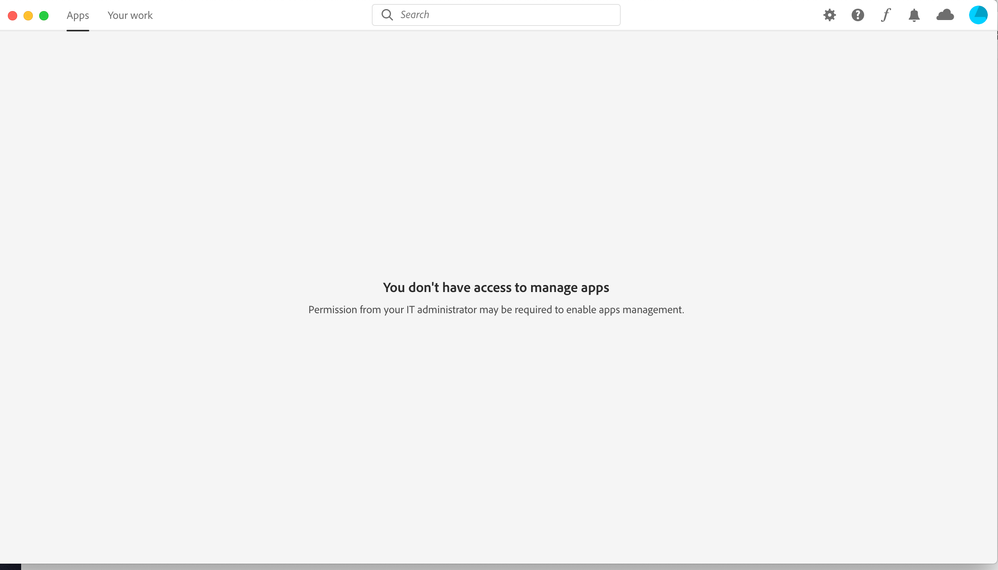- Home
- Enterprise & Teams
- Discussions
- Re: I don't have access to manage my apps
- Re: I don't have access to manage my apps
Copy link to clipboard
Copied
Creative Cloud Desktop app may display one of the following symptoms:
- The Apps tab is missing
- The Apps tab displays the message: "You don't have access to manage apps."
If the Apps tab in the Creative Cloud desktop app on your computer is disabled, use one of the following methods to enable it:
- Some organizations control the apps you can install and therefore disable the Apps tab in the Creative Cloud desktop app. If you've received your Adobe plan from a school or organization, contact the IT Admin at your school or organization.
- If you have an individual subscription plan, follow the steps on this page under 'Individual Plan users'
If you're the IT Admin at a school or organization, your can either:
- Create self-service policies and override this behavior in your user's computers with Creative Cloud for enterprise plans.
- Or, create an app-only package and deploy it to your user's computers with Creative Cloud for teams or enterprise plans.
 3 Correct answers
3 Correct answers
Hello found a solution. its says missing apps tab but it still applies to the issues you're having. I followed and it solved mine. So happy.
Windows: What should I do if I don't see an Apps tab? - YouTube
Mac: Adobe Creative Cloud Apps tab missing - YouTube
You're welcome
To enable the Apps Tab, please sign out from the Creative Cloud Desktop App & then follow the troubleshooting steps mentioned below.-
1.) Navigate to the following location. Windows: C:\Program Files (x86)\Common Files\Adobe\OOBE\Configs\ Mac OS: /Library/Application Support/Adobe/OOBE/Configs/
2.) Locate the serviceconfig.xml file & copy it to your desktop folder. Open the file in Notepad (Windows) or TextEdit (MacOS).
3.) In the serviceconfig.xml file, change the value of AppsPanel from false to
...This did the trick for me:
1. Locate the ServiceConfig.xml file:
Windows: C:\Program Files (x86)\Common Files\Adobe\OOBE\Configs\ServiceConfig.xml
Mac OS: /Library/Application Support/Adobe/OOBE/Configs/ServiceConfig.xml
2. Move/Copy the file to the Desktop
3. Open the ServiceConfig.xml using Text Edit for mac or Notepad for Windows.
4. Replace wherever you find "false" with "true" and make the change permanent by saving the file.
5. Move this file to the same location where you copied it from and rep
...Copy link to clipboard
Copied
Check this link, inorder to solve the issue.
Copy link to clipboard
Copied
Hello! I have the same problem but the YouTube video is super blurry, I dont know what he is adding and deleting. I need help
Copy link to clipboard
Copied
And I have a Mac
Copy link to clipboard
Copied
To enable the Apps Tab, please sign out from the Creative Cloud Desktop App & then follow the troubleshooting steps mentioned below.-
1.) Navigate to the following location : /Library/Application Support/Adobe/OOBE/Configs/
2.) Locate the serviceconfig.xml file & copy it to your desktop.
Open the file in TextEdit.
3.) In the serviceconfig.xml file, change the value of AppsPanel from false to true.
4.) Save & Close the serviceconfig.xml file.
5.) Relocate the same file to the original folder & overwrite the original file with the new file.
6.) Restart the machine.
Hope, this will fix your issue.
Copy link to clipboard
Copied
The following message keeps popping up and I dont know how to fix it. I have a newish Mac, from 2018. And I dont have an IT admin. I already checked this video out https://www.youtube.com/watch?v=0xJ36xe8JOY and its blurry, I cant really read what he is erasing or adding. If someone please could help me out!
Copy link to clipboard
Copied
I had to make the video full screen to be able to read the names of the folders. Techburner above gave the written directions. If that doesn't work you have an IT issue.
"
1.) Navigate to the following location : /Library/Application Support/Adobe/OOBE/Configs/
2.) Locate the serviceconfig.xml file & copy it to your desktop.
Open the file in TextEdit.
3.) In the serviceconfig.xml file, change the value of AppsPanel from false to true.
4.) Save & Close the serviceconfig.xml file.
5.) Relocate the same file to the original folder & overwrite the original file with the new file.
6.) Restart the machine."

Copy link to clipboard
Copied
There is a youtube video which was made by a friend recently that shows you step by step how to do this on mac.
Copy link to clipboard
Copied
I've solved that problem. I did as shown in the video https://www.youtube.com/watch?v=0xJ36xe8JOY, but I changed both of them to true.
<config><panel><name>AppsPanel</name><visible>true</visible></panel><feature><name>SelfServeInstalls</name><enabled>true</enabled></feature></config>
Copy link to clipboard
Copied
I'm using Windows and my Apps tab is available, and it says the same thing about not being able to manage apps.
I tried doing the thing you said but it still didn't work for me.
Anything i can do?
Copy link to clipboard
Copied
I found my serviceconfig.xml file and it is locked so I cannot edit it. My mac is personal. Please help!
Copy link to clipboard
Copied
You can copy the serviceconfig.xml file to desktop, edit it and save it to the same location.
Copy link to clipboard
Copied
Copy link to clipboard
Copied
you may have this editing issue ("you don't own the file and don't have permission to write to it" ), but I duplicated the file and made change in the code from false to true (saving to desktop) and saved as unicode (UTF-8) with .txt extension with the same name (ServiceConfig). I then changed the file extension to .xml and replaced the file in the original folder (HDD>Library>Application Support>Adobe>OOBE>Configs>ServiceConfig.xml). That did the trick for me.
Copy link to clipboard
Copied
It worked!!!! Thanks!!!!
Copy link to clipboard
Copied
I keep getting the "You don't have access to manage apps." in creative cloud desktop application when I try to install xd.
https://helpx.adobe.com/creative-cloud/kb/apps-tab-missing.html?mv=product&mv2=accc#
I tried to communicate the support and they advised me to post the problem in the community
Copy link to clipboard
Copied
Yaseryk, this error often occurs when the Creative Cloud Admin or the I.T. admin have disabled the ability to update the applications. What type of Creative Cloud membership are you using? Are you installing on a computer, and network, that you personally own and maintain?
Copy link to clipboard
Copied
Copy link to clipboard
Copied
Copy link to clipboard
Copied
Hi Jeff, i am just having the same issue. I am using a macbook pro under Mojave. we a have company contract with Adobe. I have uninstalled all my adobe programs because they were not managed by the Creative Cloud, and the App tab was not visible. Then, when i have reinstalled the CC desktop app, login and want to reinstall, i got this message "You don't have access to manage apps". I have tried several fixes and don't know how to do. I have an admin right to my Mac. Should I create a new one?
Copy link to clipboard
Copied
this could all be fixed is adobe bothered to make this a Serialized license. In Enterprise enviroments like schools this software cannot be used becuase we dont have management rights. so no-one including students can use this software.
Copy link to clipboard
Copied
Thanks for the feedback, Kwincks, but that is no longer a limitation. A Creative Cloud for Enterprise membership can work in a variety of secured environments. You can find more about the types of licensing available at https://helpx.adobe.com/enterprise/using/licensing.html.
If you do attempt to use an individual membership, in a managed environment, then please make sure the computer has access to the servers and ports listed at https://helpx.adobe.com/enterprise/kb/network-endpoints.html. If this is not possible, then a Creative Cloud for Team or Enterprise membership will be the more appropriate choice.
Copy link to clipboard
Copied
I am having this problem also and I know why - I just don't know how to fix it.
Here's what happened.
On my laptop I have installed my personal license for creative cloud and it all worked fine. Then I tried to use my employers site license for create cloud and I downloaded the CC app from my employer (a university). I didn't end up using that, and so I thought I deleted it and reverted to my old setup. Trouble is now, I am getting this error that I require IT Admin support.
It doesn't make sense as I ma now signed into CC using my personal account ID.
I think I need to uninstall everything and start over, but I am concerned that uninstalling LR will mean that I have to sync up all my photos again...
Copy link to clipboard
Copied
I think I've found the solution - basically uninstall all Adobe CC apps and then use the cleaner tool to clean up everything else.
Then resintall.
Copy link to clipboard
Copied
This did the trick for me:
1. Locate the ServiceConfig.xml file:
Windows: C:\Program Files (x86)\Common Files\Adobe\OOBE\Configs\ServiceConfig.xml
Mac OS: /Library/Application Support/Adobe/OOBE/Configs/ServiceConfig.xml
2. Move/Copy the file to the Desktop
3. Open the ServiceConfig.xml using Text Edit for mac or Notepad for Windows.
4. Replace wherever you find "false" with "true" and make the change permanent by saving the file.
5. Move this file to the same location where you copied it from and replace the original file.
Windows: C:\Program Files (x86)\Common Files\Adobe\OOBE\Configs\ServiceConfig.xml
Mac OS: /Library/Application Support/Adobe/OOBE/Configs/ServiceConfig.xml
6. Reboot the computer
7. Launch the Creative Cloud Desktop Application to find the Apps panel.
got this from this link but repeated here in case it goes bad:
Copy link to clipboard
Copied
THIS solved the issue for me. Before uninstalling everything and running the cleaner tool, I'd definitely reccomend attempting this solution first.
Find more inspiration, events, and resources on the new Adobe Community
Explore Now