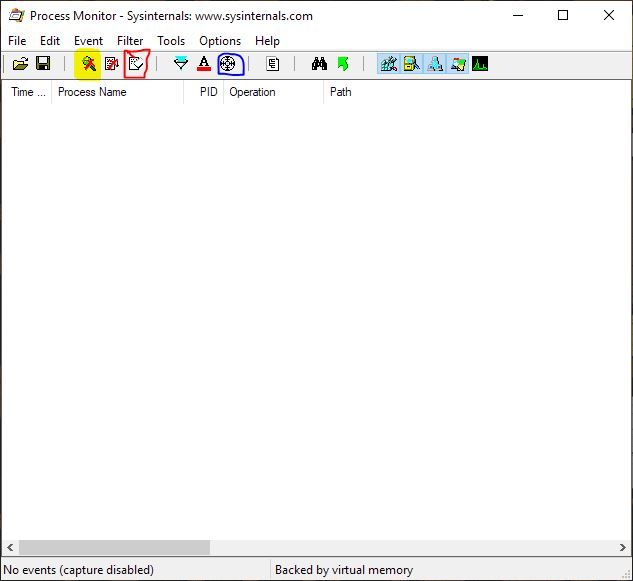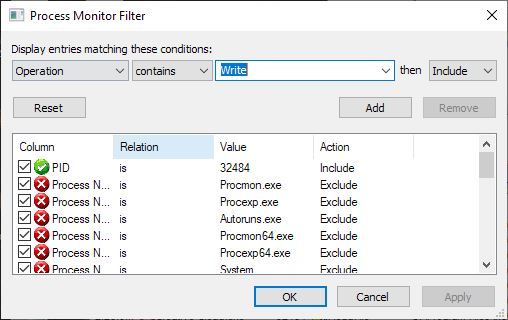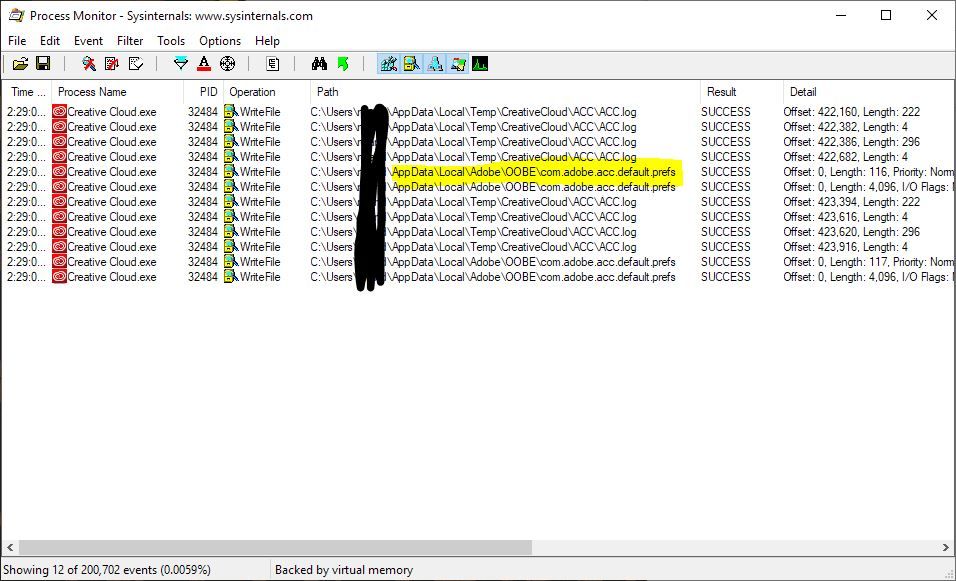- Home
- Enterprise & Teams
- Discussions
- Re: How to stop Adobe Creative Cloud from launchin...
- Re: How to stop Adobe Creative Cloud from launchin...
Copy link to clipboard
Copied
Hello,
We use Windows 10/ 1803 and have deployed the creative cloud desktop client to some 100 users, we'd like to stop this application from launching on startup as standard, can anyone assist me in doing this?
I've had a long look at related registry keys but I could not find anything.
Thanks,
Adam.
 1 Correct answer
1 Correct answer
Setting the below registry key worked for us. It basically sets Adobe Creative Cloud to "Disabled" in Task Manager > Startup. I have yet to figure out how to script the checking of that "Launch at Login" box, but this solution works for us.
Path: HKEY_LOCAL_MACHINE\SOFTWARE\Microsoft\Windows\CurrentVersion\Explorer\StartupApproved\Run32
Name: Adobe Creative Cloud
Type: REG_BINARY
Data: 030000009818FB164428D501
[Moderator: for some reason Run32 appeared as Run[SPACE]32, even that it was written correc
...Copy link to clipboard
Copied
Copy link to clipboard
Copied
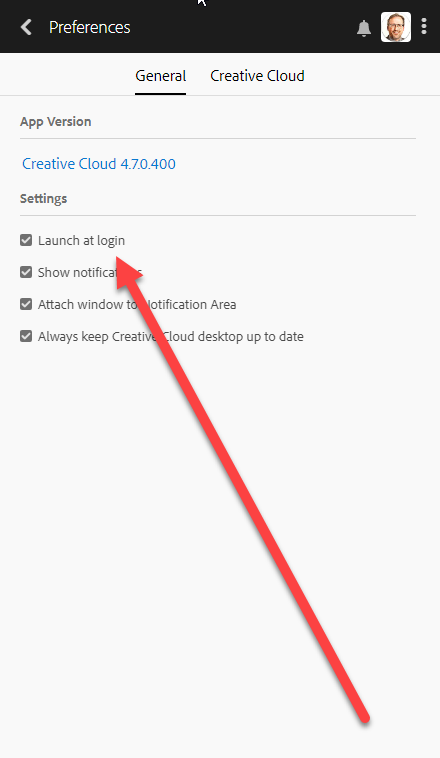
you do not need to hack the registry...
Copy link to clipboard
Copied
That's all well and good for 1 person but I'm afraid you didn't read the question.. this is for ~100 people, in a corporate environment, we need a fix that can be deployed remotely, either registry keys or group policy changes would be effective.
Copy link to clipboard
Copied
Why not letting the user decide, what he want's to start?
Looking at it from an administrators point, this has nothing to do with Adobe Creative Cloud but with the Windows operating system. So I would ask the Windows gurus...
https://support.microsoft.com/en-us/help/4026268/windows-10-change-startup-apps -- the link will not allow you to do that via group policy or a registry hack, but it may be a good starting point to look at.
Copy link to clipboard
Copied
Windows guru here, and Adobe customer. In my opinion it's not up to Adobe to dictate to their customers what rights the users have, each organization has it's own policies. I guarantee most users do not want apps popping up on login, If Adobes stance is "why not let the user decide" then why is the default setting "Launch at login" vs "off". That said there are apps such as "WhatChanged" which will scan the registry for a baseline then you can make the change such as unchecking "Launch at login" then scan for changes. The result will show the modified RegKey, in this case however there do not appear to be any obvious key modifications, I'm guessing the setting is saved in the app on the cloud making this an Adobe issue not a Windows issue.
Copy link to clipboard
Copied
The CC app is an important app and should be launched at login. This said, users should be allowed to opt out at this launch, as the CC app is not needed to run CC programs but only to serve additional features, like CC syncing and font syncing. But as a default, programs should work as intended and wanted by the users. Each organization having CC applications should do what is necessary for an optimal user experience.
(BTW I'm an Adobe customer. Productivity is the key and not the organizations IT policy...which needs to be adapted to what the users need for productivity...)
[abuse removed by moderator]
Copy link to clipboard
Copied
First, I'm a Sys admin in a K12 School District. Second, that's not true, CC is absolutely required to run any adobe application under their latest licensing model, the user must log into CC before the app can be used to verify licensing. The Adobe suite is installed on all our devices and can be used by any of the users at any time but it is not used everyday as someone would for their job. Being K12 we control the environment and need the option to not launch the CC app on startup via reg edit or group policy. When a user launches one of the Adobe products such as Photoshop it will also launch CC and prompt them to sign in, there is no need to have it launch on startup.
Copy link to clipboard
Copied
I've quit my CC app and I can sign in and out without starting it.
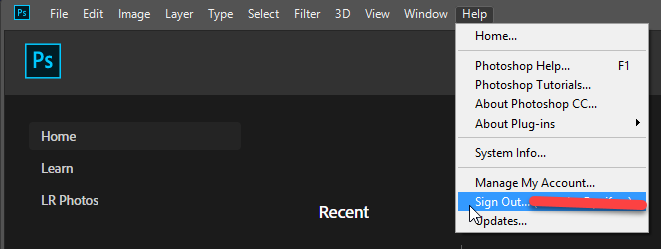
But I agree, it may get more complicated in an environment where more people are using the same computer and not all of them need that precise program. There I have no solution and it may effectively be counter productive (or unpractical) to have the CC app started each time.
Copy link to clipboard
Copied
Abambo, I assume you are affiliated with forums.adobe.com in some way. if you do not have a solution is there someone from Adobe who can provide one?
Copy link to clipboard
Copied
Abambo, the original question was "How to stop Adobe Creative Cloud from launching using regedit or group policy?"
The person that asked the question has to deal with 100 people and I have to deal with 1,000 people. If we install something that causes a pop-up on every person's computer every time they turn their computer on, it's just not an acceptable solution. There might be a few people that want the pop-up every time they log on, but there will be way more people that scream about a pop-up every time they log on.
Yes, we could talk to 1,000 people and explain that they can fix their problem by checking a box, but we could also just not make the problem in the first place. That is what the original poster was asking for help with.
Copy link to clipboard
Copied
There is no pop-up for me. It's a service residing here:  waiting for me to start it as needed.
waiting for me to start it as needed.
So I stay with my claim here: Re: How to stop Adobe Creative Cloud from launching using regedit or group policy?
Copy link to clipboard
Copied
You state "the CC app is an important app and should be launched at login". First of all, that's an odd thing to say - who cares how "important " Adobe thinks it is. I do not want your software running in the background when I am not using any of your applications. You have no business inside my machine if I am not using your apps.
Copy link to clipboard
Copied
Your "support" is not helping. You consistently provide "solutions" that don't address the actual problem. When I start my Windows 10 computer, despite having every Adobe app and process in my startup list set to "Disabled", a number of CC processes start up and run anyway. THIS is what we are all complaining about, and THIS is what you have so far failed to address.
If I am not intendind to use any Adobe applications in a given Windows session, I don't believe any Adobe CC processes should be running. THIS is the problem which you refuse to address, and THIS is the problem we would like Adobe to solve.
We all know how to use our Preferences dialog - the only problem is that the preferences dialog doesn't address the issue of background processes - and neither have you.
Copy link to clipboard
Copied
This does not work for some reason. I have it switched off, yet it still launching on start up. And when it starts up it asks for Admin privileges.
Copy link to clipboard
Copied
Setting the below registry key worked for us. It basically sets Adobe Creative Cloud to "Disabled" in Task Manager > Startup. I have yet to figure out how to script the checking of that "Launch at Login" box, but this solution works for us.
Path: HKEY_LOCAL_MACHINE\SOFTWARE\Microsoft\Windows\CurrentVersion\Explorer\StartupApproved\Run32
Name: Adobe Creative Cloud
Type: REG_BINARY
Data: 030000009818FB164428D501
[Moderator: for some reason Run32 appeared as Run[SPACE]32, even that it was written correctly in this message. Setting it BOLD resolved the problem. As this is quite important, I decided to edit the message accordingly. Thanks to Lam_Cake for bringing this up]
Copy link to clipboard
Copied
Thanks so much for this! Worked for me. However, I did have to change it to read "\Run32" rather than "\Run 32".
Copy link to clipboard
Copied
Hello, Can I ask in as brief reply from you as possible, the actual steps to setting a registry key i got as far as naming the key and then when it came to the 'type' where on right click it shows modify then modify binary data then delete... So to carry through is where i'm at. Also, is it any probby if i just exit Registry with the unfinished key until i can go in and finish with the formula, or that is the registry fix? I want to do this at home computer, at work on network we're sol (there). Also, so interesting reading this whole topic's outcome and kudo to the guy that addressed the issue fully with still yet, not really acceptable Adobe response. Anyway, i'm a little fed up with already slow creeping opening on 'every' single time i power up my PC. I don't yet have the SSD installed, etc...that's more personal comment and not really needed as who wants to read complaints.
But thank you for this what must be workable solution!
Copy link to clipboard
Copied
@K27099774mrp3, messing with the registry isn't prudent, especially if you don't know what you're doing.
an app cited above, autoruns is worth checking, https://learn.microsoft.com/en-us/sysinternals/downloads/autoruns
Copy link to clipboard
Copied
Oh thanks for not providing the necessary steps to work in the registry and your comment is no more necessary than this whole experience. THANKS A LOT ANYWAY PROFESSIONAL
Copy link to clipboard
Copied
you're welcome.
Copy link to clipboard
Copied
I'm running Creative Cloud 4.9.0.515
I couldn't seem to get any registry settings to fix this for me. So I ran "Process Monitor" from the SysInternals Suite (https://docs.microsoft.com/en-us/sysinternals/). This tool helped me track down the file that got modified when I toggled the "Lanuch at login" setting. I noticed that no registry settings were getting modified, but rather a settings file called "com.adobe.acc.default.prefs". So I toggled the setting to not launch at login. I then copied this file to NETLOGON and created a Policy that will copy this file to users's %localappdata% folder.
| Source file(s) | \\[DOMAINNAME]\netlogon\Software\Arobat DC 19.0\com.adobe.acc.default.prefs |
| Destination file | %localappdata%\Adobe\OOBE\com.adobe.acc.default.prefs |
The contents of my "com.adobe.acc.defaults.pres" file are:
<prefs><property key="attachWindowToMenuBar">false</property><property key="launchAtLogin">false</property></prefs>
With this group policy in place, I was able to keep Adobe CC from launching at startup. I'm using this in a computer lab environment and the students have no need to update apps or sync files to Adobe CC. If they need to install fonts the teacher will show them how to launch Adobe CC.
Hope this helps someone.
Copy link to clipboard
Copied
Hi rolandpenner,
Thanks for this... indeed.... i know a little off topic but intrigued as i cannot see in Process Monitor how you tracked down the file that got modified.... have you got two mins to shre this? Thanks again for the solution that worked! 🙂
Copy link to clipboard
Copied
I'm no expert on using Process Monitor, but this is how I did it.
Launch Process Monitor and stop the capture by clicking the "magnifying lens" icon, there should be a red X over it. Then clear the capture using the "eraser" icon (circled in red below). Then drag the target icon (circled in blue) and drop it on your running Creative Cloud application window.
Now click the "Capture" icon to start the capture. Switch to the Creative Cloud application and toggle the setting. Hit save if required. Switch back to Process Monitor and click the "Capture" icon to stop the capture.
On the Filter menu choose "Filter...". Create a filter with "Operation" "contains" "Write". Click "Add" and click "OK"
Now search through the results to find the file or registry entry that is changed.
I hope this helps.

Copy link to clipboard
Copied
.
-
- 1
- 2
Find more inspiration, events, and resources on the new Adobe Community
Explore Now