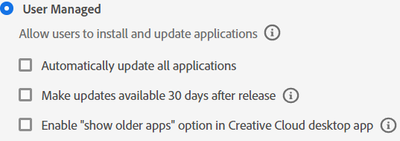- Home
- Enterprise & Teams
- Discussions
- Re: Photoshop and Illustrator not updating to late...
- Re: Photoshop and Illustrator not updating to late...
Copy link to clipboard
Copied
So the issue is that about 20 users have the problem where CC says you are up to date, but you really aren’t. The version issue is as follows:
Photoshop
For users in our environment with it installed, CC says it is up to date with 22.1, but the current version is really 22.3. If you don’t have it installed and go to install it, this is the version.
Illustrator
For users in our environment with it installed, CC says it is up to date with 25.0.1, but the current version is really 25.2.1. If you don’t have it installed and go to install it, this is the version.
If yo uninstall Photoshop and Illustrator and immediately reinstall, it reinstalls the updated version. I followed the document on the steps when creative cloud isn't updating and that didn't make a difference (https://helpx.adobe.com/creative-cloud/kb/creative-cloud-application-recognizing-available.html).
Any ideas?
Paul
 1 Correct answer
1 Correct answer
I would recommend contacting the support team so that they can check the required logs to find the root cause of the issue and troubleshoot it accordingly. You can raise a support case from the admin console or click on the chat icon on the bottom right corner of this page: https://helpx.adobe.com/support.html.
Copy link to clipboard
Copied
<moved from download&install>
Copy link to clipboard
Copied
If you're using Self-service Policies and have specified User Managed, it could be that this setting is enabled.
Can you check if you have the setting to delay the update availability enabled on the appropriate Product Profile these users are assigned to?
Copy link to clipboard
Copied
We aren't using any self service policies and I noticed in CC, the Apps update is not checked and can't be checked. Could this be part of the problem? Do we need a self service policy with "automatically update all applications" checked?
Copy link to clipboard
Copied
You can check this article for more info: https://helpx.adobe.com/creative-cloud/help/creative-cloud-updates.html#Advanced_options
Copy link to clipboard
Copied
Hello,
Please confirm if you are getting "AdobeUpdater.override" file under the following locations:
• macOS:
• /Library/Application Support/Adobe/AAMUpdater/1.0/AdobeUpdater.Overrides
• Windows 10:
• %SYSTEMDRIVE%\ProgramData\Adobe\AAMUpdater\1.0\
• %SYSTEMDRIVE%\Program Files (x86)\Common Files\Adobe\UpdaterResources
If yes, kindly move it to the desktop and relaunch the creative cloud application to check if the updates are showing up.
You can try removing the "serviceconfig.xml" file from the following location to check if the users are getting updates. The locations are:
> Windows: C:\Program Files (x86)\Common Files\Adobe\OOBE\Configs\
> Mac OS: /Library/Application Support/Adobe/OOBE/Configs/
Please make sure to close all creative cloud apps and services (using task manager/activity monitor) and restart the machine after deleting the file.
Copy link to clipboard
Copied
We don't have any adobeupdater.override files anymore. The serviceconfig.xml looks like this:
<config><panel><name>AppsPanel</name><visible>true</visible></panel><feature><name>SelfServeInstalls</name><enabled>true</enabled></feature></config>
I haven't tried deleting that file.
I also noticed that we aren't using any self service policies (web admin console) and I noticed in CC, the Apps update is not checked and can't be checked. Could this be part of the problem? Do we need a self service policy with "automatically update all applications" checked?
Copy link to clipboard
Copied
You can try deleting the "servicconfig.xml" file, restart the machine and check if the users are getting updates. If not, then kindly manage the update from the admin console by enabling that option.
Copy link to clipboard
Copied
We enabled the automatic updates from the admin console and that didn't make a difference. I also deleted the serviceconfig.xml file from a number of machines and that didn't make a difference. The only solution thus far has been to uninstall/reinstall the app thru ACC.
Copy link to clipboard
Copied
I would recommend contacting the support team so that they can check the required logs to find the root cause of the issue and troubleshoot it accordingly. You can raise a support case from the admin console or click on the chat icon on the bottom right corner of this page: https://helpx.adobe.com/support.html.
Find more inspiration, events, and resources on the new Adobe Community
Explore Now