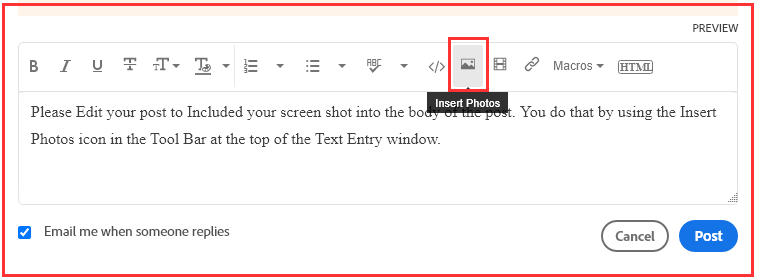- Home
- Enterprise & Teams
- Discussions
- Sorry, your account is not valid on this device. P...
- Sorry, your account is not valid on this device. P...
Copy link to clipboard
Copied
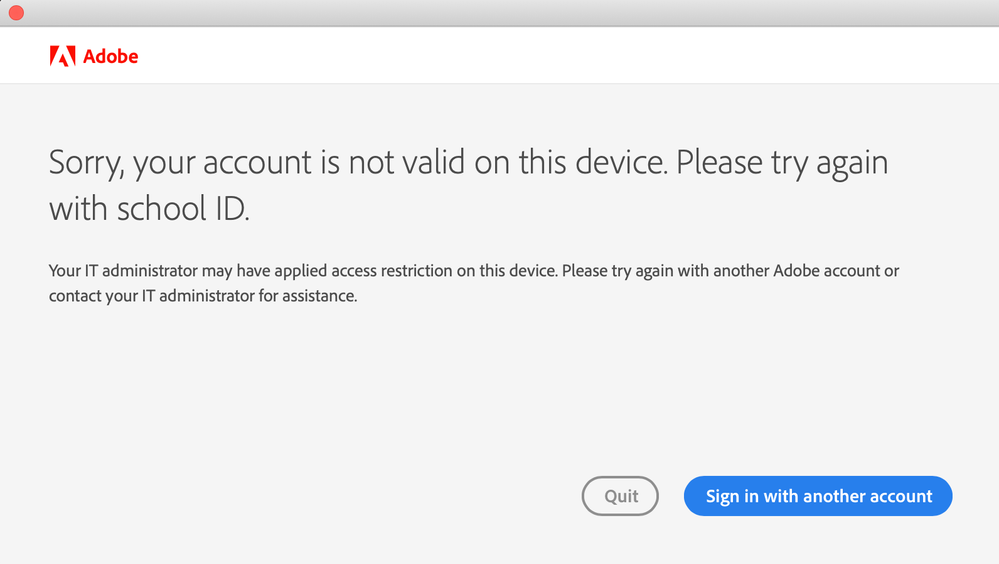 This appears everytime when i try to sign into adobe applications:
This appears everytime when i try to sign into adobe applications:
 1 Correct answer
1 Correct answer
There have been several messages recently about problems with education subscriptions
Need IT Admin https://community.adobe.com/t5/get-started/creative-cloud-app-can-t-manage-apps-don-t-have-an-it-administrator/td-p/10608944
Copy link to clipboard
Copied
There have been several messages recently about problems with education subscriptions
Need IT Admin https://community.adobe.com/t5/get-started/creative-cloud-app-can-t-manage-apps-don-t-have-an-it-adm...
Copy link to clipboard
Copied
Hello:) I have the exact same issue as @holmfridur . Ive tried everything but havent been able to solve this issue. I have long left on my school subscription too.I purchased an individual plan under a different email but this message:
Copy link to clipboard
Copied
Does anyone have a solution?:/ Thank you:)
Copy link to clipboard
Copied
So people don't have to download the image you have attached to your post please Edit your post to remove the Attached screen shot and Include it in the body of the text of your post.
You do that by Clicking the "More..." link at the bottom of your post, Selecting "Edit Message" and then use the "Insert Photos" icon in the tool bar at the top of the Post/Reply/Edit dialog box like this.
Thank you.
Copy link to clipboard
Copied
So if I understand your request correctly, you had a school account on your device and now you're having an invidual license and when you try to login into the programs you get blocked by above's message?
Did you try to completely uninstall the products and use Adobe CC Cleaner to get rid of all rests that still may reside on your computer and that do not get cleaned-up by the uninstaller? If not, try that.
Copy link to clipboard
Copied
This message indicates that the installed software is part of a Shared Device or Lab setup. The license is issued to the computer rather than the signed in user. So, in that way it seems to be working as expected.
I'd recommend the following:
1. Uninstall all Adobe apps and services. Use the CC Cleaner tool
2. Restart your computer
3. Sign in to Creative Cloud and install your apps.
Copy link to clipboard
Copied
this solved the exact problem I was having, thank you!
Find more inspiration, events, and resources on the new Adobe Community
Explore Now