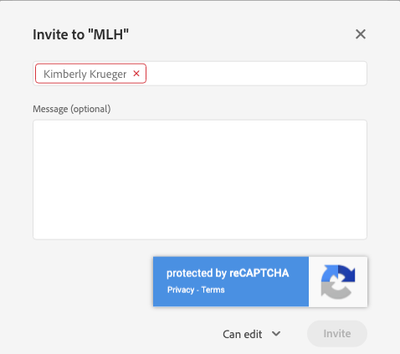Log out of the profile from which you've downloaded the documents.
- Home
- Enterprise & Teams
- Discussions
- Trouble migrating from a personal account to a tea...
- Trouble migrating from a personal account to a tea...
Trouble migrating from a personal account to a team account and a lack of response from Adobe Help
Copy link to clipboard
Copied
I recently made the call to move from a single personal subscription to CC to a Team account so that I can manage two team members who will only be using the Spark app for Social. I have one full license for Adobe CC and 2 for Spark. I need to move the data from my personal license to the team license but the instructions that Adobe's techs gave me did not work. I have tried chatting with them and requested a call but that was last week. No call yet and today when I chatted I was put on ignore and the person who was "helping" me stopped responding. And no, I wasn't rude or abusive. I just wanted to know when someone would call me to help me figure out what was going on so I can get some work done. Has anyone else experienced this with Adobe Help?
Copy link to clipboard
Copied
Are you using the same Adobe ID (email address) for your teams account that you used for your personal subscription or is this an entirely separate account? Also, what data are you trying to move over?
Copy link to clipboard
Copied
Yes, same email address. That's what I think the problem is. I'm the only team member that has the full license and when I log in there isn't any difference between my old account log in and the team account admin login. So when I go to sync the old data to the new account, it never shows up.
Copy link to clipboard
Copied
Okay. So when you sign-in are you promted to choose between your Personal profile and a Business profile?
https://helpx.adobe.com/enterprise/using/manage-adobe-profiles.html
Assets can be moved across profiles manually. You can see the instructions usig the following articles:
https://helpx.adobe.com/enterprise/using/move-assets-across-profiles.html
https://helpx.adobe.com/enterprise/kb/transfer-assets.html
I'm also interested in learning about your experience. At set up:
1. Did you get an email letting you know that you're now part of a team. Did you start the sign-in process by clicking on the "Get started" or similar busson on the email.
2. Did you get prompted to choose if you'd like to keep your assets in the Personal profile or move them over to the Business profile? Did you choose Personal?
3. Or is it a specific class of assets/content that's giving you trouble.
Do let me know and I'll try and help.
Copy link to clipboard
Copied
Thanks, I did get that email. To be fair, I got ten emails and I missed this one until you mentioned it. I never got any messages asking if I wanted to keep my assets. I started the migration by backing up the files on the cloud storage, but when I performed the sync function they synced (it took about an hour) but just went back into the personal account. That's when I tried contacting help again last week.
Copy link to clipboard
Copied
I clicked on the link in the email and logged in with the "Admin" account. All my synced files are there—these files were not there after I synced everything on Friday. So either they showed up over the weekend or this morning. I was just able to open Illustrator and click on my most recent document and work on it. I did have to re-activate the fonts but I got no alert saying my license was cancelled and was able to edit and save the document.
None of my libraries, Cloud Docs or Mobile creations are showing up. But I haven't attempted to move them, since the sync of my Synced Files failed and I contacted help last Friday. I will go back to the instructions for this and try it.
I do have one last question, when I'm done with this process what should I do with the old account? I don't like the idea of it showing up every time I log in. It could get pretty confusing and since I'm the only one who will need to use the full suite, is there a reason to keep it?
Copy link to clipboard
Copied
OK, now I have a new issue. The instructions for the manual transfer of Libraries is incorrect. The directions show an outdated interface that doesn't match up with the current one. Also, when I try to share a Library with the admin profile the admin profile is outlined in red and the Invite button is grayed out.
Copy link to clipboard
Copied
Same issue with Cloud Documents and Mobile Creations. Admin profile is red and Invite button is grayed out.
Copy link to clipboard
Copied
Once you're done, you can enable Automatic profile selection. This preference selects the most appropriate profile. And since all your apps and services are associated with the Business profile, it'll get selected automatically. See Can I select a profile automatically.
And thanks. I'll get the documents verified and updated. Pasting instructions from the "Move assets across profiles" article.
CLOUD DOCUMENTS
Download your cloud documents from Creative Cloud. You can do this either from Your work in the Creative Cloud desktop app, or from assets.adobe.com. Then follow these steps to bring the documents into the profile of your choice:
-
Log in to the profile where you'd like to upload the documents.
-
Upload the downloaded files (which have been converted to their local file formats such as .psd, .ai, and .xd) via Your work in the Creative Cloud desktop app.
When the files are uploaded, they'll be converted back to their respective cloud document formats (such as .psdc, .aic, and .xdc).
Note: To switch between profiles, do sign out and sign back in. When you sign in again, you'll need to choose the appropriate profile.
CREATIVE CLOUD LIBRARIES
If you have a personal Creative Cloud account (such as a Creative Cloud for individuals plan), you can share Libraries with this account and make a copy. See how to Share libraries.
Alternatively, you can export Creative Cloud Libraries and then re-import them to the profile of your choice.
Copy link to clipboard
Copied
As much as I truly appreciate your help, I feel like I'm chasing my tail. As I have now come full circle with this process and I still feel as if I don't understand it any better and am faced with basically the same issues. To make this simple this is where we are at as of this morning:
- I have been successful with the transfer of my "Synced Files" from the cloud storage. Yea! Only took six days.
- I still cannot share or move my Libraries or Cloud Documents.
- The instructions you have shared with my were the same instructions I have already tried and they failed.
- I do not understand why I can't simply transfer the Libraries and Cloud Documents to the new login. The logins are exactly the same, the same ID and same password. There is no difference other than one was my original account—which has years worth of data—and the other is the Team Admin account. Why can't they be merged some how so I don't need to select a profile?
- Why haven't I received a call from a technician as promised last Friday? BTW, no one ever asked for my phone number, so unless they have it already (which I doubt) then I can only deduce that again, Adobe is not being up front with it's own customers. I've been a customer since 1988; and that's a long time to be loyal to a product and a company to only find out that getting support for its products is nigh on to impossible.
- If I can't get this resolved today, I am going to have to cancel the team account and the 2 Spark accounts and go back to the individual plan. Which means I'll have to find some other way for my team to get their work done. And it will probably not be an Adobe solution.
Copy link to clipboard
Copied
FYI Update
I have now successfully transferred all my assets to the new account. No thanks to Adobe support. I figured it all out on my own. Their instructions are inaccurate and incomplete. There are inaccurate screen shots, extra steps that are not listed and they do a terrible job of explaining the "profiles" and how to move assets from one to another.
All I have to say at this point is that I'm extremely disappointed in Adobe's support but not terribly surprised since they have a corner on the market for creative applications and integration. Kudos for that, but it would be really nice if they did a better job of supporting current customers.
Copy link to clipboard
Copied
One last update...My company has decided to drop Teams due to:
- The loss of 4 full production days and two missed deadlines
- Ridiculously difficult to implement
- Never worked properly
- Technical help was non-existent
- We lost about 88 unused Adobe Stock assets in the transition (without warning)
I feel like an attempt to make me whole was made, but it fell far short of what was needed. I am extremely embarrassed that I even suggested this solution and now I've got to figure out a NON-Adobe solution as per my supervisor and the company has suggested that they will no longer support my personal CC subscription—that I should find an "alternative suite of software for my work".
Copy link to clipboard
Copied
Ouch! We really dropped the ball here. I'm extremely sorry for the experience you had. Could I request for another chance to connect and help out. If you could DM me your contact details, I'll have ask the Support team to reach out and help you get guys get set up.
Copy link to clipboard
Copied
Yes. Automated migration with no solution for working users. We now just have a migration task that makes no sense.
Find more inspiration, events, and resources on the new Adobe Community
Explore Now