- Home
- Enterprise & Teams
- Discussions
- How to disable updates of Creative Cloud Desktop a...
- How to disable updates of Creative Cloud Desktop a...
How to disable updates of Creative Cloud Desktop app?
Copy link to clipboard
Copied
Hi,
Background :
We use Creative Cloud Packager 1.9.2 to create installers.
All packages we create, have "Adobe Update Manager is Disabled (IT manages update distribution)" setting checked.
We use SCCM2012 to distribute the software.
90% of our users don't have local admin rights on their machines.
We used "Named Licenses" in most packages.
File described here Disable auto-updates | Application Manager | IT administrators is present on each machine.
The problem :
All Creative Cloud packages we create have Creative Cloud Desktop application, to manage all applications and some services... that's all fine.
The problem is that when CC Desktop application has an update it ignores all the known auto update disabling methods I could find.
When an update is available our users are unable to use the application at all. They run it, home screen says "Update Available" and only two options are to quit or install (they can't - no admin rights).
So the only option is to quit the application.
Troubleshooting :
It turns out that settings from the AdobeUpdaterAdminPrefs.dat file is completely ignored by this application (all other apps do have updates disabled).
In the preferences of the application there's an option to Always Keep Creative Cloud Desktop up to date. It's on by default.
If I uncheck the option a file is created :
C:\Users\*\AppData\Local\Adobe\OOBE\com.adobe.acc.container.default.prefs
It contains the following XML value :<prefs><property key="keepAppAlwaysUpToDate">OFF</property></prefs>
So as a proof of concept, I've tried to deploy the software to a new PC. Copy the file to the user folder before CCDesktop is launched by the user and see if that would be of any help.
Didn't work...
At first launch it overwritten the value in the file to <prefs><property key="keepAppAlwaysUpToDate">ON</property></prefs>
Update available screen appeared and it was not possible to use the app.
I've switched the network on the PC off (I can run the app when I do so) changed the setting via the application preferences and enabled network again.
Re-launch and still, I'm informed that Update is available and I can't use the app.
Keep in mind that this setting is in user content. Not really reliable location when distributing software.
So I've tried checking if similar configuration can be placed in C:\Program Files (x86)\Common Files\Adobe\OOBE
I've tried placing the file in that location and to edit the OOBE.conf file and inject the XML elements.
None worked of course.
What's Needed :
Does any one have a reliable way to disable automatic update of the Creative Cloud Desktop application on machine level?
Copy link to clipboard
Copied
Bumping this thread since there's no any working solution and the problem persists.
Dear m_vargas I believe you could provide some information regarding the issue.
More information:
I distribute Adobe CC Apps via Adobe Creative Cloud Packager and I use the setting "Elevated Privileges" that should allow users to install apps and updates themselves:
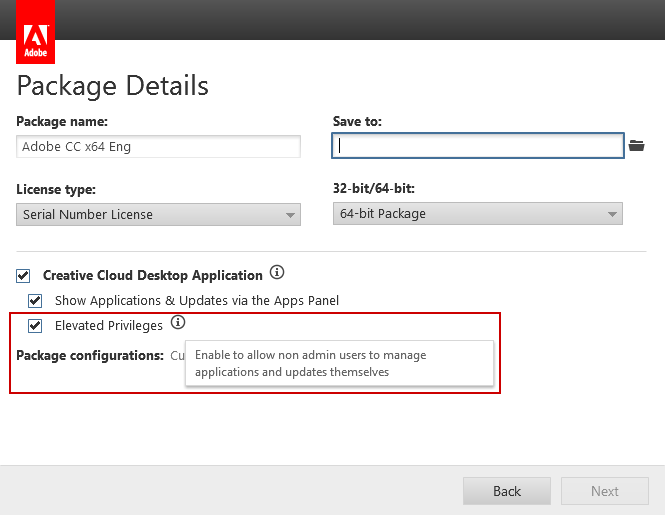
But it doesn't work (still requires admin privs) and I assume it could be related to auto update issue: when the app updates itself it will not run with required privileges anymore. But I can't confirm it since I cant launch CC App without updating it first:
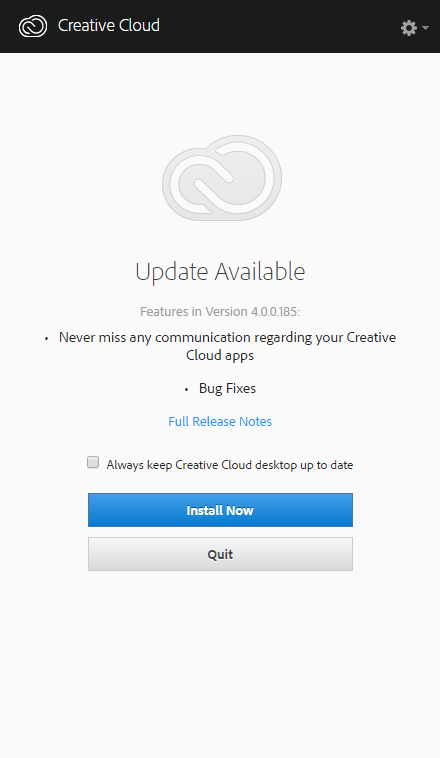
BTW one more little issue: if I follow the link 'Full Release Notes' I can't see release notes for version 4 there. The last version I see is "Version 3.9.5.353 released on 12/14/2016".
Copy link to clipboard
Copied
Hi Petr Egorov
Dear m_vargas I believe you could provide some information regarding the issue.
I don't work on Creative Cloud and am not at all familiar with the Cloud Packager you are referring to.
--
Maria
Copy link to clipboard
Copied
Thats very pity, I really hoped you could shed some light on this since no one seems to know what to do.
Anyway, thanks for quick response! Maybe you cold navigate your colleagues who do work with CCP and CC-App to this topic? It looks completely dead since 2015 despite the fact that about 25 people have the issue and waiting for resolution...
Copy link to clipboard
Copied
I'm amazed that this has taken so long to being responded too since it was bumped up.
May I ask why you actually need creative cloud (desktop application) open at all?
Copy link to clipboard
Copied
why you actually need creative cloud (desktop application) open at all?
Two reasons:
1. I have the information from out vendor that Adobe is going to migrate from serial number licenses to named licenses completely. So we do need the app anyway.
2. I hope that I'll be able to use the app to let non admin users manage apps and updates themselves (just like CCP promises) since we'll have to install it.
Copy link to clipboard
Copied
Ok - but my point remains the same.
As far as I'm aware you DONT need the app open all the time to use the actual creative cloud versions of Photoshop, Illustrator, InDesign, After Effects etc...
Certainly this has been the case for me.
As far as i'm concerned "Creative Cloud" as its own desktop application is simply an installer. You don't need it open on local machines all the time. Or at all - assuming you never want to upgrade the software.
You can access all the actual applications directly when they are installed as well as Adobe stock....
So unless I misunderstand the problem and this is an issue with for example Photoshop CC. Then simply ensure that the app does not run on startup or is allowed to run any background processes without being actually open open on the computer.
Your licensing as such should not be affected... not as things currently work any way.
Copy link to clipboard
Copied
assuming you never want to upgrade the software
The thing is: I do want to install updates. Moreover I want users to install updates and CC apps themselves without admin rights. CCP says it could be achieved with CCD app, but I can't test it properly because it updates itself.
After update the required functional is not working at all - asking for admin rights.
Before update - ??? can't test.
Copy link to clipboard
Copied
You quoted me out of context.
I said:
As far as i'm concerned "Creative Cloud" as its own desktop application is simply an installer. You don't need it open on local machines all the time. Or at all - assuming you never want to upgrade the software.
Also...
CCP updates OR CCD?
Which is causing the problem - my answer was focused on CCD. For the end user.
Copy link to clipboard
Copied
Anyway you're not getting into the core issue: to disable updates check for CCD app. Forget CCP for now.
I do want to run the app all the time.
I don't want the app to update itself.
I want to use the app without updating it.
Copy link to clipboard
Copied
Ok understood.
Did you try the methods listed here: https://helpx.adobe.com/creative-suite/kb/disable-auto-updates-application-manager.html
Such as:
User account disablement
Note: This method disables onyl the automatic update check and notification. Users can still manually initiate checks for and installations of, updates through the Updates command on the Help menu in any Adobe Creative Suite 6 or Creative Cloud application. If it's necessary to prevent users from calling update checks and installations, use the system-wide method described above.
Disabling updates based on user accounts varies based on whether the action is taking place at the time of installation, or post-installation and post-product usage. In both cases, create a plain-text file named AdobeUpdaterPrefs.dat with contents that vary based on the situation as follows:
At time of installation
1 2 3 4 5 6 7 8 9 10 11 | <?xml version="1.0" encoding="UTF-8" ?>
|
Post-install, post-product usage
1 2 3 4 5 6 7 8 9 | <?xml version="1.0" encoding="UTF-8" ?>
|
In both of the above cases, put the file in the following location, overwriting the existing file in the later case:
| Mac OS | /Users/<user name>/Library/Application Support/Adobe/AAMUpdater/1.0/AdobeUpdaterPrefs.dat |
| Windows 7.0 and Higher | C:\Users\<user name>\AppData\Local\Adobe\AAMUpdater\1.0\AdobeUpdaterPrefs.dat |
| Windows XP | C:\Documents and Settings\<username>\Local Settings\Application Data\Adobe\AAMUpdater\1.0\AdobeUpdaterPrefs.dat |
Copy link to clipboard
Copied
Yes I did. And the only thing I achieved is that the app does not update itself immediately but shows up the message that update is available (see the 2nd screen in my 1st post).
Before this method the app just updated itself without asking me.
Copy link to clipboard
Copied
Hmmm... Just read this which seems like something that the article I mentioned above didn't discuss much.
Again along lines you may or may not have covered...
Posted: 06/09/16 at 21:19 by etippett
I've found that for some (stupid) reason, disabling updates in Creative Cloud Packager does not disable updates for the Creative Cloud Desktop app if it is included in the same package. This is truly annoying in an environment like ours, where our users need to be able to sign in with their Adobe ID in order to access shared libraries, etc, but are not admins on their machines.
I did some digging using Composer snapshots and discovered that the file ~/Library/Application\ Support/Adobe/OOBE/com.adobe.acc.container.default.prefs is the one that stores the setting to uncheck that box. You want the file to have these contents:
<?xml version="1.0" encoding="UTF-8" standalone="no"?> <prefs> <property key="keepAppAlwaysUpToDate">OFF</property> </prefs>
I used Composer to create a DMG of this file, then deployed it in a policy with Fill Existing Users and Fill Existing Templates selected.
Good luck!
Eric
From: Not able to suppress automatic updates in adobe creative cloud desktop 3.8.0.310 - Jamf Nation
Copy link to clipboard
Copied
Again this looks like what you did...
I posted it because it looked like the save location was different...
But I can't tell without lots of scrolling lol.
Otherwise I start to run out of Ideas.
Copy link to clipboard
Copied
If you strip out any of the personal identification information can you post the rest of the contents of that file?
~/Library/Application\ Support/Adobe/OOBE/com.adobe.acc.container.default.prefs
There must be something we are missing...
Copy link to clipboard
Copied
I work from a remote location where high speed broadband is not available. In fact sometimes we have to survive off as little as 2 MB Internet for days... No joke.... ![]()
Anyway - I mention this as we too found that Creative Cloud Desktop App (CCD) was often using a lot of bandwidth, updating etc. when it was not needed.
I understand this is probably a slightly different issue than that of yourself - to a point but the solution should be somewhat similar.
I have not found a sufficient reason to warrant CCD being able to run background processes or be open on local machines. Simply put we disabled it and stopped it from running at startup or in background.
My actual adobe apps still can connect to the "cloud" to verify that licences are valid and no adverse effects have been found.
The program still works... but only when you open it.
I've easily had this application NOT run for over 60+ days without any issue.
Copy link to clipboard
Copied
Also I should point out that CC requires licensing validation every 30 days.
So the 60+ days of not opening CCD shows that this does not affect licensing issues in any noticeable way.
Nor does it stop the user occasionally opening CCD and running various updates.
Again, correct me if I misunderstand and this is the wrong answer.
Best,
EW
![]()
Copy link to clipboard
Copied
This looks amazingly useful....
Adobe Properties — Enterprise Administration Guide
Preference Basics — Enterprise Administration Guide
Maybe there is something in there that can suppress the update available message as well.
Copy link to clipboard
Copied
I used the method as described below.
Let me know if it works for you.
<Preferences>
<UpdaterPrefSchedCheckFreq>10</UpdaterPrefSchedCheckFreq>
<Automatic>10</Automatic>
</Preferences>
Create a notepad named AdobeUpdaterPrefs.dat and input the above data(instead of 3 use a bigger number, I used 10 and it worked so far.
Save it as all files type and copy to this location for windows:
C:\Users\<user name>\AppData\Local\Adobe\AAMUpdater\1.0\AdobeUpdaterPrefs.dat
Copy link to clipboard
Copied
Hey this didnt work for me. @Okami117 Please confirm that this still works for you. When I apply your method the Creative Cloud Desktop App updated to the latest version. I have not found a setting that can prevent the forced upgrade. Has anyone found a solution to this yet?
Copy link to clipboard
Copied
@maciejm21267710 First great detailed write up of the issue. Did you ever find a solution to this issue? I tried the suggestions on this thread and like you, they either didnt work or resulted in a block notification to upgrade. Like you we want to control the update option for the enterprise. Thank you
Get ready! An upgraded Adobe Community experience is coming in January.
Learn more
