- Home
- FrameMaker
- Discussions
- FrameMaker 2019 does not display Japanese font cha...
- FrameMaker 2019 does not display Japanese font cha...
FrameMaker 2019 does not display Japanese font characters
Copy link to clipboard
Copied
I am having issues with Japanese translated MIFs.
When I open the MIFs the Japanese characters do not display correctly.
I called tech support and they told me that I need to install the Japanese Language pack and change Windows OS from English to Japanese.
I did but I get the same results.
I had no issue when I opened the German and Spanish files.
Please help with specific details on the resolution.
Copy link to clipboard
Copied
Hi markjoel777:
The Lounge does not offer technical support—it's a place to chat with other Adobe users. I'll move your question to the Adobe FrameMaker forum, where you can get an answer to your question.
~Barb
Copy link to clipboard
Copied
First are you all up to date on your FM2019 patches? Did this ever work for you before or is the first time dealing with Japanese files? When you say you talked with tech support was it the FM folks at tcssup@adobe.com?
Copy link to clipboard
Copied
I have all the updates to FM2019 and yes I call Enterprise Tech Support option 4 for FrameMaker.
I have never used Japanese before.
Copy link to clipboard
Copied
Can you define “display not correctly” in more detail? Maybe also a screenshot?
Also, have you installed and assigned correct fonts with support for Japanese characters, changed paragraph language to Japanese, and activated the Asian Paragraph Composer in the Paragraph Designer?
You can also mark up some text and copy it into e.g. the Find/Change dialog. Does it display correct there?
Copy link to clipboard
Copied
Here is a screenshot of one of the files. Please note that when I open the MIFs in Notepad I see Japanese characters.
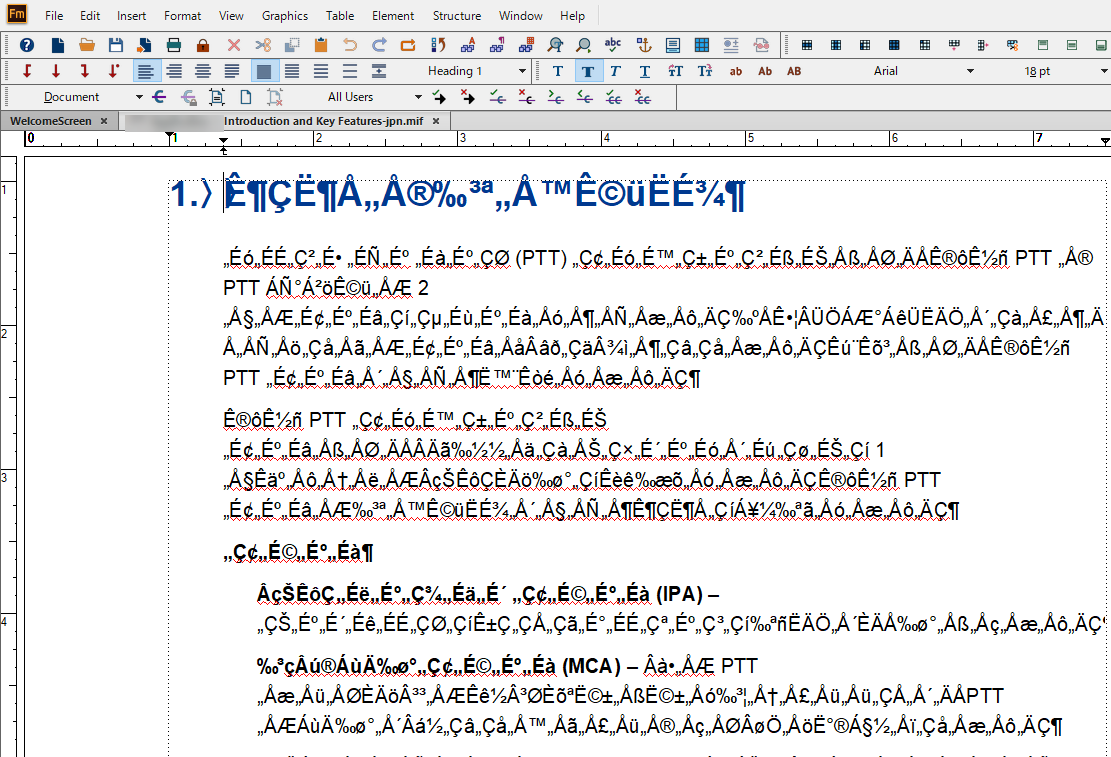
I have already installed the Japanese Language pack and Windows OS is now Japanese.
What else do I need to do to see Japanese characters in my FM documents?
How do I changed paragraph language to Japanese, and activated the Asian Paragraph Composer in the Paragraph Designer?
My keyboard is not set up to text Japanese characters and I do not need to do it for my process. I just need to generate some PDFs but the characters need to display in Japanese.
Copy link to clipboard
Copied
Hi Mark:
The heading—at least—is using Arial. Have you tried other fonts that offer Japanese support?

~Barb
Copy link to clipboard
Copied
Have you tried switching the font from Arial to Arial Unicode MS? I'm not sure which glyphs are in regular Arial, but Arial Unicode MS has pretty much all the glyphs for all the languages. When I did that for some paragraph tags, it automatically switched over to the Asian Paragraph Composer.
A couple days ago, Lynne A. Price (sorry, can't get the mention to work with her name) posted a way to update the fonts for all styles without changing anything else. I am copying without shame but with attribution. ![]() In your case, you'd just change Arial to Arial Unicode MS.
In your case, you'd just change Arial to Arial Unicode MS.
Global update options
If you want to change all paragraph formats within a single document to use Arial and black, try the following within one document:
1. Open the Paragraph Designer.
2. Go to the Font tab.
3. There is a pop-up menu in the lower-left corner of the designer, identified by the familiar Settings icon in FM 2017 and FM 2019 and by the word "Commands" in earlier versions. From this menu, select Set Window As Is. If a paragraph tag is still displayed in the Style text box (The label is Paragraph Tag prior to FM 2017), delete the text.
4. Select Arial for the font and Black for the color.
5. In the Commands pop-up menu, select Global Update Options.
6. In the bottom section of the dialog box, click the All Paragraphs and Catalog Entries radio button.
7. Click the Update button.
The above process will change these two properties of all existing paragraphs and catalog entries in this one file. If all your book components define the same paragraph formats, you can then import paragraph formats from this file into the others. If different files have different paragraph catalogs, you might need to repeat this process in different files.
The character designer also provides Global Update Options which you may need to change analogously.
Find more inspiration, events, and resources on the new Adobe Community
Explore Now


