 Adobe Community
Adobe Community
How to make PDFs smaller FM15
Copy link to clipboard
Copied
I'm using FM2015 to generate PDF's for a 350 page user guide. All images (about 100) are Illustrator files linked by reference.
I have to use "Save Book As..." to generate PDFs since we use CMYK colors and "Print" only generates RGB.
The distiller settings for images are Bicubic downsampling to ZIP, 100 ppi (any smaller and the image quality is unacceptable).
Resolution for the rest of the doc is 100 ppi.
Fonts are set to embed all (which I have to set for the different fonts to render correctly).
The resulting file size is 18MBytes. The similar format from InDesign (used before FrameMaker) was 5MBytes.
I have tried saving the PDF as postscript and then regenerating PDF, which makes the file smaller, but removes the links from the TOC, Index, etc.
Does anyone know how I can get the file size down without sacrificing functionality in the final PDF?
Thanks in advance
Copy link to clipboard
Copied
Hi Diane,
Just to confirm, you are importing the AI files by reference into FrameMaker?
If so, it sounds like there are elements in the AI file that are forcing the images to convert to raster, rather than remain vector.
It's hard to narrow down without seeing firsthand, but offhand I would check for
- Shadows or other gradients that could be removed from the images
- Save the AI as PDF with AI compatibility, and replace
Also, when using Print to create your PDF, ensure that the Generate Acrobat Data option is selected.

Here's a link to the options I use when producing PDF for the digital version of FrameMaker - Working with Content, which includes working hyperlinks:
http://techcommtools.com/framemaker-pdf-tips-and-tricks/
-Matt
P.S. Please let us know what the final solution is for your problem. I'll be happy to add it to my post.
Copy link to clipboard
Copied
Hi Diane:
A couple of thoughts:
- The higher the compatibility, the smaller the file. What is your General > Compatibility setting? What is the text resolution setting? Do turn off Embed Thumbnails and turn on Optimize for Fast Web View for smaller files.
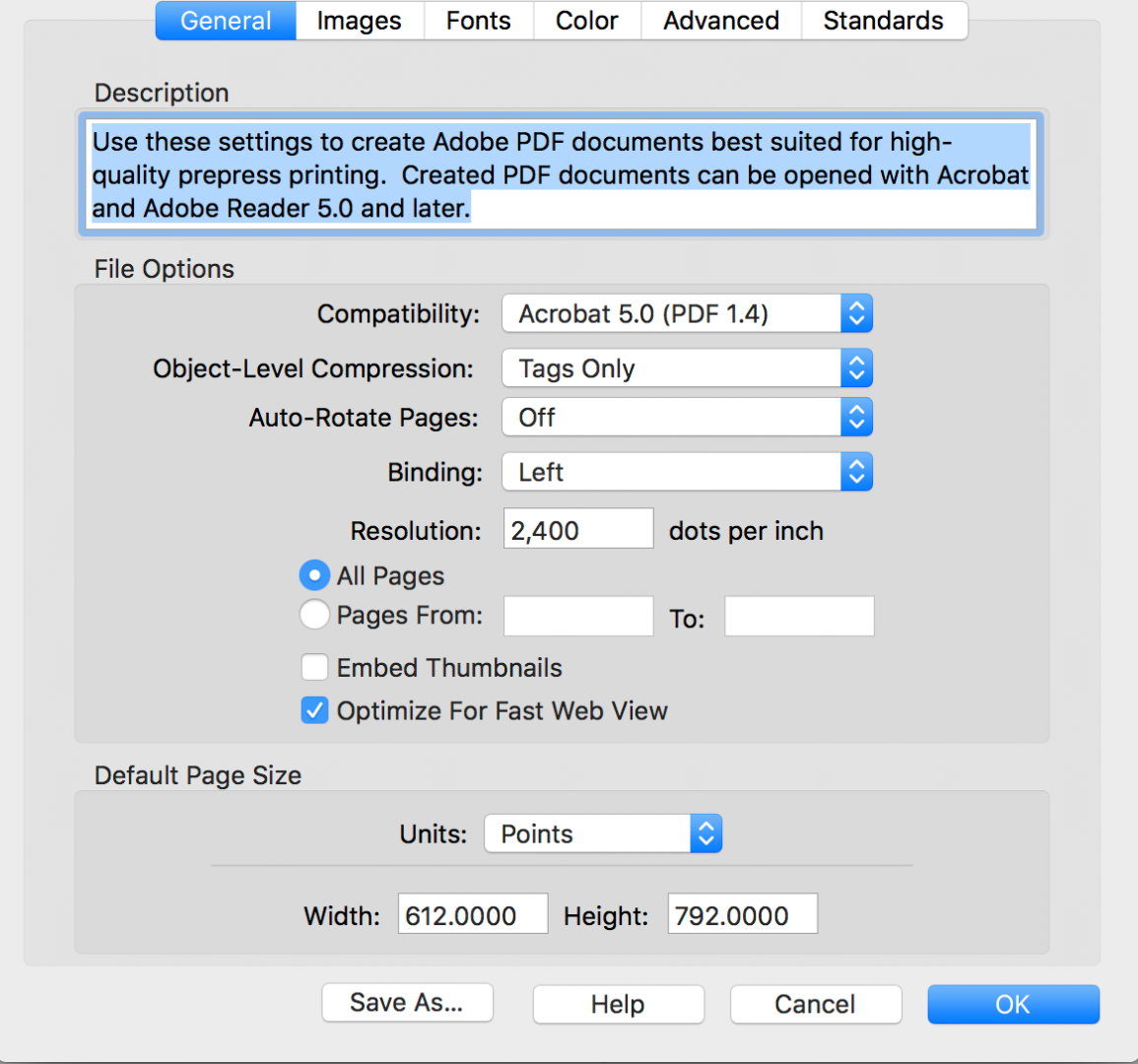
- If those illustrations are vectors, they are controlled by the previous resolution settings. If they are raster image (and illustrator files can have images inside as well as raster effects), I'd go for .JPG over .ZIP. JPG is a format designed for archiving images in a small container. Play with the Image Quality to see how low you can go. Note that there are three separate settings in here: one for Color Images, one for Grayscale Images and one for the rarely used Monochrome Images. You only need to mess with the ones that pertain to your document and ignore the others.
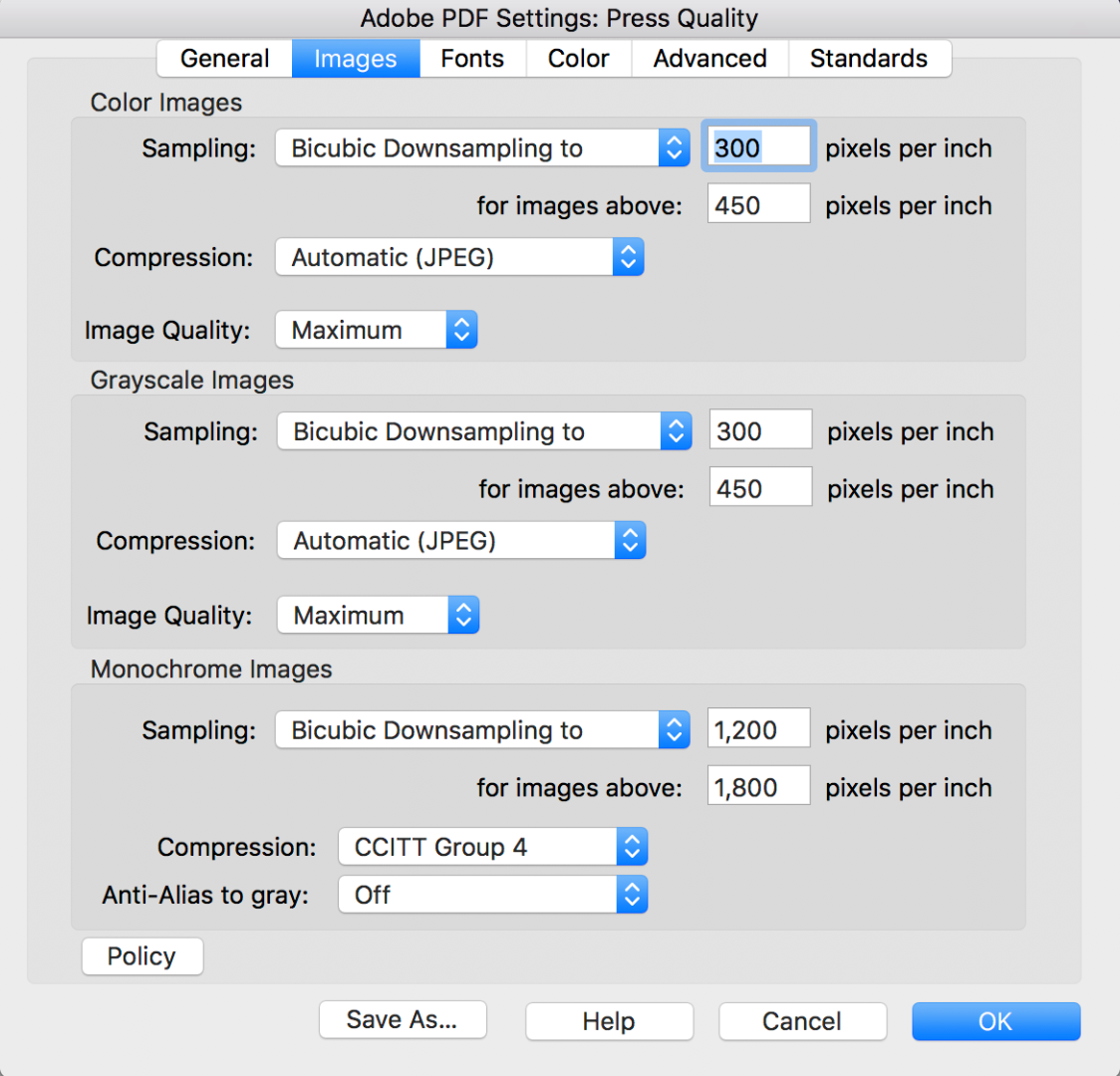
- Finally, consider subsetting your fonts. For example, if you just use a few symbols from an ornamental font, subset them instead of including every single character.
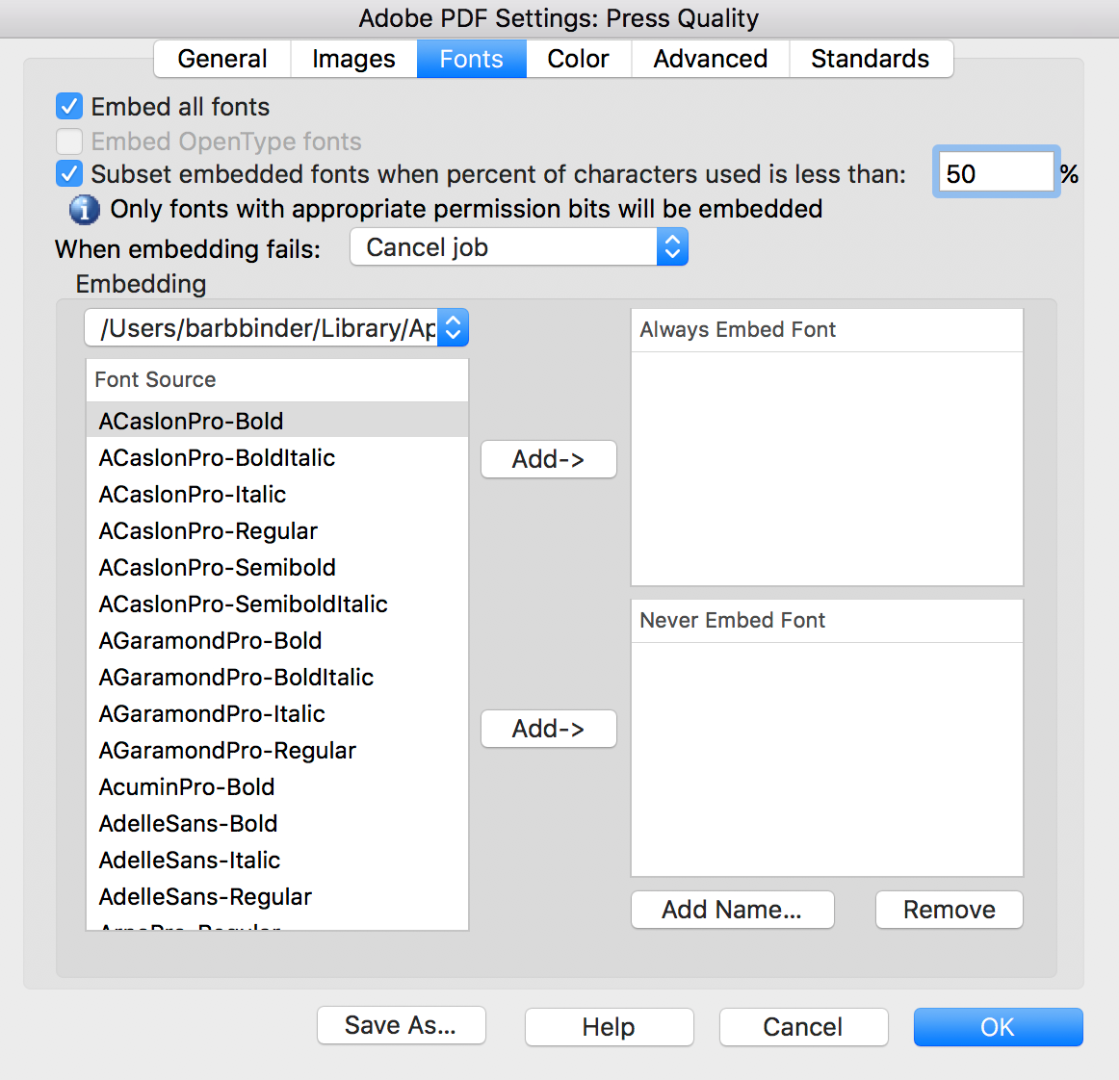
Let us know if any of this makes a difference.
~Barb

