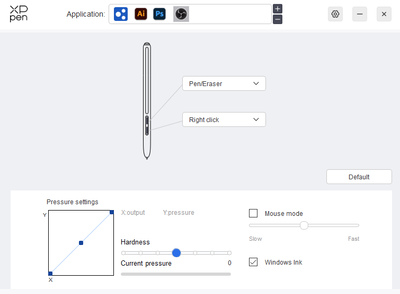- Home
- Fresco
- Discussions
- Re: Pen pressure not working in Fresco
- Re: Pen pressure not working in Fresco
Copy link to clipboard
Copied
Hello.
As said in the title, my pen pressure don't work in Fresco, and I don't know how to resolve this problem.
I got the same problem in Photoshop. but I find a solution by creating a "PSUserConfig.txt" file in my "...\Roaming\Adobe\Adobe Photoshop 2021\Adobe Photoshop 2021 Settings" folder with this line in it :
# Use WinTab UseSystemStylus 0 WarnRunningScripts 0
Do you know if there an equivalent solution for Fresco ? Or an another way ? I did try to desactivate windows Ink (not really sure if I was successful at that), but I got no good result.
I'm on windows 10, using a Huion Kamvas. Drivers for the tablet, and the graphic cards are up to date.
Thank you.
 1 Correct answer
1 Correct answer
Just a note from my experience in trying to fix an XP-Pen Artist Pro 15.6 tablet with this problem.
I tried creating that PSUserConfig.txt as instructed with the line copied and pasted in and -- didn't work.
Tried again by adding line breaks between the commands, like this:
# Use WinTab
UseSystemStylus 0
WarnRunningScripts 0
And... that WORKED! Thought I would share that with other users.
Copy link to clipboard
Copied
Have you checked with Huion what sort of compatibility they expect you to have with their product on Adobe apps. Not saying it's not something Adobe shouldn't be looking into just wondering what the hardware provider expects as well.
Copy link to clipboard
Copied
exactly. I'd also check to ensure that his tablet driver is up to date as well
Copy link to clipboard
Copied
this happens over many years since Microsoft introduced Windows Ink, it happens with all Wacom tablets I owned over the years (I mean more than a decade now) and this simple problem is overlooked by Adobe.
I have been using the "PSUserConfig.txt" with the UseSystemStylus 0 in it for as long as I remember.
Now I am here because just like the original poster I want to know what is the equivalent procedure to make Fresco work in windows with pen pressure. I have 3 computers here with different windows versions, Win10 20h2, Win10 22h2, windows 11, 2 different Wacom tablets and 1 Huion Kamvas pro 16 display tablet, updated drivers and updated Adobe apps, and guess what? Pen pressure does not work in any of them in Photoshop, regular or Beta if I dont put the "PSUserConfig.txt" in the "...\Roaming\Adobe\Adobe Photoshop XXX\Adobe Photoshop XXXX Settings" folder. Krita works just fine, Zbrush as well, Blender too. This is not Wacom, Huion, or Microsoft's fault, this is an Adobe problem for more than a decade. Just put a button somewhere to switch SystemStylus on and off and solve this issue...
Copy link to clipboard
Copied
Hello Andre35225264ex8i,
Thank you for reaching out to us about the pen pressure issue in Adobe Fresco. We understand the frustration, and we're here to assist you. Firstly, we appreciate the detailed information you provided regarding your setup and the steps you've taken.
To further investigate and address the problem, could you please share the following details:
- Your operating system, including build number and version of Fresco.
- Check the app settings under Stylus pressure – does the stroke thickness change with stronger pressure?
- Specify if the issue occurs with a specific brush or all brushes.
- Have you tried performing a clean reinstallation of the Wacom tablet driver?
- Check if your work is synced online (https://adobe.ly/3SJ8bBf) and try resetting Fresco.
Additionally, we recommend trying the troubleshooting steps provided by Wacom for pen pressure issues (https://adobe.ly/3UHzEpz).
Also, ensure that your OS and Fresco are up to date by following these links:
Update Windows (https://adobe.ly/3uQ5NR7)
Creative Cloud Updates (https://adobe.ly/49kbnug).
We are committed to resolving this issue for you and appreciate your cooperation.
Looking forward to hearing from you.
Thanks,
Anubhav
Copy link to clipboard
Copied
The same problem... bufff... Adobe, please... This is basic...
Copy link to clipboard
Copied
Right? This happens over many years since Microsoft introduced Windows Ink, it happens with all Wacom tablets I owned over the years (I mean more than a decade now) and this simple problem is overlooked by Adobe.
I have been using the "PSUserConfig.txt" with the UseSystemStylus 0 in it for as long as I remember.
Now I am here because just like the original poster I want to know what is the equivalent procedure to make Fresco work in windows with pen pressure. I have 3 computers here with different windows versions, Win10 20h2, Win10 22h2, windows 11, 2 different Wacom tablets and 1 Huion Kamvas pro 16 display tablet, updated drivers and updated Adobe apps, and guess what? Pen pressure does not work in any of them in Photoshop, regular or Beta if I dont put the "PSUserConfig.txt" in the "...\Roaming\Adobe\Adobe Photoshop XXX\Adobe Photoshop XXXX Settings" folder. Krita works just fine, Zbrush as well, Blender too. This is not Wacom, Huion, or Microsoft's fault, this is an Adobe problem for more than a decade. Just put a button somewhere to switch SystemStylus on and off and solve this issue...
Copy link to clipboard
Copied
Having this same problem. Pen pressure was working great yesterday and all of a sudden it stopped working in Fresco. My tablet drivers are up to date and the pressure is working in the Huion app but not in Fresco now. Was hoping there would be a fix.
Copy link to clipboard
Copied
what device are you using?
Copy link to clipboard
Copied
same problem.
i updated fresco today (3/20/2022).
in the pressure sensivity adjust section, both light and heavy give the same result with no variance.
i have a huion Kamvas 16pro4kplus
when using the huion app (i have the latest, Driver_15.5.1.390) i can adjust the sensitivity and see the changes
pressure sensitivty works with photoshop,
chris
Copy link to clipboard
Copied
Try enable windows ink, this worked for me... but... now when I hold ctrl it draws even when my pen isnt on my tablet -_-
Copy link to clipboard
Copied
Windows ink is indeed what it needs.
For me what worked since windows ink interferes with other programs like browsing etc i have windows ink turned off for everything except adobe programs. fresco is harder to find on the pc as it is a hidden file, if you turn on show hidden files you can find it here (i solved this thanks to another thread where they were looking for the source file for a different reason so credits to the finder!) )
C:\Users\COMPUTERNAME\AppData\Local\Microsoft\WindowsApps
YOU NEED TO MAKE HIDDEN FILES VISIBLE
you can then use this path in your tablet mapping properties to specifically turn on for fresco if the menu allows for specific turn on or off of windows ink (and others).
Copy link to clipboard
Copied
I remember that thread! 😉
I have an XP pen, and here is how it looks on the settings. The Windows ink tick box should be on each App/program tab so people can decide what works best according to their needs and the relevant program.
I suppose the same thing exists in the Huion settings as well...
Copy link to clipboard
Copied
Ha awesome good to see the original finder!
Copy link to clipboard
Copied
I'm not sure about photoshop, but in fresco pc, there seems to be brushes that pressure not working, and brush with pressure working.
Copy link to clipboard
Copied
and I thought windows pen would be unnecessary, but it was necessary....
Copy link to clipboard
Copied
Yes, while MOST of Photoshop brushes are compatible, there are some where the set of features don't translate fully.
You'll have to test them.
I have noticed that with some I've created myself (although that's very rare). But anything that belongs to the legacy set of brushes (erodible etc..) and some mixer brushes have to be taken with a grain of salt in Fresco.
Copy link to clipboard
Copied
Just a note from my experience in trying to fix an XP-Pen Artist Pro 15.6 tablet with this problem.
I tried creating that PSUserConfig.txt as instructed with the line copied and pasted in and -- didn't work.
Tried again by adding line breaks between the commands, like this:
# Use WinTab
UseSystemStylus 0
WarnRunningScripts 0
And... that WORKED! Thought I would share that with other users.
Copy link to clipboard
Copied
Also to add in the list of tips with XPPen tablets:
If you want to add Fresco to the list of apps with a custom set of shortcuts, rollers etc, you'll find that you cannot link it to the available apps (simply because it's an App, not a program in Windows lingo, meaning you can't find it in C: programs files
So the way to do it is to open Fresco , open the XP pen utility, click + on the top bar and do not browse but scroll the list of available programs instead. The last one will be Fresco
If fresco is not open, it won't show...
I already shared it earlier but thought it would be a nice reminder...
Copy link to clipboard
Copied
But.. where did you paste the file? I can get this to fix Photoshop for me, but I don't know where to put that file so it also fixes Fresco.
Copy link to clipboard
Copied
You don't paste the file, the file will display if Fresco is open. If Fresco is the latest app you've opened, it will end up at the end of the list.
So you need to scroll down to the bottom of the drop-down menu to find it. No copy and paste needed.
Copy link to clipboard
Copied
But where are you seeing this? like which drop-down menu are you scrolling to the bottom of? I'm missing something here.
Copy link to clipboard
Copied
In my tablet "pen settings"
Mine is an XP pen (and I assume it would be similar to other brands)
Copy link to clipboard
Copied
Oh, yeah, I see that. I actually clicked reply to the wrong one, I was trying to figure out the answer to the one you replied to about placing a PSUserConfig.txt file in for Fresco. Trying to figure out how to do that.
Turns out, I had a different problem preventing WindowsInk from working (a logitech lamparray service causing the cursor to freeze ever 5 seconds. Good lord windows tablet drivers are a disaster). So anyway, now everything seems to behave just with Windows Ink on.
Copy link to clipboard
Copied
Glad it's working for you!
-
- 1
- 2