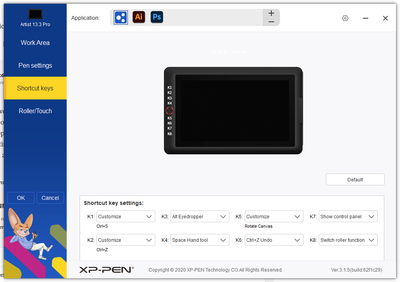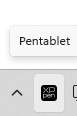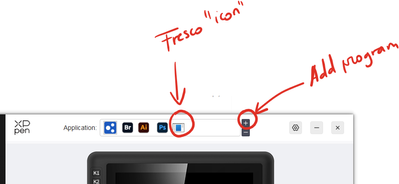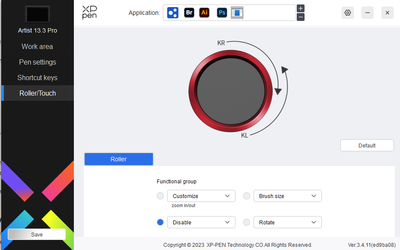- Home
- Fresco
- Discussions
- Re: Rotating Ruler without Touch on Windows
- Re: Rotating Ruler without Touch on Windows
Rotating Ruler without Touch on Windows
Copy link to clipboard
Copied
I am using Fresco on Windows with a Wacom One Display Tablet. The tablet does not support touch. I can move the ruler with my mouse but I can't rotate it. Is there a keyboard shortcut to rotate the ruler?
Thanks,
Michael
Copy link to clipboard
Copied
Just curious, how did you get fresco working on a non approved device?
Ive been trying to get it to run on my desktop for months with a cintiq pro 16.
Copy link to clipboard
Copied
I'm curious about that too. Though I thought the Wacom One display tablet supported touch. I could have been completely wrong though. I need to look more into the details on this tablet
Copy link to clipboard
Copied
Just stumbled across this thread searching since I have the same question as OP re: rotating the ruler on a device that only supports stylus. Not sure if my experience would be helpful at this point, but in case it is, I'm running a Windows 10 desktop with a Huion Kamvas Pro 13 drawing tablet, and didn't have to do anything arcane to get Fresco to work...just installed it through the creative cloud desktop app, launched Fresco, and was off to the races. The system reqs only specified an Intel or Nvidia GPU with DX12 support as a hard-stop, so it didn't even occur to me that there might be i/o device restrictions until seeing your post here. I'm kinda new to this app ecosystem, so grains of salt, and all that. That said, I'm also curious to know if I'm just being dense/unobservant in trying to find a keyboard or mouse-based method for rotating the ruler. I'm working around the problem by rotating the canvas, instead, but it would be really nice to not have to!
Copy link to clipboard
Copied
Hello All,
I look like I'm highjacking the thread, guilty!
Same question althought I was thinking of an idea that I need to research into more.
I am using an XP Pen artist and I use it as a separate display so I can still use the Desktop display to follow draws-along and tutorials... Love that set up!
I have just installed Fresco when I saw it became compatible with my device... so far, no problem in installing the stuff.
Now, as expected, I am missing the gestures, I still can zoom in and out with the dial, I can't seem to use the Express keys with the exception of one key assigned to CTRL+Z (for the regular undo) which makes me think that some more should definitely be available.
One of my query would be to be able to rotate the canvas and I am thinking of assigning a combo of dial + one express-key (like ALT+DIAL Left of right for logic), and possibly more if available.
Does any of you know where I could find such replacements - if they exists beyond the CTRL+Z? A table of correspondence maybe?
Thanks!
* Lots of new devices added as of 04/09/2020
Copy link to clipboard
Copied
Hey!
Have you solved the express keys on the xp-Pen yet?
I just bought one the 24 artist pro version and trying to setup express keys is not working for me, i love the Fresco app for drawing but would love to get express keys working, it doesnt seem to register in the pentablet setting app from Xppen
Have you got any solutions or is Fresco not compatable with windows 10?
Copy link to clipboard
Copied
Hello, and sorry for coming back a year later 🙂
It's the first time I receive notifications for this thread!
I did solve the problem with just one drawback.
Bad news first. Since one XpPen update, I haven't been able to assign Fresco as one specific set of tablet Xpress keys, they stay in the "default" section for Fresco. Also because it's an App (on Windows), it doesn't install the same way as a regular programs would, say Photoshop, it's tedious to retrieve the correct path and it doesn't always work, so it stays in the default section (1st icon in my screenshot)
No problem to assign PS and Ai s you see.
Good news: Yes! I found the shortcuts and in fact they're available within the app:
I made a handy cheat sheet available here:Fresco on desktop shortcuts (You can also have a look around to see what I do in the main page 🙂 ). There is a link to download if you prefer.
And yes, you can have the Ruler rotation working without disabling the canvas rotation: You need to display the ruler first (click on the icon bottom right) and press R (or your express shortcut) close to the now displayed ruler, it snaps to the ruler instead of rotating the canvas. Same shortcut.
I now bough an Ipad, and while the experience with gestures is better, I do really regret the screen real estate of the graphic display! I would really love that with a Surface Studio, the day Microsoft decides to put decent hardware in it.
Hope it helped!
Copy link to clipboard
Copied
definitely has a quite a I’d been trying to figure out. 🙂 --
-- Nick Nicita
Producer/Host, Nick Nicita and Friends
Copy link to clipboard
Copied
Glad it helped!
I also tried to put together other ressources on this page, but I sense there is no great interest there. I watched quite a lot of Adobe streams and I still need to convince the hosts sometimes that yes, you can use Fresco on a desktop (Actual people I suspect are on Adobe payroll). Oh well! 🙂 🤷:female_sign:
Copy link to clipboard
Copied
Hello!
I had to try a few things but I got it to work! I am using Adobe Fresco on a Windows 10 laptop with a simple Huion 1060 Plus drawing tablet (no screen on the tablet or touch for fingers; just a stylus). In my drawing I had to go to the gear icon for settings in the top right.
Once there, I turned off Rotation Snapping. Now if I have the ruler open, on my laptop keyboard I hold the "R" key and a number should pop up in the center of the ruler. This indicates your ruler angle.
For best results, hover over that number with your stylus and press down, all while holding "R". You should now be able to rotate it using your stylus on your tablet 🙂 I hope this helps!
Copy link to clipboard
Copied
This advice Really helps!! Thank you!
Copy link to clipboard
Copied
Thank you! I recently swtiched to a new computer that doesn't have a touch screen (I also use a Wacom, so the touch screen was a little redundant) and it was killing me that I couldn't rotate the ruler
Copy link to clipboard
Copied
where is rotation snapping? i cant find it
Copy link to clipboard
Copied
1. go to the gear icon on the top right and turn off the Rotation snap topic.
2. now you can rotate the ruler by press R and drag the stylus.
Copy link to clipboard
Copied
1. Go to the gear icon on the top right and turn off the Rotation snap topic.
2. Now you can rotate the ruler by press R and drag the stylus.
Copy link to clipboard
Copied
Hi there,
But can u zoom in and out without touch?.
I want to buy the wacom one and i want to ast if it is compatible with it?
Copy link to clipboard
Copied
Go to top right Question Mark icon, select Keyboard Short cut
you will see all the short cut list.
BTW Zoom in= Ctrl and "+" Zoom out= Ctrl and "-"
Copy link to clipboard
Copied
I thought I would come back regarding the XPPen and the impossibility to assign Fresco as a specific program. I contacted XPPen directly and here is a simple fix.
Open the XP Pen "pentablet" driver
now, open Fresco.
When you get to the settings for the shortcuts click on the + button as below
now, go to the last item in that list, and provided you haven't open any new software in the meantime, Fresco will be the last path in the list
Select it
Now you got Fresco as a separate app in the settings list, BUT the icon is a generic one
So now I am able to specifically set my roller to Rotate, Zoom in and out, and set the brush size
How do I switch between them?
See in my shortcuts for the express key, K8 is assigned to the ring switch, which is a preset function...
Find more inspiration, events, and resources on the new Adobe Community
Explore Now