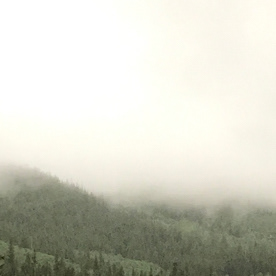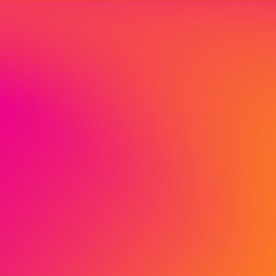Ruler jumpy when rotating
Copy link to clipboard
Copied
I'm drawing in fresco on a surface go 3 and when I rotate the ruler it's super jumpy. I have a hard time getting the lines exactly at the angle I want. It moves around just fine, it's just the rotate that's jumpy. I don't have a mouse or keyboard attached so I'm just rotating with my fingers. Any advice?
 1 Pinned Reply
1 Pinned Reply
To turn off snapping, open your precision panel (the panel near top of the right menu bar that looks like a small grid - same panel where you will find your perspective grids ...). You will see snapping options there.
Copy link to clipboard
Copied
Have you tried rotating the ruler at different zoom distances? I think it moves in increments so might look more jumpy at some zoom levels.
Copy link to clipboard
Copied
Hi there,
Sorry to hear about the trouble you are facing. We are unable to see this behavior on Surface Laptop 3. I would request you to share a few more details, including the ones asked by @Sjaani:
- OS, OS build no. and the exact version of Fresco.
- A small video demonstrating the issue would be really helpful.
-
Please share the DxDiag file from your system. Steps are shared here (https://support.microsoft.com/en-us/windows/open-and-run-dxdiag-exe-dad7792c-2ad5-f6cd-5a37-bf92228d...).
This will help us troubleshoot this issue and assist you accordingly.
Thanks & Regards,
Anshul Saini
Copy link to clipboard
Copied
I also wonder how much RAM the OP has in their device and how many apps are open at the time, because maybe that's also affecting performance
Copy link to clipboard
Copied
I am having this problem too (ipad pro). I don't think it's a ram issue though.
Copy link to clipboard
Copied
I think I worked out what is causing the ruler to rotate badly. I think it has to do with rotation snapping. When rotation snapping is enabled and set to 45˚, the ruler jump as it is rotated over a 45˚ angle as it snaps to it, but it's pivot point glitches and it's position jumps.
However, there is also another snap where a ruler will snap to the last position/rotation (this occurs when moving or resizing any shapes or objects). Therefore, when trying to change a ruler's rotation by a small amount, it is trying to snap to the previous rotation. You can prevent this by rotating it a large amount away, then back to where it was as this changes the snapping to that position. Ideally, I think this auto snapping should have the option to turn off, because it makes it difficult to move, rotate and resize shapes by very small amounts without doing that action (to a point and back so the snapping doesn't prevent it).
Copy link to clipboard
Copied
Yes! This is happening to me and super annoying. Would love the option to turn any ruler snapping off..
Copy link to clipboard
Copied
Thanks for working out what's happening though, as knowing why it's happening and rotating away and back as you suggest is helping
Copy link to clipboard
Copied
To turn off snapping, open your precision panel (the panel near top of the right menu bar that looks like a small grid - same panel where you will find your perspective grids ...). You will see snapping options there.
Copy link to clipboard
Copied
This does not turn off snapping. Snapping occurs even when snapping is turned off. Turning off snapping only turns off some snapping, not all of it. It's extremely annoying and altering how I want to draw.
Copy link to clipboard
Copied
Did anyone find a solution to this? It's driving me crazy
Copy link to clipboard
Copied
Hey Adobe! I hate to be an ass but if someone who actually knows what they are doing. could address this. I use the circle tool that is part of the ruler all the time and if I leave the shape tool in a spot it will try to snap back to that spot when moving just a little bit. Please advise on a way to remove that snap. Its anoying every one here. If snapping is so important for that tool then make it a touch modifyer while moving the ruller/circle .
Copy link to clipboard
Copied
NO JOKE!!! IF I WANTED MY RULER OR SHAPE TO BE IN THE LAST POSITION, I ... WOULDNT... BE MOVING IT? I need to fine tune angles, or circles and it keeps jumping around. no matter how zoomed in i am and with whichever drawing guide i'm using. this is with all the snapping options turned off. pleeeeeease let me keep using Adobe and not have to move over to Procreate. 😞 but. . . it's been over a year since the last post and this issue is still here. let's go adobe!
Copy link to clipboard
Copied
Hello @Joshua33966695qu8f,
We understand that encountering technical issues can be frustrating. Would you mind sharing some more details, like the exact version of the OS/Fresco, the exact details of your workflow, and a screen recording of the problem (https://adobe.ly/4cQnnFZ), so we can investigate this further?
Looking forward to hearing from you.
Thanks,
Anubhav
Copy link to clipboard
Copied
This is the same poster posting from my personal account - on iPad os 17.4, Fresco 5.4.1.
I'm working with pretty high res images and need to be very precise with the placement of the perfect circles, squares, polygons and lines - it's just impossible with the snapping that still occurs. There are a handful of layers on the illustration in my example, but even on a brand new document, it acts the same. number of layers, type of brush etc does not change that this happens. If more details are needed please let me know!
Copy link to clipboard
Copied
I am here as a result of encountering the same exact problem. All snapping is off but circle is still snapping to some invisible grid? point? making it impossible for me to place it precisely where i want. Joshua's video shows the problem.
Copy link to clipboard
Copied
the "workaround" that I've found is move the ruler/shape to another location away from where you're wanting to work and then move it one more time - so move it twice - - Seems like they have it recall and snap to the last locations, so if you set two "new" locations, you should be able to fine tune the ruler/circle etc. to exactly where you want it to be. We may have to continue to wait for a fix on this one (seeing how long it took to get the symmetry, I'm not going to hold my breath) Happy creating!
Copy link to clipboard
Copied
hey thanks Josh!