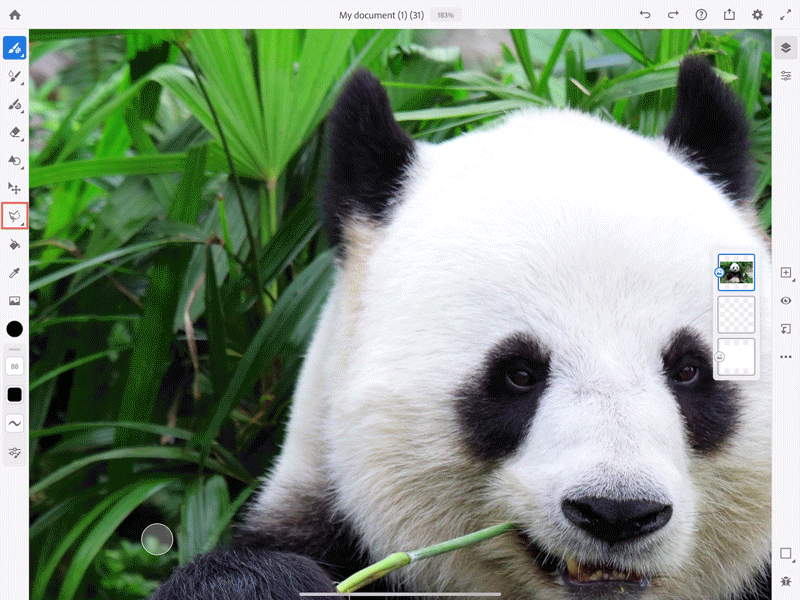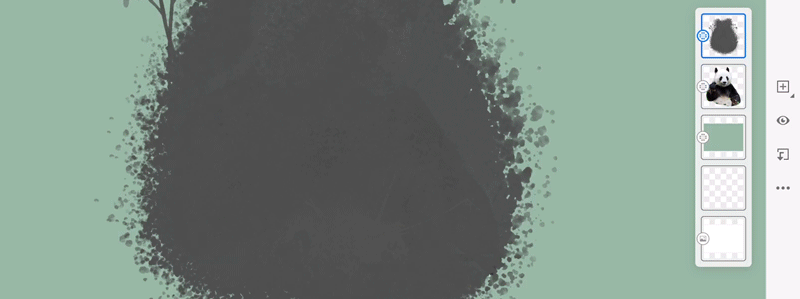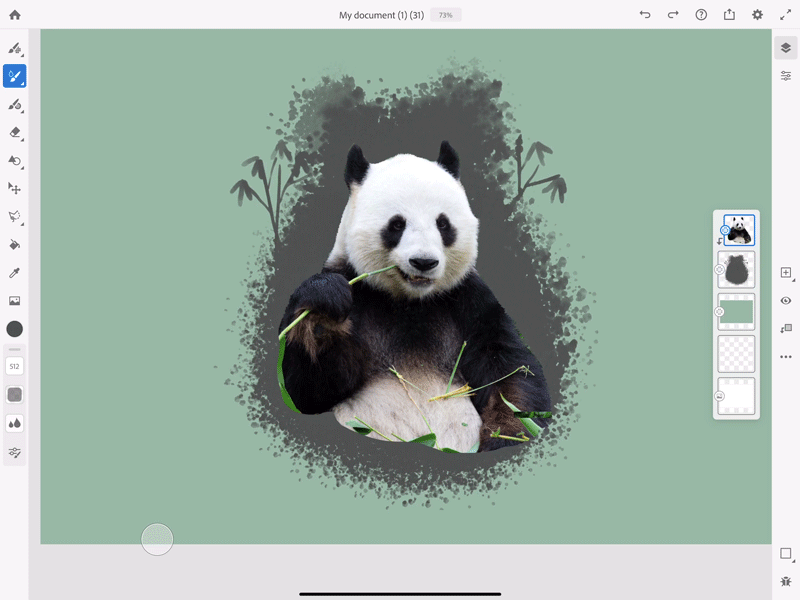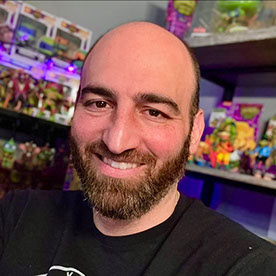Using Clipping Masks in Fresco
Copy link to clipboard
Copied
With Fresco 1.8, you can use clipping masks like how you use them in Photoshop. When you use a clipping mask, you use the transparency of one layer to control the visibility of another.
To understand Clipping masks better, follow along as we show you how to use the feature in 5 simple steps.
To get started, you need a picture to which you would like to see this effect come to life.
- Import your image and apply an image mask:
> Import the image onto the canvas and create a selection using the Lasso tool.
> Go to Layer actions and add a layer mask.
>Using Layer actions flatten the mask.
2. Add a new layer and use the Paint Bucket tool to fill it with any color of your choice. This color becomes the background color of the canvas.
Note: Click and drag the background layer to the bottom.
3. Create the brush area on a new layer using brush strokes for clipping mask:
(Tip: Try creating multiple areas so that you can keep the one that works best for your image.)
A: Create the main area: Pixel brushes>Dry media> Soft chalk
Color: Black; Flow: 45%
B: Add Spatter: Live brushes > Watercolour brushes> Wet spatter brush
Color: Black; Flow: 65%
C: Draw Bamboo stem and leaves: Live brushes > Watercolour brushes> Watercolor wash soft
Color: Black; Flow: 100%
Note: If you have created patterns/patches on different layers, merge down the final brush layers to create a single patch area.
4. Keeping the image layer on top of the patch layer, apply a clipping mask. Use the Transform tool to adjust the position and scale the clipped image.
5. On a new layer, select any bright color and draw bamboo stalks on the image:
>Bamboo stem and leaves: Live brushes> Watercolour brushes> Watercolor wash soft (reduce the size of the brush to draw thin stems)
>Add clipping mask to the layer.
>Duplicate the Bamboo layer, apply Linear dodge from Blend mode in Layer properties to the duplicate layer. (You can also explore other blending options to choose what works best for your image)
And there we have it! Your artwork should look like the outcome below:
So let’s get started! Pick your brush and unleash the magic of Fresco.
For more info on the feature, please see Clipping masks.
Copy link to clipboard
Copied
Such a great feature that I'm glad to see in this amazing app
Copy link to clipboard
Copied
This is a great feature. Thank you for sharing so others can learn this great piece of software.
Copy link to clipboard
Copied
How do I undo a clip? I was playing around with masking and accidently exited the app. When I got aback to my art piece it was covered by the mask and I couldnt use the undo button since I accidently exited out.