Copy link to clipboard
Copied
Hello. I'm in trouble.
I have some .ai vectors but when I save it in .svg the colours of the images changes. Anyone knows how to fix it? Samples above.
MY ORIGINAL .AI
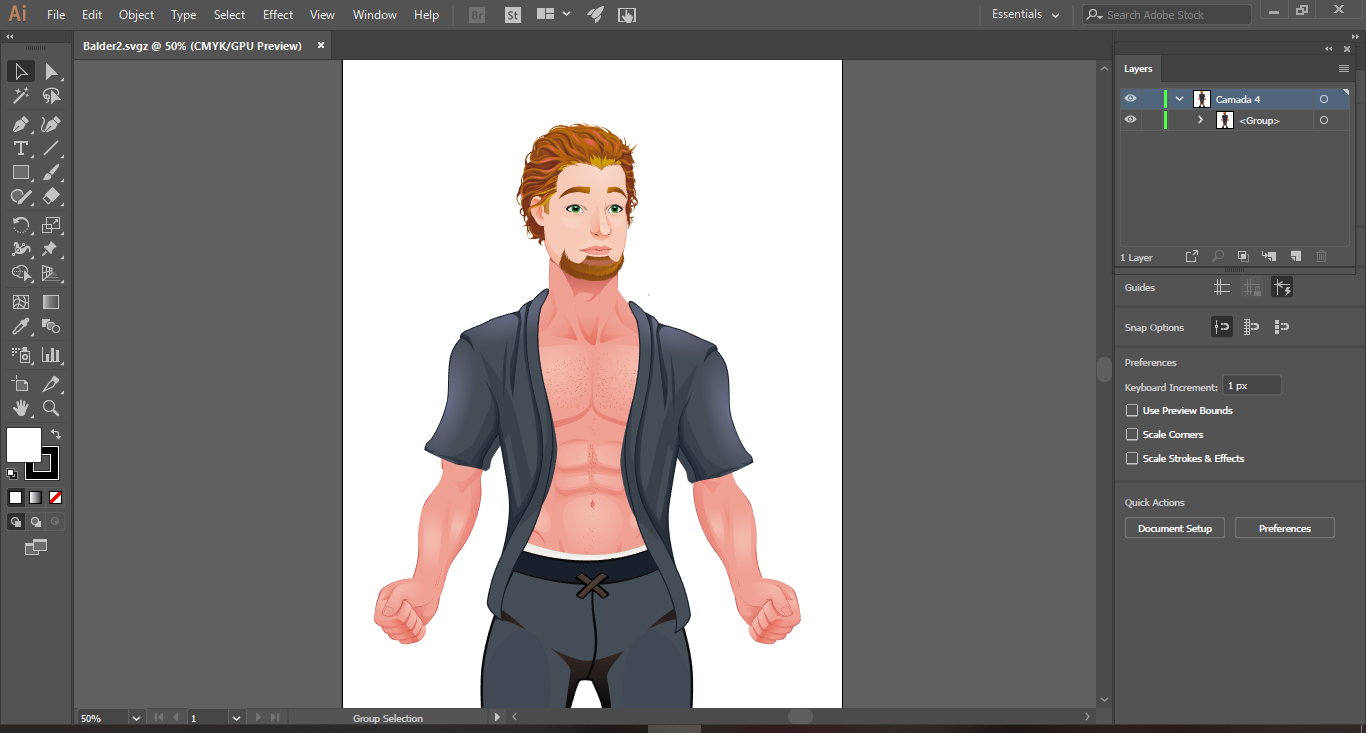
MY SAVED .SVG
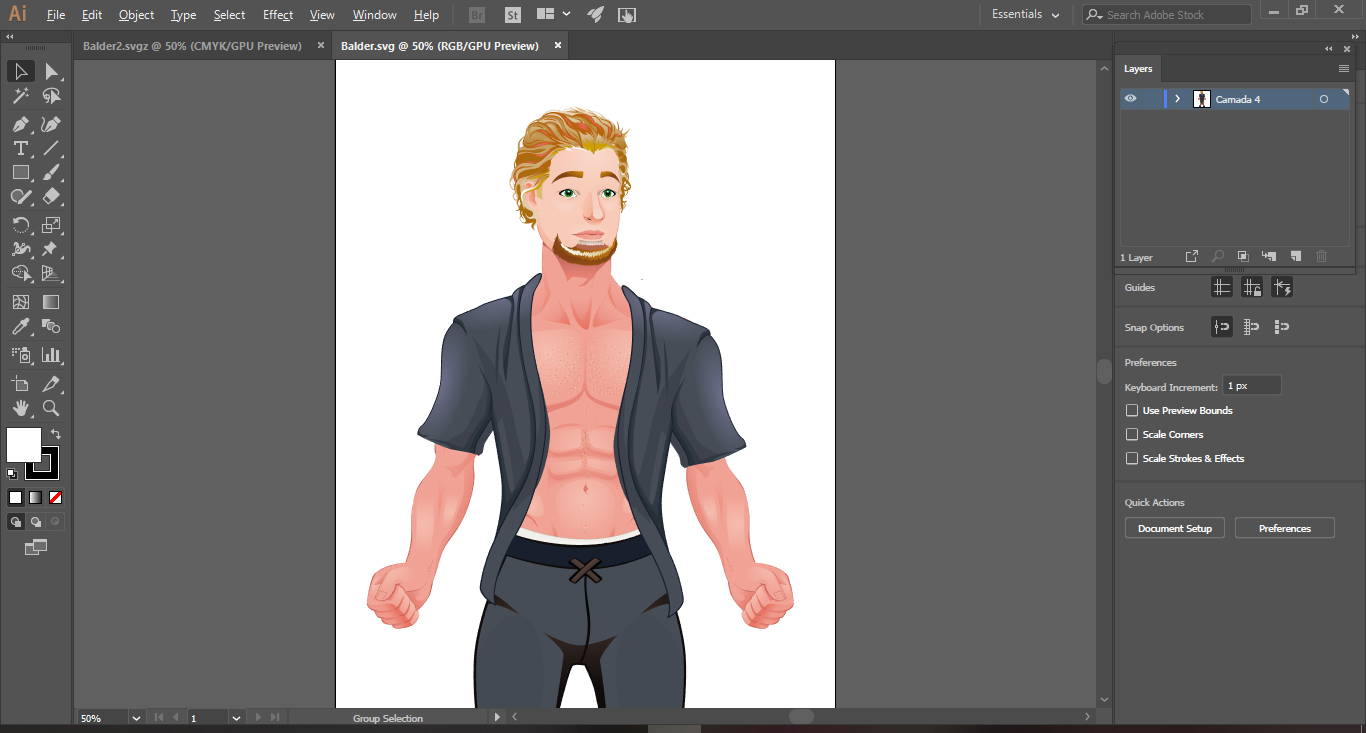
Best regards,
Irina Sopas
 1 Correct answer
1 Correct answer
Yes.
You need to convert that Ai file to RGB (it's best to work with an sRGB color profile) and then check all the colors and adjust them where needed.
Explore related tutorials & articles
Copy link to clipboard
Copied
You were drawing in a CMYK file. SVG doesn't support that and converted automaitcally.
On top of that: SVG is the deliverable format. Always save your work file as AI.
Copy link to clipboard
Copied
First thanks for the answear.
I have all in .ai but I need .svg to upload to my website. So if I work with RGB file I won't have trouble with the colours?
Best regards,
Irina
Copy link to clipboard
Copied
Yes.
You need to convert that Ai file to RGB (it's best to work with an sRGB color profile) and then check all the colors and adjust them where needed.
Copy link to clipboard
Copied
Thank you a lot my dear. I hope you have a nice week. It worked. Now I'll pay attention hahaha.
Kisses
Copy link to clipboard
Copied
You're very welcome.
And have a nice week too.
Copy link to clipboard
Copied
i'MMM back hahaha.
I changed the document mode to rgb and the colors to rgb but the image stills changing the colors in svg.
However I only see that the colors are changed after I upload to my website.
Inside the illustrator the images now are appearing with the original colors. So I don't know what colors edit and change. Can you help me?
MY WEBSITE
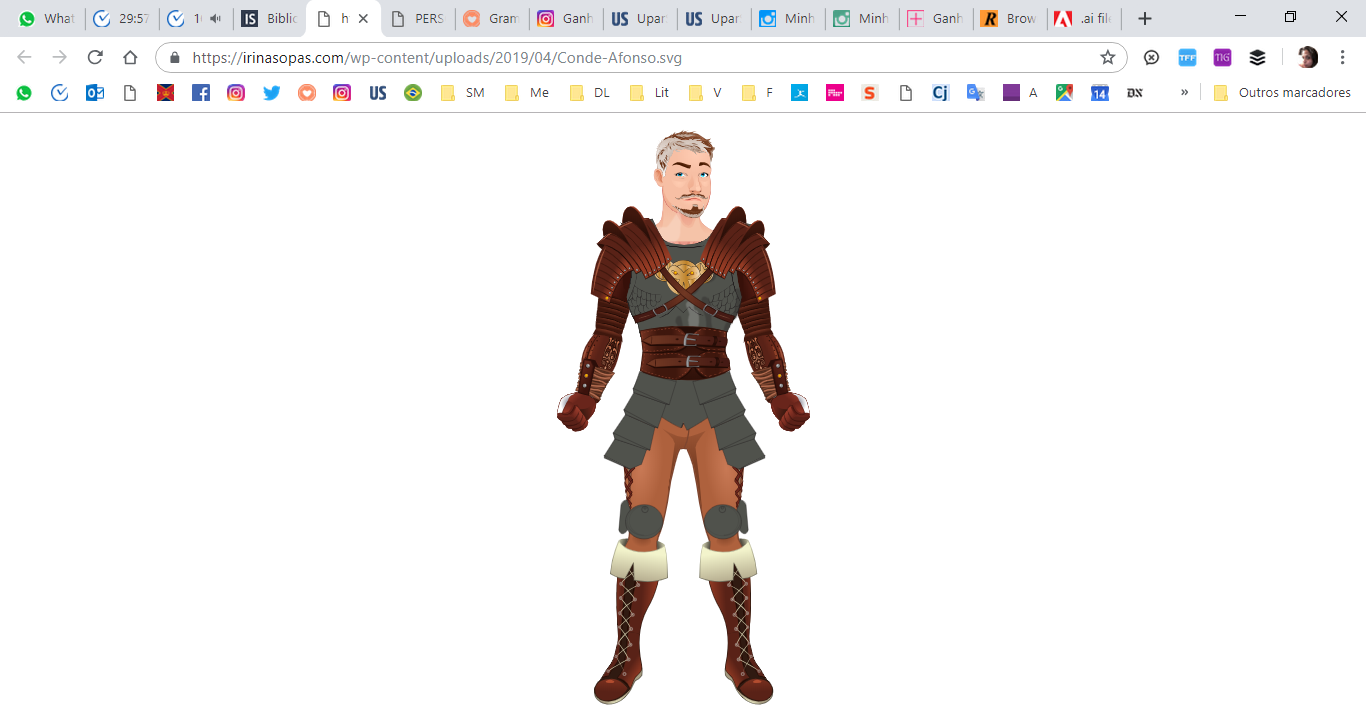
MY ILLUSTRATOR

Kisses
Copy link to clipboard
Copied
Did you use blend modes in your illustration?
Copy link to clipboard
Copied
Morning Dear,
Well I have groups of layers and paths
I use blend modes to merge layers but only in Photoshop

Copy link to clipboard
Copied
So how did you do the elements that got grey when exporting to SVG?
Copy link to clipboard
Copied
That I don't know. I never merge layers in Illustrator can't see the use for it. There is anyway to discover what are the grey elements?
Kisses
Copy link to clipboard
Copied
This sort of thing usually happens when they have blend modes applied such as Screen.
Please select them and then in the Appearance panel you can see what's applied.
Copy link to clipboard
Copied
Hallo! The gradients are the ones appearing with problems...
Copy link to clipboard
Copied
Please mark the issues in your screenshot.
And plese post meaningful screenshots of the artwork that show the kind of color, appearances and blend modes are applied. Thank you.
Copy link to clipboard
Copied
Hallo dear, sorry I've been a bit sick but I printed the image so you can see.
Some of the fills with gradient (not all of them) are the ones showing problems when I save it in .svg
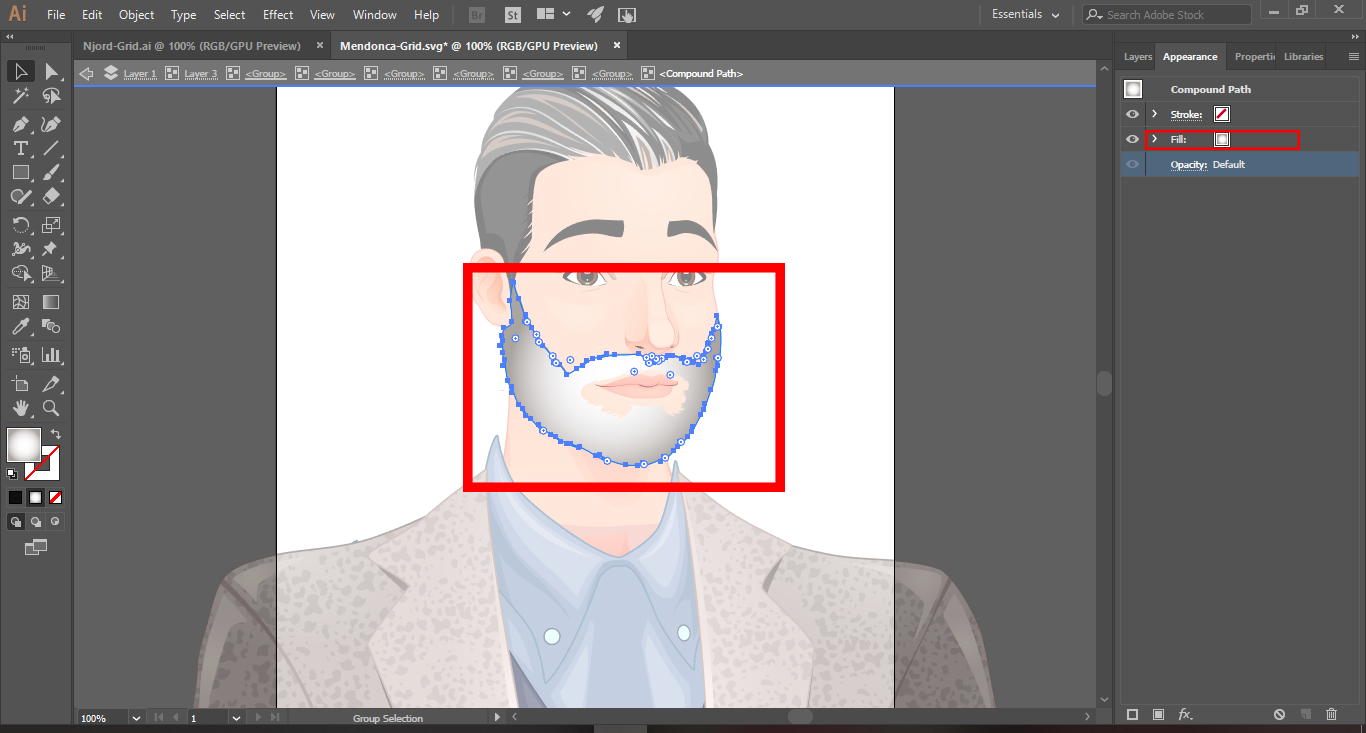
Kisses.
Copy link to clipboard
Copied
THat's a different image.
And can you please show before and after?
Even better would be to have the actual AI files.
Copy link to clipboard
Copied
I'm working on the AI files, that was just an example.
After
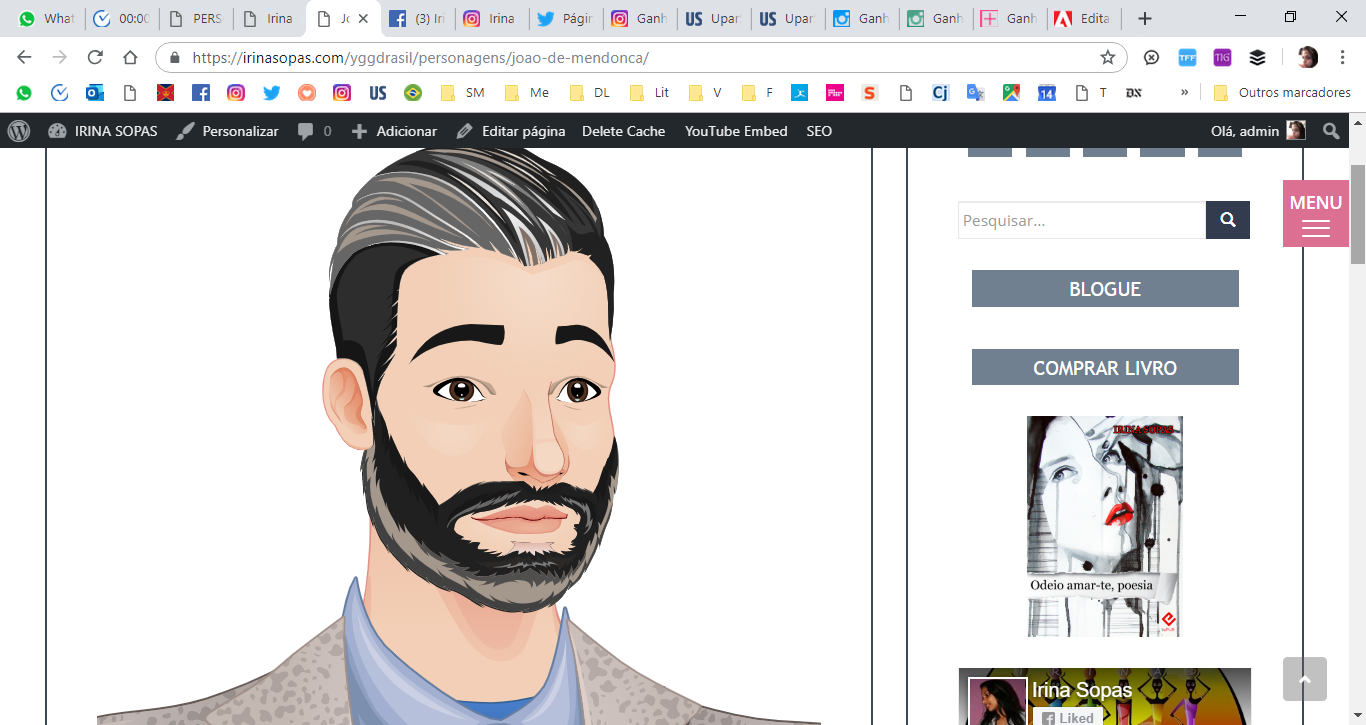
Copy link to clipboard
Copied
The thing cannot be solved with "just an example" and viewing random images. We need to know exactly what attributes are applied to all the elements.
Copy link to clipboard
Copied
Oh I get it. As soon I open my illustrator I'll tell you th attributes.
