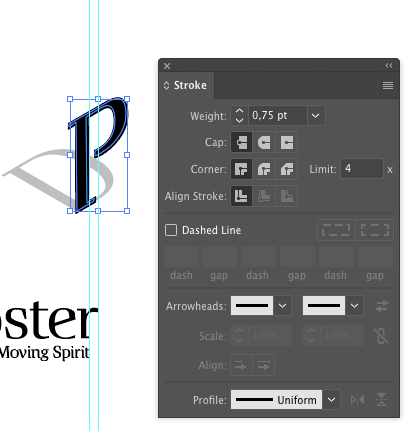- Home
- Illustrator
- Discussions
- Align stroke to inside option greyed out
- Align stroke to inside option greyed out
Copy link to clipboard
Copied
Hi,
I know that this has been discussed in other posts, but there doesn't seem to be a definitive answer for this.
In the attached I'd like to align the white stroke to the inside, but as you can see in the appearance panel that option is not available.
How can this be remedied?
Thanks!
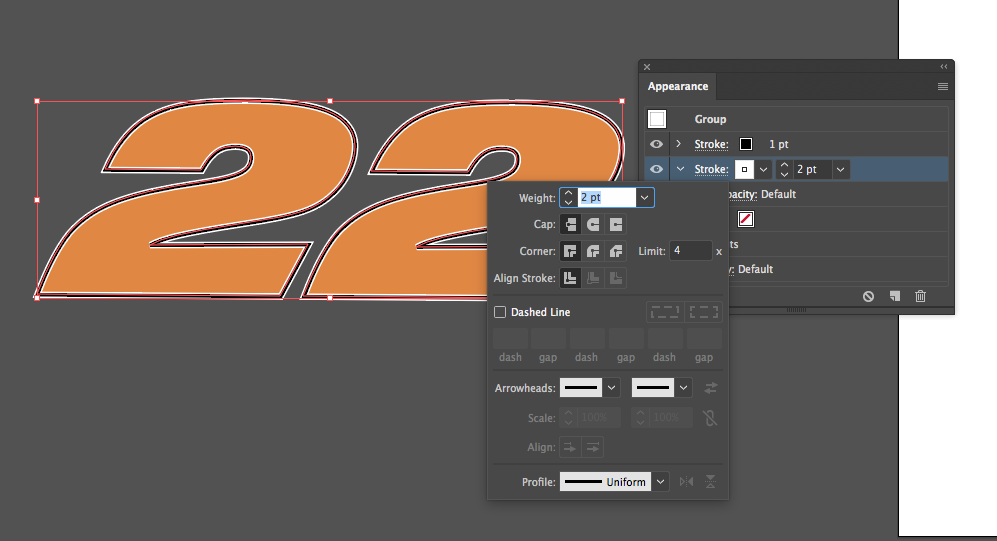
 1 Correct answer
1 Correct answer
The reason why you can't choose to align the stroke inside is because you applied the appearance set at the group level. Technically it could or should be possible to use it with strokes at the group level, but at the moment it's better to accept that limitation in a good temper, rather than debating why it doesn't work.
As already mentioned, the common workaround is to use the Offset Path effect instead, but it may be hurtful if you were going to constantly change the stroke weight for some reas
...Explore related tutorials & articles
Copy link to clipboard
Copied
Use the effect > Path > Offset path instead. Negative value moves to the inside
Copy link to clipboard
Copied
The reason why you can't choose to align the stroke inside is because you applied the appearance set at the group level. Technically it could or should be possible to use it with strokes at the group level, but at the moment it's better to accept that limitation in a good temper, rather than debating why it doesn't work.
As already mentioned, the common workaround is to use the Offset Path effect instead, but it may be hurtful if you were going to constantly change the stroke weight for some reason. If that applies to your needs, you could go another route.
Prior to applying your appearance sets at the group level, you could take your group and – in the Appearance palette – double click the Contents item to get access to the appearance attributes of the single or probaly compound objects inside the group. Then you may set up your appearances. You will realize that the option to align strokes inside is now available.
Copy link to clipboard
Copied
I have the same problem. The object is not grouped.
Align Stroke: Inline / Outline is disabled.
Any ideas?
THANK YOU.

Copy link to clipboard
Copied
yorh.ekin schrieb
I have the same problem. The object is not grouped.
Align Stroke: Inline / Outline is disabled.
Any ideas?
THANK YOU.
Please show what kind of objects these are? Live text? WHat kind of stroke? Is that even one object? Or more?
Copy link to clipboard
Copied
I'm going to tell you how to fix this; however, I want to point something out.
"it's better to accept that limitation in a good temper, rather than debating why it doesn't work." is never the right answer. I recognize the author might not work for Adobe and may be a way of commiserating with the person who posted the question.
Something like, “Thanks for the feedback. We recognize this is a problem. We’re working hard to make the experience better.” would be better.
Here’s a work around that worked immediately for me.
- Select the object you want to affect.
- Use the pathfinder panel and click on Exclude.
- Now go to the appearance panel and the align to inside/outside options should be enabled.
Copy link to clipboard
Copied
josephg44656780 schrieb
"it's better to accept that limitation in a good temper, rather than debating why it doesn't work." is never the right answer. I recognize the author might not work for Adobe and may be a way of commiserating with the person who posted the question.
90% of people here do not work for Adobe. Only those marked "Staff" do.
We are helping in our spare time and Kurt Gold is one of the most insightful Illustrator experts on the planet (at least in this forum).
None of us can or will speak on behalf of Adobe.
What you're telling us here doesn't make a lot of sense, since it doesn't solve the group issue. It doesn't even release the group. On top of that there are reasons for applying appearances at group level.
Copy link to clipboard
Copied
The original post makes no mention of group issue. The problem states the alignment options are disabled in the appearance panel. The solution I offered does solve this problem of the alignment options being disabled.
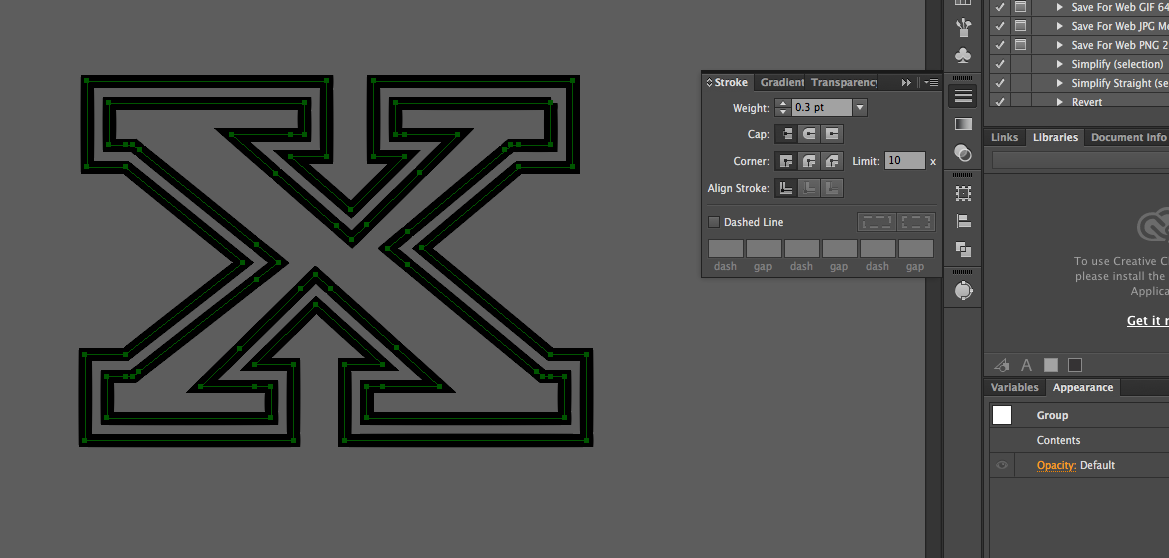
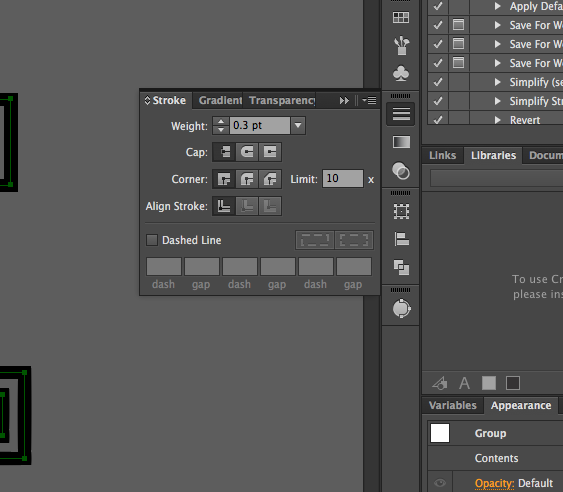
Above is an example where the alignment options are disabled.
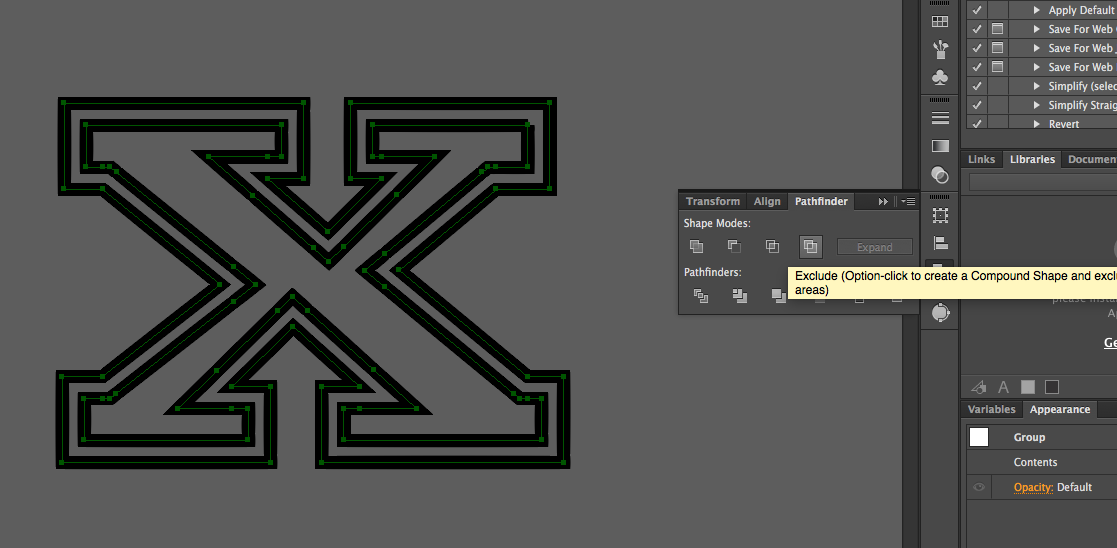
Above is the pathfinder step.
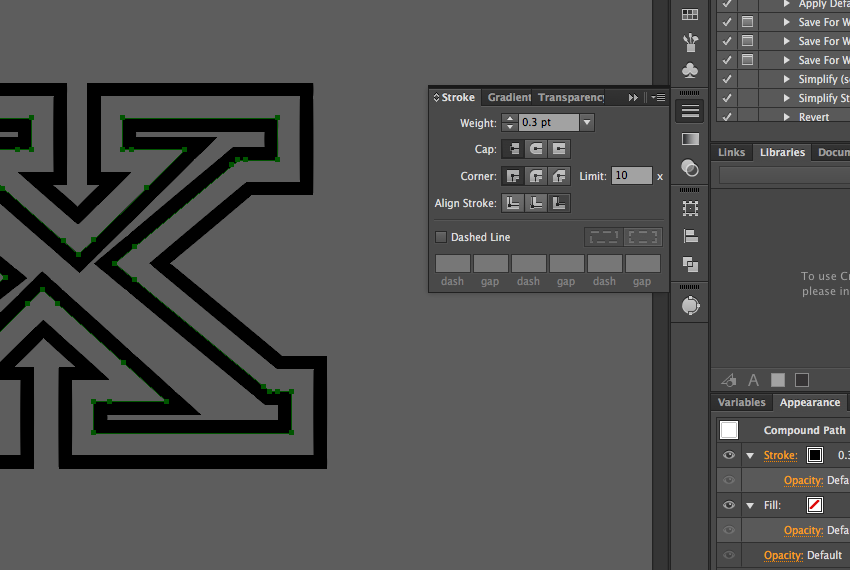
Immediately after using pathfinder, the align Stroke options are enabled again.
This may not address other individuals' concerns over group levels, but it does address the problem, a problem reported in numerous forums online.
I too am helping in my spare time. I'm sure Kurt Gold is quite insightful. My post clearly identified that Kurt may not work for Adobe.
I hope this is helpful for anyone experiencing this problem. Please do let me know if I have made a mistake in the execution steps.
Copy link to clipboard
Copied
josephg44656780 schrieb
The original post makes no mention of group issue.
It's in the screenshot.
Copy link to clipboard
Copied
You're welcome ![]()
Copy link to clipboard
Copied
Thank you Joseph, this was very helpful and solved my problem (my stroked object was not in a group).
Copy link to clipboard
Copied
joseph's solution turns a group into a compound path, just to note.
this may or may not be what you want. if you're like the topic creator and have several strokes at group level, it won't be what you want.
Copy link to clipboard
Copied
Thanks man - sorted.
Copy link to clipboard
Copied
This worked for me! thank you!! 
Copy link to clipboard
Copied
That does't help. It still does not work.
Copy link to clipboard
Copied
https://forums.adobe.com/people/Mike+Fernbank schrieb
That does't help. It still does not work.
Please post a screenshot with appearance and layers panel visible.
Copy link to clipboard
Copied
Thank you..helped me.
Copy link to clipboard
Copied
that worked for me, thank you.
Copy link to clipboard
Copied
Perfect solution. I ran into this several times on compound paths now, hopefully some day I'll actually remember and not waste at least 30 minutes on a minor issue like this one. Thank you!
Copy link to clipboard
Copied
Changing the brush definition setting to "Basic" has opened up those stroke alignment options for me. When the stroke was set as "5 pt round" the alignment options were greyed out.
Find more inspiration, events, and resources on the new Adobe Community
Explore Now