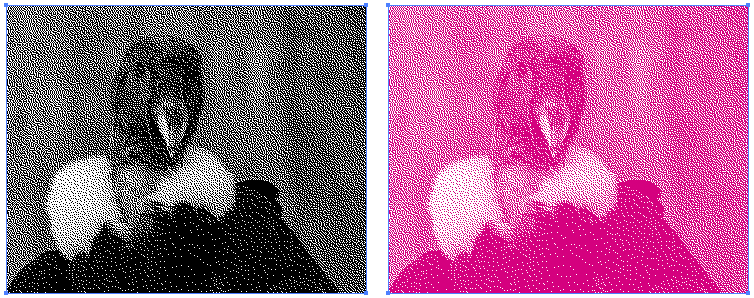- Home
- Illustrator
- Discussions
- Assign spot color to bitmap no longer works.
- Assign spot color to bitmap no longer works.
Copy link to clipboard
Copied
I can no longer assign a spot color to a bitmap. Its not working in 26.4.1 and also not working in 25.4.7. I don't know for sure when this happened because I haven't needed to do this in awhile sot it might have been this way for a long time.
 1 Correct answer
1 Correct answer
OK I see the problem now. When converting to bitmap, it has to be "transparent" in the settings. White background won't work. Maybe I just forgot these details but something else seems new to me. Maybe I was wrong again, but I thought that if I did a "select all", copied a bitmap (bitmap mode) from Photoshop and pasted it into Illustrator, it would have the white background. But now, I see that it doesn't. When I paste it into Illustrator the background is transparent. Maybe I didn't not
...Explore related tutorials & articles
Copy link to clipboard
Copied
What file type is your bitmap image?
I think you can just save it as a greyscale image -- TIF format works for me
Copy link to clipboard
Copied
* the option to adjust the fill colour is in the Appearance pallet
Copy link to clipboard
Copied
It is working fine for me in 26.4.1
I checked with jpg files in bitmap mode and grayscale.
I also tried one in BMP format -- still worked fine.
Check the color space of your placed file to make sure it is actually in bitmap or grayscale, and not an RGB or CMYK file that just appears to be a bitmap.
Copy link to clipboard
Copied
bmp is the problem for me. Grayscale will take a spot color with no problem. I can import a bitmap or just draw a circle and convert to bmp and it won't take the sopt color. Hmmm. But its working for you so there must be something on my end.
Copy link to clipboard
Copied
OK I see the problem now. When converting to bitmap, it has to be "transparent" in the settings. White background won't work. Maybe I just forgot these details but something else seems new to me. Maybe I was wrong again, but I thought that if I did a "select all", copied a bitmap (bitmap mode) from Photoshop and pasted it into Illustrator, it would have the white background. But now, I see that it doesn't. When I paste it into Illustrator the background is transparent. Maybe I didn't notice that all these years. Anyway, thanks for the help everybody. I'll have to be careful. I assigned a black color to a black and white bmp in Illustrator, thinking that it was fine but it wasn't. When you select the image, the color palette selects the spot color so it really look like the color is assigned properly. When I do preflight, that image is not assigned with the spot color.
Copy link to clipboard
Copied
If you are in Photoshop's Bitmap mode, the white background will become transparent when saved as PSD, TIFF, or BMP and placed in AI or ID. Personally, I use an LZW-compressed TIFF file to keep the file small; I hardly ever use BMP.
Copy link to clipboard
Copied
You can also use Edit > Edit Colors > Convert to Grayscale after placing the image embedded and apply the spot color.
Copy link to clipboard
Copied
Yeah, I've used Convert to Grayscale before and it works. But when I have the opportunity to make the file size as small as possible, I'll use the bitmap type inside Illustrator rather than grayscale. I don't know if Convert to Grayscale makes the file size bigger or not.
Copy link to clipboard
Copied
Just a note about grayscale v. bitmap mode
A high-resolution bitmap mode image* can look like a vector graphic; grayscale images will look like a photograph-type image.
*As mentioned, I save as LZW-compressed TIFF
Copy link to clipboard
Copied
Yes, but a bitmap converted to grayscale in Illustrator will still look like a bitmap.
Copy link to clipboard
Copied
Unless you are delivering a PDF and use grayscale down sampling. (Viewed at 400%)
Copy link to clipboard
Copied
Yes, but downsampling bitmaps are also not a good idea. But I have never used BMP. Always PSD or TIFF for bitmaps.
Copy link to clipboard
Copied
I would disagree with the downsampling statement. If done properly, it can greatly reduce unnecessary resolution. My example was a TIFF--I never use BMP either.
Copy link to clipboard
Copied
I appreciate the info. But we're talking about different things actually. I've sorted it out now, but I was talking about actual bitmap images. Like, if I drew a circle in Illustrator and turned it into a bitmap then tried to assign a spot color to it. The problem was that I guess I forgot that it needed to be "transparent" in the settings. A bitmap image with white background does not allow a spot color assignment. That was my issue.
Copy link to clipboard
Copied
Seems to work fine for me in Illustrator 26.4.1
Copy link to clipboard
Copied
How are you creating your Bitmap file?
Are you using Image>Mode>Bitmap or just saving straight to BMP ?
Copy link to clipboard
Copied
Hi,
Not sure if I understood well your problem but here is what happened to me in a similar way:
I always use bitmap files (real Bitmap mode from Photoshop not just saved as file) imported in Illustrator.
For years, Illustrator would automatically convert the white background into transparent and I was able to apply a color the black content as if it was vector.
I haven't do any update but for any reason it doesn't work anymore.
Maybe someone here knows why and how to reactivate that nice simple option?
Thanks
Best,
Sylvain
Copy link to clipboard
Copied
Works for me in 28.5 saved as .psd or .tif. Mac Ventura.
What system do you use?
Copy link to clipboard
Copied
Sonoma 14.4.1
Always work until these recent days with raster images (completely black-white) saved as .bmp.
Copy link to clipboard
Copied
Yes, did not try that, but BMP seems broken, works in AI 2023.
You can report it here:
Copy link to clipboard
Copied
Yeah but even with Illustrator 2023 it doesn't work anymore now...
Totally weird. But thanks, I will definitely report it.
Cheers.
Copy link to clipboard
Copied
Weird indeed, I have the 27.0 version instaled and that works, maybe that newer updates broke it.
Copy link to clipboard
Copied
I followed the steps to make the bmp and import into Illustrator. It comes in with white background. But if I "select all/copy" from Photoshop and then paste into Illustrator, it comes in with transparent background. I'm using Illustrator 28.5.
Copy link to clipboard
Copied
Yes, according to Illustrator .tif is used to copy/paste and that works.
-
- 1
- 2
Get ready! An upgraded Adobe Community experience is coming in January.
Learn more