- Home
- Illustrator
- Discussions
- Best Way to do Perpendicular Lines on Slanted/Angl...
- Best Way to do Perpendicular Lines on Slanted/Angl...
Copy link to clipboard
Copied
After some searching on this topic it seems this comes up: Is there a shortcut to draw a 45 or 90 degree angle from a drawn line on an angle?
Seems like there is only a paid option, looks like a subscription, called SubScribe v2...
Does Adobe illustrator have a built in perpendicular line tool to draw from an anchor point on a slanted line?
 1 Correct answer
1 Correct answer
Hi
Go to Preferences > Smart Guides and check (tick) Construction Guides. Keep 90° & 45° from the dropdown, or choose something else, or type in your own angles. You have six boxes you can use, so if you want 17°, just type it in.
To draw anchor point to anchor point, make sure Snap to Point is enable in the View menu. Deselect first (or hide the bounding box).
~ Jane

Explore related tutorials & articles
Copy link to clipboard
Copied
Hi
Go to Preferences > Smart Guides and check (tick) Construction Guides. Keep 90° & 45° from the dropdown, or choose something else, or type in your own angles. You have six boxes you can use, so if you want 17°, just type it in.
To draw anchor point to anchor point, make sure Snap to Point is enable in the View menu. Deselect first (or hide the bounding box).
~ Jane

Copy link to clipboard
Copied
Perfect!
Copy link to clipboard
Copied
AdobeBrah24 wrote
Perfect!
You’re welcome!
Copy link to clipboard
Copied
Setting Smart Guides Construction Line at specific angles does not do what you want, as I read your post. Construcion Guides angles are reltive to the page, not to the specific path selected or being drawn. That's why Monika suggested a workaround using Brushes.
Some programs do indeed provide for automatic guides which are perpendicular or tangent to the existing curve. At least as of CS6 (I don't rent software), Illustrator is not one of them.
Other methods you can use as workarounds:
For perpendicularity:
- White Pointer: Click a straight segment.
- Copy.
- Paste in Front.
- DoubleClick the Rotate Tool. Key in 90 degrees. Enter.
For tangency to a curved segment:
- Add AnchorPoint Tool: Click where you want the point of tangency to be.
- Line Tool: Draw a line, snapping to the added AnchorPoint and drgging to one of its curve handles.
- Cut (to the clipboard).
- Undo (to remove the added node, if desired)
- Paste In Front.
- DoubleClick the Rotate Tool. Key in 90 degrees. Enter.
JET
Copy link to clipboard
Copied
Setting Smart Guides Construction Line at specific angles does not do what you want, as I read your post. Construcion Guides angles are reltive to the page, not to the specific path selected or being drawn. That's why Monika suggested a workaround using Brushes.
Hi Jet
Here's how it works for the OP with the specific instance of a perpendicular line on a slanted line (if I understand it correctly).
@AdobeBrah24 asked: "Does Adobe illustrator have a built in perpendicular line tool to draw from an anchor point on a slanted line?
- Step 1
Given: my slanted line is 62° (arbitrary)
Given: I need a line that is 90° from 62°
Calculate: 62-90=-28 and 62+90 = 152
Enter those three numbers in Construction Guides 62 -28 152 (optional to delete the others)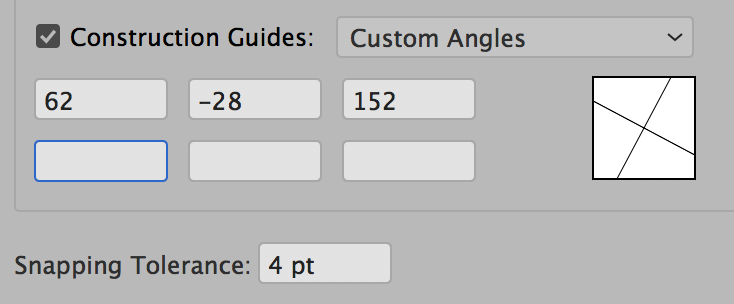
- Step 2
Use the pen tool to draw the perpendicular line. Smart Guides will say "on" when the alignment is 152° (or 90° to the line drawn at 62°). The line can be extended with the Direct Selection tool. It will say "on" on one side and "extend" on the other.
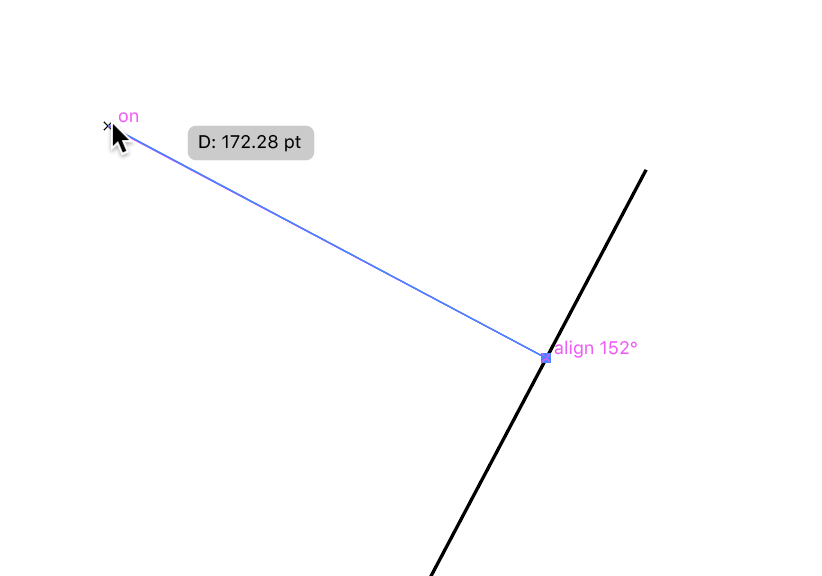
Cheers,
Jane
Copy link to clipboard
Copied
Jane,
It is not "given" that your arbitrary diagonal path is 62 degrees. You have to determine that.
If one has to...:
- Determine the angle of the arbitrarily drawn path.
- Add or subtract 90 to that angle.
...then visiting the SmartGuides modal dialog to set a custom angle Construction Guide is completely unnecessary tedium.
Illustrator does not provide you the angle of the arbitrarily path (or segment or node). You have to determine that. So (with snaps on)...
- Line Tool: Draw a single-segment straight path along the arbitrary path (or straight segment, or between handles of a selected node).
- Delete.
- DoubleClick the Line Tool OR AltClick with the Line Tool where you want the perpendicular to start. This invokes the LineTool's dialog. The values in the dialog still show the previously used angle and length.
- Key "+90" or -90" after the angle shown.
- Tap Enter.
Or, simply do step 1, doubleClick the Rotate Tool, and enter 90 or -90.
That is far less bother than setting up a custom Smart Guide angle just to determine a perpendicular angle to a particular arbitrary path (or segmentl or node). SmartGuide Custom angles (like any kind of guides) assume you want to use the same angle repeatedly,, much as one would do with a grid.
It's silly but true that (as of CS6) Illustrator's Line Tool serves as a better "measure tool" than its useless Measure Tool.
Further, using Custom Construction Guide angles, there is no need in your example to set both -28 and 152. Those are the same angle. Construction Guides are document-spanning in both directions. They don't radiate from an origin (again, like lines of a grid).
Moreover, once you set a Construction Guide Custom Angle just to determine perpendicularity for an arbitrary path, that Custom Angle thereafter just gets in your way as an unwanted snapping candidate until you either toggle SmartGuides off altogether, or revisit the archaic modal dialog to delete that custom angle.
JET
Copy link to clipboard
Copied
I thought I only had to do this once, but realized I had to do this multiple times. So I just purchased the Astute Plugin: Perpendicular Line Tool
Copy link to clipboard
Copied
If you only want angles of 45 degrees, you can hold down the Shift key white dragging with the Line tool.
Copy link to clipboard
Copied
SubScribe is not a subscription. You pay once (until it gets a major upgrade)
As for perpencicular lines: Try a pattern brush.
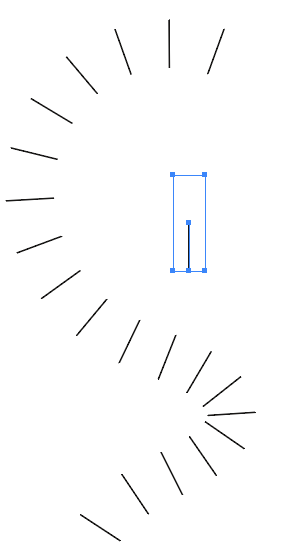
Find more inspiration, events, and resources on the new Adobe Community
Explore Now
