Bitmap color model?
Copy link to clipboard
Copied
Hi. I have a small question.
I need to export some artboard to bmp file with spec: bitmap 16 colors with format .bmp
So can i export as bmp and then what i need to set for 16 colors? RGB OR Bitmap?
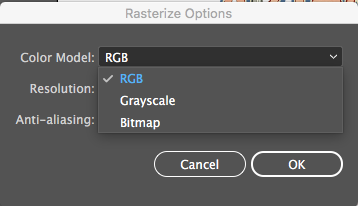
Thanks.
Mirta
Explore related tutorials & articles
Copy link to clipboard
Copied
Try doing that in Photoshop. You have to assign a limited color palette.
Copy link to clipboard
Copied
Hi Monika.
I have only Illustrator CS6 (and InDesign CS6). No Photoshop, sorry.
So i need to do only in Illustrator.
What is the difference RGB and Bitmap Color model?
Remember that the color model of Bitmap is 16 colors in the color table, confirm?
Thanks.
Copy link to clipboard
Copied
You can't assign a limited color palette to a BMP image in Illustrator. You need an image editing application for that. If you don't have Photoshop, try GIMP.
Copy link to clipboard
Copied
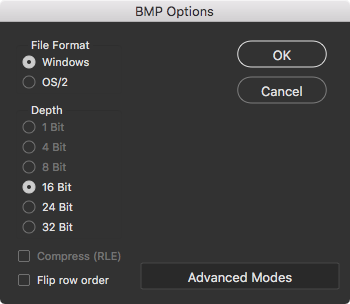
Can you set it to 16 bit in the BMP export dialogue?
Copy link to clipboard
Copied
That screenshot is Photoshop. Illustrator does not offer this.
Copy link to clipboard
Copied
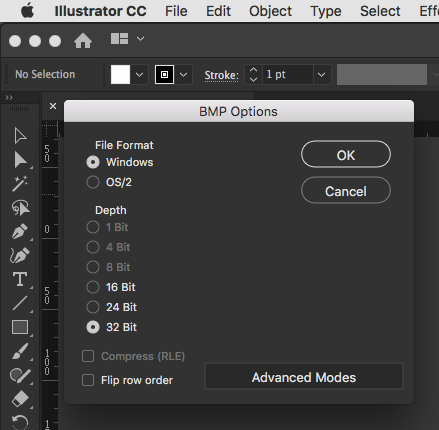
I hope I know what software I am using, Monika ![]()
Copy link to clipboard
Copied
I don't know how you added this to Illustrator. It's not a standard dialog box. And it's certainly not present in CS6
Copy link to clipboard
Copied
It's a standard AI dialogue and I don't think this changed for a long time? I don't have CS6 right now but I shall check when I get to my other machine.
Copy link to clipboard
Copied
Then maybe my version is disabled.
Or it's depending on the system?
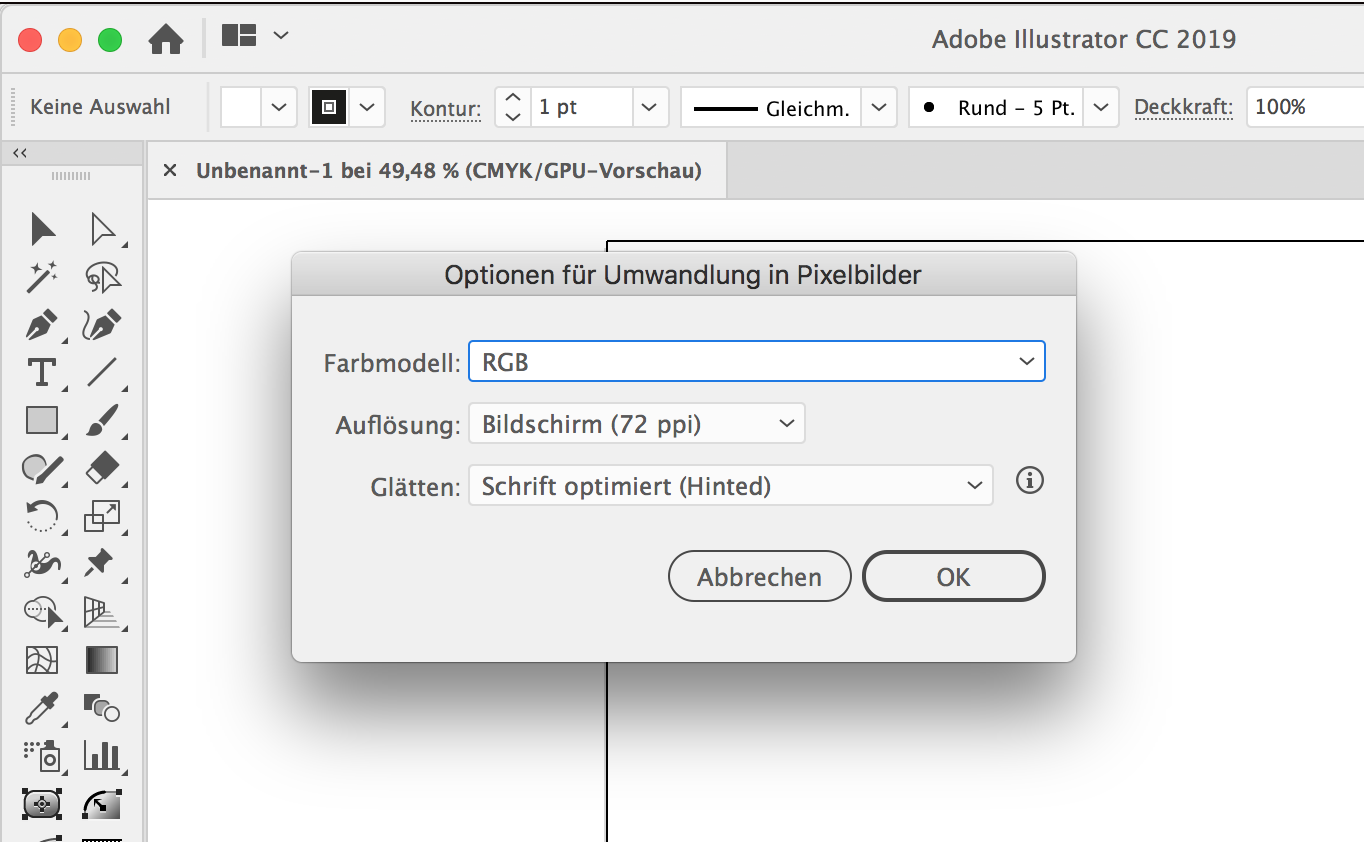
Copy link to clipboard
Copied
the 16bit option will show up right after you click OK
well at least mine does cause i just tried it since i never exported bmp either directly from AI and was curious ![]()
Mirta Sander check if its CMYK. you need to have it RGB for bmp files
Copy link to clipboard
Copied
Lee8x schrieb
the 16bit option will show up right after you click OK
well at least mine does cause i just tried it since i never exported bmp either directly from AI and was curious
Yes, got it now as well, thank you and sorry for the confusion.
Copy link to clipboard
Copied
Thanks to all for the help.
My file are all RGB OR Greyscale.
The questions are:
1) 16 colors is 4 bit?
2) What is the difference Color Model: RGB vs Bitmap?
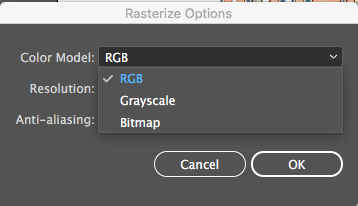
Copy link to clipboard
Copied
Bitmap is 1 bit: black + white.
You can't apply a color palette to a BMP in Illustrator. You need to do that in an image editing application.
Copy link to clipboard
Copied
1) 16 colors is 4 bit?
Yes
2^4 = 16
AI cannot produce 4 bit colour BMP. (It can produce 4 bit grayscale BMP.)
2) What is the difference Color Model: RGB vs Bitmap?
"Bitmap" in this context means "1-bit mapped per pixel", e.g. black and white.
So the drop down menu can/should say Colour, Grayscale, Monochrome instead of RGB, Grayscale, Bitmap.
Copy link to clipboard
Copied
The use of "bitmap" is a bit confusing. Some people use "bitmap" to mean "any kind of raster image" and that's what Microsoft do. They therefore shortened their image format to BMP. A BMP file can contain many different formats. Meanwhile, Adobe use "bitmap" to mean "two colours only" usally just black and white. So choosing "bitmap format" in Adobe software is not needed to make a BMP and can't make anything with even 3 colours, still less 16.
16 colour is a very special format, a kind of indexed colour. The 16 colours are from a pallete of any 16 colours, and might be made automatically or manually. Illustrator has no way to make this special format, but Photoshop can do this. On Windows, the Microsoft Paint application can do this for free (you'd save a PNG from Illustrator, then use Paint).
Copy link to clipboard
Copied
Actually 1-Bit means: A pixel or no pixel.
It's not Black and White. It's a pixel or nothing.
When a 1-Bit image is placed on a page, InDesign will interpret the ( not-nothing ) ranges of pixels as 100% Black by default.
Regards,
Uwe
Copy link to clipboard
Copied
Click OK then the BMP Options dialogue box should pop up.
However - just realised the OP wanted 16 colours not 16 bit. I don't think Illustrator can create 4 bit colour BMP. I misunderstood!
Copy link to clipboard
Copied
Really thanks Ken for your help!
Why i can not set 16bit?
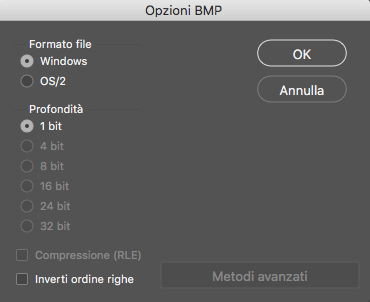
Copy link to clipboard
Copied
It's in CC 2015 too, but I'm only getting a 1bit option. BTW… 16 color would be 4bit I believe.
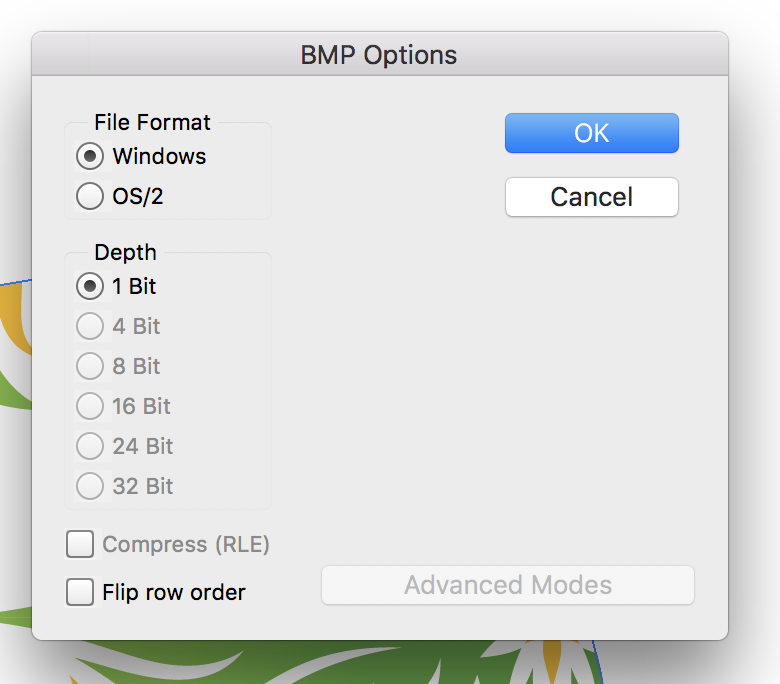
Edit: Ok, I have to choose "RGB" in the previous menu, but still, 4bit is not available. Maybe you really need 16bit (65536 colors).
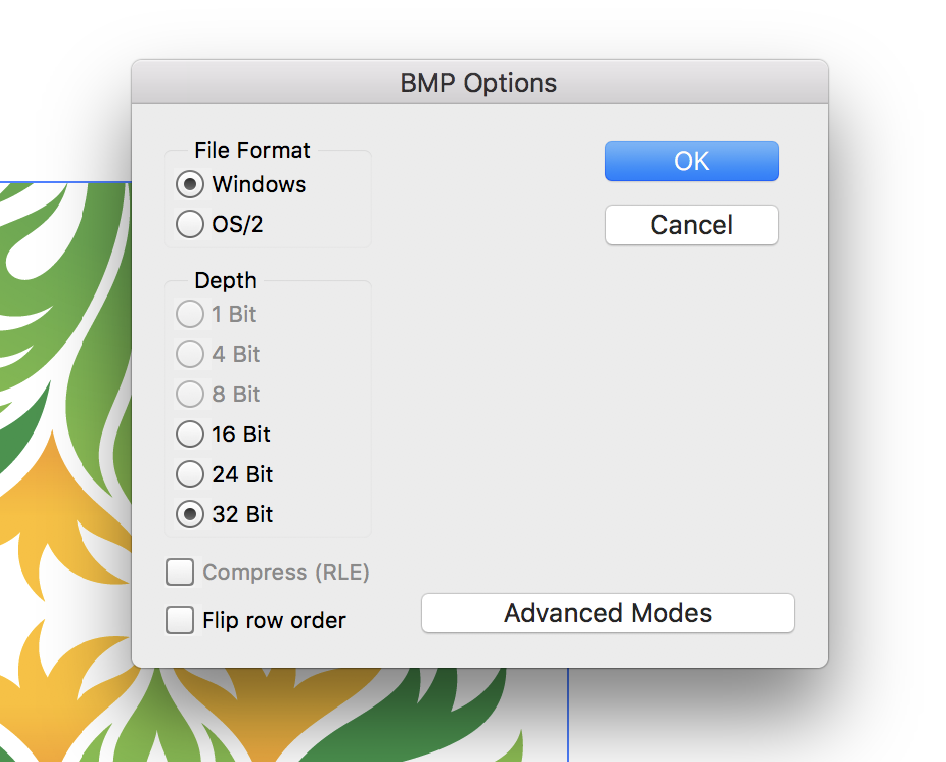
Copy link to clipboard
Copied
I'm on Windows, so I do see that dialog. I am looking at the current version, not CS6, though. Even at that, I can only get you so far in Illustrator. If you select RGB, your lowest bit depth option is 16 bit; however, 16 colors is 4 bit. If you do a Save for Web (Legacy)... to create a GIF, you can set the colors to 16 and adjust the Color Reduction Algorithm and Dithering to make it look as close to the original as possible.
At this point, I haven't found a way to get you from the GIF to the 4 bit BMP in Illustrator. You might see if there's a GIF to BMP converter online that will use the Color Table created in Illustrator.

