- Home
- Illustrator
- Discussions
- Can I click/drag to move a selected object without...
- Can I click/drag to move a selected object without...
Copy link to clipboard
Copied
In Sketch, if I have an object already selected, I can use Command+Option+Drag to move it around the artboard, even if I'm not clicking directly on it.
Does Illustrator have an equivalent function? I need to move things by clicking and dragging, but they're made up of small skinny lines with no fill so actually clicking on them is really hard. I'm able to select them by click/dragging to draw a bounding box around them, but then when I try to click/drag to move them it just draws a new bounding box to select objects. (I do have the "tolerance" for selection & anchor display set all the way up to the 8px max. Its never enough!)
I can select these objects fine, I just can't drag them to move them. Nudging with arrow keys sucks, takes forever.
Can I click/drag to move a selected object without actually clicking on it? I've tried a bunch of random keyboard combinations but no luck so far.
 1 Correct answer
1 Correct answer
No equivalent function in Illustrator. You must click something that is recognized as an object. It may be easier if you pay more attention to the pointer prompts, and/or turn on Smart Guides.
Pointer and Path:
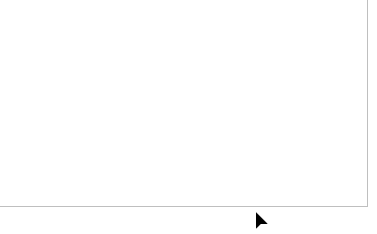
In proximity to click/select/drag:
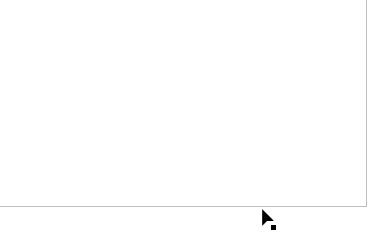
With Smart Guides turned on:
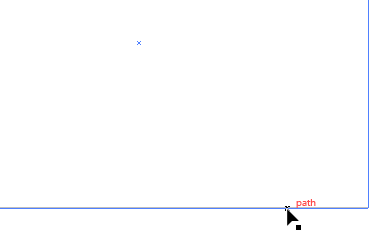
Selected; in proximity to drag:
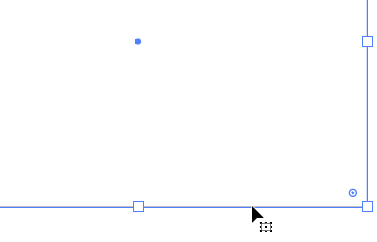
Centerpoint is also eligible:

Explore related tutorials & articles
Copy link to clipboard
Copied
No equivalent function in Illustrator. You must click something that is recognized as an object. It may be easier if you pay more attention to the pointer prompts, and/or turn on Smart Guides.
Pointer and Path:
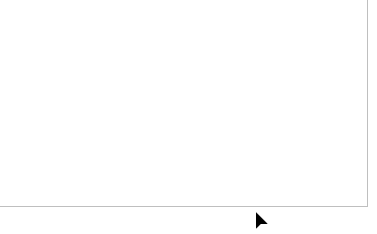
In proximity to click/select/drag:
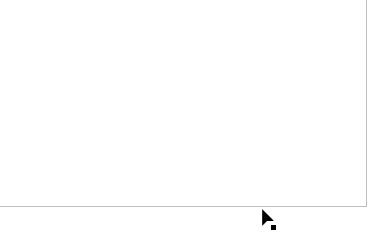
With Smart Guides turned on:
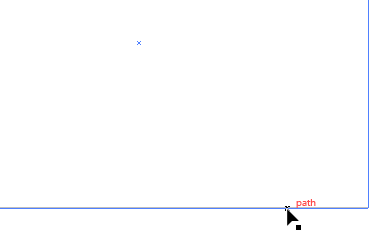
Selected; in proximity to drag:
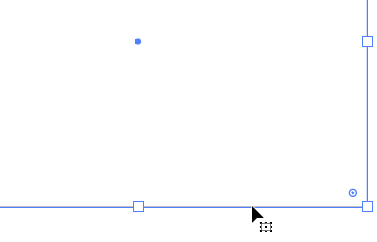
Centerpoint is also eligible:

Copy link to clipboard
Copied
Try Shift+nudging with arrow keys. It'll increase the distance of the nudge.
Copy link to clipboard
Copied
You may find that – after selecting the line – hitting the E key to activate the Free Transform tool will make it less difficult to drag the line away, because with the Free Transform tool your cursor just needs to be inside the "special" bounding box in order to be able to move the object. You actually don't have to click on the line itself.
Copy link to clipboard
Copied
Thank you, that makes this a lot easier!
Copy link to clipboard
Copied
There may be items behind those layers that you are trying to select that are locked. Trying selecting the parent layer from the LAYERS window that you want to work with, and from the menu section on the top right of that LAYER window, select ENTER ISOLATION mode. And that would clear up any conflict keeping you from selecting those objects.
Find more inspiration, events, and resources on the new Adobe Community
Explore Now
