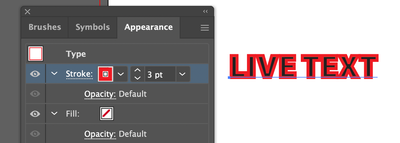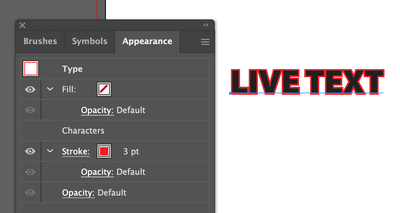Copy link to clipboard
Copied
This used to be SO easy. All I want to do is align my stroke to the outside of my text, but Illustrator won't let me. So I go into my Appearance pallet to see what's going on. On my first attempt to align the stroke, I've applied the stroke and fill under the "Type" attribute. As you can see, aligning the stroke is a no go....
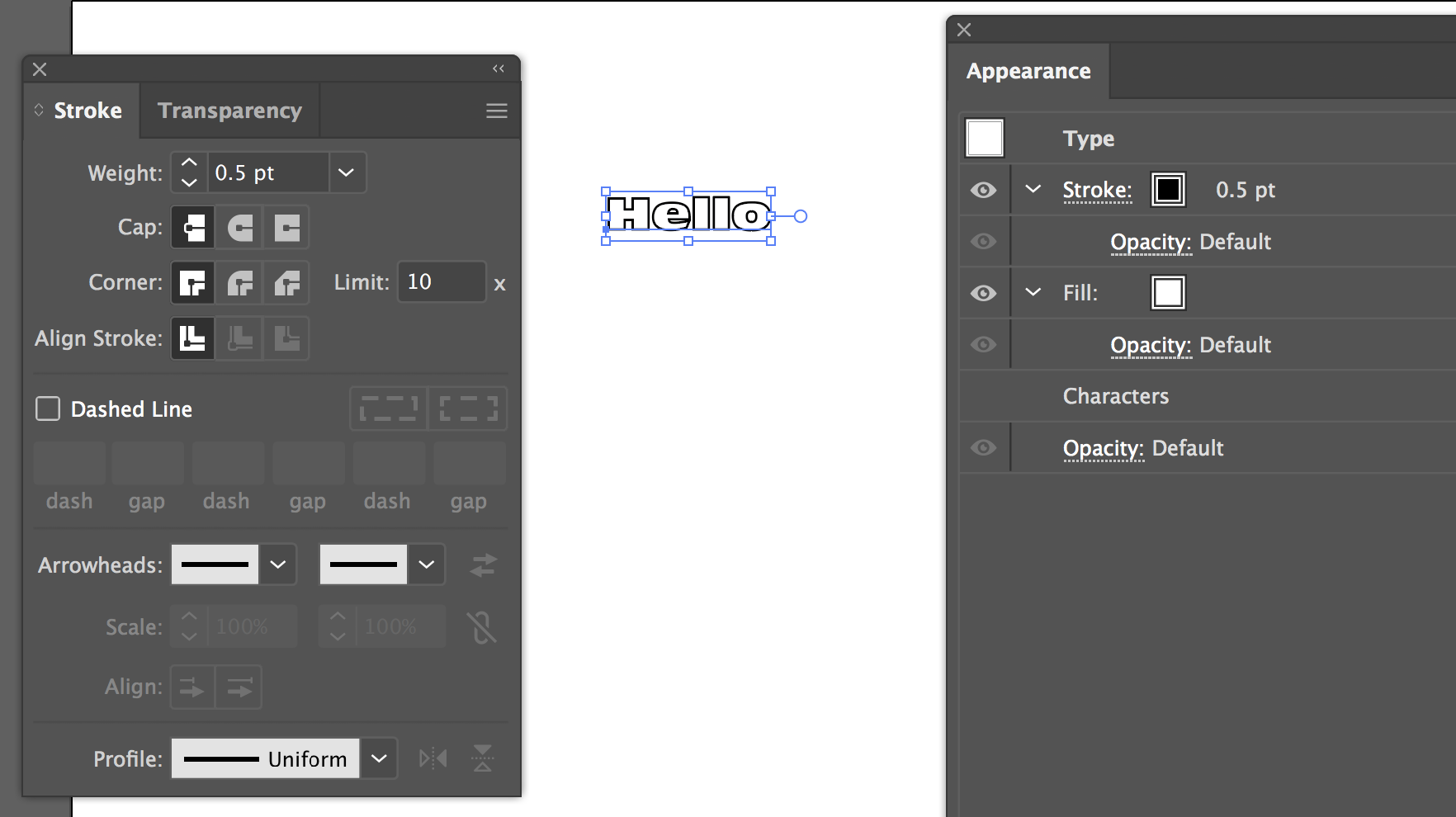
Since the align stroke is greyed out for "Type," I thought adding the fill and stroke to the "Characters" attribute instead would do the trick. It did not. It's not greyed out, like it was on "Type" but clicking on "Align to Outside" does nothing.

Can someone please help me here? I've tried Googling Type vs Characters in the Appearance panel for Illustrator, but since these terms have LONG been associated with OTHER Illustrator pallets, all I get are unrelated results. I've found nothing. So now, after over 10 years of using Illustrator, I no longer know how to do something simple like align strokes to text (or apply gradients to text for that matter). ![]()
Thank you in advance for any answers, light you can shed, or tutorials that can help clear up my confusion.
 1 Correct answer
1 Correct answer
It does not work with editable text.
Explore related tutorials & articles
Copy link to clipboard
Copied
In what version did this used to be possible?
If I wanted to achieve this, I'd drag the stroke to below the characters entry in the appearance panel.
Copy link to clipboard
Copied
Hi Doug (and Jeff)! First, Thanks for taking the time to answer.
So, I'm not sure I understand your question. Illustrator, for as long as I can remember, has come with buttons on the Stroke pallet that allowed me to align a stoke to one of three positions. Just as well, strokes could be always applied to objects and text, and these features are all in the current version.
I'll admit that both you and Jeff provided a solution to my problem, but didn't really answer my question. Why can't I use the align stroke buttons?
BTW, I wasn't able to move the stroke under the fill. I had move the fill over the stroke. Weird.
Thanks again guys! ![]()
Copy link to clipboard
Copied
It does not work with editable text.
Copy link to clipboard
Copied
Huh. Ok thanks Jeff. ![]()
Copy link to clipboard
Copied
Here's a video tutorial about adding typographically correct stroke in Illustrator: http://www.jeffwitchel.net/2013/03/adding-typographically-correct-strokes/
The trick is to add the Stroke to the Type object, not the Characters. This allows you to drag the Stroke under the fill as Doug A Roberts suggests.
Hope this helps!
Copy link to clipboard
Copied
This is so frustrating. It baffles me that they cannot just simply add the option to switch stroke alignment on live text. How hard can that be....
Copy link to clipboard
Copied
What's particularly irritating is that you can switch stroke alignment on live text in InDesign, but not in Illustrator.
Copy link to clipboard
Copied
It can be done via the Appearance Panel. Select Type in the panel, and use Add New Stroke. Then pull the stroke down the panel to under Characters.
Copy link to clipboard
Copied
I'm in the same boat. I have a line of text that has been converted to outlines, yet all of the ones that are compound paths won't let me put the stroke on the outside. It works on some letters, but not others. I'm fairly new to Illustrator after working for years in Flexi (I'm in the signage industry), and my god Illustrator is so illogical on SO many levels. It's ridiculously frustrating to have a simple task take over an hour (of trial and error, dead-end research, and the most basic, unhelpful manual ever) that I could have done in 5 minutes on Flexi.
Either way, I know this is an old thread, but any help would be great.
Copy link to clipboard
Copied
Can you share an example file?
Copy link to clipboard
Copied
Actually I found an answer! So if you go to Pathfinder and use the "Exclude" command on the characters giving you a headache, it will allow the stroke to go to the outside... How, why... No idea. But it works!
I'll attach a screenshot of the dilemna either way, for reference.
Copy link to clipboard
Copied
I'm not sure I'd recommend that approach (using the Exclude pathfinder to knock lettering thru the stroke). You might have tiny faint lines between the shapes of the letters and the expanded letter stroke. There isn't any trapping, unlike what you would get if the stroke was set behind the lettering.
If you want a live letter stroke and have it positioned behind the lettering that can be done in the Appearnce Panel (as described earlier in this thread).
If the lettering is already converted to outlines another approach is using Offset Path. The effect will want to consume your original lettering object. So make a copy of the lettering to the clipboard first (Ctrl+C). Then when the Offset Path effect is applied you can paste the original lettering in place (Ctrl+F) on top of the Offset Path enhanced copy. Use the Expand Apperance command to convert the Offset Path effect into raw vector outlines.
I used CASmate and then Flexi a long time ago for full size sign design work. I was using CorelDRAW and Illustrator for making scale drawing sketches for clients to review. I got fed up with some of the limitations in Flexi (not to mention its clunky user interface). I put my hardware dongle and installation on another production computer and started doing my full size work in CorelDRAW and Illustrator. Over the years Illustrator has improved in dramatic ways while CorelDRAW has been kind of languishing. Either app is well ahead of Flexi on the design end of things. I think Flexi still doesn't support OTF Variable Fonts.
Copy link to clipboard
Copied
Copy link to clipboard
Copied
Can you share an AI file pre-Exclude?
Find more inspiration, events, and resources on the new Adobe Community
Explore Now