- Home
- Illustrator
- Discussions
- Re: Can't fill image with paint bucket
- Re: Can't fill image with paint bucket
Can't fill image with paint bucket
Copy link to clipboard
Copied
New to illustrator and realise that it's not the same as photoshop, but I have an image downloaded from stock photography (for a logo) but I wish to change the colour of two letters from brown to blue. I can't. Looked and looked for solutions and can't seem to find answers. When I click on the letters with the bucket it says "The selection contains objects that cannot be converted. Live paint groups can only contain paths and compound paths, Clipping paths are not allowed." How do I even begin (sorry - complete novice so would appreciate step by step - please go easy ![]() ) Thanks.
) Thanks.
Explore related tutorials & articles
Copy link to clipboard
Copied
No need to use the Live Paint Bucket tool. Just select the two letters with the Direct Selection tool (white arrow) or Group Selection tool and change the fill color using the color palette.
Copy link to clipboard
Copied
Thanks. I use the white arrow but it selects the whole image? Doesn't select just the letters.
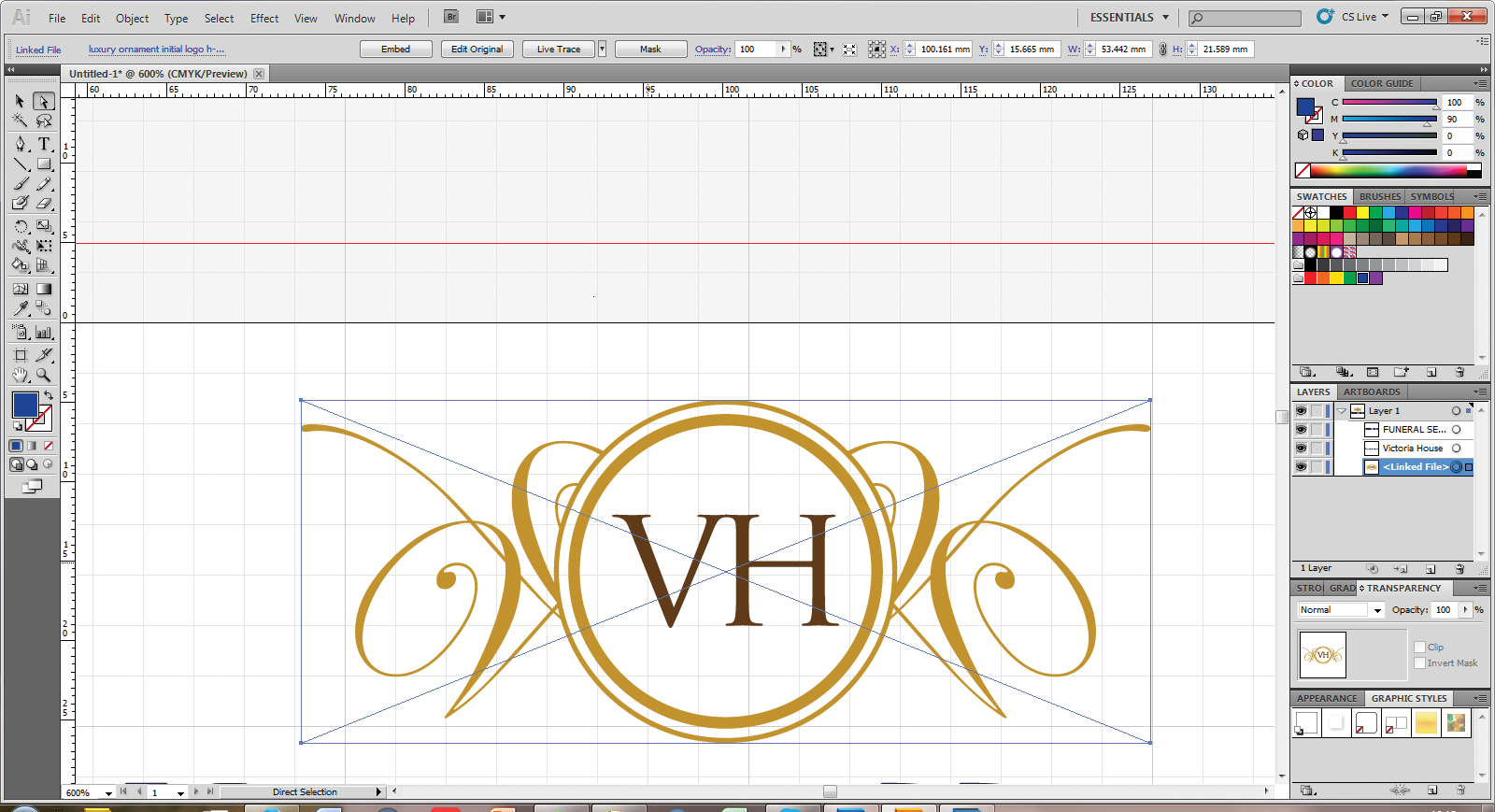
Copy link to clipboard
Copied
Thanks. I use the white arrow but it selects the whole image? Doesn't select just the letters.

Copy link to clipboard
Copied
That blue X (and the words "Linked File" in the upper left corner of the screen) indicates that this image is has been placed on the page as opposed to opened. The image might not be vector, then. When you zoom way in, do you see pixels? Or do you already know the file type of the image? You won't be able to manipulate a JPEG at all in Illustrator. If it is a vector image that has been placed on the page, then you should be able to click the "Embed" button in the Control Bar and begin working with it.
Copy link to clipboard
Copied
Yes, that's it, I had just dragged and dropped and not 'opened'. It's an EPS. I've opened it and been able to change the colour but it is on a separate tab now. Again, unlike Photoshop can't seem to duplicate layer to previous tab to use? How do you copy a layer over to another tab.
Thank you so much for helping. So helpful! Sorry for being so thick.
Copy link to clipboard
Copied
Just get rid of the other tab. On the first tab, select the placed EPS and click "Embed" in the control bar.
Copy link to clipboard
Copied
Thank you so much.
Copy link to clipboard
Copied
You can copy and paste Illustrator art from one document to another and retain all of its attributes.
Copy link to clipboard
Copied
Yes, that worked. Thank you!
Copy link to clipboard
Copied
It looks to me like this is not a vector image at all but a linked Photoshop file (which is a raster image). If that is the case then you will not be able to change its color in Illustrator. You can tell for sure by going into the "Artwork" mode (you are currently in "Preview" mode) by using the key command command y on a Mac or control y on a PC. If you see just a blank square in artwork mode then this is not Illustrator art. (You can get back to the Preview mode by using command or control y again).
It is possible to convert the art to Illustrator art using the Image Trace feature but I don't know how good a job it will do with something this precise. If you wish to try you can access the Image Trace panel through the Window menu. With the art selected you can choose one of the presets available and run the trace.
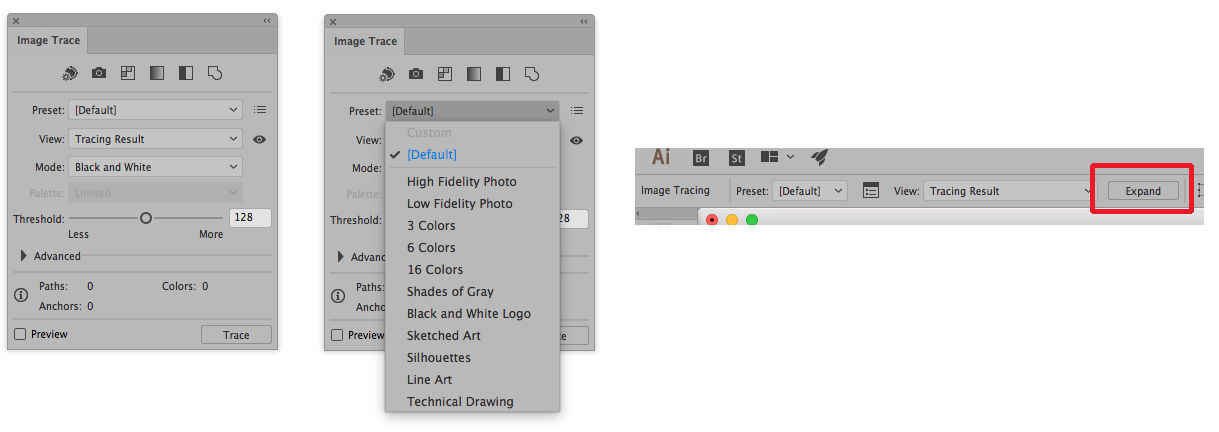
If you don't like the result from one preset you can undo (command z on Mac control z on PC) and try another. If you get a result you like then with it selected click on "Expand" in the control panel at the top of the Illustrator screen (in Illustrator CC 2017 or earlier) or you should find the Expand button in the new Properties Panel in CC 2018. Once you expand the art it will be editable.
Find more inspiration, events, and resources on the new Adobe Community
Explore Now
