- Home
- Illustrator
- Discussions
- Re: Can't join two overlapped anchor points
- Re: Can't join two overlapped anchor points
Can't join two overlapped anchor points
Copy link to clipboard
Copied
[Illustrator CS5]
I need to copy and paste path segments in order to create uniform serifs for letters. (For example, specific path curves).
So imagine I have a horizontal segment and a curve segment. I mouseover each one seperately and I can see they have anchor points where I want them to merge afterwards. I drag one towards the other to make them intersect. Then I try to select both anchor points and press CTRL + SHIFT + ALT + J, but it displays this error: "To join, you must select two open endpoints. (...)" Which makes me think I'm not really selecting both anchor points when they're overlapped.
I have the idea that they can't overlap, because my path segment won't detect the anchor point in the other path. They're just visually intersected but not connected.
If I try to join them when they aren't overlapped, they will join but distort the original shape of the path segments. I select them both with the Direct Selection tool, pressing Shift to add the second anchor point to the selection, which won't work when they're overlapped because Shift + Clicking will deselect the anchor that seems on top.
I also tried various shape modes in pathfinder and nothing works.
How can I properly overlap and join / merge them?
(I'm using a white fill so I can see the shape forming as I add more anchor points so I'm sure they aren't joined)
Thank you so much ![]()
Explore related tutorials & articles
Copy link to clipboard
Copied
what are you doing to select them? drag a box over them or just clicking? because the latter will just select the top one.
what's ctrl + alt + shift J for? why not just ctrl + J?
Copy link to clipboard
Copied
I tried clicking and drawing a circle around them with the lasso tool. What tool do you advise me to use?
I read in an adobe blog that Ctrl + Alt + Shift + J is for overlapped anchor points. But I tried using just Ctrl + J too.
Copy link to clipboard
Copied
just white pointer, drag a selection box over the two points, ctrl +j. if it doesn't work, maybe there are some things that need ungrouping?
ctrl+alt+j is set to average two points, something i wasn't aware of... no idea what ctrl+alt+shift+J does if anything.
Copy link to clipboard
Copied
Annie,
What happens if you drag over the/each pair with the Direct Selection Tool, then Ctrl+J?
Remember to deselect everything, drag from an empty spot on the Artboard, and lock/hide whatever else may be affected.
Edit: Hi Doug.
Copy link to clipboard
Copied
Alright, so I created a new file, drew some random paths and twisted one segment. Then I copied the segment and pasted it in the artboard. With the Pen Tool I clicked on one endpoint to make sure there's an anchor, then deselected again and did the same for the other endpoint. Then with the Direct Selection Tool I clicked on both anchor points, and pressed CTRL+J. The lines distorted like in my original file, so I just dragged one of them while pressing CTRL and joined them manually.
I closed the path in the end, so I finally made it through, but when I try the same thing in my original file, it doesn't work... I don't understand why. When I drag one of my segments to the other one it isn't detecting the anchor point it needs to link.
The funny part here is that I can't join two overlapped anchor points using any of the commands.
Copy link to clipboard
Copied
Could it be that you need to use Pathfinder?
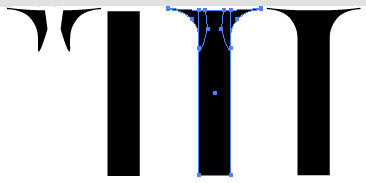
Here are a couple of serifs and a stroke that I need to put the serifs onto.
Position the serifs on the stroke, select serifs and stroke and Pathfinder ((panel) Unite.
Copy link to clipboard
Copied
This is a great idea, I can just make the serifs and unite to the stroke. It saves me there.
But for example, I'm trying to work on a capital A. I want both oblique lines to have the same angle. So I make one, copy and paste, then reflect... then I try to join them manually, sometimes it works, sometimes it doesn't. If I make this through, I can re-use copied parts of a letter to make the others, which is really why I want to join the anchor points.
Copy link to clipboard
Copied
Annie,
Then with the Direct Selection Tool I clicked on both anchor points, and pressed CTRL+J. The lines distorted like in my original file, so I just dragged one of them while pressing CTRL and joined them manually.
My suggestion was to ClickDrag over the pair with the Direct Selection Tool.
One possible reason for a failure to join Anchor Point is the existence of redundant Anchor Points, which may be hidden underneath others; they may be revealed by moving the top one (you may click to select it and Object>Transform>Move it a certain amount so it can be moved back).
Looking for things like this, Undo may be your friend.
Copy link to clipboard
Copied
I finally made it! ![]()
CTRL + J is now working after using a selection box for overlapped anchor points. I will definitely stick to this. Using the Selection Tool as a rectangular marquee took some time because I kept dragging the background accidentally, so I locked it in the layer menu.
I learned quite a few things in the meantime. Just like Jacob said there can be no anchor points scattered around, it's just so bad that they're so hard to see.
In my opinion the most important thing to solve this issue is to be very careful about what to select. And when I join after an intersection, I have to create an anchor there before I can think about overlapping them and joining.
A small detail: I took a stupidly long time to figure out that everytime I use a command with the Alt key, other commands become "stuck" and won't work. It just needs another Alt press to go back to normal.
Thank you all.
Copy link to clipboard
Copied
For my part you are welcome, Annie.
Suddenly having things moved/distorted is rather unpleasant, the true horror being something overlooked and unundone.
Copy link to clipboard
Copied
annie8l wrote:
A small detail: I took a stupidly long time to figure out that everytime I use a command with the Alt key, other commands become "stuck" and won't work. It just needs another Alt press to go back to normal.
i think this happened with CS5. it's not a bug supposedly, just illustrator matching normal Windows behaviour (i.e. tap alt to use the arrow keys to operate menus). but it's definitely the most irritating thing in the universe sometimes. even moreso in indesign...
Find more inspiration, events, and resources on the new Adobe Community
Explore Now