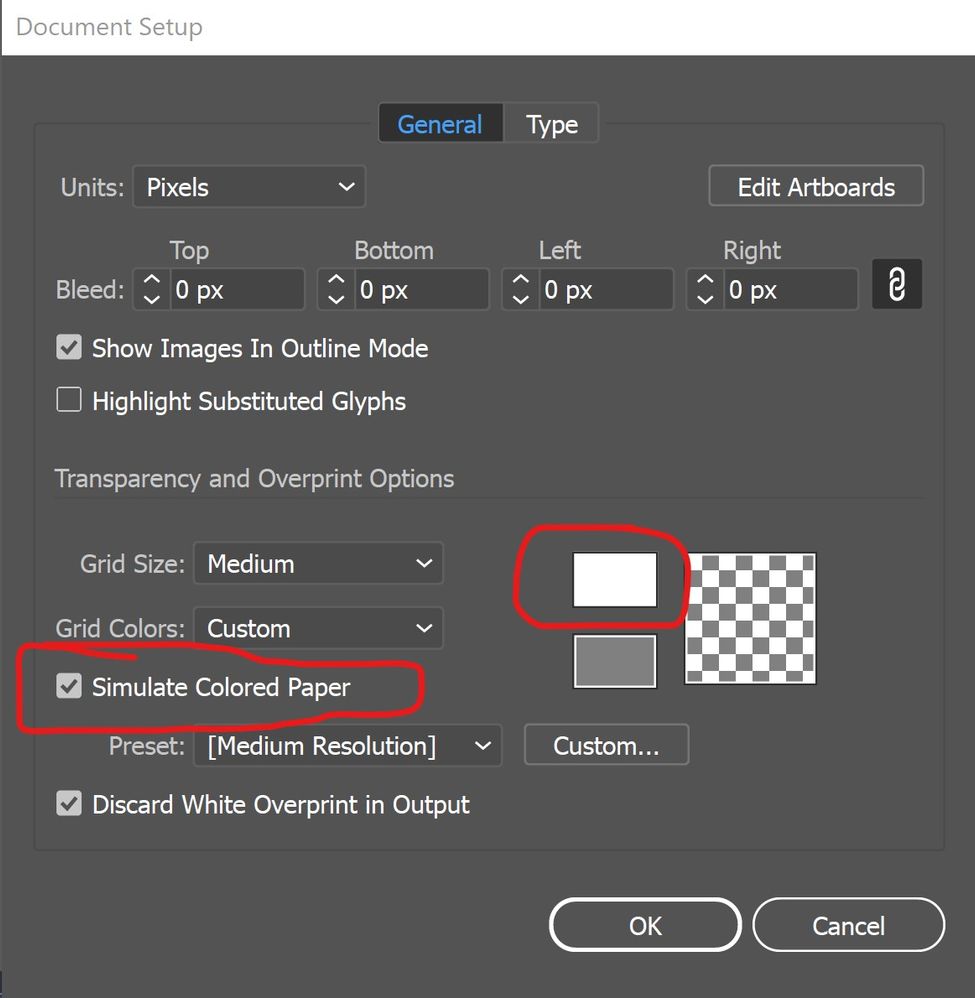Copy link to clipboard
Copied
Greetings!
Ok, so my canvas colour is stuck as white.
I already know you an change it via user interface, even when I mess with that and have it checked to match user interface (or whatever), its just stuck as white. When I open a new doccument, its the normal dark grey I enjoy, but for some reason in one file its just stuck as white. Anyone know whats going on?
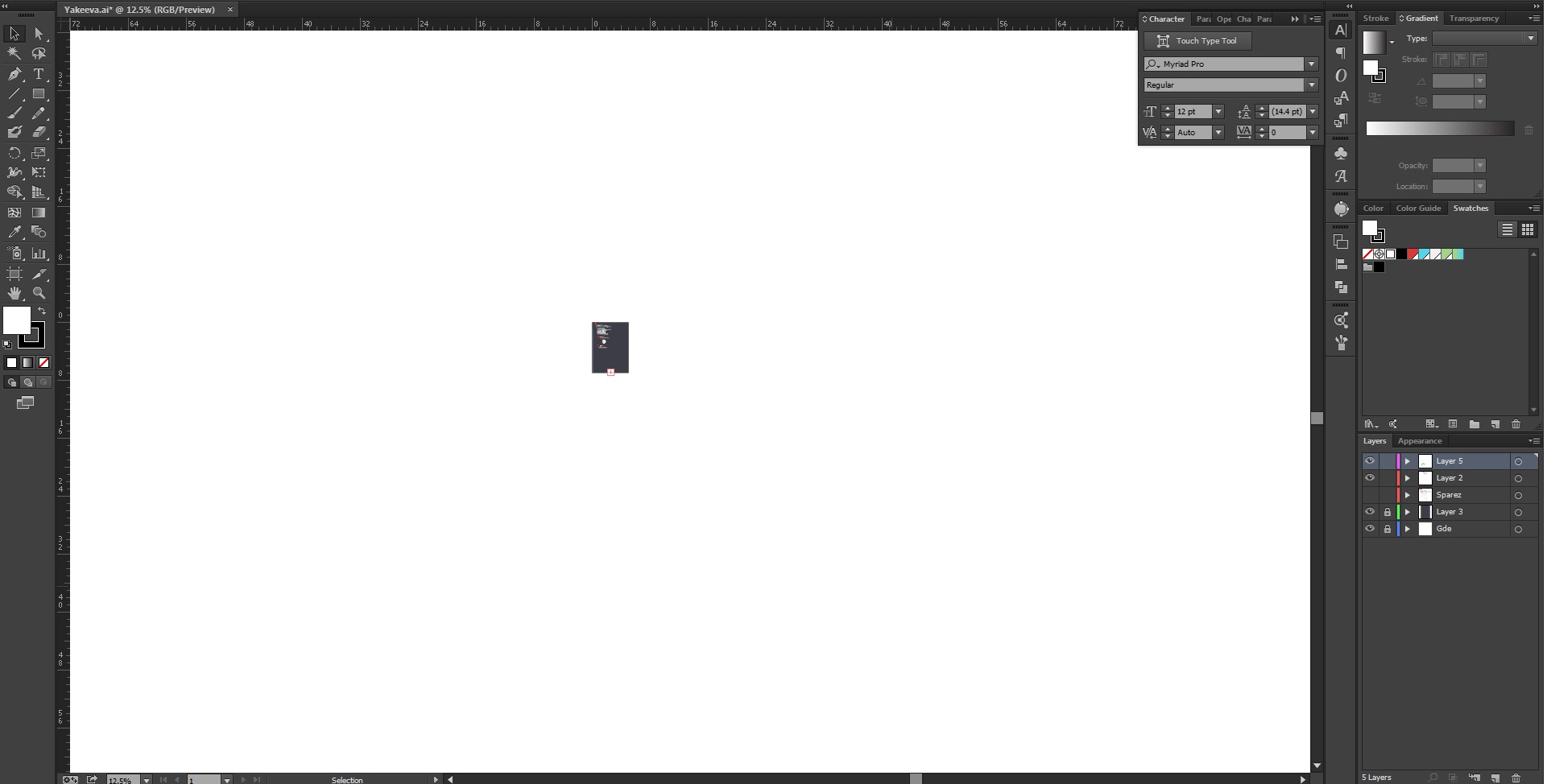
 5 Correct answers
5 Correct answers
Tried all three things you guys suggested and in fact I tried the overprint thing prior to asking this question, nothing. Also sorry, when I did "print screen" i just had my artboard zoomed WAYYY out. the white rectangle is the wierdness that wont turn back to the normal background colour. This is really bizarre. When I click on the white space (i understand what you were thinking) and switch it to none, nothing happens. Unlocked all layers just to make sure. Overprint is not on. I am genuinely
...I figured it out immediately after typing this. For future people with issues, first I selected all my artboards and made sure their background was white, and not clear. Then, I had to then changed my "Preferences" > "User Interface" > and chose the "Match User Interface Brightness" option under "Canvas Color:" Then my canvas was medium dark like my interface and my artboards were white. Hope this helps.
Just found this!
The shortcut is: SHIFT + COMMAND + H
or< "view" > "hide artboards" / "view artboards"
What worked for me:
- changed my "Preferences" > "User Interface" > and chose the "Match User Interface Brightness" option under "Canvas Color:"
- In "Document Setup" check the box next to "Simulate Colored Paper" -- then ensure the color on the top is white (see image)
Got to View and choose "View Artboards" or press Shift + CMD + H.
Hope that helped 🙂
Explore related tutorials & articles
Copy link to clipboard
Copied
Go to edit, prefernces
and do this
Copy link to clipboard
Copied
The background is stuck on white but only in one file. Tried every thing this topic offered and no help. There must be some kind of active command somewhere but I can't get out of it. It's possible to continue working as before but the white background is annoying.
Copy link to clipboard
Copied
I did this by mistake. I turned it white without realizing I hist certain commands to turn it on so I had to look it up online and I found this. However, this thred did not help at all. So I furegured that I made a mistake trying to hit the commands I needed.
Command line: Command + Shift + H
it will turn your canvas white or grey. Good Luck!!!
Copy link to clipboard
Copied
Got to View and choose "View Artboards" or press Shift + CMD + H.
Hope that helped 🙂
Copy link to clipboard
Copied
Hi, if your canvas is showing white & you don't want that, follow these steps:
1. Open illustrator & select any file
2. Go to "View Menu"
3. Select option "Show Artboards"
Your issue should be solved.
Copy link to clipboard
Copied
What worked for me:
Right click anywhere outside artboard > Select the 'Outline' option > Again right click anywhere outside artboard > Select 'GPU preview' option.
OR
Shortcut: 'Ctrl + Y' (2 times)
-
- 1
- 2
Find more inspiration, events, and resources on the new Adobe Community
Explore Now