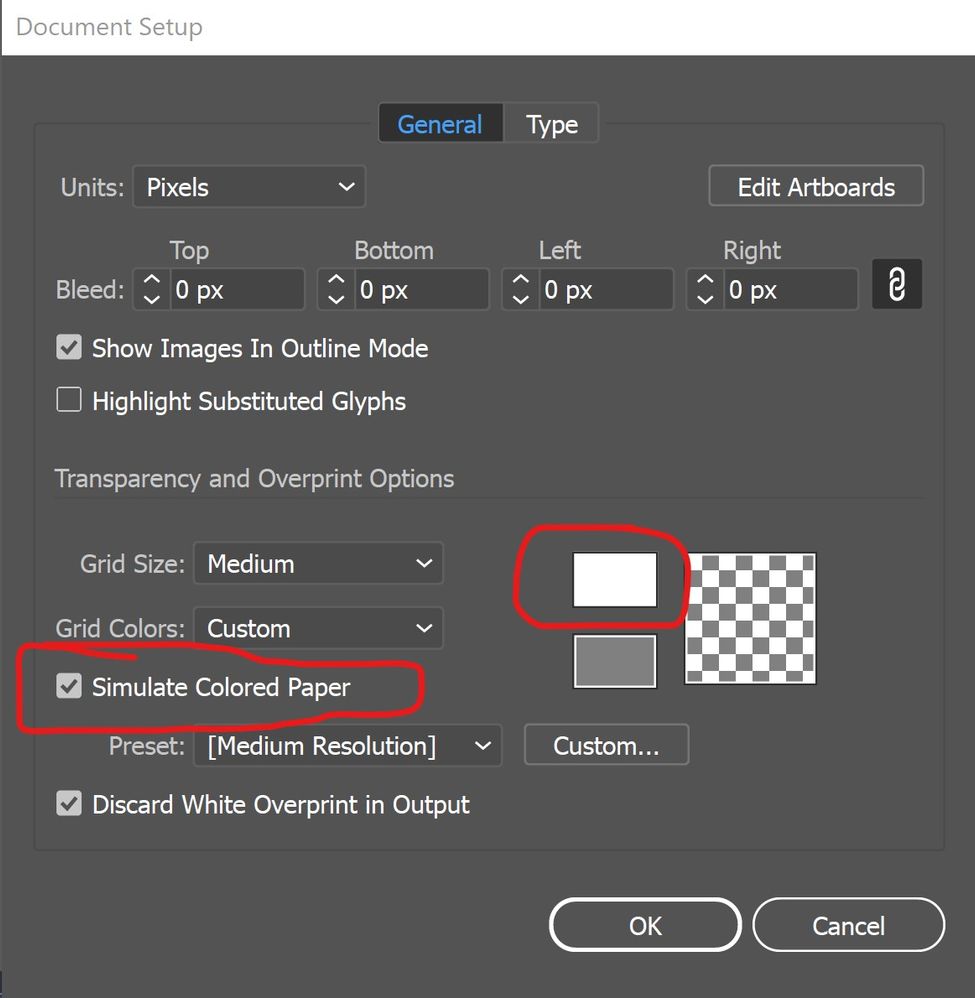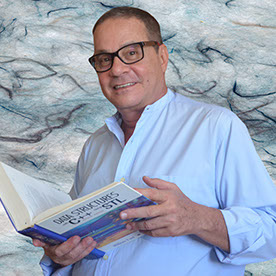Copy link to clipboard
Copied
Greetings!
Ok, so my canvas colour is stuck as white.
I already know you an change it via user interface, even when I mess with that and have it checked to match user interface (or whatever), its just stuck as white. When I open a new doccument, its the normal dark grey I enjoy, but for some reason in one file its just stuck as white. Anyone know whats going on?
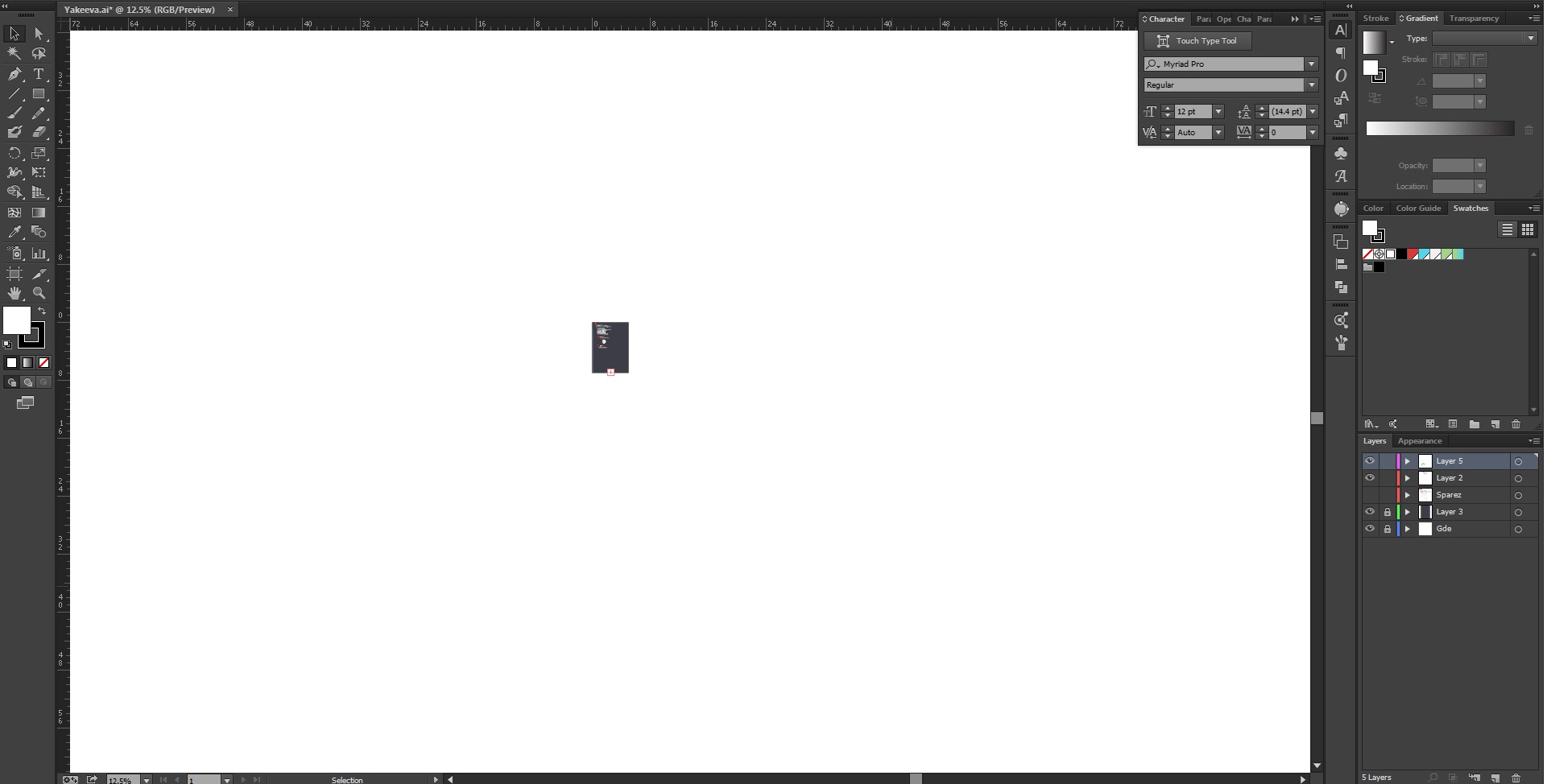
 5 Correct answers
5 Correct answers
Tried all three things you guys suggested and in fact I tried the overprint thing prior to asking this question, nothing. Also sorry, when I did "print screen" i just had my artboard zoomed WAYYY out. the white rectangle is the wierdness that wont turn back to the normal background colour. This is really bizarre. When I click on the white space (i understand what you were thinking) and switch it to none, nothing happens. Unlocked all layers just to make sure. Overprint is not on. I am genuinely
...I figured it out immediately after typing this. For future people with issues, first I selected all my artboards and made sure their background was white, and not clear. Then, I had to then changed my "Preferences" > "User Interface" > and chose the "Match User Interface Brightness" option under "Canvas Color:" Then my canvas was medium dark like my interface and my artboards were white. Hope this helps.
Just found this!
The shortcut is: SHIFT + COMMAND + H
or< "view" > "hide artboards" / "view artboards"
What worked for me:
- changed my "Preferences" > "User Interface" > and chose the "Match User Interface Brightness" option under "Canvas Color:"
- In "Document Setup" check the box next to "Simulate Colored Paper" -- then ensure the color on the top is white (see image)
Got to View and choose "View Artboards" or press Shift + CMD + H.
Hope that helped 🙂
Explore related tutorials & articles
Copy link to clipboard
Copied
What size is your artboard?
What happens when you go to View>Fit Artboard to window?
Sorry almost looks like your artboard is big and your artwork is just small in the middle..?
Copy link to clipboard
Copied
Thank you so much for the help!!
Copy link to clipboard
Copied
Glad you solved you problem. ![]()
Copy link to clipboard
Copied
RAR,
What happens if you click somewhere in the whiteness (with Fill in front of Stroke in the Toolbox, and then click the None button?
In other words: are you sure we are not talking about a large white rectangle or something?
Copy link to clipboard
Copied
Thank you! its not letting me tag you in my thanks so Thank you so much!
Copy link to clipboard
Copied
For my part you are welcome, RAR.
Copy link to clipboard
Copied
is overprint preview on?
Copy link to clipboard
Copied
Tried all three things you guys suggested and in fact I tried the overprint thing prior to asking this question, nothing. Also sorry, when I did "print screen" i just had my artboard zoomed WAYYY out. the white rectangle is the wierdness that wont turn back to the normal background colour. This is really bizarre. When I click on the white space (i understand what you were thinking) and switch it to none, nothing happens. Unlocked all layers just to make sure. Overprint is not on. I am genuinely stumped at what mystery hotkey I hit to make this happen.
EDIT: OH MY GOSH THANK YOU GUYS!!!
Thank you! Your suggestions made me just start checking stuff on and off. "Show artboards" was turned off. I wonder why it had the effect of making the BG white though? Either way THANK YOU GUYS! dougofakkad REALLY APPRECIATE!
Copy link to clipboard
Copied
what did you do? I'm having the same problem I think. (Artboards are white, but so is the background canvas/drawing area) and it's driving me insane. I hit a hotkey by mistake and have no idea which key I've pressed. I've tried messing with document setup and turned overprint preview on and off a million times. I've tried turning the fill or stroke off and no change. I've messed with the "Transparency and Overprint Options" in the Document Setup but nothing helps. I am getting so frustrated. Please Help! ![]()
Copy link to clipboard
Copied
I figured it out immediately after typing this. For future people with issues, first I selected all my artboards and made sure their background was white, and not clear. Then, I had to then changed my "Preferences" > "User Interface" > and chose the "Match User Interface Brightness" option under "Canvas Color:" Then my canvas was medium dark like my interface and my artboards were white. Hope this helps.
Copy link to clipboard
Copied
OMG THANKS ALOT
Copy link to clipboard
Copied
Just found this!
The shortcut is: SHIFT + COMMAND + H
or< "view" > "hide artboards" / "view artboards"
Copy link to clipboard
Copied
BLESS YOU FOR THAT SHORTCUT
Copy link to clipboard
Copied
Perfect. Just like Gunnaro, I pressed a hot key and then this happened. Thank you for posting the hotkey!
Copy link to clipboard
Copied
Thank you so much
was scratching my head from 5 hours
Copy link to clipboard
Copied
What worked for me:
- changed my "Preferences" > "User Interface" > and chose the "Match User Interface Brightness" option under "Canvas Color:"
- In "Document Setup" check the box next to "Simulate Colored Paper" -- then ensure the color on the top is white (see image)
Copy link to clipboard
Copied
It worked like magic @gunnaro57712534 — thank you, ma dude!
Copy link to clipboard
Copied
I have the same problem, but can't find a "show artboards" only "show artboard names." Where is it?
Copy link to clipboard
Copied
I've just had this problem - I hit some keyboard shortcut and my canvas color changed to white.
SOLUTION:
Simply right click anywhere on the canvas and a menu will appear letting you select the canvas color!
Copy link to clipboard
Copied
That's a solution for Photoshop
In Illustrator you change the preferences.
Copy link to clipboard
Copied
Try this it fixed my problem
Ctrl-Shift+H.
View>Show/Hide Artboards
Copy link to clipboard
Copied
JUST PRESS ctrl + shift + h
Copy link to clipboard
Copied
Thank you. I had the same problem and you solved. But, please, what does ctrl + shift + h mean?
Copy link to clipboard
Copied
ulysseso28052165 schrieb
Thank you. I had the same problem and you solved. But, please, what does ctrl + shift + h mean?
Just see answer #15
It's the shortcut for hide artboards/show artboards
Mac users press Cmd instead of Ctrl
-
- 1
- 2
Find more inspiration, events, and resources on the new Adobe Community
Explore Now