- Home
- Illustrator
- Discussions
- Re: Clipping Mask not working, help
- Re: Clipping Mask not working, help
Clipping Mask not working, help
Copy link to clipboard
Copied
Hi, so this is my first time posting here.
I have an illustration completed, with lots of over spilling objects (those tiny white dots that you can see) that are extending past my artboard.
Those white dots are not individually placed but are paths.
Im trying to make a clipping mask in order to clear off the extra bits to have a cleaner file to place into indesign.
I have made the rectangle to be the size of my art board. i then group everything that i want to be effected by the mask. I am then selecting both the rectangle and all grouped objects. the create clipping mask button is highlighted and im able to click on it but nothing happens. Im also trying the long way by going to object>clipping mask> create.
Im not sure why its not working? i have 4 other illustrations and i have gotten this same method to work for all of those.
Any help is appreciated! also i am a beginner 🙂
Explore related tutorials & articles
Copy link to clipboard
Copied
be sure that your rectangle is above your dots. Make sure that your objects are not locked by clicking Ctrl+Alt+2
Select the white points that you grouped and your rectangle that above of it then press Ctrl+& (Clipping Mask).
and I'm here to help you.
Copy link to clipboard
Copied
i did everything you mentioned and its still not working.
Should the rectangle be in its own layer above my dots?
Copy link to clipboard
Copied
you should have all of them in the same layer to just be easy.
Copy link to clipboard
Copied
yeah everything is in the same layer, its very odd because every time im create the clipping mask nothing is happening
Copy link to clipboard
Copied
ok i got it to do something?
When i select both the rectangle and my objects then press Ctrl+& it makes a clipping 'group' but removes all of my work. It seems to be still there but its only visible as paths
Copy link to clipboard
Copied
Good you should select the both rectangle & artwork. don't worry your artwork is grouped in the clipping mask group.
Copy link to clipboard
Copied
Can you take a print screen before making the clipping mask and how did you make the white points ?!
Copy link to clipboard
Copied
1. first make sure that the object you want to clip in is on the top.
2. make sure that you select the group and the rectangle above in selection tool.
3. last thing if you want to create the clipping mask at the same size of the artboard?
if you want to insert it on InDesign you don't need to create this clipping mask because when you place it on InDesign and show import options you can choose the crop to options.
Copy link to clipboard
Copied
but what if im trying to clip multiple objects? im trying to delete everything outside the board
Copy link to clipboard
Copied
To delete everything out side the board
You can check by View>Outline, you'll see everything on the pasteboard.
delete un wanted objects. you can use Group selection tool to select and delete objects within group without ungroup.
Copy link to clipboard
Copied
Jbubbles schrieb
but what if im trying to clip multiple objects? im trying to delete everything outside the board
You just want to do this for placing the file into InDesign?
InDesign doesn't care for anything that's outside the artboard, so there's no need for a clipping mask.
Copy link to clipboard
Copied
My professor wants our files to be ‘clean’ so thats why im doing this.
and i cant just select all the obects outside of it because they are all connected by paths, so if i delet one it will delete all the white dots that i want to stay visible
Copy link to clipboard
Copied
Doesn't make a lot of sense, but OK ...
Draw a rectangle in the layer that has all the object. The rectangle needs to be the size of the artboard and at the top of everything.
Then click on the layer in the layers panel, so that it's highlighted.
Then click on the button "Make clipping mask" in the bottom of the layers panel.
This will generate a layer based clipping mask. Advantage: you can still work with objects as usual. You won't create a clipping group.
Copy link to clipboard
Copied
did this and it did not work 😕
Copy link to clipboard
Copied
So i expanded the paths and have my rectangle at the top above everything i want to be effected by the mask.
im clicking the create mask button at the bottom of the layers panel multiple times and nothing is happening im also trying the long way through the menu panels
Copy link to clipboard
Copied
Ok so i solved it on my own i just played around with placing the layers in different orders and somehow got it to clip everything!
Thanks for all your help i will be back if i have more questions 🙂
Copy link to clipboard
Copied
Copy link to clipboard
Copied
Please show a screenshot of the layers panel.
Please describe exactly what did not work.
Step one (this is the layers panel):
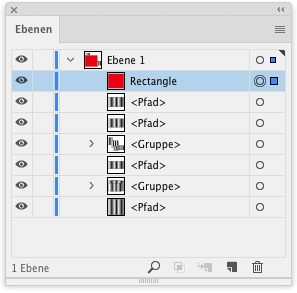
Then highlight layer and click button (slightly highlighted in this image)
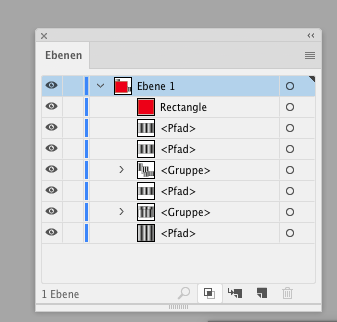
Result
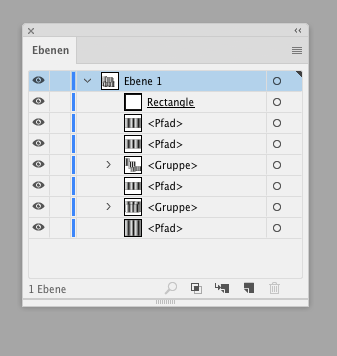
Copy link to clipboard
Copied
Expand the path
Edite> expand or expand appearance.
Copy link to clipboard
Copied
https://forums.adobe.com/people/manal+shanableh schrieb
Expand the path
Edite> expand or expand appearance.
In order to deliver a "clean" file?
Then maybe "clean" should be redefined.
Copy link to clipboard
Copied
sorry I mean Object> expand
not edit
expand the path with dots. to delete unwanted dots.
Copy link to clipboard
Copied
https://forums.adobe.com/people/manal+shanableh schrieb
sorry I mean Object> expand
not edit
expand the path with dots. to delete unwanted dots.
Not a good idea, because you can't edit it afterwards.
What sense is there in a so-called "clean" file, if you're unable to do some last minute edits?
Copy link to clipboard
Copied
it is an optional choice dear.
but, every time i do expand for an object i do have a copy by hidden layer. the same as text outlined, always we have a copy not created outline!
Copy link to clipboard
Copied
Jbubbles wrote
My professor wants our files to be ‘clean’ so thats why im doing this.
Funny...some would consider a clipping mask to be "dirt" by nature.
A "cleaner" approach, by some ways of thinking, would be to Place in InDesign, then use its frame to crop out the unwanted stuff.
-
- 1
- 2
Find more inspiration, events, and resources on the new Adobe Community
Explore Now


