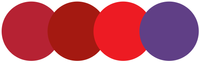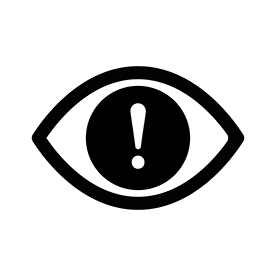Copy link to clipboard
Copied
No, this is not an issue with my monitor not being calibrated.
The colors inside of AI dull when I move the AI window from my MacBook pro to my external monitor. If I move an image opened in preview of the same exact colors from my MacBook to my external monitor, they look correct. In fact, everything looks the same on both monitors, except for AI. Therefore it seems like it is something in AI?
Mac screen:
External monitor:
Another interesting detail here - When I move my AI window from my macs display over to the external display, at first the colors look correct on the external monitor, but when my cursor enters the AI window the colors flicker from correct to dull as I move my curosr around, making it un-useable. When I change the AI window size, it goes to the dull color and stays there. The same is true for when I move the AI window from external to mac display, it looks super dull on the mac display, does the flicker dance with cursor movement, until I resize the display at which point it stays on nice vibrant color.
I'm including a screen recording of the external display, and dragging the AI window into it.
MacBook Pro 15” 2017
Sceptre 27” 4K Monitor
Connected with USB-C to HDMI cable. I’ve tried USB-C to DP and its the same exact issue.
All software is up to date.
Thanks!
 1 Correct answer
1 Correct answer
Does it do the same thing whether GPU is being used or not?
Just a thought: I have seen a similar issue when moving a window from one monitor to the other when the ICC profiles are different for each monitor (not a matter of calibration)... the window being moved starts off in one ICC space, then when it's moved, retains the first monitor's setting so it looks "off" on the portion now starting to appear on the second screen, and when it's completely onto the second monitor, it changes to assum
...Explore related tutorials & articles
Copy link to clipboard
Copied
Does it do the same thing whether GPU is being used or not?
Just a thought: I have seen a similar issue when moving a window from one monitor to the other when the ICC profiles are different for each monitor (not a matter of calibration)... the window being moved starts off in one ICC space, then when it's moved, retains the first monitor's setting so it looks "off" on the portion now starting to appear on the second screen, and when it's completely onto the second monitor, it changes to assume the display profile of that monitor.
Copy link to clipboard
Copied
That was it! Thank you so much!! Such an easy fix
Copy link to clipboard
Copied
Hi! what was the solution? i am having exactly the same problem but only with AI in my external monitor. IT DOES NOT HAPPEN WITH OTHER APPS LIKE PS. Only with AI.
Copy link to clipboard
Copied
Still having this problem as well, with Sonoma 14.1.2 and Illustrator 28.1. Happens on a Philips 276E 4k monitor, hooked up to a 16' MB with M1 Pro. Driving me nuts.
Copy link to clipboard
Copied
Hello @Jimjansen,
Sorry to hear about this experience. Would you mind trying to recalibrate your monitors for sRGB (https://adobe.ly/3HbcfVH), restarting your computer and then relaunching Illustrator to check if it helps?
Looking forward to hearing from you.
Thanks,
Anubhav
Copy link to clipboard
Copied
It's May of 2022 and after searching for weeks for a solution to the exact problem posed here, you were able to solve my issue with your GPU performance solve! THANK YOU! However...my live drawing is now quite laggy and performance (surprise surprise) is severly impacted. Surely there has to be a solution that allows me to make use of the very expensive investment in this M1 Max ecosystem, right? Has anyone found a solution or workaround that doesn't impact performance?
Copy link to clipboard
Copied
Did you find a solution by chance?
Copy link to clipboard
Copied
Hello @JessFoster,
Thanks for reaching out, and sorry for the delayed response. Would you mind confirming if you have color problems on an external monitor?
If yes, kindly try recalibrating your monitor(s) for sRGB, restart your computer and share your observations.
Looking forward to your response.
Thanks,
Anubhav
Copy link to clipboard
Copied
Found the solution below on another webste and it worked for me.
"Go to "Edit"->"Color Settings" and change the Settings to "Monitor Color". For me it was set to "North America General Purpose 2". After changing it to "Monitor Color", I then had the same colors on both my monitors finally."
Copy link to clipboard
Copied
Found the solution below on another webste and it worked for me.
"Go to "Edit"->"Color Settings" and change the Settings to "Monitor Color". For me it was set to "North America General Purpose 2". After changing it to "Monitor Color", I then had the same colors on both my monitors finally."
By @Laser Bones
Please don't post this into every available thread. Changing the working RGB color space to "Monitor Color" is just very bad advice.
Copy link to clipboard
Copied
Copy link to clipboard
Copied
December 2024, and the same issue persists.
MacBook Pro M4 Pro connected to the DELL3421WE monitor – colors in Adobe Illustrator keep changing.
Turning off GPU performance and switching to CPU mode works, but that's not a solution. Paying such a premium for technology, yet the same issue as five years ago?
Copy link to clipboard
Copied
Hello @Gedas M.,
I'm sorry to hear about the trouble you are having with colors in Illustrator. Would you mind recalibrating your monitor(s) for sRGB (https://adobe.ly/3BiB7LQ), restarting your computer, and then relaunching Illustrator to see if it helps?
Also, kindly synchronize color settings across Adobe applications by following the steps here (https://adobe.ly/41tH0jX) and share your observations.
Looking forward to hearing from you.
Anubhav
Copy link to clipboard
Copied
Wow i spent all morning looking for a fix and this fixed it perfectly!!!! Thank you!!!
Copy link to clipboard
Copied
I can't believe that I spent the whole morning trying to figure this out and it was this simple. Thank you SO much!
Copy link to clipboard
Copied
That was it for me!! Thank you so much
Find more inspiration, events, and resources on the new Adobe Community
Explore Now