Copy link to clipboard
Copied
So I'm having this problem with how my Illustrator is displaying colour.
If I paste anything into it the colours does not display correctly, but after saving them they look fine again. The easiest way for me to demonstrate this is to show the colour graph, which looks completely normal in Photoshop, but looks wonky in Illustrator. It is especially noticable around the green to cyan section.
I'm currently using a iMacRetina 4k 21.5-inch 2017 running macOS Mojave, so "updating" the drivers as some other forums suggests that I've found online isn't an option. This iMac has a Radeon Pro 555 2048 MB GPU, not sure if that would affect this? It wasn't always like this, only started being noticable like this in 2019.
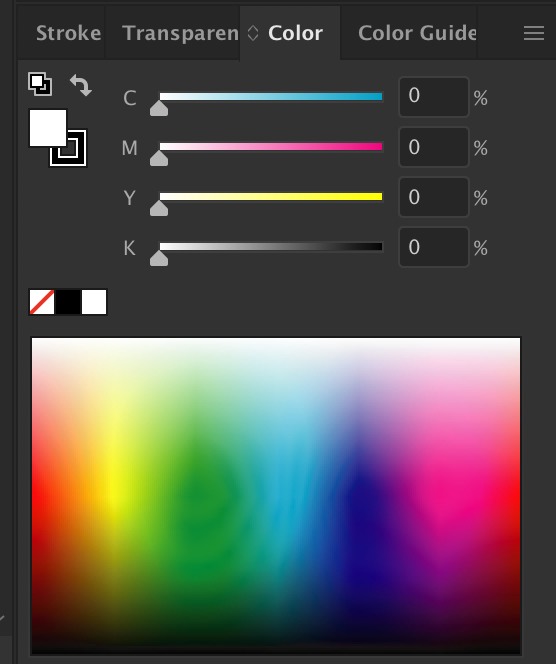
 1 Correct answer
1 Correct answer
Is your color management synchronized across all the Creative Cloud apps?
Do you have color profiles attached to the images?
Is Illustrator set up to respect the color profiles?
Which color mode isthe document?
What happens in overprint preview? Color proof?
Explore related tutorials & articles
Copy link to clipboard
Copied
Is your system color calibrated?
Copy link to clipboard
Copied
Hi Monika, yes the display has been calibrated, here are the results:
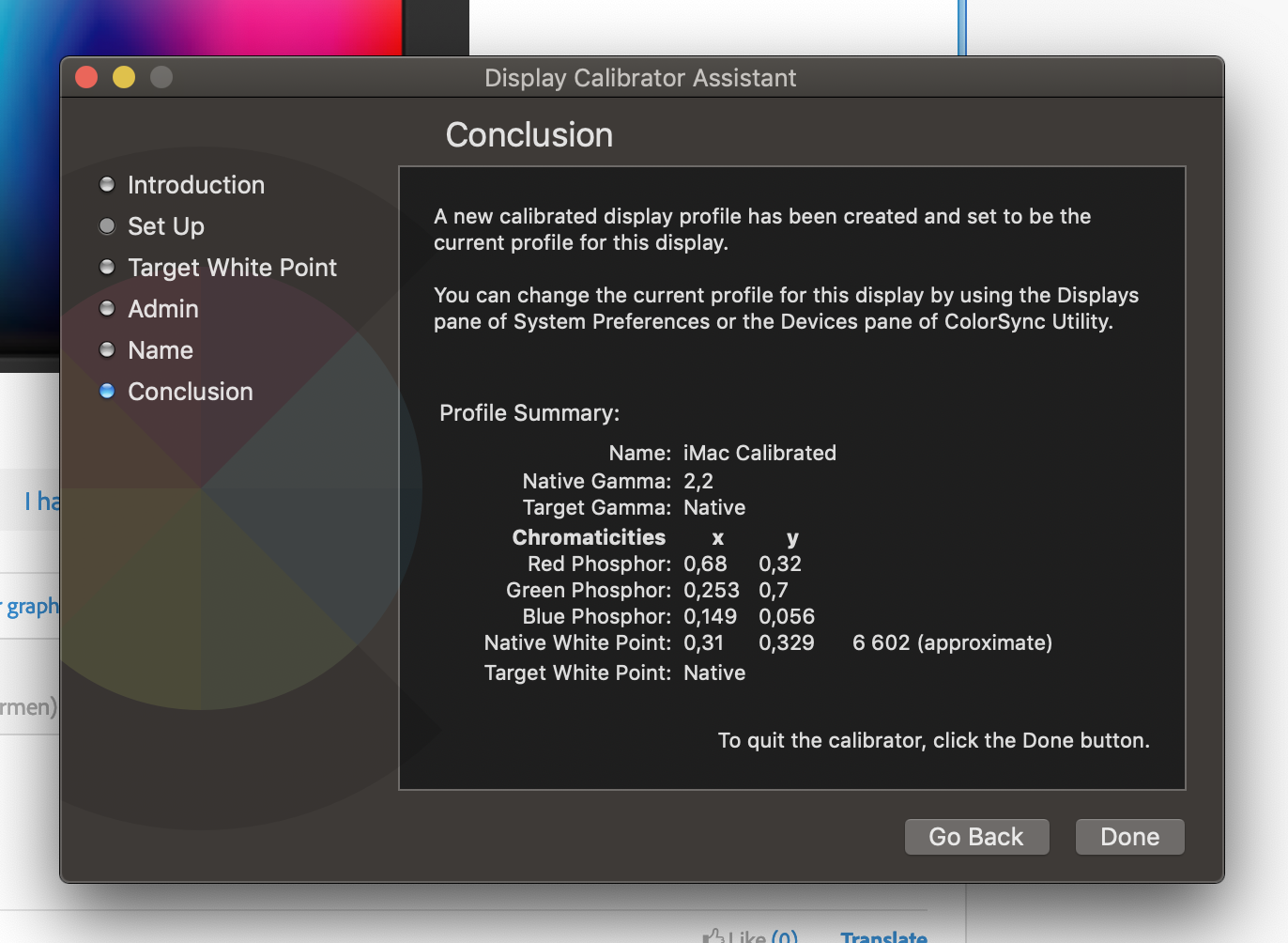
The colour graph remains wonky, I even went through some of the calibration profiles that Apple provides you with and none of them fixed the graph. I think this might be an Illustrator specific problem, here is what my Photoshop graph looks like for comparison:
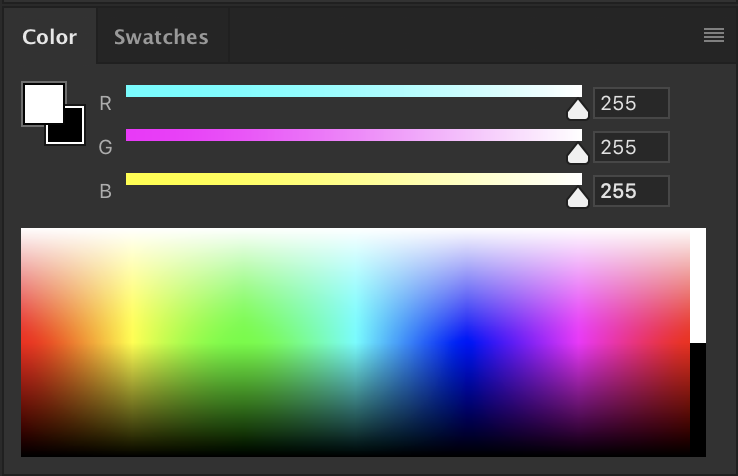
There are crosshair shapes visible in the yellow, cyan and magenta areas, but no prominent wonkiness like in the green section of my Illustrator graph.
Copy link to clipboard
Copied
The thing that green can be an issue to display on screen. There are a lot of greens that can be printed, but are difficult to see on screen. The color panel reflects that.
This is a comparison between sRGB profile (shown as a white outline) and ECIv2 300 (in color). You see that some of the green colors are outside of the sRGB profile. This might result in the banding. When working in RGB, the color panel doesn't display colors that cannot be reproduced anyway.

Copy link to clipboard
Copied
Thanks for clarifying the green display issue, but I still don't fully understand why it affects the display of my colours in Illustrator.
Here is an example, this is how one colour would display in Photoshop:
Then as saved JPG in Mac's Preview:
Then as an import in Illustrator:

After I saved my Illustrator file it goes back to looking normal (as per Photoshop and Preview) but while I work in Illustrator, the above image is what I see. To someone that just does basic editing this difference might not matter, but my work is extremely colour sensitive so having all my colours distorted in Illustrator impedes my work considerably.
Copy link to clipboard
Copied
Is your color management synchronized across all the Creative Cloud apps?
Do you have color profiles attached to the images?
Is Illustrator set up to respect the color profiles?
Which color mode isthe document?
What happens in overprint preview? Color proof?
Copy link to clipboard
Copied
Bingo, the colour profiles weren't synced. Googled around after your reply and found this link that proved useful: Sync Photoshop's Color Settings With All Creative Cloud Apps
Saved my colour profile that I was using in Photoshop and then used Adobe Bridge to sync it across all my apps.
Thanks you, Monika!
Copy link to clipboard
Copied
Here is what the colour graph looks like now in Illustrator for reference: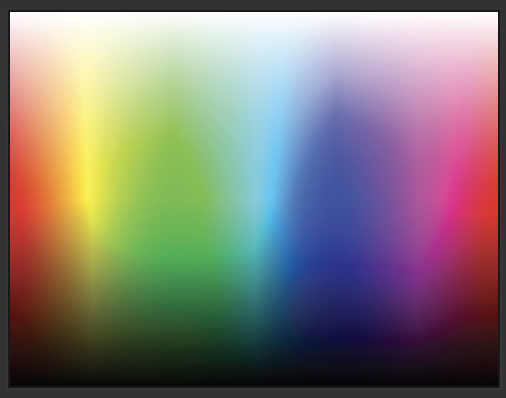
Copy link to clipboard
Copied
Glad you could solve it and thank you for the feedback and the link.
Find more inspiration, events, and resources on the new Adobe Community
Explore Now