- Home
- Illustrator
- Discussions
- Corner widget not visible on every corner
- Corner widget not visible on every corner
Copy link to clipboard
Copied
hi all,
although the interactive corner feature is really useful, unfortunately i cannot use it anymore. My problem is, that i can't see the corner-widget for all corners anymore. "Not anymore" because everthing worked fine and probably i made some changes in the settings or changed my workflow, and now i can't figure out where the issue is.
So you can see in the screenshot, that for some corners the widget is visible, for some not.

I already tried to play with the settings for corner-widget and also tried to convert the object into shape - nothing worked.
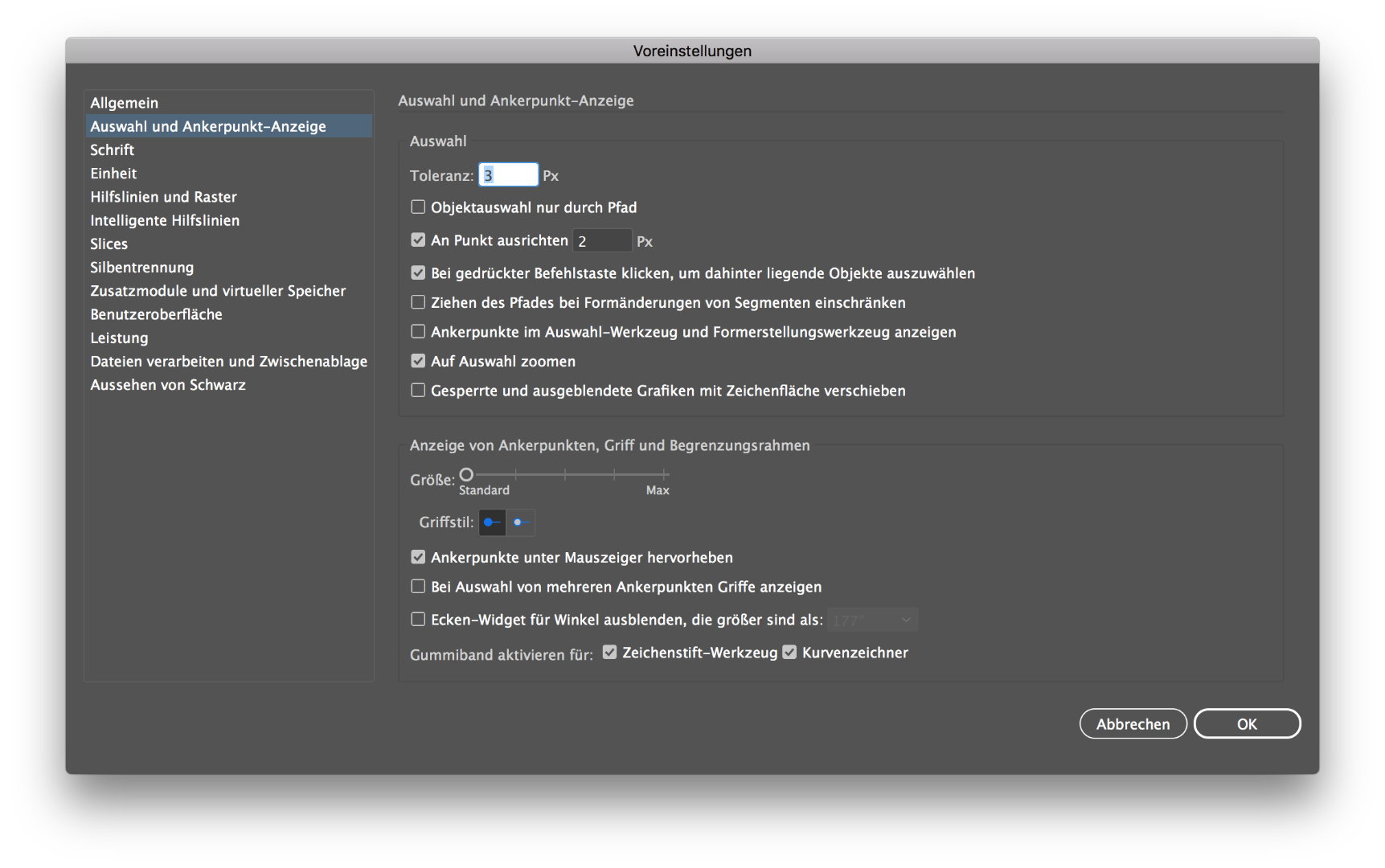
What is also interesting: sometimes when i try to convert an object into shapes i just get a message "object was not converted".
The issue mainly appears on objects wich i converted before (object -> path -> outline stroke). Objects which are created out of the rectangle tool, show all corner widgets.
This one is created via pen tool -> object -> path -> outline stroke:
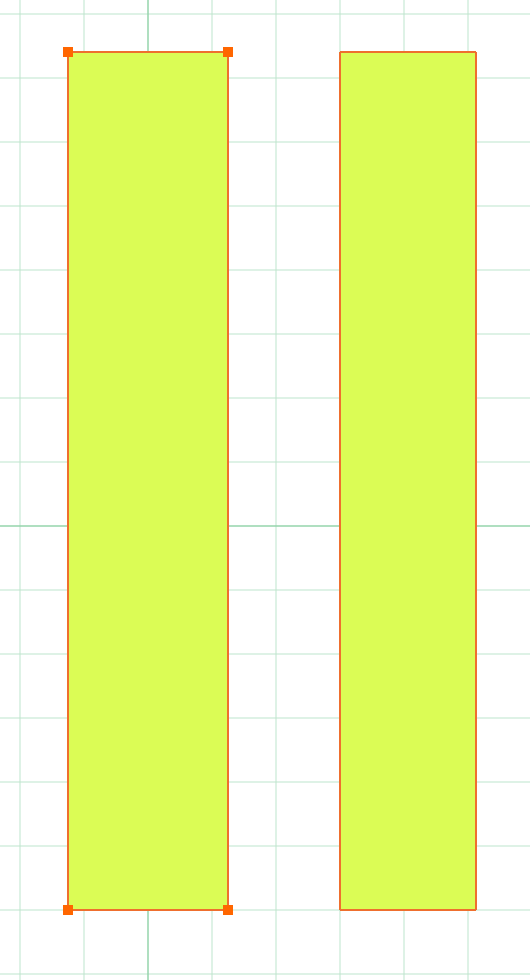
This one is created via rectangle tool:
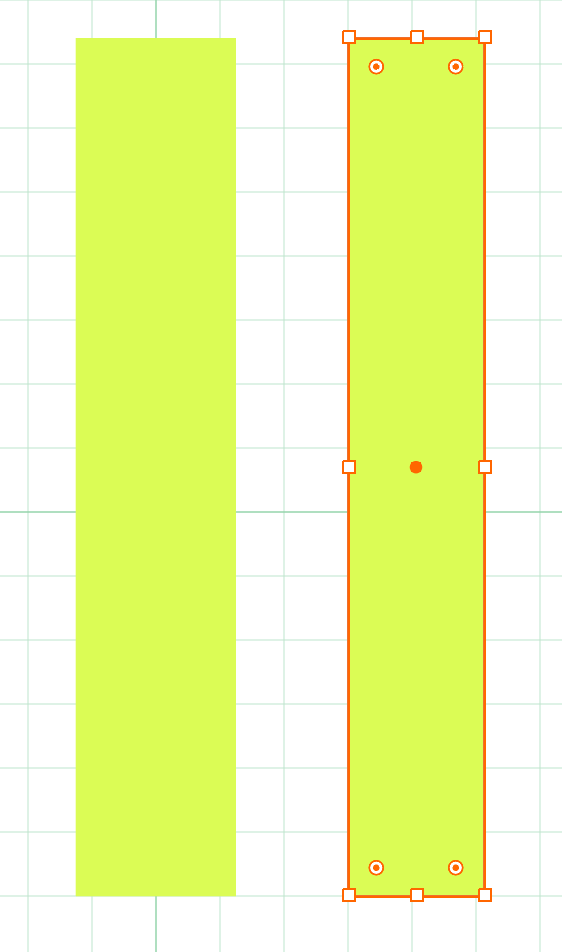
So, does anyone have an idea where my issue is? ![]()
Thanks for your help!
 5 Correct answers
5 Correct answers
Thanks very much for the screenshots, they are so very helpful and wish posters would do that more often. Adobe disables corner widgets when the item is too small of which your view at 400% suggests is the issue.
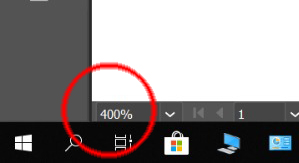
Move towards max
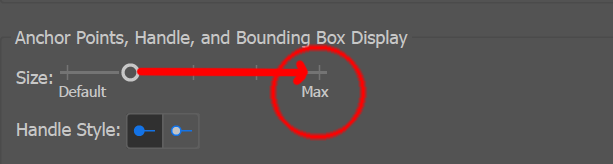
and as likely already mentioned you should see view >> hide corner widget. If not choose on view >> show corner widget to show.
I've had this issue for years and could never find a working solution. The scaling "trick" seems to fix it every time now, I cannot believe it was that simple. Thank you so much for this.
I commonly have this problem too. For me, what has usually worked is:
1. there are two points on the corner (when I have outlined a path, this commonly happens.) I just delete the extra point and the live corner will show up (sometimes, there are multiple points all on top of each other, make sure you delete them all!)
2. The object is too small, so I just scale up and make my corners how I like them then size back down.
I was encountering a super strange situation that i wanted to document here for anyone that is struggling (been several hours of digging to figure this out.) I scaled a set of paths that all had corner anchor points (and corner widgets), and this got rid of the corner widgets.
i reverted to an old version of the document with corner widgets available, then scaled via direct selection tool - this confirmed to remove corner widget on anchor points (and converted each single original corner to tw
...i have had the same issue with my version CC 2022. go to View >> Show edges. this should solve the problem. did for me. thanks.
Explore related tutorials & articles
Copy link to clipboard
Copied
Which tool is active when you don't see the widgets?
Copy link to clipboard
Copied
I tried to reproduce what is happening and I saw that when I draw a single shape such as a square that the widgets show up no matter what selection tool I used. However, when either drawing or combining two or more shapes to create a more complex shape—such as the one you showed at the beginning of your post—that getting all of the widgets to show is a bit trickier. If I selected using the Regular Selection Tool (Black Arrow) the widgets do not show. But if, while the object is still selected, I click on the Direct Selection Tool in the toolbar or type the letter "A" that all of the widgets do show up. I also noticed that if I click on the outer edge of the object with the Direct Selection tool that the widgets don't show up but if I click inside the object they do. I tend to think that this is the way that the program is written. Just make sure to click inside with the Direct Selection Tool and, hopefully, that's all it will take.
Copy link to clipboard
Copied
I would recommend using the hollow arrow tool, when you are having difficulty
For outlined strokes, try switching to the hollow arrow tool and select only one shape. and you should be able to get to them.


I was able to recreate.

by pulling handles out of a point so that the top right point is no longer a corner point. Which can be fixed by using he corner point tool or clicking here.
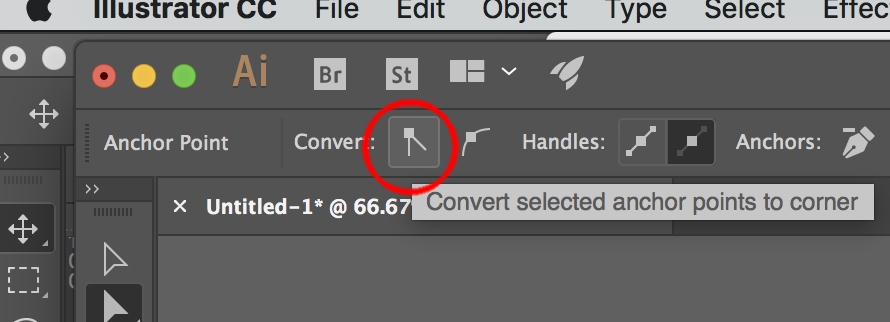
Copy link to clipboard
Copied
All of your answers are correct, but my problem still wasnn't solved.. ![]()
But good news, i finally figured out where my problem is: the objects are too small.
As you can see in the screenshot, if i scale the object a tiny little bit (difference is something like 0.5px), all widgets are visible.

So if anyone else has such a problem with widgets, just check all answers here, one of them will probably solve it.
Thanks for your help! ![]()
Copy link to clipboard
Copied
I've had this issue for years and could never find a working solution. The scaling "trick" seems to fix it every time now, I cannot believe it was that simple. Thank you so much for this.
Copy link to clipboard
Copied
Thank you! That was driving me crazy.
Copy link to clipboard
Copied
THANK YOUUUUU
Copy link to clipboard
Copied
i have the same problem and its not solved
this is my option
no corner widget.. onlly if i made a shape and didnt distort it.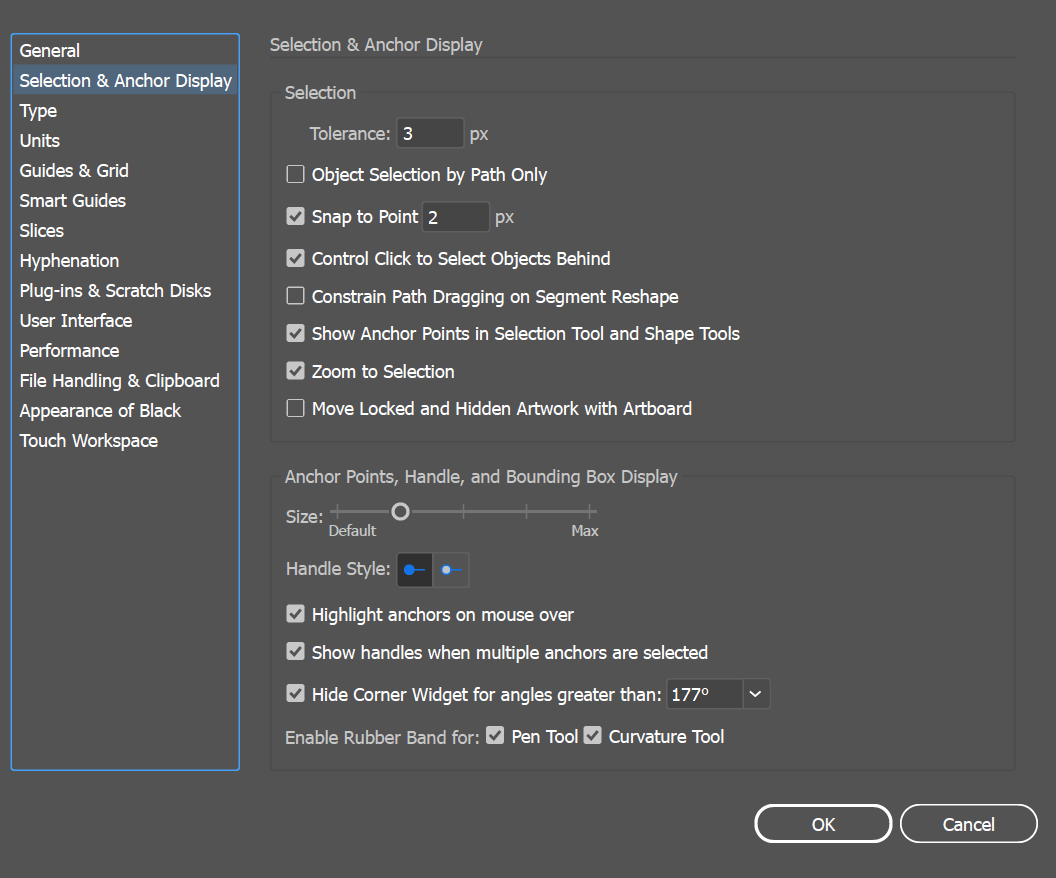
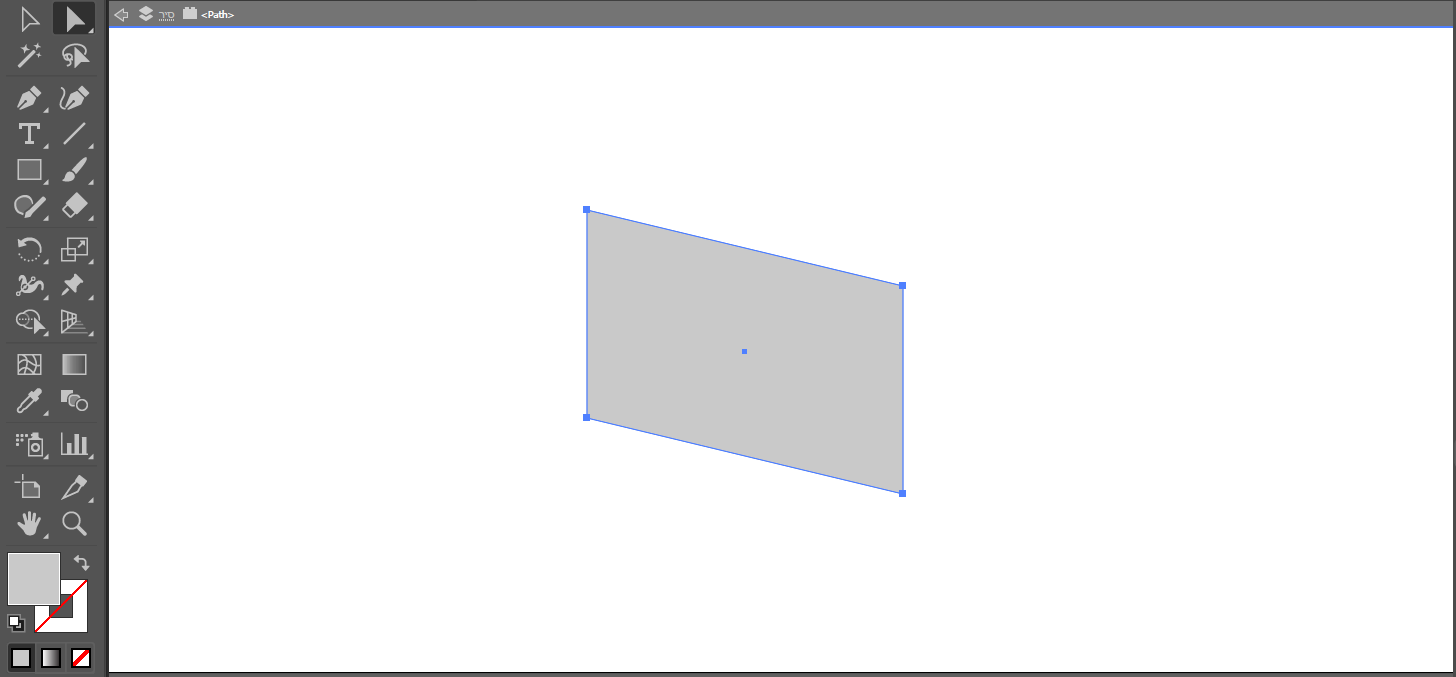
Copy link to clipboard
Copied
Thanks very much for the screenshots, they are so very helpful and wish posters would do that more often. Adobe disables corner widgets when the item is too small of which your view at 400% suggests is the issue.
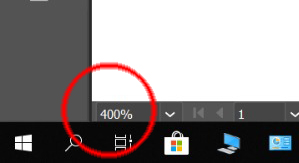
Move towards max
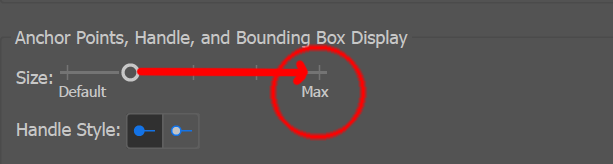
and as likely already mentioned you should see view >> hide corner widget. If not choose on view >> show corner widget to show.
Copy link to clipboard
Copied
That worked for me! Thanks!
Copy link to clipboard
Copied
For the record, none of these work arounds did the trick for me. I've had this issue since the widgets were born. Love them, but don't work everytime. I will say, the problem mostly occurs when I create the angle manually.
Copy link to clipboard
Copied
ALSO SOLVED! Thank you for sharing this itsy-bitsy information. I even don't know how it happened but these little pains are the hardest to solve. Saved my nerves.
Copy link to clipboard
Copied
Solved! Thank you!!!
Copy link to clipboard
Copied
How did you get to the window that says "anchor points, handle, and bounding box display" ?
Copy link to clipboard
Copied
Preferences > Selection & Anchor display
Copy link to clipboard
Copied
go to view ...click show edged and your widgets for the corner will appear.
Copy link to clipboard
Copied
This one solved the issue for me! Have been scratching my head over this for years now!
Thanks a lot, @christines23152332 for the way out!
Copy link to clipboard
Copied
This happened to be my solution. My corner widgets do work 99% of the time.
I must have hit cmd + H by accident which turned off the edges at some point.
Copy link to clipboard
Copied
Thank you @christines23152332 🙌🏻 I only started experimenting this issue with the CC 2022 version so it was driving me crazy that none of the other solutions were helping me but YOURS DID! Yay!
Copy link to clipboard
Copied
this was my issue, i love u
Copy link to clipboard
Copied
I commonly have this problem too. For me, what has usually worked is:
1. there are two points on the corner (when I have outlined a path, this commonly happens.) I just delete the extra point and the live corner will show up (sometimes, there are multiple points all on top of each other, make sure you delete them all!)
2. The object is too small, so I just scale up and make my corners how I like them then size back down.
Copy link to clipboard
Copied
Thank you so much @lindseyf15356646 ! I was able to resolved my issues by following your steps. It worked! 🙂
Copy link to clipboard
Copied
These are the solutions that helped. Thank you. I tried all the others and these are the only two that seamed to work.
= 100 %
Copy link to clipboard
Copied
I was having the same trouble with an object I made using the shape builder tool. If you add an anchor point directly next to the point that doesn't have a widget and delete the widgetless point your new point should have the corner widget. Then you can just move the new point back to the correct position.
-
- 1
- 2
Find more inspiration, events, and resources on the new Adobe Community
Explore Now


