- Home
- Illustrator
- Discussions
- Re: Creating a Die Cut line from a PNG in AI
- Re: Creating a Die Cut line from a PNG in AI
Copy link to clipboard
Copied
I have a beautiful PNG file that I want to turn into a sticker. I have been trying all day to create a die cut line around the image so it has a nice even white border. I have watched countless Youtube videos and tried EVERYTHING. How can I do this? Please help!!
 1 Correct answer
1 Correct answer
or have a go with a trace.
place your png.
make a copy and place on a new layer. hide the layer with the png (for convenience).
trace the png on a setting with a high threshold:
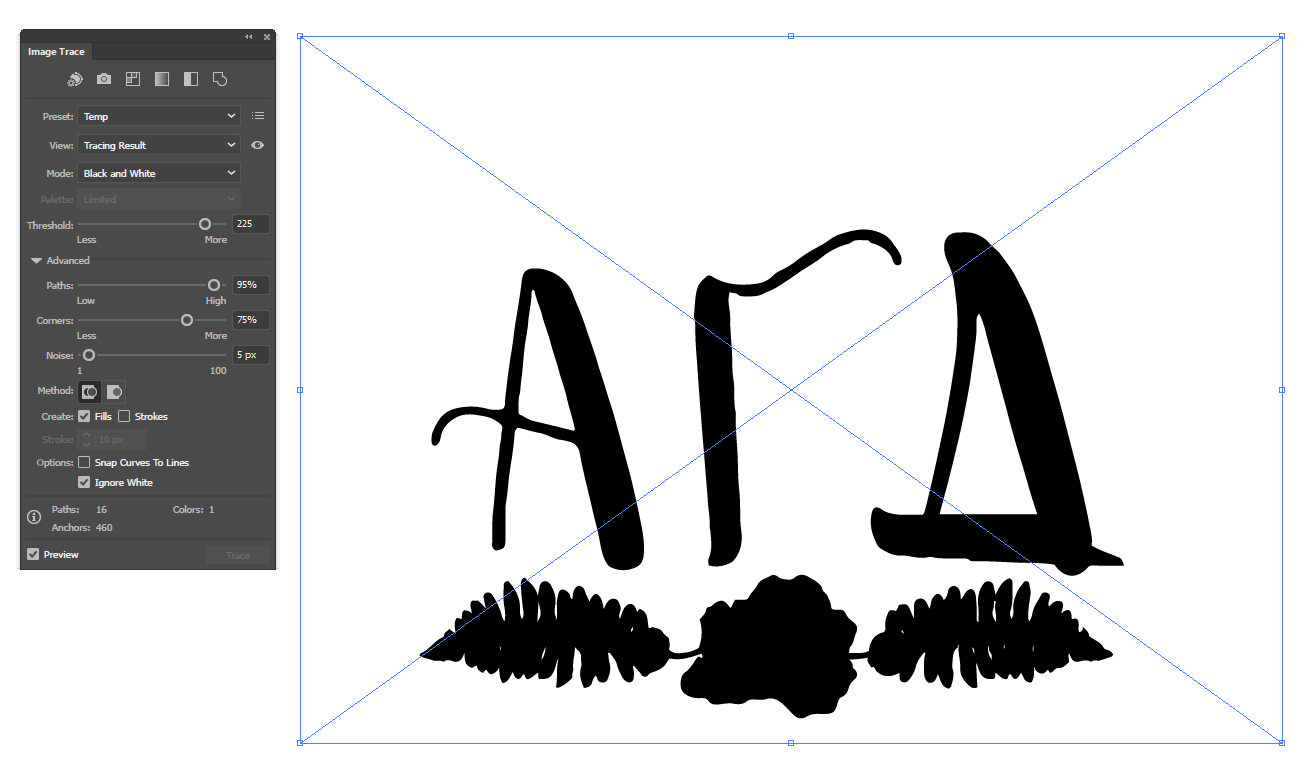
expand the trace and ungroup.
use Object > Path > Offset path and give it enough so the offset from each element overlaps others. use round joins:
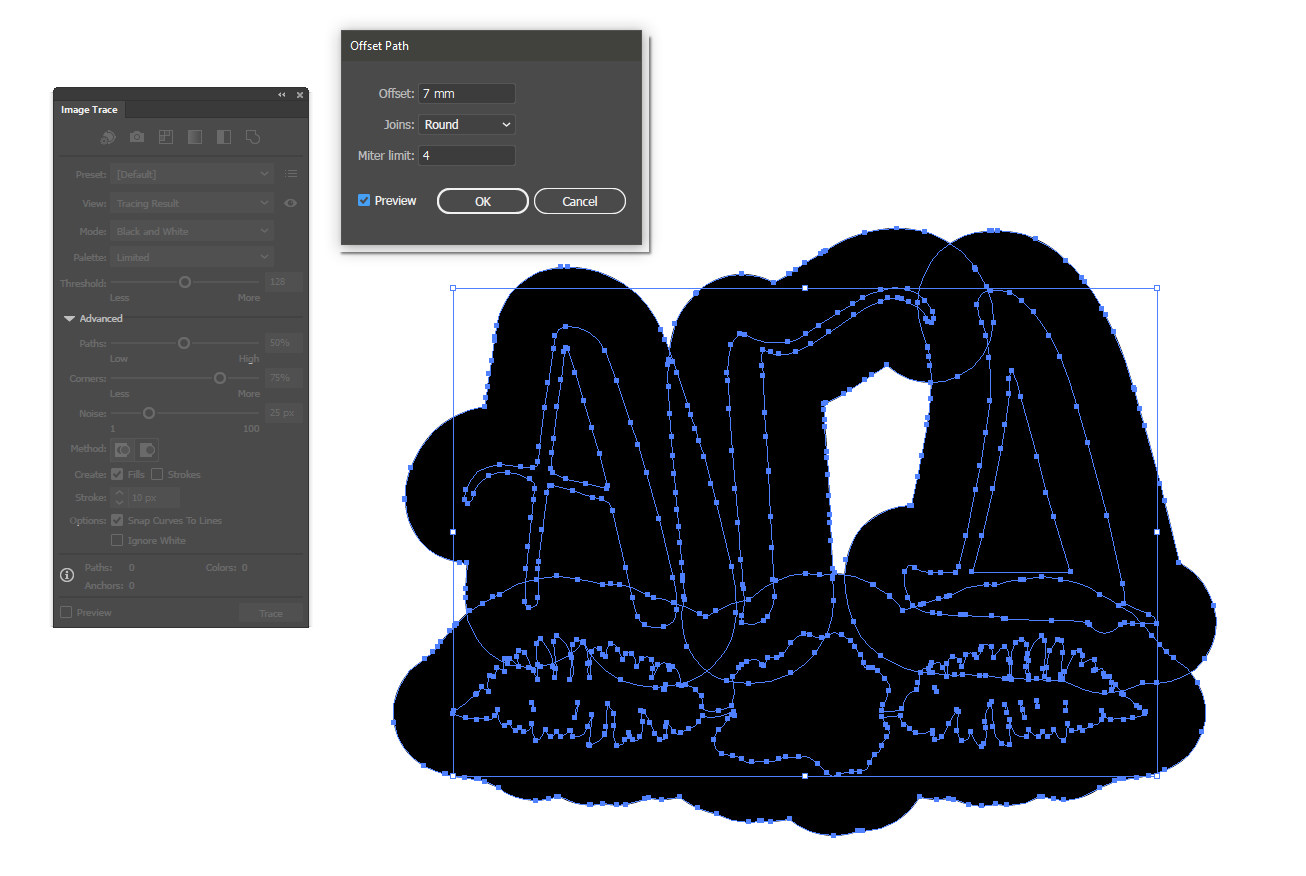
use pathfinder to unite the paths created by the offset.
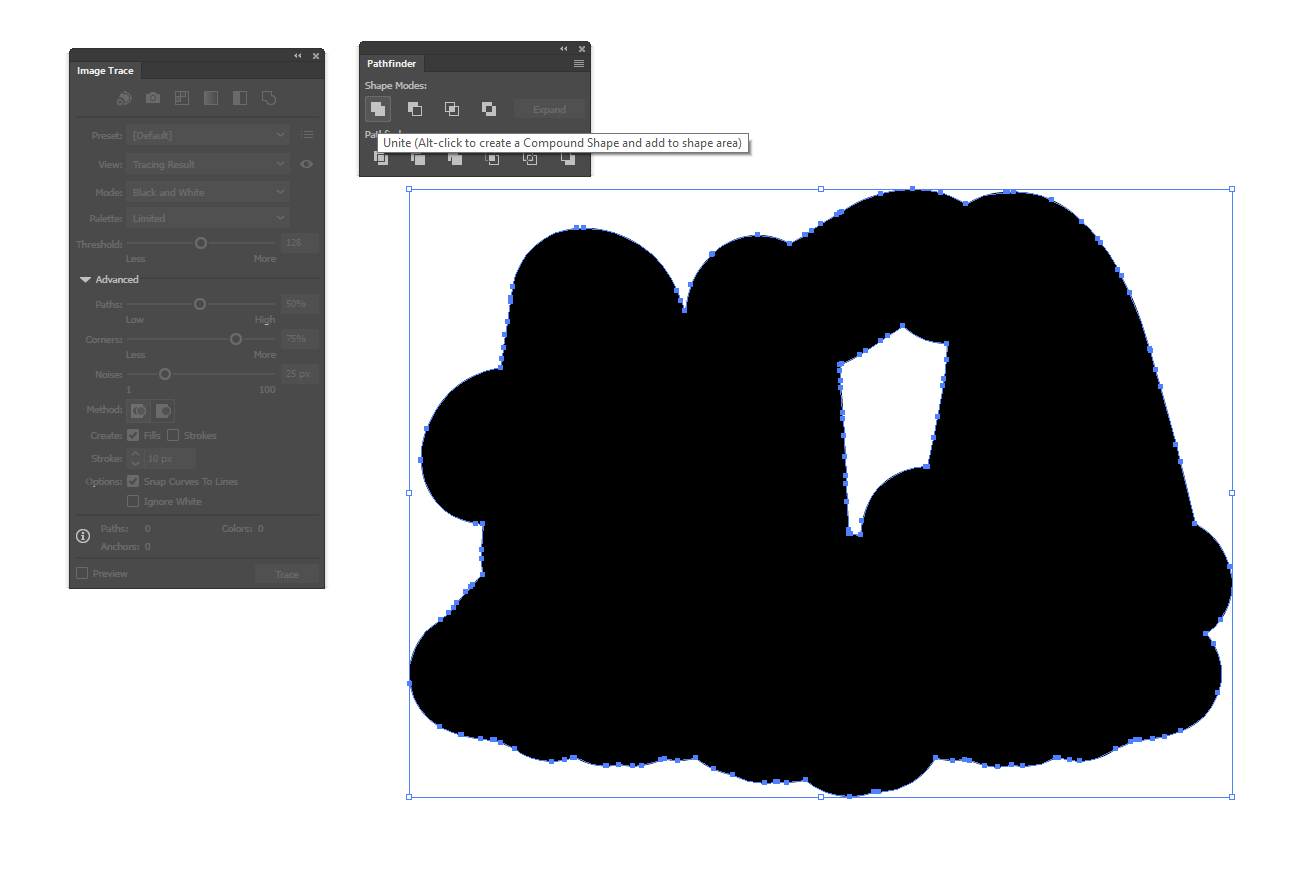
delete the extra hole. give your path a stroke and no fill. delete the original traced paths. show the layer with the png aga
...Explore related tutorials & articles
Copy link to clipboard
Copied
Please show the artwork.
Copy link to clipboard
Copied
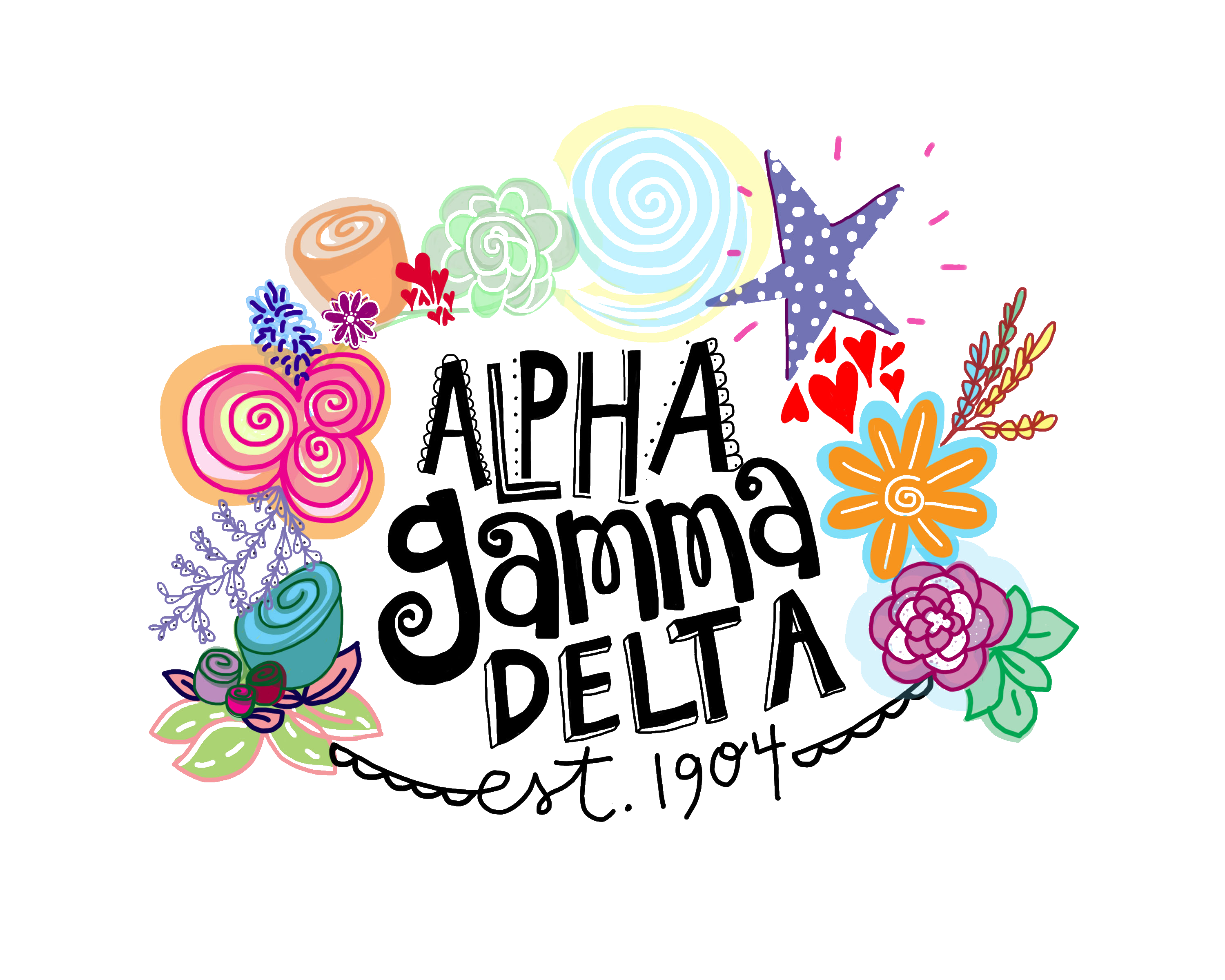
Copy link to clipboard
Copied
Jordan,
I believe this is one for the drawing tools on top of the (locked) image: only you can decide where you want to have the white line/border.
Copy link to clipboard
Copied
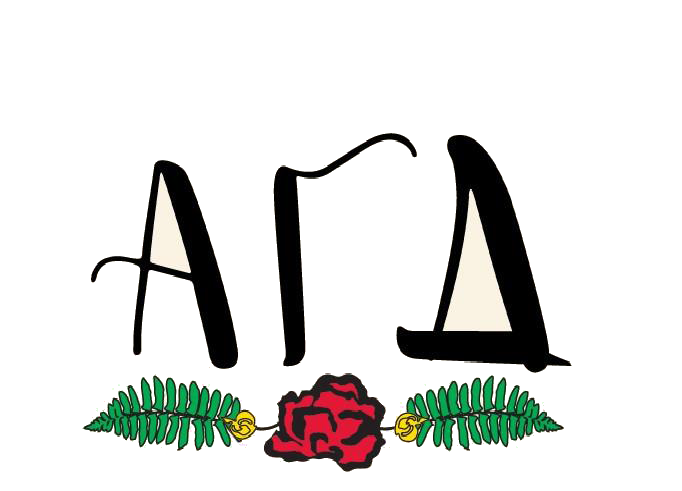
How about this one?
Copy link to clipboard
Copied
Same. You need to draw it manually.
Copy link to clipboard
Copied
or have a go with a trace.
place your png.
make a copy and place on a new layer. hide the layer with the png (for convenience).
trace the png on a setting with a high threshold:
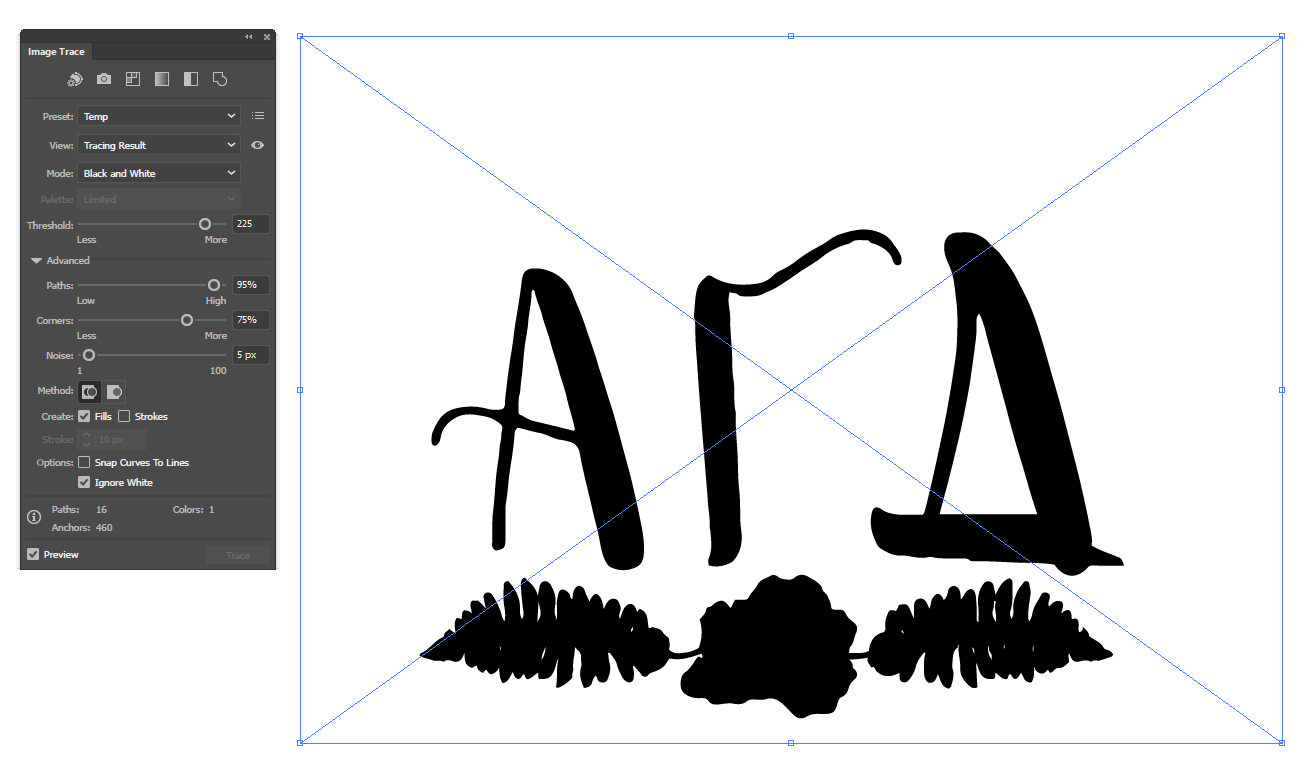
expand the trace and ungroup.
use Object > Path > Offset path and give it enough so the offset from each element overlaps others. use round joins:
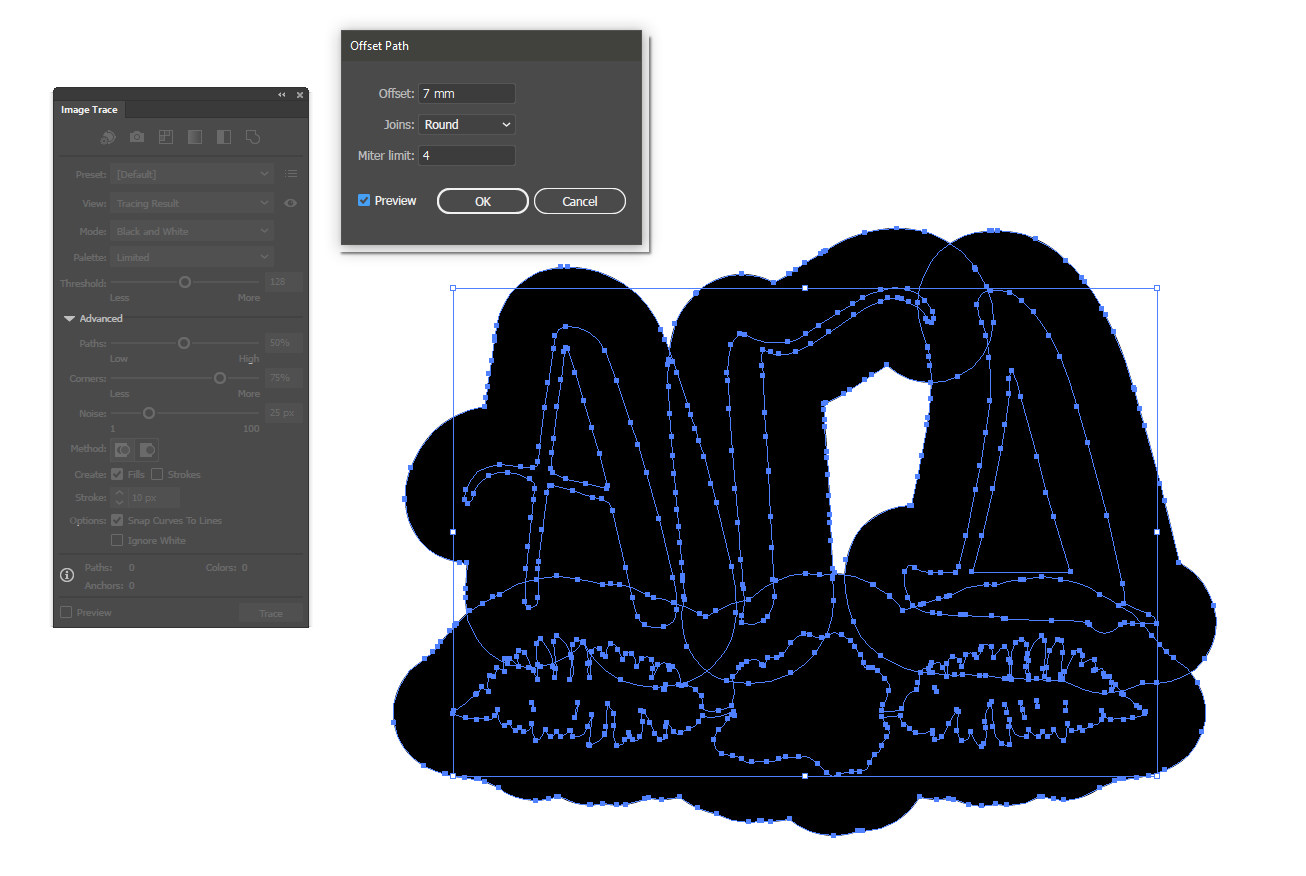
use pathfinder to unite the paths created by the offset.
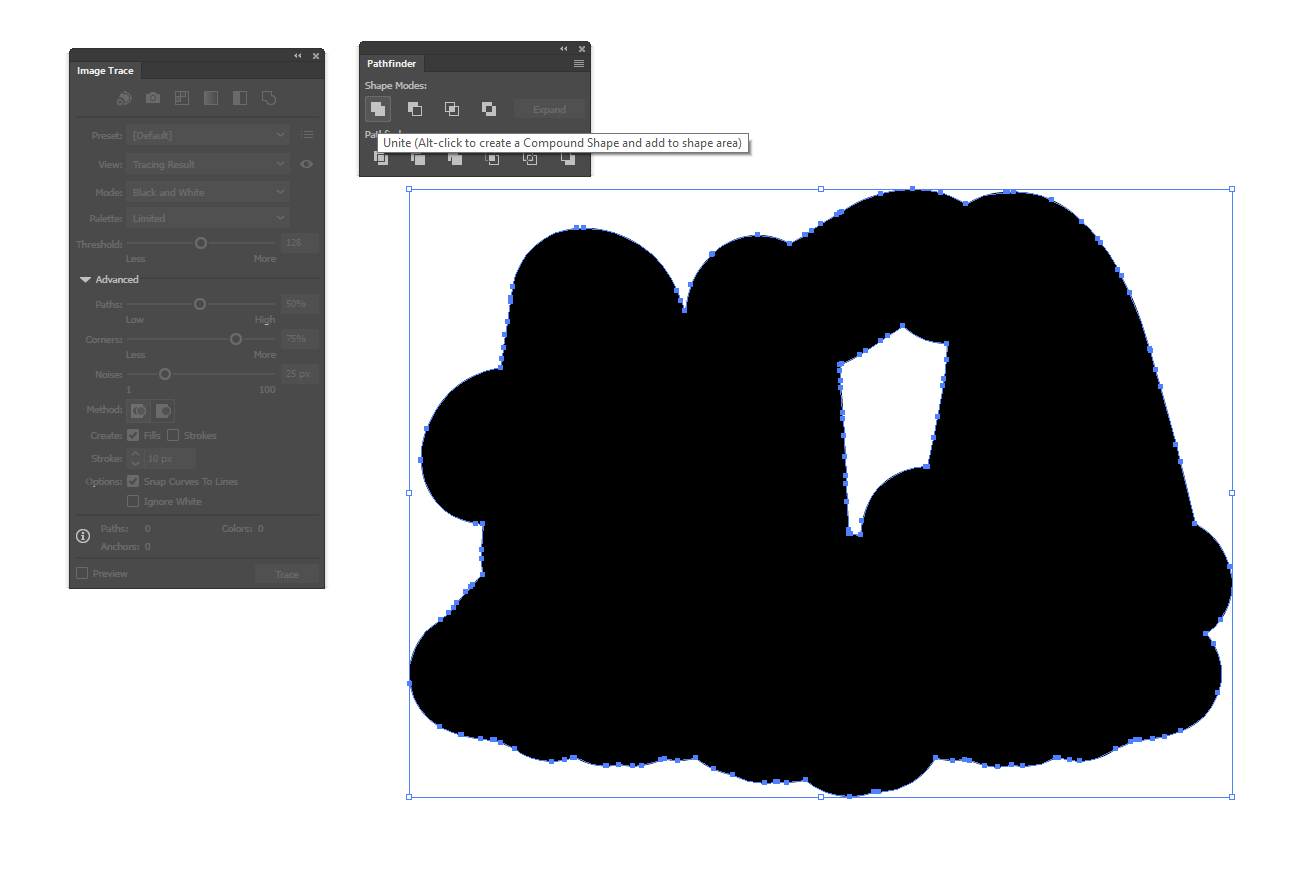
delete the extra hole. give your path a stroke and no fill. delete the original traced paths. show the layer with the png again:
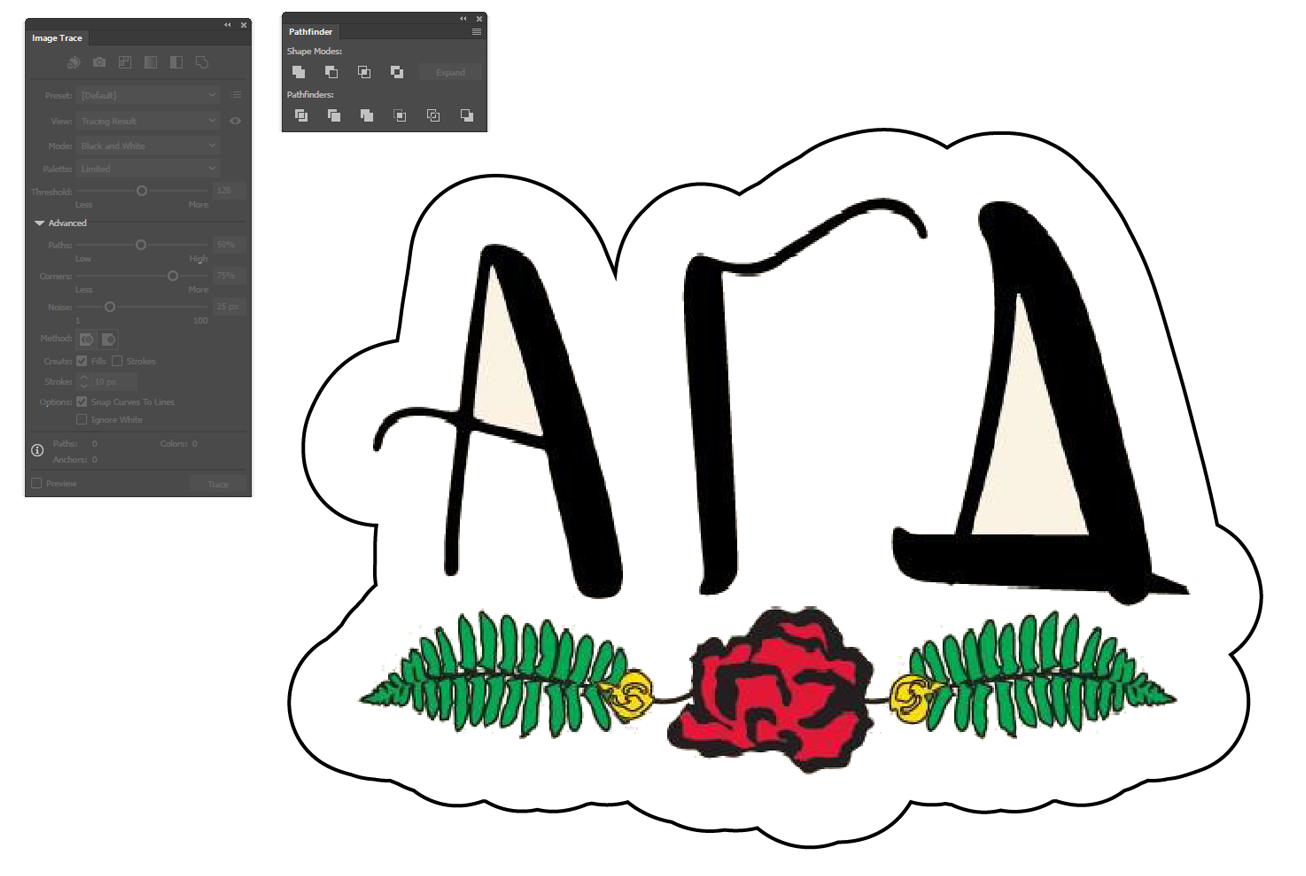
Copy link to clipboard
Copied
This old thread but here is my take on the problem.
Open png file on Photoshop, create selection of png layer, fill it black, merge it against white background, blow out the file to 600dpi or more, use gaussian blur to smooth pixelization, use contrast tool to make sharp edge on black image, select black color with magic wand , create path from selection, export path from the file menu using the export to illustrator option.
This will save you a file with the line you will need to cleanly cut it. Import png file to ilustrator or corel, import the new line file and place line on top of png.
If you want a edge around the image just use the stroke effect on the initial steps on photoshop.
I work on a printing shop and we make tshirts and people bring the most surreal and low quality images to transfer to clothing items, i do this 30 times a day and it works like a charm and no need to loose time on vector software messing with lines.
Hope this helps people,
FranciscoGL
Copy link to clipboard
Copied
Jordan,
Depending on the shape of the outer bounds of the actual artwork in the PNG, you may recreate it with the drawing tools, such as Rectangle Tool, Elleips Tool, Pen Tool, working on top of the locked image, or you may use Image Trace (or Live Trace/Auto Trace for older versions) with suitable settings.
https://helpx.adobe.com/illustrator/using/image-trace.html
You may also look here:
http://blogs.adobe.com/adobeillustrator/2013/07/image-trace-in-illustrator-a-tutorial-and-guide.html
Always expand after image tracing to get things to work.
Select it/them and Object>Image Trace>Expand.
Copy link to clipboard
Copied
Find more inspiration, events, and resources on the new Adobe Community
Explore Now
