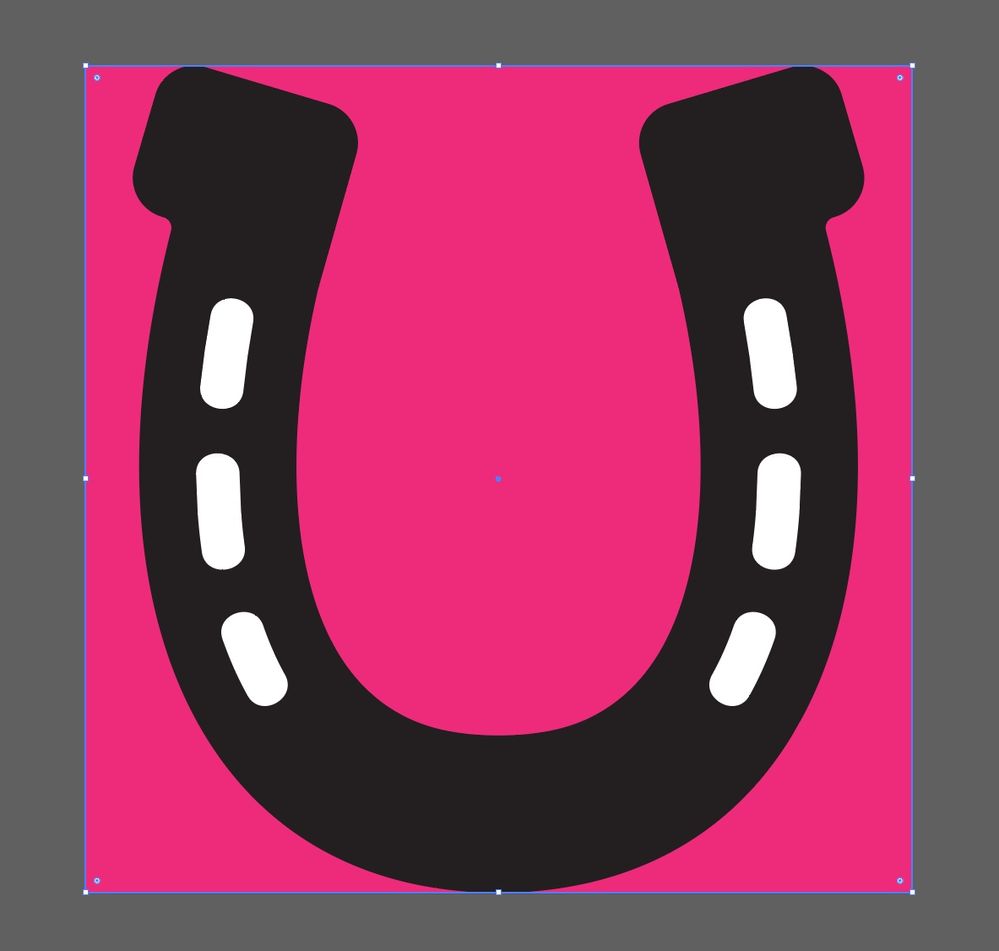- Home
- Illustrator
- Discussions
- Re: Cut, Subtract, or Mask Complex Path Group From...
- Re: Cut, Subtract, or Mask Complex Path Group From...
Copy link to clipboard
Copied
I was digging through this post for a solution that would help me, but I didn't find one. I learned that it is best to be as specific as possible from the beginning in order to get the best help, so I'm going to attempt to do just that.
PROBLEM:
I have a vector image of a horseshoe with multiple holes / slots through it (see attached image). When I downloaded it, for some reason it is in EPS format instead of SVG. But the "holes" arent transparent, they are six individual white shapes. I want to cut the holes out of the horseshoe so that there are transparent holes where the individuals shapes/components/objects/paths used to be.
My mental approach was somehow combine all the hole/pill paths into one shape. Then subtract that shape from the horseshoe path.
Seems like a simple enough request. But, I haven't been able to figure it out yet. Open to other approaches as well
HOW TO REPRODUCE THE ISSUE:
- Open latest Illustrator CC
- Create new doc 1000 px square
- Drag in horseshoe EPS file
- Click the chain to ensure proportional scaling
- Make horseshoe height 1000 px
- Center horseshoe on artboard vertically and horizontally
- Embed horseshoe image via links panel
Observe in the Layers panel:
- Layer 1 contains a <Group>
- The <Group> consists of multiple paths (which appear to represent the white pill-shaped "holes" I mentioned earlier) and <Clip Group>
- The <Clip Group> consists of a <Clipping Path> and a <Path> which appears to hold the black horseshoe shape
(Now, I don't want nomenclature and terminology to be a stumbling block. I'm proficient with InDesign, so I understand a lot of the tools, but I'm still learning as I go. So, just understand, I'm doing my best to explain with the terminology I know.)
MY ULTIMATE GOAL:
I need this horseshoe to have transparent holes where the white pills are. I want to know how to do this the most efficient way. Sure, this is only 6 and I could possibly subtract each individually. but what if there were hundreds of shapes?
WHAT I'VE TRIED:
I've attempted this several different ways and none of them worked:
Attempt 1:
- Pathfinder > Minus front
Attempt 2:
- Select all white pill paths in the group
- Pathfinder > Merge
I've tried other attempts as well, but I can't recall the specifics and it might make this post way too long.
Thanks in advance for your help!
 1 Correct answer
1 Correct answer
I double-checked the EPS file you uploaded. All I have to do is upgroup it and then while all the objects in the horseshoe graphic are still selected I click Object>Compound Path>Make (or use the Ctrl+8 keyboard shortcut). In cases where a negative "hole" object isn't knocking through a larger parent shape I can solve that problem pretty quickly. I just grab the Direct Selection tool, select a portion of the affected path and then click Object>Path>Reverse Path Direction.
Explore related tutorials & articles
Copy link to clipboard
Copied
Make sure all your elements are not in clipping masks (it is!), or grouped, etc (try expand), then try compound path (or pathfinder minus front), OR use the direction selection tool on the two elements within the clipping group and then try compound path...
https://helpx.adobe.com/illustrator/using/combining-objects.html
Copy link to clipboard
Copied
Great advice @Met1! Here's what's weird, there was indeed a clipping paths within clip groups, but only when I pulled the horseshoe EPS into another AI file.
Copy link to clipboard
Copied
The .EPS file opens with the horseshoe graphic grouped into one object. The most simple thing to do is ungroup it (Ctrl+Shift+G) and then while all 7 shapes are still selected turn it into a compound path: Object>Compound Path>Make (or use the keyboard shortcut Ctrl+8). That will make the 6 white shapes on the horseshoe shape knock through it.
Copy link to clipboard
Copied
Thanks for your suggestion @Bobby Henderson. I have successfully made the compound path -- maybe the stumbling block is how to "knock through it", as you say? I have tried Pathfinder > Minus Front, but no luck.
Copy link to clipboard
Copied
I double-checked the EPS file you uploaded. All I have to do is upgroup it and then while all the objects in the horseshoe graphic are still selected I click Object>Compound Path>Make (or use the Ctrl+8 keyboard shortcut). In cases where a negative "hole" object isn't knocking through a larger parent shape I can solve that problem pretty quickly. I just grab the Direct Selection tool, select a portion of the affected path and then click Object>Path>Reverse Path Direction.
Copy link to clipboard
Copied
This worked. Now I have a compound path and I'm trying to either punch the shape out of an image or use the horseshoe shape as an image mask. Except the horseshoe isn't a shape, its a compound path.
Copy link to clipboard
Copied
If you're wanting to "punch" the horseshoe graphic through an image you can do so using a larger, compound clipping mask. Create a box the same size as your image and compound the horseshoe graphic with it. Then use the resulting shape as a clipping mask. That should punch the horseshoe graphic through the photo image.
Find more inspiration, events, and resources on the new Adobe Community
Explore Now