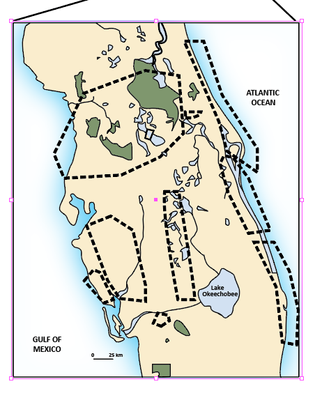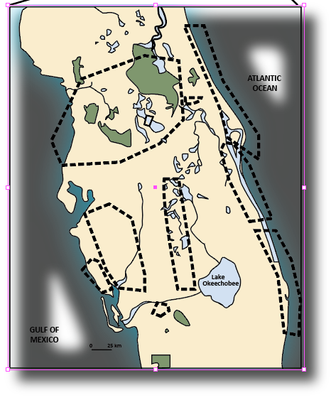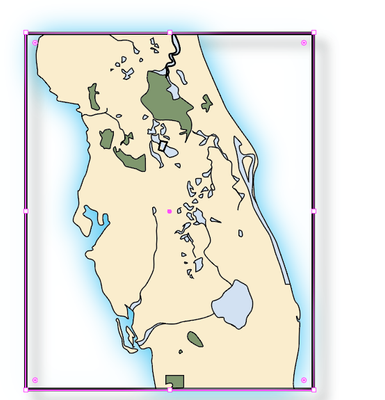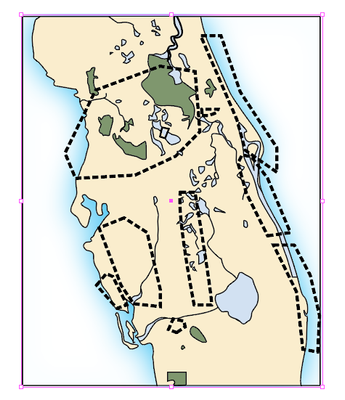- Home
- Illustrator
- Discussions
- Betreff: Drop shadow and outer glow
- Betreff: Drop shadow and outer glow
Copy link to clipboard
Copied
Hello Experts
I am working with a map.
I want to have an outer glow along the coastline and a drop shadow under the frame.
So I applied the outer glow to the Live Paint map then made a clipping mask the same size as the map frame to limit the glow just to the coastline. Like this:
But I still want a drop shadow on the map. The “white” area in the Live Paint is void. So when I apply the drop shadow to this I get this:
Looks like the drop shadow is applied to objects inside the Clipping mask of the Live Paint.
I just want the drop shadow around the frame in the above image.
How do I do that?
I have put the .ai file on DropBox if anyone wants to take a look:
https://www.dropbox.com/s/yy43atv1mc2j4qy/Temp.ai?dl=0
Thanks for any ideas!
jdballou
 1 Correct answer
1 Correct answer
In the outer glow effect change the blend mode from Screen to Normal.
And then select the clipping mask object with the direct selection tool and apply a white fill to it.
And then you can apply a drop shadow to the complete object. You need to select it with the selection tool for that.
Explore related tutorials & articles
Copy link to clipboard
Copied
You could select the clipping mask with the direct selection tool and then apply a white fill.
Copy link to clipboard
Copied
No. That doesn't work.
Copy link to clipboard
Copied
In your demo file I can just select it and apply the drop shadow. I'm not sure what is wrong with it.
Could you perhaps describe. I don't get it.
Copy link to clipboard
Copied
Ah! OK - but can you tell me exactly what you did?
Copy link to clipboard
Copied
I just selected the thing and applied a drop shadow. I don't know if that is how you want it to look like. Your demo file also doesn't have the outer glow, so I'm at a loss.
Copy link to clipboard
Copied
Hi Monika.
But the image you sent me does not include the outer glow for the coastline.
Is there a way we can chat about this?
Copy link to clipboard
Copied
This is the image I want to apply the drop shadow:
You can see that the drop shadow is inside the image
Copy link to clipboard
Copied
If you select the black frame with the direct selection tool and apply a white fill to it, that should solve it.
I don't use chats.
Copy link to clipboard
Copied
I understand.
I noticed that the .ai file in the DropBox does not have the outer glow effect. My mistake.
OK - I updated the DropBox link with the .ai file that has the outer glow applied plus the clipping mask.
It looks like this:
Copy link to clipboard
Copied
In the outer glow effect change the blend mode from Screen to Normal.
And then select the clipping mask object with the direct selection tool and apply a white fill to it.
And then you can apply a drop shadow to the complete object. You need to select it with the selection tool for that.
Copy link to clipboard
Copied
Yes! Thank you so much Monika! Really appreciate it.
Copy link to clipboard
Copied
You're welcome!
At first when I applied it in your test file I was also irritated and wanted to blame my dear live paint group 😄
But it's just the blend mode. They behave differently when there is an object below.
Find more inspiration, events, and resources on the new Adobe Community
Explore Now