Envelope distort question.
Copy link to clipboard
Copied
Hi!
Does anyone know how to reproduce the effect of the typography shadow in this image?

I assume it's possible with Envelope distort, but I just can't succeed.
Thanks!
Explore related tutorials & articles
Copy link to clipboard
Copied
Thought projecting a symbol onto an 3d Extrusion might work, but not sure how to force the "Step" planes to be scene as one projection surface. Maybe someone else knows.
This is a quick effort using Mesh Distortion. It is doable, but tedious:

If you try this make sure to set Mesh Distortion "Fidelity" to 100%.

Copy link to clipboard
Copied
Wow! Good job! Thank you so much!
Would you mind sharing your document with me?
Thanks!
Copy link to clipboard
Copied
Contains "Envelope" and "3D extruded" approach.
Copy link to clipboard
Copied
Thank you so much!
I hope there is a way to make the stairs "disappear" in the 3D approach...
Copy link to clipboard
Copied
As I said: "Invisible Geometry"
Please read the link I posted.
Copy link to clipboard
Copied
Great!
Thanks again! ![]()
Copy link to clipboard
Copied
Monika beat me to it. My problem was I had a stroke on my extruded path.
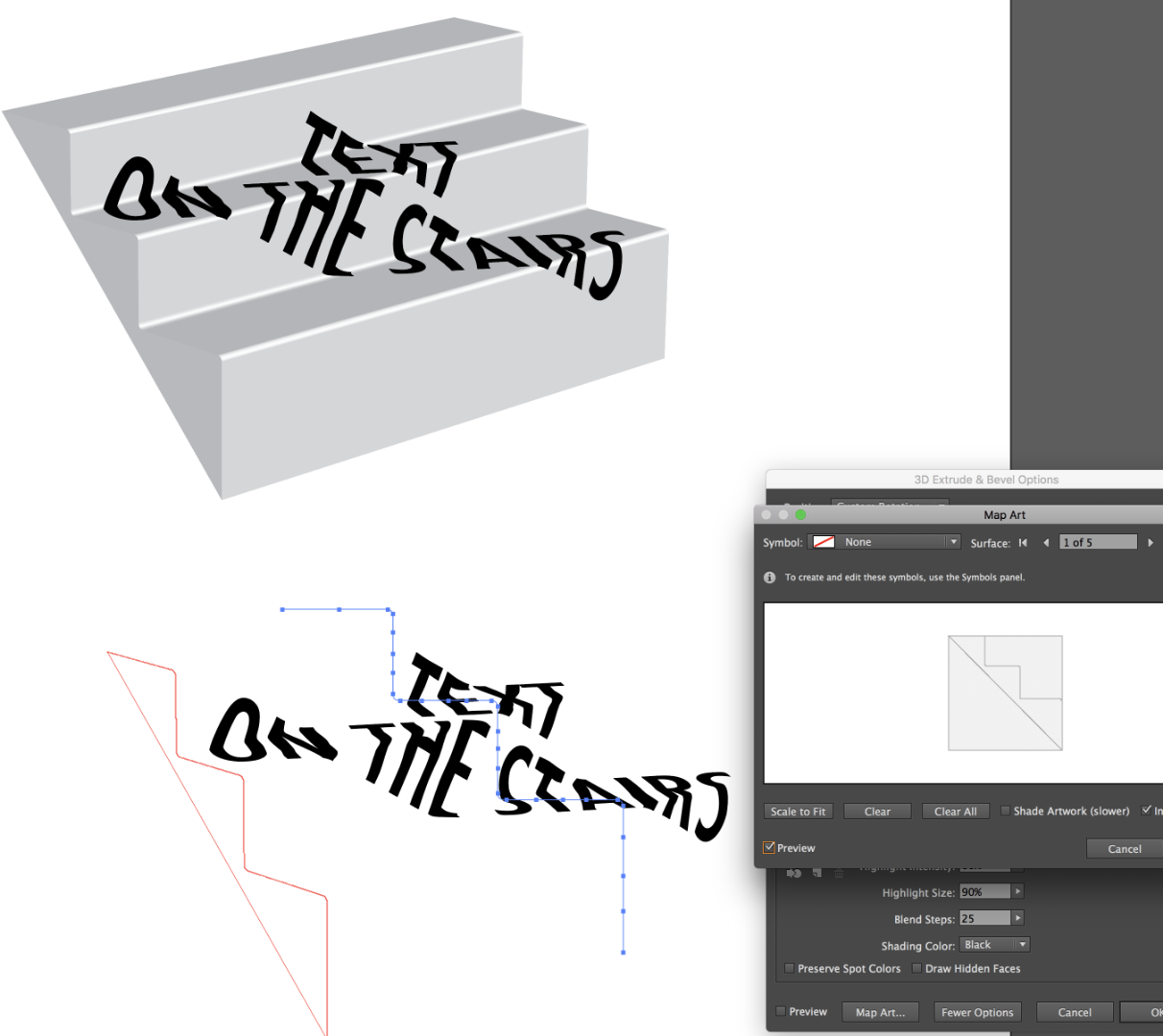
Copy link to clipboard
Copied
That's great, guys! Thank you so much!
Would you mind sharing with me your document so I could explore all of this? I've never done any 3D stuff before...
Thanks!
Copy link to clipboard
Copied
Please see this: Dropbox - Treppen mit Typo.ai
You will need to read this:
How to create 3D objects in Illustrator
In order to create yours you need to use the setting to hide geometry in the map artwork dialog box.
Copy link to clipboard
Copied
Thank you!
Copy link to clipboard
Copied
I was wondering...
In the Envelope and 3D approaches, is it possible to move (displace) the typography in the stairs after the effect is applied?
Thanks!
Copy link to clipboard
Copied
To edit an effect, open the appearance panel and double click it.
Copy link to clipboard
Copied
Indeed. However, I can't seem to be able to move the typography without moving all the rest...
I would like to refine the placement of the typography (only) once the effect is applied...
Copy link to clipboard
Copied
Syntax_One schrieb
Indeed. However, I can't seem to be able to move the typography without moving all the rest...
I would like to refine the placement of the typography (only) once the effect is applied...
You need to open the 3D dialog box and then you can move around and rotate the typography. You can't move it freely, because when you move it too close to the border of the object, it will get tricky. Really tricky.
Thank you, Doug.
Copy link to clipboard
Copied
Thank you! I appreciate it a lot.
In the Envelope distort approach, is it possible to move (displace) the typography in the stairs after the effect is applied? When I double-click on the object or when I click on the "Modify the content" button in the Control panel, when I move the typography, the enveloppe moves also.
Thanks!
Copy link to clipboard
Copied
Yes. I confused you by distorting a "Symbol" and not the text directly. The Symbol includes the text object and a rectangle to help simplify the initial Envelope Distortion.
When in "Edit Content" mode you can "Break Link" to Symbol then edit the text more directly. I'd leave the extra rectangle in place because it helps to control the distortion.
Note: When "Breaking link" to symbol the art is put into a group. This group isn't necessary. You can just "Ungroup" or drag the content outside the group. The group will disappear in either case.
I think the 3D extrusion is really the best solution though.
Copy link to clipboard
Copied
Thank you so much! This is great! ![]()
Have a nice day!
Copy link to clipboard
Copied
Make the steps with rounded corners.
And then use the 3D Extrude effect.

Copy link to clipboard
Copied
Monika, a truly embarrassing question.
I draw the same path that you have (I think): A stairstep silhouette with 8 points. No stroke, white fill. I round the relevant 4 corners (with AG's Dynamic Corners). I remove the Dynamic Status.
With the simple closed path selected, I apply the 3D effect. When I go to map the text, however, I have 14 surfaces! You have 6!
How is this possible? Does it have something to do with my construction of the object? Or maybe the exact angles and perspectives set by the fields in the 3D dialogue produce different numbers of surfaces?
(Stroke added for visibility)
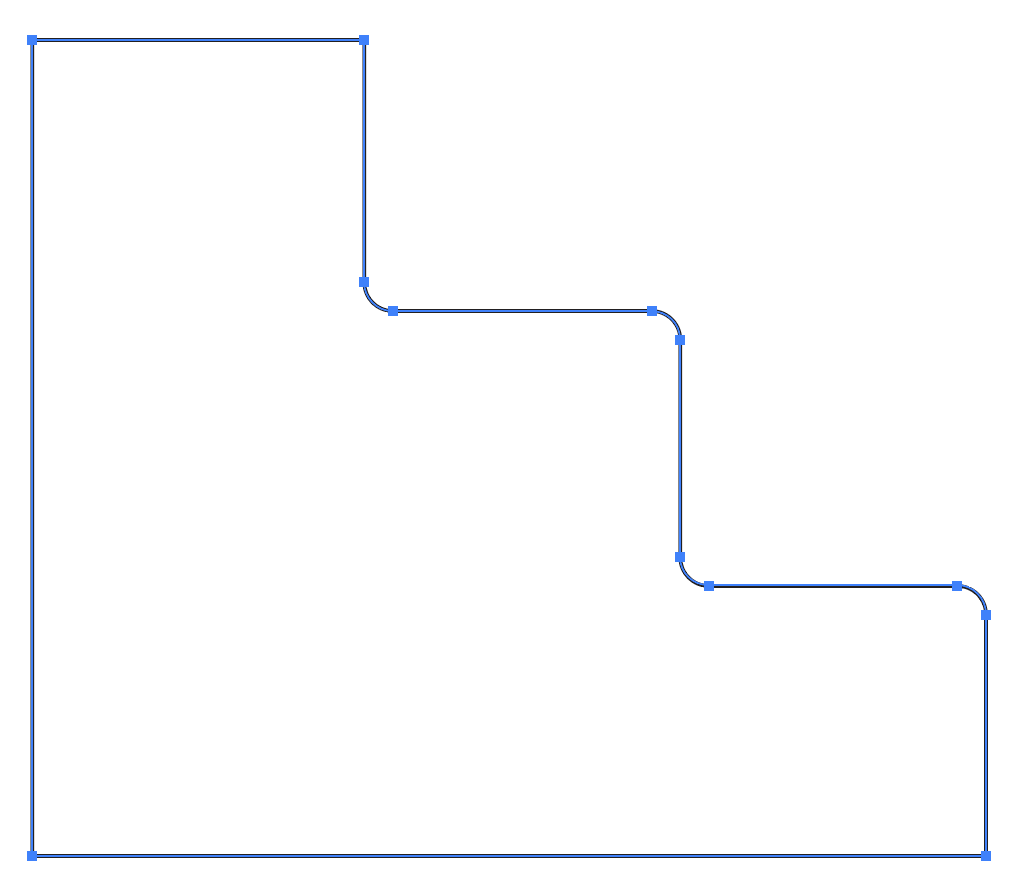
Copy link to clipboard
Copied
Those points need to be smooth points. Creating corner poits and then rounding them is not sufficient. They need to be smooth points with 2 handles.
Copy link to clipboard
Copied
How very smart you are, Ms. Gause.
In the old days of medicine, before the surgeons rose to celebrity status, the most revered professionals were the gifted diagnosticians… the ones who could examine a patient and determine what was wrong. Generally speaking, the diagnosticians didn't perform medical miracles; they made them possible.
Thanks for the expert diagnosis.
Find more inspiration, events, and resources on the new Adobe Community
Explore Now