- Home
- Illustrator
- Discussions
- Re: Extra white space when I export images in Illu...
- Re: Extra white space when I export images in Illu...
Copy link to clipboard
Copied
How do I get rid of the white border around my images when I export? I have tried making a clipping mask but for some reason when I export to a picture format I get this weird white uneven border around the images that wasn't there before I exported it.
 1 Correct answer
1 Correct answer
When exporting images from illustrator, you must always select "Use Artboards" when the export dialogue pops up.
Explore related tutorials & articles
Copy link to clipboard
Copied
Copy link to clipboard
Copied
When exporting images from illustrator, you must always select "Use Artboards" when the export dialogue pops up.
Copy link to clipboard
Copied
You saved my life
Copy link to clipboard
Copied
saved my life too
Copy link to clipboard
Copied
THANK YOU
Copy link to clipboard
Copied
Thanks so much. I love you!!!!!
Copy link to clipboard
Copied
cheers a life saver. But a further question... what does Illustrator think its exporting before i click that option - there's no content in the white space. hmmm puzzled
Copy link to clipboard
Copied
You're a lifesaver in 2020! Cheers!
Copy link to clipboard
Copied
Oh my goddess, thank you!!! That was driving me mad! I know you responded to that question 5years ago, almost to the day... but thank you!!!
Copy link to clipboard
Copied
I don't see "use art boards" when the dialog pops up? I have AI version 2020.
Copy link to clipboard
Copied
Okay, got it!
I did as follows:
>Properties
>Grain (Effect on a spot coloured background Rectangle)
I deleted the grain effect and the white border is no longer there when I export.
I would still like to have the grain effect though, any suggestions?
Copy link to clipboard
Copied
I love you lol. It took seconds! Thank you.
Copy link to clipboard
Copied
THANK YOU.
Copy link to clipboard
Copied
I tried this, but the uneven box is still there. Any other possible solutions?
Copy link to clipboard
Copied
If the solution in this thread doesn't help you, then please:
1. Create a new thread.
2. Post your version and system and screenshots and an exact description of what's happening.
Copy link to clipboard
Copied
Thank you!!! Never would have seen that box if not for your picture!!! I know you posted that 9 years ago, but it helped me today! Thank you!
Copy link to clipboard
Copied
Ah.. You are such a life saver.![]()
Thanks Alot
Copy link to clipboard
Copied
Adobe should explain that in its "Export" help page; I am fortunate to have found this thread after wasting much time
Copy link to clipboard
Copied
matth86069857 schrieb
white boarder is still there!
Is the artboard aligned to the pixel grid?
You might want to fix your attitude and your spelling. You're not talking to Adobe here, but to people who try to help you in their spare time.
Copy link to clipboard
Copied
Thank you!
Copy link to clipboard
Copied
OMG! THANK YOU SO MUCH! I've been spending sooo much time trying to figure out what the heck is going on. You're AMAZING! ![]()
Copy link to clipboard
Copied
I'm using AI CS6 on MacOS Sierra and I'm not seeing a box to check "Use Artboards". Ugh! What am I doing wrong?
Copy link to clipboard
Copied
Nevermind. I figured it out. I had to reduce the export box to see the "Use Artboards" option. Thanks for the original solution!!
Copy link to clipboard
Copied
Hey Justin@Philamedia (or anyone):
So I get the need for artboards ... an advanced question on the same issue ...
When you have a random object off of the artboards ... you can generally "export selection" ... which works great.
EXCEPT when the image uses a clipping mask. Then the exported image takes on random space in a seemingly arbitrary way and it is super annoying.
You can see this example. It is not grouped with anything outside the image... and even the full borders of the clipped images are only a little bit outside of the viewable final image. Where as the exported images is like 5x the area of the viewable image. Thoughts???
(If you highlight or drag and drop the below image to your desktop you can see all the white space added. This was the same using the export tool and export selection command.)
THANKS!
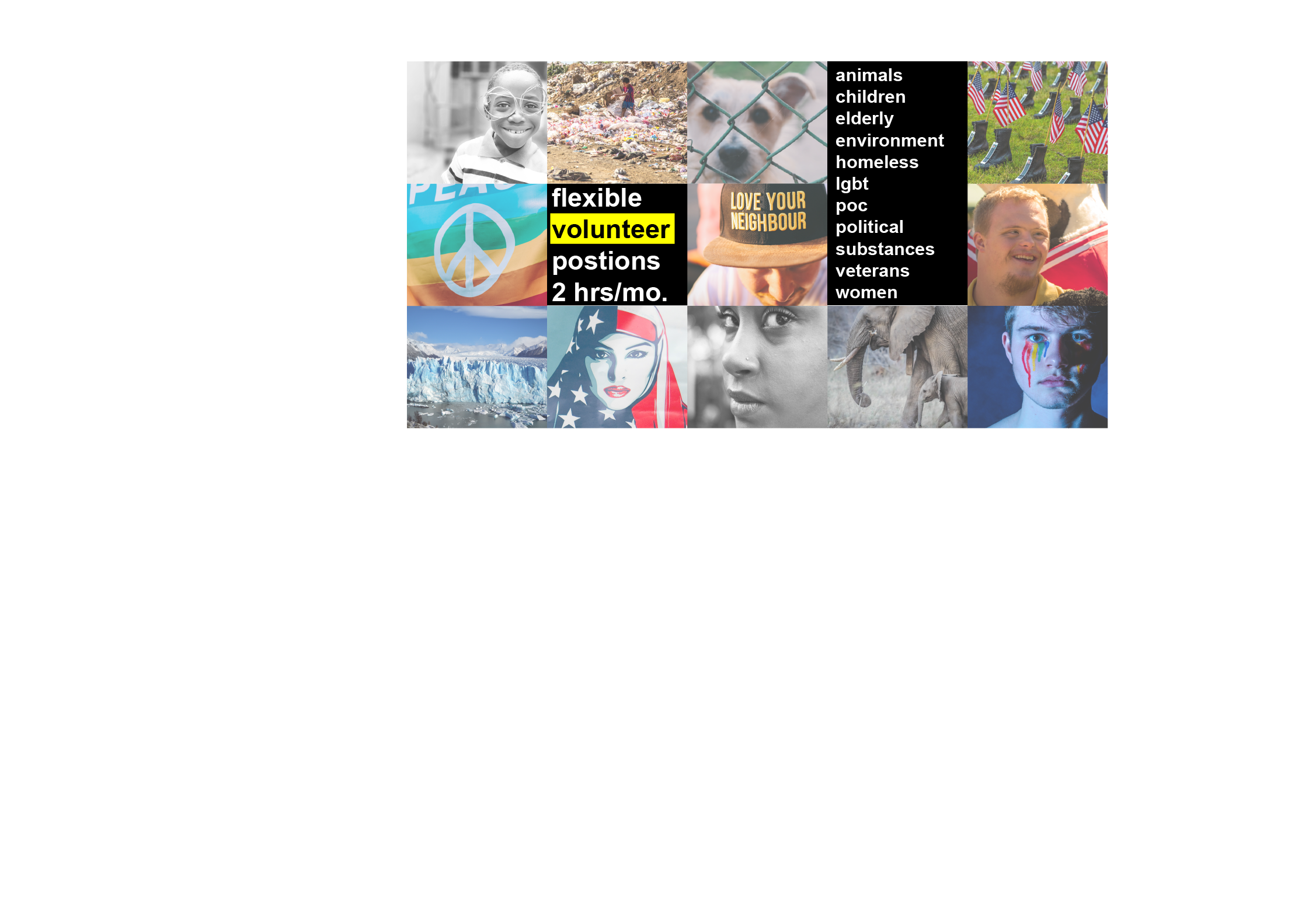
-
- 1
- 2
Find more inspiration, events, and resources on the new Adobe Community
Explore Now

