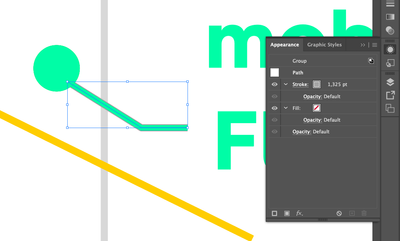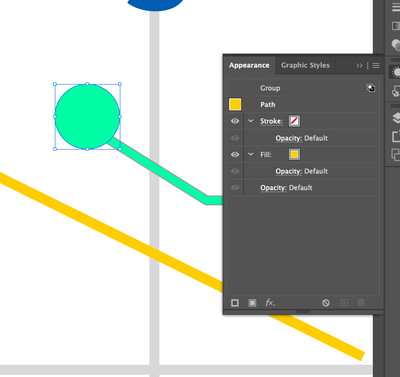- Home
- Illustrator
- Discussions
- Re: Eye dropper not applying selected fill to grou...
- Re: Eye dropper not applying selected fill to grou...
Copy link to clipboard
Copied
When using eyedropper tool to select a fill color from another vector object on the page, if I have grouped objects or text selected, it will not apply the selected fill. It will apply the stroke (if there is any) and it will show in the color panel that I have applied the color, but it does not change the fill. Now if I ungroup the objects, then use the eyedropper, it will apply the fill.
With text, if I outline the text, ungroup the letters, use THEN use the eyedropper, it will apply the fill.
Objects will show the correct fill when using sliders and swatches UNLESS I use the eyedropper on them. Once I use the eyedropper, that text or grouped object's fill color is locked (at least on screen).
This just started happeneing with the latest update.
Running Illustrator 24.1.2 on Windows 10 Pro.
UPDATE: Latest update:24.1.2 - Text has been fixed but eyedropper still not applying color to selected groups objects.
 1 Correct answer
1 Correct answer
Hold shift while clicking.
Explore related tutorials & articles
Copy link to clipboard
Copied
Select the object and then take a look in the appearance panel. If you have trouble understanding it, please post a screenshot.
Copy link to clipboard
Copied
stroke is clearly green... why does the appearance palet show grey?
Same with this solid >> it is green... but shows yellow in the appearance palet.
All happens because the color picker does not work as it should (and as it has worked before) on groups
Copy link to clipboard
Copied
The green is applied to the group. Double-click on 'Group' in the appearance panel to see the group appearances.
Copy link to clipboard
Copied
The eyedropper works exactly as before. It even has the same default behaviour as in CS3 (that's as far back as I could test). You have set it up to pick up Appearances, but then it does not work as you expect on groups.
This is your problem: https://youtu.be/YZooJyG2UT4
Copy link to clipboard
Copied
Holding Shift while clicking is not a valid answer, maybe for eyedropping solid colors bot not if you need to eyedrop a gradient. If you do this and eyedrop the gradient it will only pick the color in the gradent you selected.
I have tried to debug this over any over and so far ungrouping everything (which is unrealistic also) just to eyedrop doesn't alwasy work. Holding shift doesn't always work. What I did find if you double click the eydropper tool so its menu opens up, and you turn off "appearance" setting from both options, and the eyedrop tool works fine without having to hold shift. . The downside is that you will no longer be able to eyedrop anything and it copy the appearance of the object. For example if you have some artwork that has a transparcy or what not added to it and you need to copy it. Using the eydrop tool will not copy it and will only copy say the color at 100% without the appearance options added.
here is a video link showing what im refering to: https://www.loom.com/share/6c3e0a404b054079828b161e52b7a063?sid=63f827df-cf19-4bb0-bd1e-292ef15c8082
[abuse removed by moderator]
Copy link to clipboard
Copied
What I did find if you double click the eydropper tool so its menu opens up, and you turn off "appearance" setting from both options, and the eyedrop tool works fine without having to hold shift. . The downside is that you will no
By @Scarlett.3369
You can only have either or. Being able to apply appearances to groups is an advantage and not a bug.
Copy link to clipboard
Copied
Never said that part was a bug Being able to add appearances to a group is fantaistic and saves time. But you forget to hold shift and it not work then have to always click undo a few times to get it to work again is becasue you cant just hold shift and retry becuse it will not work still. But i feel like it use to be holding shift would makit copy appearances, and not holding shift would copy the basic color
Copy link to clipboard
Copied
Illustrator cannot know what you want to pick up for the group. So you have to configure the eyedropper tool.
Copy link to clipboard
Copied
not talking about just groups... Single objects as well have this issue.
-
- 1
- 2
Find more inspiration, events, and resources on the new Adobe Community
Explore Now