- Home
- Illustrator
- Discussions
- Fading edges of an image in Illustrator CC 2019 ha...
- Fading edges of an image in Illustrator CC 2019 ha...
Copy link to clipboard
Copied
Hello hoping someone can set me straight. I have an image that I have masked with a white filled circle and a gaussian blur. The top/bottom/left and right edges result in being square. The image is considerably larger than the masking shape in case that's in question.
The masking was accomplished once the gaussian blur was applied to the circle by selecting both the image and the circle and applying the make mask option under the transparency panel.
What am I doing wrong? Thank you
 1 Correct answer
1 Correct answer
Go to the Effect menu and click on Document Raster Effects Settings. With a large blur setting the default setting raster effects setting will give you the straight edge you are noticing. Set it to some larger (possibly much larger) value and the sharp edge should eventually disappear.
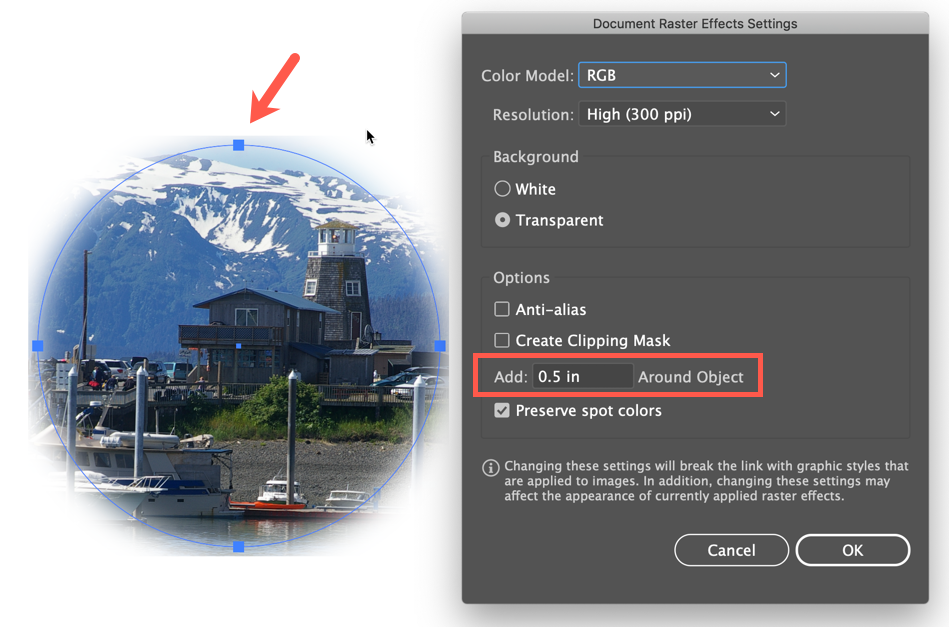
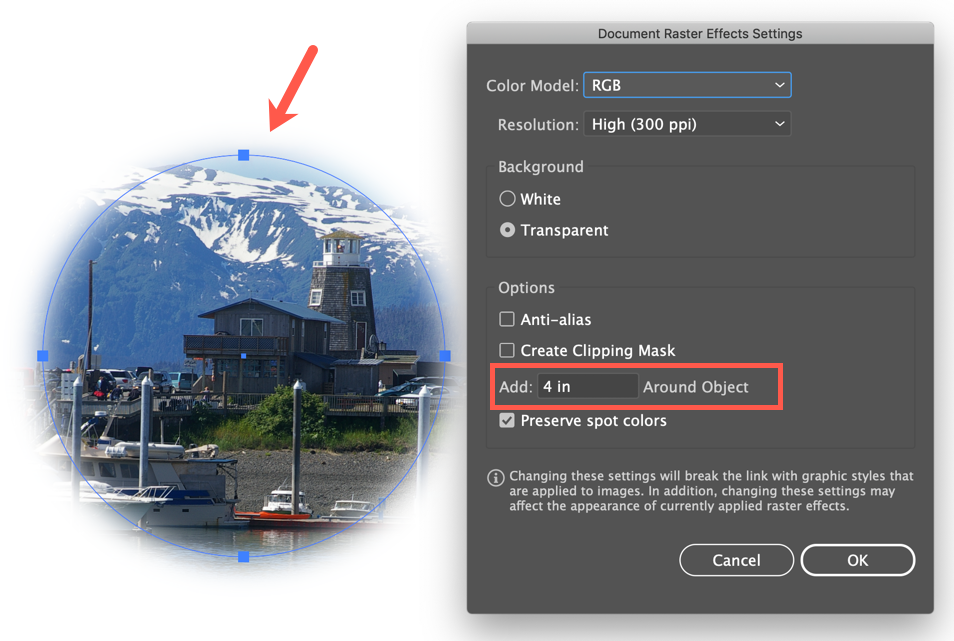
Peter
Explore related tutorials & articles
Copy link to clipboard
Copied
You might want to show something so we don't have to guess.
Copy link to clipboard
Copied
Can you show a screenshot with the masked image selected and the transparency panel visible please?
Copy link to clipboard
Copied
Your technique seems to work but one thing I noticed is that if you try to scale the image, what you're really doing is scaling the mask and the image together and I saw the straight edges that you mention. If you unlink the mask and the image in the Transparency panel, then you can scale only the image within the mask resulting in a smooth edge. See my example below.

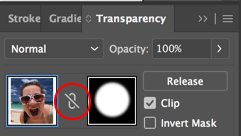
Copy link to clipboard
Copied
Everything is to size. Cirlcle is 40" in diameter with a gaussian blur of 100 pixels. Image 75' wide by 50" tall. Seems the square edges occur on the circlee bounding box,
Copy link to clipboard
Copied
Click on the Mask icon in the Transparency panel and then show us the Appearance panel. Did you try unlinking the mask and the image in the Transparency panel and then making the image bigger?
Copy link to clipboard
Copied
Go to Effects > Doument raster effects setting.
Increase the "Add" value
Copy link to clipboard
Copied
You need to use Opacity Mask instead of Clipping Mask.
How to edit artwork using transparency and blending modes in Illustrator
Copy link to clipboard
Copied
I'll read through that Ares when I have some time. Thank you!
For Chad, unlinking did not help. Hope this is the capture you requested. Thank you as well!
Copy link to clipboard
Copied
Any chance you can share a link to the file?
Copy link to clipboard
Copied
Go to the Effect menu and click on Document Raster Effects Settings. With a large blur setting the default setting raster effects setting will give you the straight edge you are noticing. Set it to some larger (possibly much larger) value and the sharp edge should eventually disappear.
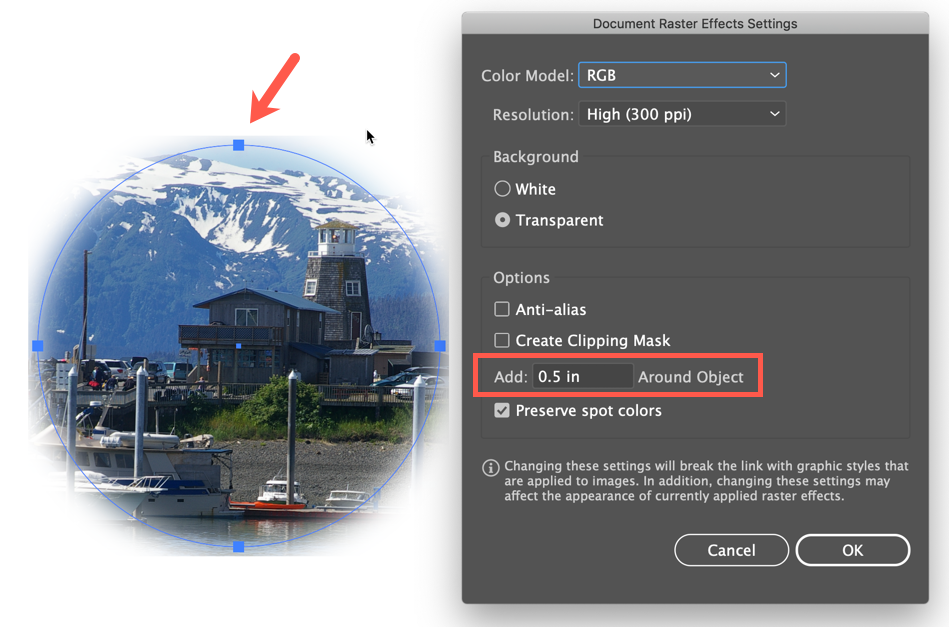
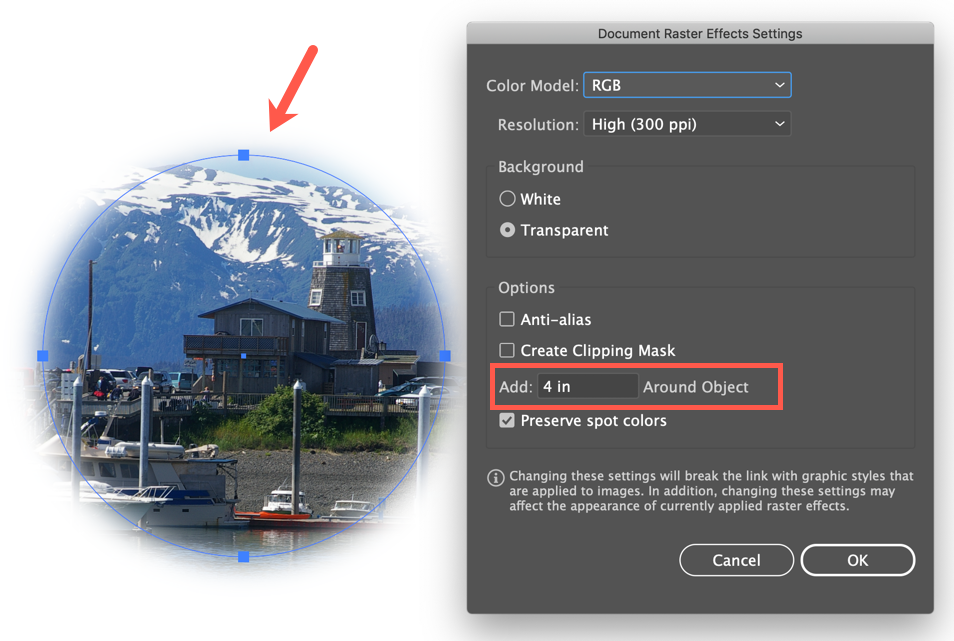
Peter
Copy link to clipboard
Copied
tromboniator, thank you and increase to 3" around object fixed my problem.
Copy link to clipboard
Copied
You're welcome. And thanks to Monika as well: she posted the correct answer before I did, but it didn't show yet.
Peter
Copy link to clipboard
Copied
https://forums.adobe.com/people/Ares+Hovhannesyan wrote
You need to use Opacity Mask instead of Clipping Mask.
How to edit artwork using transparency and blending modes in Illustrator
They are using an opacity mask already.
Find more inspiration, events, and resources on the new Adobe Community
Explore Now

