Copy link to clipboard
Copied
Adobe®, in its AI CC2014 version, has introduced a new tool called the Live Rectangle. This is a really great feature but has its huuuuge limitation: it doesn’t snap to grids, points and objects correctly on resize!
Since we don’t know whether adobe is going to fix this and since there is no option to replace the Live Rectangle with the classic one (plain) by default, I’ve decided to write my own plugin (available for free for personal and commercial use) which imitates behavior of the ‘old’ Rectangle Tool. It doesn’t replace the Live Rectangle – it works completely independent!
My Plain Rectangle Tool correctly snaps to grids/objects/points and correctly aligns to grid/points on resize. Of course it supports the SHIFT and ALT/OPTION keys, Snap to Grid and Smart Guides options. In other words it works almost 100% the same as the Rectangle Tool we know from CC (17.1), CS6 and earlier.
The installation package (zxp) adds ‘Plain Rectangle Tool’ icon into the Ai panel (of curse you can assign your custom keyboard shortcut to it as well)
![]()
Note: The Plain Rectangle can be easily converted into the Live one using Object > Shape > Convert to Rectangle
Grab your copy at http://63mutants.com/subc/products/PlainRectangleTool_m01/PlainRectangleTool_m01.php and share it with your friends.
It’s completely free.
Regards,
Pawel Kuc
 1 Correct answer
1 Correct answer
Hello Everyone,
With the latest update 18.1 of Adobe Illustrator CC 2014, we have fixed the snapping issues with Live Shapes. Please upgrade to the new version of AI and let us know your findings.
Thanks,
Dhirendra
Explore related tutorials & articles
Copy link to clipboard
Copied
Wow this sounds great, thanks Pawel. I'll give it a shot since this has been driving me absolutely bonkers and really slowing me down.
Cheers
Meg
Copy link to clipboard
Copied
Awesome, thanks!
Copy link to clipboard
Copied
Unfortunately, this is causing Illustrator to crash. Thanks anyway!
Copy link to clipboard
Copied
what is your OS? AI crushes on startup? Could you please provide more details, please?
Thnaks,
Pawel Kuc
Copy link to clipboard
Copied
Mac OS X Mavericks with Illustrator CC 2014.
I can't reproduce the crash reliably, but it's happened three times now while trying to use the tool. I'm accustomed to creating a specific size rectangle by clicking on the artboard with the tool, which this tool does not allow; it may happen then, but of course not every time.
Copy link to clipboard
Copied
could you please write me directly (pawel.kuc@63mutants.com) and describe (step by step) your way of creating rectangle?
Thnaks for help
Copy link to clipboard
Copied
ok. I think I got something. Indeed, my tool doesn't support this method:
To create a square or rectangle using values, click where you want the top-left corner to be.
Specify a width and height (and a corner radius for a rounded rectangle), and click OK.
And it happens that when trying that, Ai crashes....
Sorry for that. Working on the fix right now....
Copy link to clipboard
Copied
The new version of Plain Rectangle Tool is available now.
http://63mutants.com/subc/products/PlainRectangleTool_m01/PlainRectangleTool_m01.php
Release notes:
- Some users (Windows) have experienced the “missing MSVCP120D.dll” error during Ai startup. This has been fixed.
- Now, creating a square or rectangle shape using values is supported. Click where you want the top-left corner or center (holding the ALT key) to be. Specify a width (single value) for square shape or a width and height (two values separated with ‘ ‘ (single space character), ‘/’ or ‘*’ for a rectangle, and click OK. For example:
- square 14 by 14:
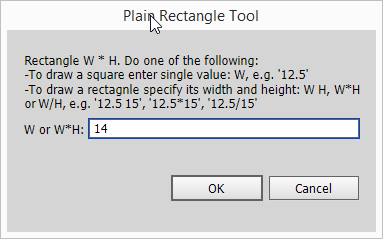
- rectangle 14 by 12:
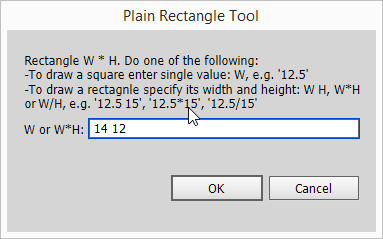
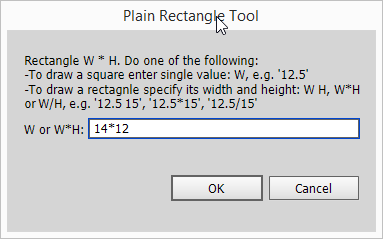
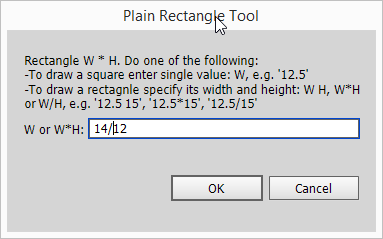
Additionally the Plain Rectangle Tool supports minus directions;
for example by entering -2*-3 you tell the plugin to create a rectangle 3 units to the left of the start point, and 3 to the top. Example:
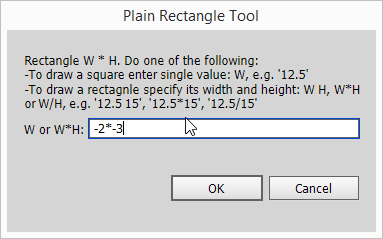
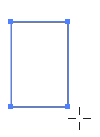
KrisHunt axs01 - thanks guys for the feedback.
Thanks,
Pawel Kuc
Copy link to clipboard
Copied
Is the new version still called 1.0? Not 1.1?
Copy link to clipboard
Copied
yep. it is still 1.0, but its full release number is 1.0.1.22
Copy link to clipboard
Copied
to install I get this:
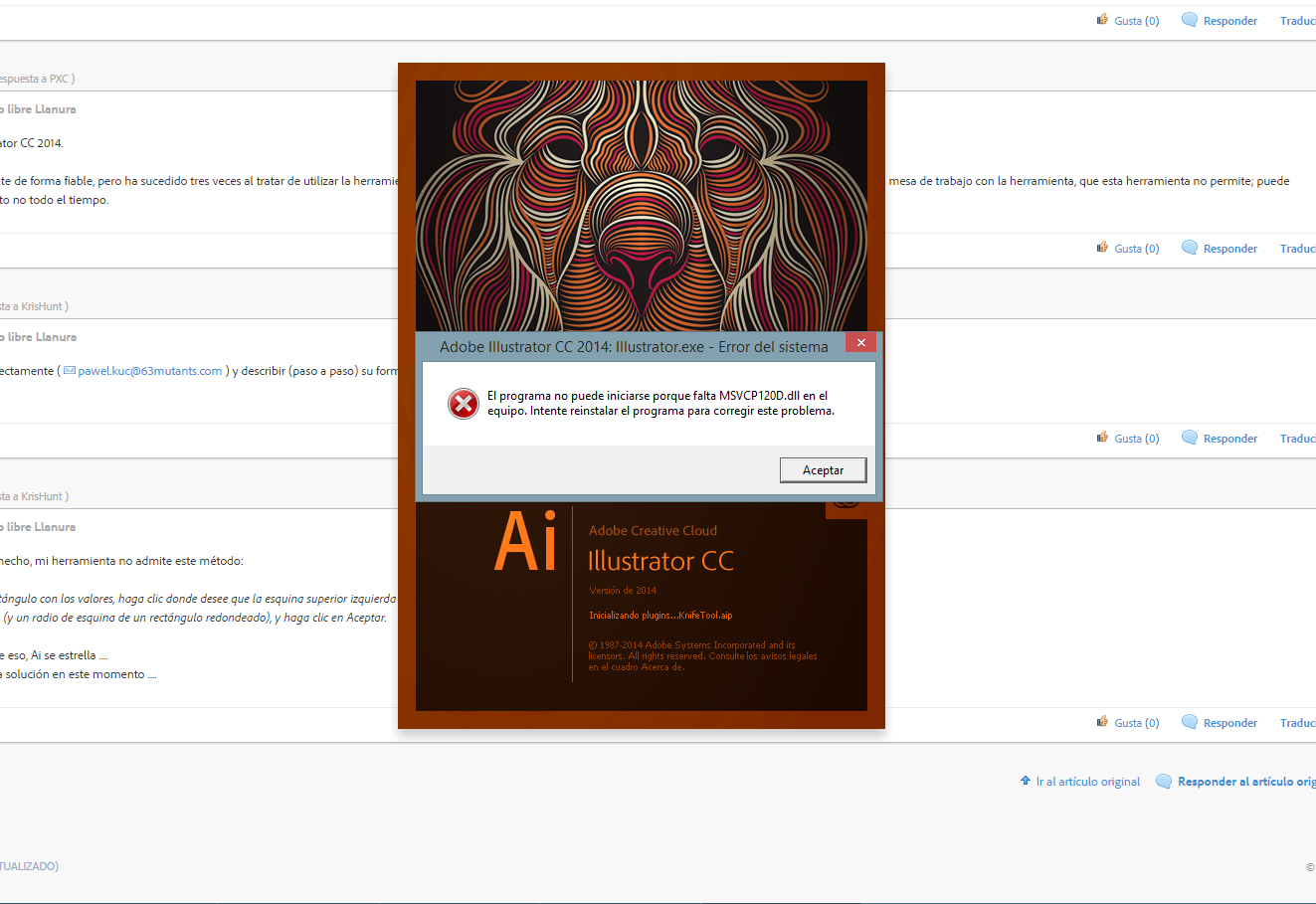
Copy link to clipboard
Copied
Thanks! works great so far. I'll be putting it to test on next big project starting next week. If only Adobe was so fast in solving their bugs rather than having to rely on their (awesome) comunity…
Thanks again!
Copy link to clipboard
Copied
Hello Everyone,
With the latest update 18.1 of Adobe Illustrator CC 2014, we have fixed the snapping issues with Live Shapes. Please upgrade to the new version of AI and let us know your findings.
Thanks,
Dhirendra
Copy link to clipboard
Copied
Sorry I don't agree with you. I'v just updated (both from my personal account at home and my corporate account) and the bug is still there. NO SNAP TO GRID YET ![]()
Copy link to clipboard
Copied
Did you replace your preferences files and force AI to write new ones?
Copy link to clipboard
Copied
I wouldn't even know how to begin to do that?
Copy link to clipboard
Copied
From another post
However, please try to reset the preferences:
- Press and hold Alt+Control+Shift (Windows) or Option+Command+Shift (Mac OS) as you start Illustrator. Your current settings are deleted.
- Remove or rename the AIPrefs file (Windows) or Adobe Illustrator Prefs file (Mac OS). New preferences files are created the next time you start Illustrator.note: It is safe to remove the entire Adobe Illustrator CS5 Settings folder. This folder contains various preferences that can be regenerated.
Copy link to clipboard
Copied
Please excuse my ignorance but where do you find the "Adobe Illustrator Prefs" file? I have looked through all of the folders in the application directory for such a file and I've done searches for that name but I've found no file. I'm using a Mac OS X V 10.7.5
Copy link to clipboard
Copied
Use Go to Folder and put ~/Library in the field to access the hidden user library folder.
Copy link to clipboard
Copied
OK so I shut down Illustrator, then on relauch I held down Option+Command+Shift and it did delete my preferences. However, when I use the Go to Folder to view the Illustrator Prefs file there isn't one. There are files for the new Dreamweaver 2014.1, Photoshop 2014, and older versions of Illustrator, but nothing for Illustrator 2014. Is this the issue? It's not generating this file?
Copy link to clipboard
Copied
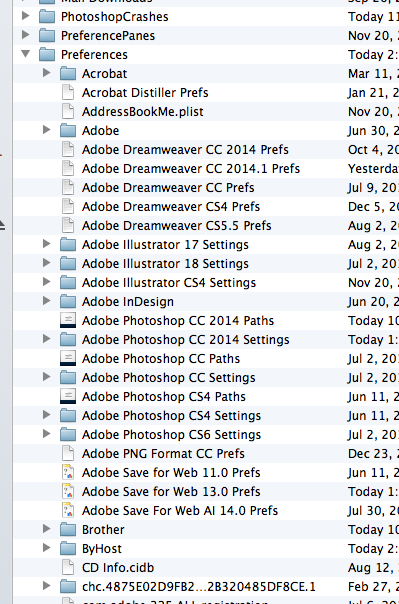
Copy link to clipboard
Copied
Ok after further investigation there are a couple of files and I'm not sure what to delete. If you see the new screen shot I found one under Adobe Illustrator 18 Settings/en_US, and another under Adobe Illustrator/18.1.0.
Which of these should I be deleting?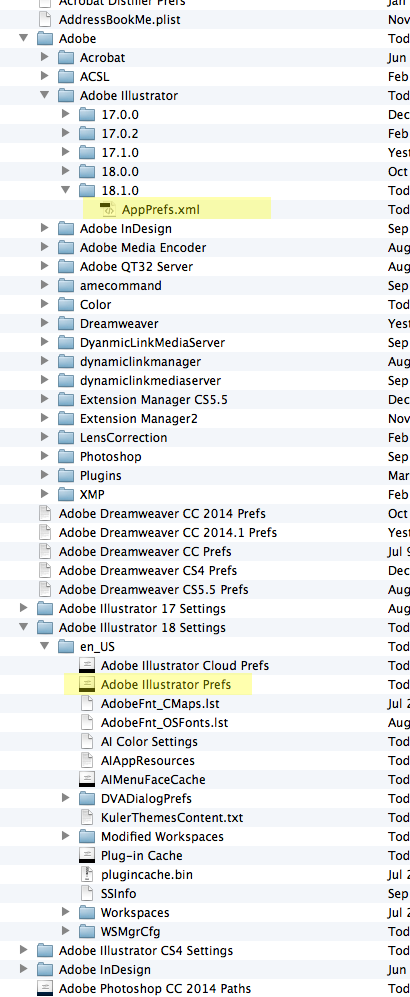
Copy link to clipboard
Copied
You can delete the whole folders Adobe Illustrator 17 Settings and/or Adobe Illustrator 18 Settings. They will be regenerated upon a restart of AI.
Copy link to clipboard
Copied
OK I restarted Illustrator again holding down Option+Command+Shift and it did delete my preferences (again). I then deleted the settings folders for Illustrator 18, then shut down Illustrator. I then relaunched it and it's still the same. No difference.
