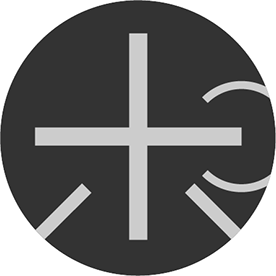Copy link to clipboard
Copied
I'm trying to use the Free Transform tool in Illustrator but it's not allowing me to Free Transform images (Pictures).
I don't want to be going back and forth between Illustrator and Photoshop in order to get the images scaled and placed in the right way.
Older versions of Illustrator allowed this to happen.
How can I do it now on Ai CC?
I need an answer right away please. I have a huge project and again, I can't be going back and forth between photoshop and illustrator.
Please help!
 1 Correct answer
1 Correct answer
It only takes a moment to apply a 1×1 Envelope Distort mesh, and then you can Free Distort to your heart's content, as a stand-alone object or as part of a group.
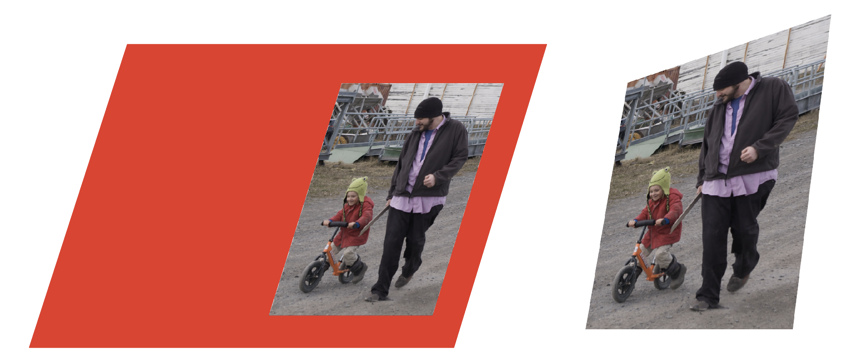
Explore related tutorials & articles
Copy link to clipboard
Copied
If you have "Show Bounding Box" activated through the View menu you will be able to drag the corner and side handles to scale any selected objects without the need for the Free Transform Tool. By hovering your cursor near the corners of a selected object until you see two arrows perpendicular to one another you will be able to rotate objects again without needing the Free Transform Tool.
The Free Transform tool does do the same actions. If it is not working then you might be able to restore it by trashing your Illustrator preferences.
To do so:
For Macintosh Users: With Illustrator closed launch a Finder Window in column view and click on your home folder. With the Option Key pressed choose Library from the Finder Go Menu. Within the Library folder find the folder called Preferences and within it find the following two files and delete them: “Adobe Illustrator <Version #> Settings” (earlier versions of Illustrator might just say “Adobe Illustrator”) and “com.adobe.Illustrator.plist”. When Illustrator is next launched it will create new preference files and the program will be restored to its defaults.
For Windows Users: You can try the quick way of resetting on a PC which is to hold down Ctrl + Alt + Shift when launching Illustrator and respond affirmatively when asked if you want to reset. There have been some recent reports that the window asking if you want to reset is not popping up but that the prefs are being reset anyway. If this works great but if it doesn’t you may have to manually delete them.
To do so:
On Windows 7 and above the preference files are hidden. To find them go to the Control Panel and open Folder Options and then click the View tab. Then select “Show hidden files and folders” or “Show hidden files, folders or drive options” in Advanced Settings. Then delete (or rename) the folder at the end of this path: C:\Users\[User Name]\AppData\Roaming\Adobe\Adobe Illustrator [version number]\ Settings\<Language>. Make sure that Illustrator is closed when you do this. When you relaunch the program it will create new preference files and the program will be at its default settings.
The advantage of manually deleting preference files is that after you’ve reset up the program (make sure that no document window is open) to your liking, you can create copies of your personalized “mint” preference files (make sure that you quit the program before copying them—that finalizes your customization) and use them in the future to replace any corrupt versions you may need to delete.
Copy link to clipboard
Copied
Bill,
Thank you! However, my issue is that I have some outlined text and picture in a yellow box. I need to impose this in a picture for proofing purposes. Everything works with the Free Transform tool except for the picture that is next to the text in the box. I need the picture to be able to be transformed with the Free Transform tool. I used to be able to do this with Ai CS5. Why I can't do it anymore with Ai CC?
Copy link to clipboard
Copied
Please show a screen shot of what you’re trying to do.
Copy link to clipboard
Copied
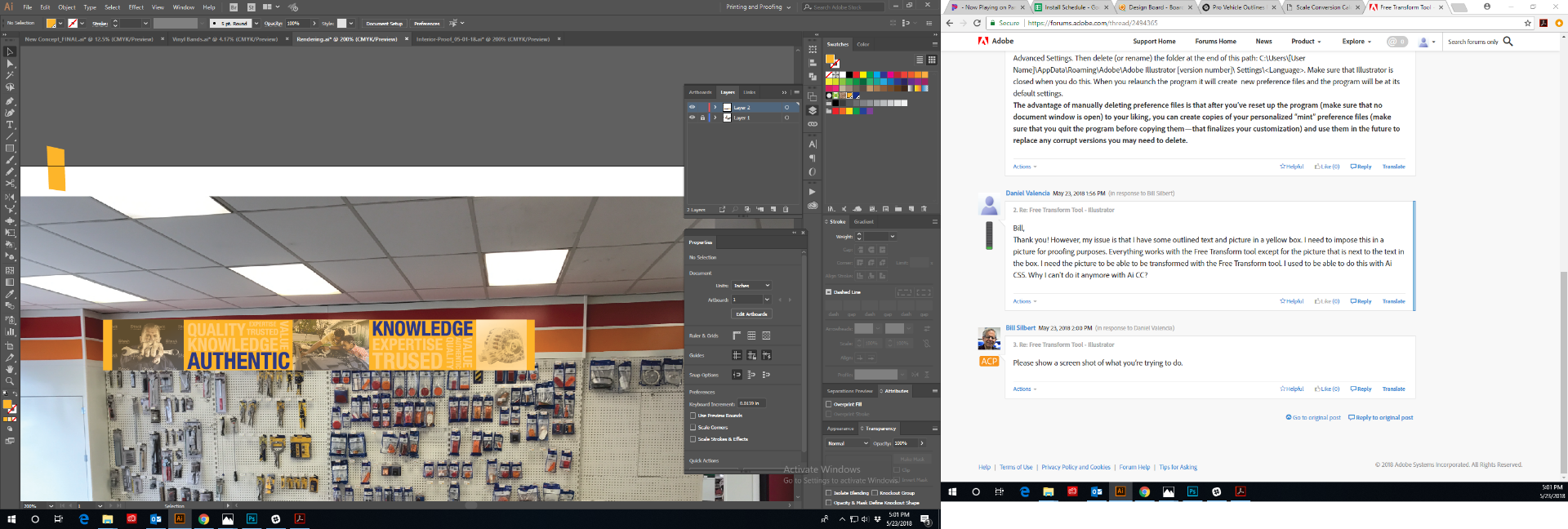
Copy link to clipboard
Copied
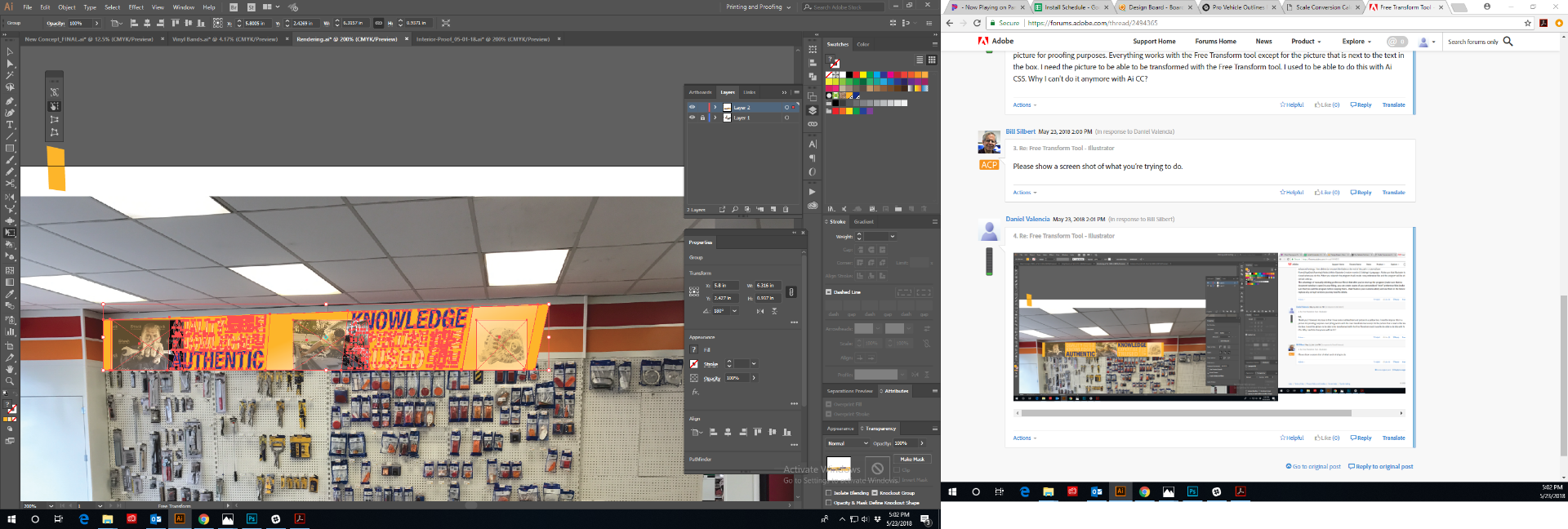
Copy link to clipboard
Copied
You want to distort a raster image?
Not possible with Free transform.
Use either an envelope or Photoshop.
Copy link to clipboard
Copied
Thank you!
That's what I figured.
Not happy with this new thing because I used to be able to do this in previous versions of Illustrator.
UGH!
Copy link to clipboard
Copied
Have you tried grouping the outlined text with the yellow box and image and then using the Free Transform tool?
Copy link to clipboard
Copied
Yes, I have had tried that too.
That's what I used to do with previous versions of Ai
Copy link to clipboard
Copied
It only takes a moment to apply a 1×1 Envelope Distort mesh, and then you can Free Distort to your heart's content, as a stand-alone object or as part of a group.
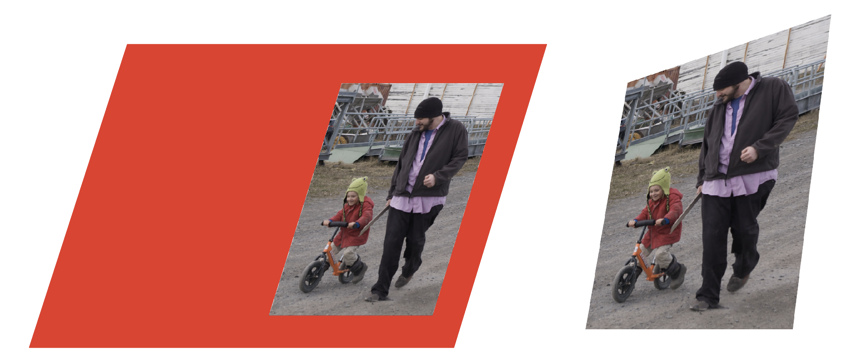
Copy link to clipboard
Copied
Has a free distortion on a linked or embedded image ever been possible in AI?
In AICC 2017 (and all prior versions), I'm able to move, resize, reshape, rotate and skew a raster image. But I don't recall a version that allowed distort or perspective distort. Envelopes have always been the only way to do that I thought. Am I wrong?
Copy link to clipboard
Copied
DougKatz schrieb
Has a free distortion on a linked or embedded image ever been possible in AI?
At least not since CS2.
Copy link to clipboard
Copied
Thank you! This seems to be right option!
Copy link to clipboard
Copied
You're welcome.
Copy link to clipboard
Copied
thank you! this really helped
Copy link to clipboard
Copied
I can't believe 6 years later and there's still only work arounds for this. The problem I'm finding with the Envelope distort mesh is there are handles for the corners, and if I move them to make a "sharp" corner instead of a wavy connection, then the image itself distorts to match the handles. Is there anyway to either 1) have a mesh with NO corner handles, or 2) "lock" the handles to the edges and only move the corners.
Hours this is taking me. Kinda absurd. I also don't find the logic in jumping back and forth with Photoshop 🙄 Adobe, how can your own deisgners not be asking for a simple free distort that works on embedded images? 😭
Copy link to clipboard
Copied
If you need perspective, the Effect > 3D > 3D (classic) > Rotate
Copy link to clipboard
Copied
Create the mesh and then use the free transform tool to manipulate it.
Get ready! An upgraded Adobe Community experience is coming in January.
Learn more