- Home
- Illustrator
- Discussions
- Re: Gradient 3D Extrude and Bevel Text Color
- Re: Gradient 3D Extrude and Bevel Text Color
Copy link to clipboard
Copied
Hello Illustrator Community,
I am attempting to do this text effect, but with a transparent background: Illustrator Tutorial: How to Create a Neon Text Effect - Illustrator Tutorials - Vectorboom
Since it uses a gradient mesh and color dodge to get the effect, and since I couldn't figure out a way to use this with a transparent background I figured I would just create a gradient on text and add some neon effects and now I am not finding an easy way to change the entire text into a gradient color. I can only change the front and the added custom shading color options only allow for solid colors and not gradients. I've added strokes to the text so hoping that I don't have to start from scratch in order to be able to change to a gradient.
Any help is much appreciated!
Thanks so much!
 1 Correct answer
1 Correct answer
If I understand your question correctly, you need to select the Extrude-and-Bevel object and go to Object > Expand Appearance, ungroup everything, remove clipping paths. Select the paths you want the gradient on, group them, then in the Appearance panel add a fill to the group and apply the gradient. You may have to remove all or parts of some of the shapes (Shape Builder is useful here) generated by expansion, and perhaps send the group forward or backward in the stack.
Peter
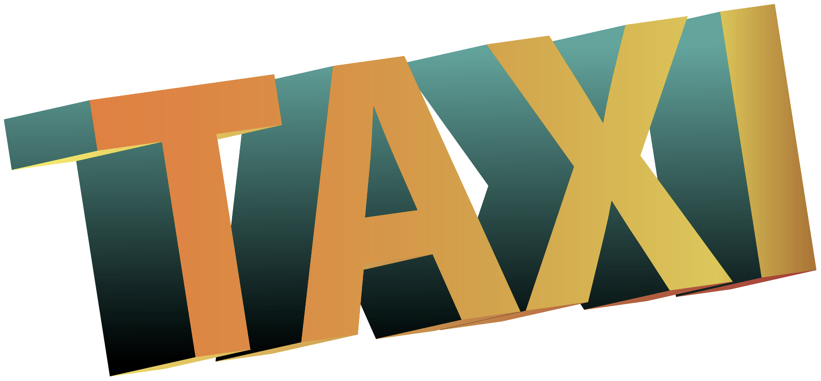
Explore related tutorials & articles
Copy link to clipboard
Copied
If I understand your question correctly, you need to select the Extrude-and-Bevel object and go to Object > Expand Appearance, ungroup everything, remove clipping paths. Select the paths you want the gradient on, group them, then in the Appearance panel add a fill to the group and apply the gradient. You may have to remove all or parts of some of the shapes (Shape Builder is useful here) generated by expansion, and perhaps send the group forward or backward in the stack.
Peter
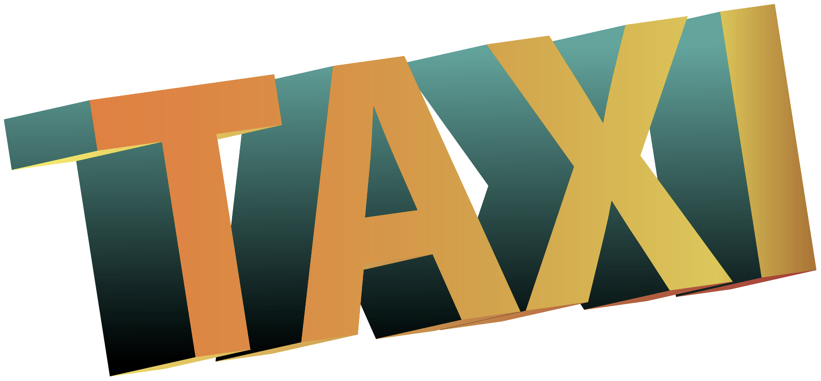
Copy link to clipboard
Copied
Thank you so much!
Copy link to clipboard
Copied
You're welcome.
Get ready! An upgraded Adobe Community experience is coming in January.
Learn more