- Home
- Illustrator
- Discussions
- Re: Gradient fill turning black and white in Indes...
- Re: Gradient fill turning black and white in Indes...
Copy link to clipboard
Copied
Hello. I am having issues with getting a gradient fill from Illustrator to Indesign. I created the gradient in Illustrator, but when I try to copy and paste it into Indesign, it converts to a black and white gradient. (It's supposed to be a blue to purple). I have turned on AICB and preserve paths in Illustrator and turned off prefer PDF when pasting in Indesign. I can't figure out what is going on. Any suggestions?
Thank you,
Janeil
 1 Correct answer
1 Correct answer
Better still, forget eps, and place the native AI file into InDesign.
Explore related tutorials & articles
Copy link to clipboard
Copied
I'm not able to replicate the problem. Maybe someone could help if you can supply more information or post screen captures.
Copy link to clipboard
Copied
Here is a couple of screenshots. The first is the logo in Illustrator. The second is the logo in Indesign, after I have copied and pasted it using keyboard shortcuts. As you can see, the gradient in the mountains turns black and white, the gradient used on the text divider (and the text divider itself) disappears and all of the text has a blue outline.The gradient in the mountains is quite simple, only two colors. The text has been converted to paths. I really am quite confused as I'v never had this happen before.
Thank you.
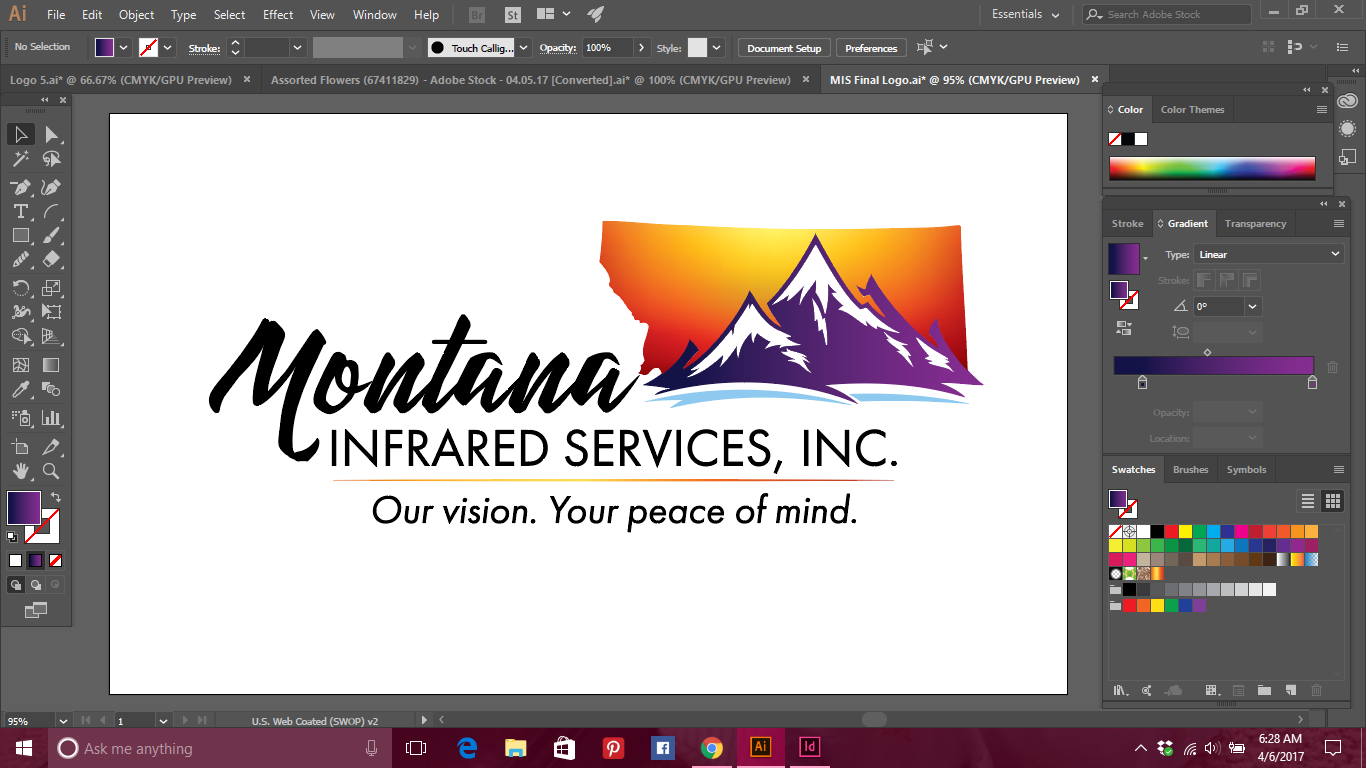

Copy link to clipboard
Copied
Is there really just one (gradient) fill applied to the object?
Copy link to clipboard
Copied
How is that gradient created, can we see screenshot of your appearance panel?

People like myself will often overprint a black gradient on top of another color, so where colors meet the color is not weak by being 50% of each.
You just may need to in InDesign do a view >> overprint preview
Copy link to clipboard
Copied
Maybe is something with the colors.
But I recommend you to use the CC Libraries instead of "copy / paste".
Best regards
Copy link to clipboard
Copied
if you save the file in illustrator as an .eps and you place that file in Indesign, do you still have the color changing issue?
This would also be a solution for your text converting to a path.
Just place the eps in indesign and if the file needs any changes just change it in illustrator.
The link in indesign should update itself after saving in illustrator.
Copy link to clipboard
Copied
Better still, forget eps, and place the native AI file into InDesign.
Copy link to clipboard
Copied
Yes. That is the recommended workflow.
Copy link to clipboard
Copied
SJRiegel wrote
Better still, forget eps, and place the native AI file into InDesign.
I'm with you! ![]()
Copy link to clipboard
Copied
Hi! Thank you everyone for your assistance. To answer a couple of questions - the MT state outline is filled with a jpeg image using a clipping mask. The mountains in the front have a 2 color gradient and the text divider is a simple straight line with a gradient fill that I created using the colors from the clipping mask.
I actually found that two different solutions worked. Placing the native Ai file or eps file worked, both with and without using CC libraries.
You all are wonderful and I am truly grateful for you assistance!
Janeil
Copy link to clipboard
Copied
Janiela:
Please tell me: Why is there a JPG inside a clipping mask in this artwork? Is it a texture or something?
Because I see no reason to use it.
Best Regards
Copy link to clipboard
Copied
.jpg is an RGB format, you want to get rid of that first or else you will have unpredictable an inconsistant color results.
Select the .jpg with the hollow arrow tool and then fill the clipping mask with an illustrator gradient.
Copy link to clipboard
Copied
I had the same issue. But When I clicked on out of web color warning on all the colors on the gradient it became ok. for me.
Copy link to clipboard
Copied
I had the same problem and ended up rasterizing the object in illustrator, then using copy/paste in inDesign and that kept my gradient. Hope this helps!
Copy link to clipboard
Copied
Save the file as an AI file and then place it in InDesign.
Find more inspiration, events, and resources on the new Adobe Community
Explore Now

