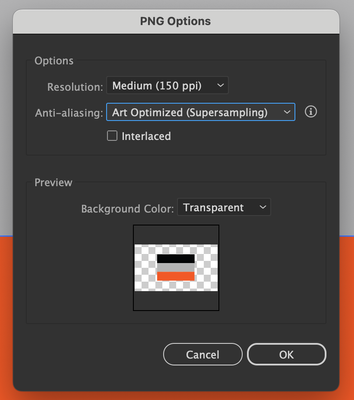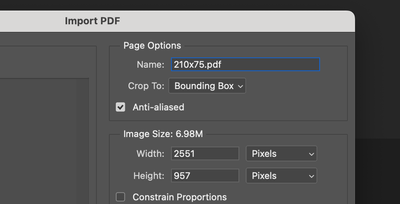Copy link to clipboard
Copied
Hi there, I am using AI to prepare some PDF files to print.
The source image files are simple blocks of color, PNG files. In AI, I trace the different blocks from PNG, expand and then save it as PDF.
The display of the image in AI is perfect, but when I open the PDF file in the MAC preview or in PHOTOSHOP, it shows a grey dashed line where the track of the image is. The line, in Photoshop, is actual pixels, not just an overlay (I am attaching some screenshots).
When I open the file in Acrobat, though, the line doesn't show.
Since I have to print those files, I would like to be able to control this issue and be sure about what is going to be printed and what's not.
Can someone help me out? Thanks
(I attach some screenshot from Photoshop)
 1 Correct answer
1 Correct answer
It is an Anti-Aliasing problem.
When the artwork is converting from vector to raster image, this problem may happen so we need to activate anti-aliasing when you need to export from ai to png or when you need to open the PDF in Ps.
Changing the Anti-aliasing from Type Optimized to Art Optimized (Supersampling) will fix it if you'll export png from Ai.
And activate Anti-aliasing when you open the PDF in Ps:
Explore related tutorials & articles
Copy link to clipboard
Copied
It is an Anti-Aliasing problem.
When the artwork is converting from vector to raster image, this problem may happen so we need to activate anti-aliasing when you need to export from ai to png or when you need to open the PDF in Ps.
Changing the Anti-aliasing from Type Optimized to Art Optimized (Supersampling) will fix it if you'll export png from Ai.
And activate Anti-aliasing when you open the PDF in Ps:
Copy link to clipboard
Copied
Thank you for your reply!
Find more inspiration, events, and resources on the new Adobe Community
Explore Now