- Home
- Illustrator
- Discussions
- Re: Having major issues with missing fonts alert n...
- Re: Having major issues with missing fonts alert n...
Copy link to clipboard
Copied
I'm using PS CC 2018 on a Windows PC with Windows 10
I recently had a print project go way wrong due to no being alerted that a font was missing when opening a PDF in AI. The PDF looked one way when opened Adobe reader and Chrome viewer in the email. When opened in AI two of the three words looked right and one did not but when sent to the printer all three words were totally wrong. I was told by a third party who designed the item that all fonts had been outlined.
Normally if a font is missing or not outlined I get the box alerting me but not this time and I've opened three different versions of this file this morning.
The client is telling us that they will not pay for the print job since it printed wrong.![]()
 1 Correct answer
1 Correct answer
You will get a warning for missing fonts (unless you turned it off).
You can turn it On in Type > Resolve Missing Fonts...
But as was said, Illustrator is not a general PDF editor, use Acrobat, which has very advanced preflight tools (you can even automate them).
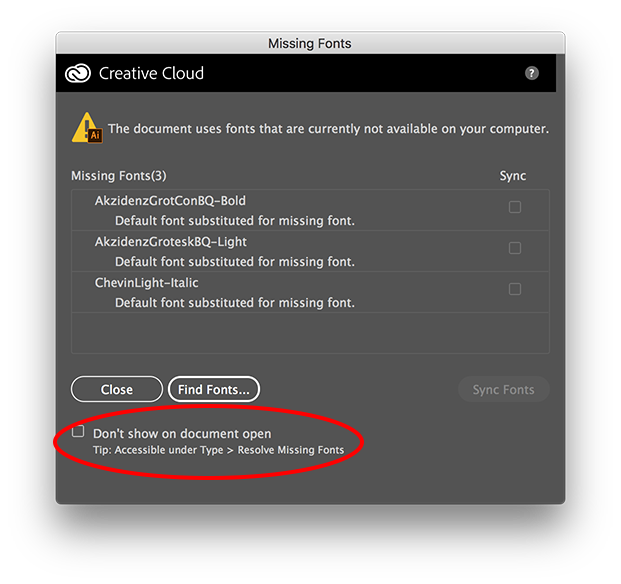
Explore related tutorials & articles
Copy link to clipboard
Copied
Hi Monika
"There won't be a warning when you open a PDF."
Up until this fiasco I have ALWAYS gotten a warning in a pop up dialog box, when opening a PDF, that tells me fonts are missing, what the names are and that a substitute will be used. THAT is my issue.
Where did it go, how do I turn it back on and why did it get turned off in the first place?
Copy link to clipboard
Copied
I don't usually get a warning.
It might have to do with which application created the PDF. But I definitely wouldn't rely on these warnings. Illustrator is not suitable for checking a PDF.
Copy link to clipboard
Copied
What would you recommend then? We have always done a "pre-flight" on pieces customers send us to go to the printer for bleeds and embedded fonts and whatnot. This is the first time I've been told not to use Illustrator to check for that kind of thing which means I've been doing it wrong all along....?
Copy link to clipboard
Copied
Acrobat (Pro) has the tools for preflighting your documents
https://helpx.adobe.com/acrobat/using/analyzing-documents-preflight-tool-acrobat.html
Copy link to clipboard
Copied
OK, I'll try that thanks.
Copy link to clipboard
Copied
Illustrator is not a general PDF editor. This is not something people like to hear, but it has no place in your workflow.
Copy link to clipboard
Copied
You will get a warning for missing fonts (unless you turned it off).
You can turn it On in Type > Resolve Missing Fonts...
But as was said, Illustrator is not a general PDF editor, use Acrobat, which has very advanced preflight tools (you can even automate them).
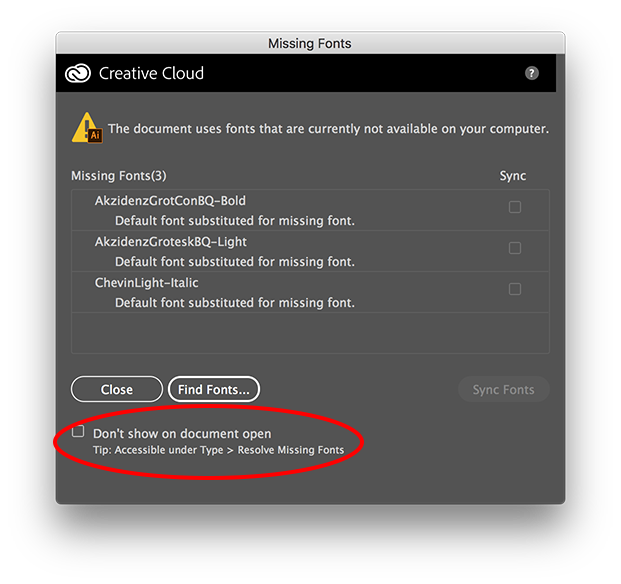
Copy link to clipboard
Copied
THIS is what I was looking for! I don't remember ever turning it off but it's back on now. THANK YOU!
However, Monika has opened my eyes to something I was never told or taught during any of the classes I've taken. So thanks for that too Monika!
Copy link to clipboard
Copied
Good to hear that helped (and don't forget to check the Preferences > Type > Highlight Substituted Fonts checkbox as well).
Copy link to clipboard
Copied
Will do.
Copy link to clipboard
Copied
One more thing - you (or your client) should be seeing a proof from the printer before the job goes to press. Then you would know it was wrong before it went to press.
Copy link to clipboard
Copied
Thank you for the valuable help
-
- 1
- 2
Find more inspiration, events, and resources on the new Adobe Community
Explore Now
