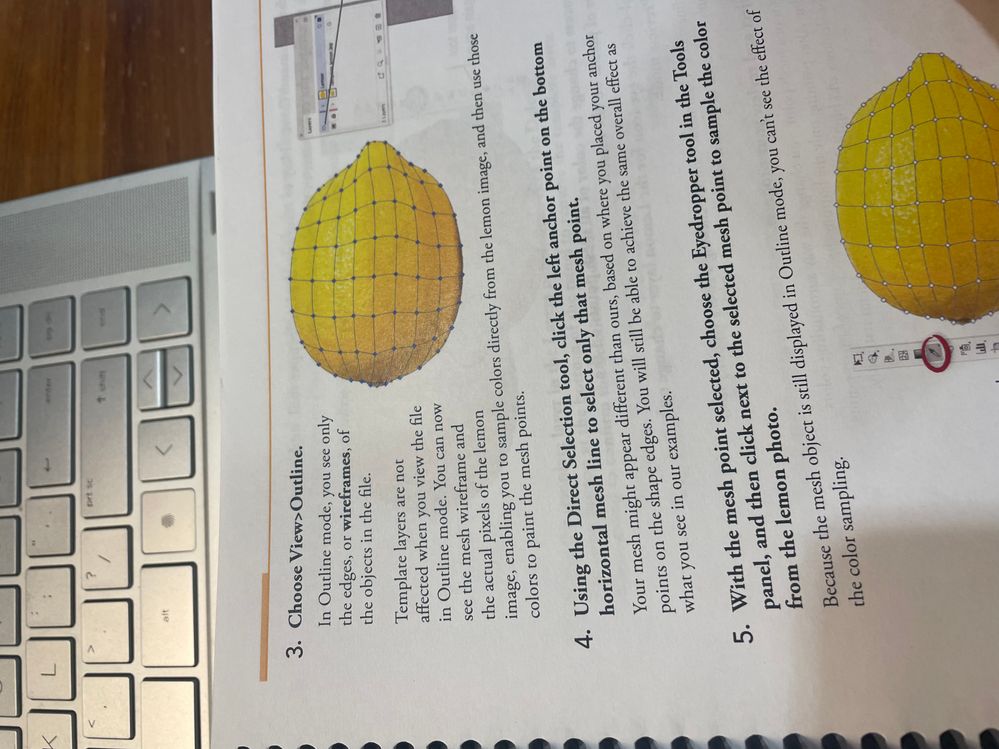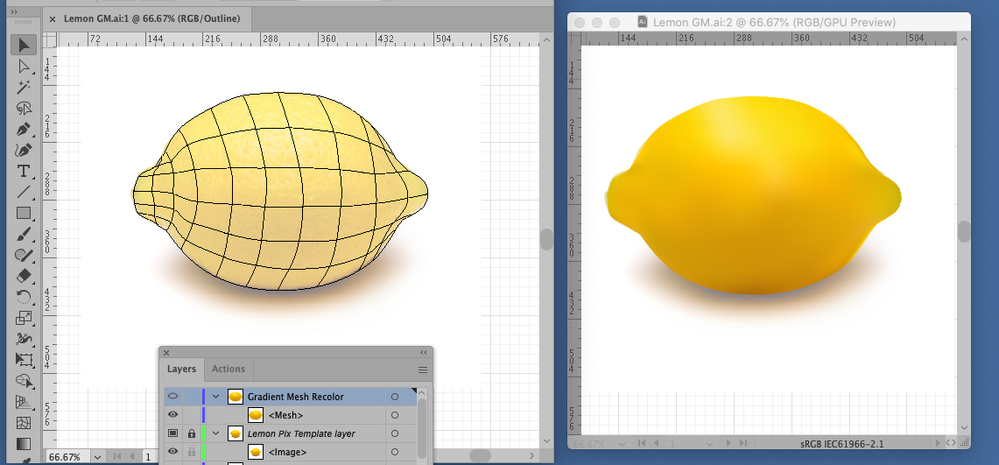- Home
- Illustrator
- Discussions
- Betreff: Help! Outline view is not working with gr...
- Betreff: Help! Outline view is not working with gr...
Help! Outline view is not working with gradient mesh!
Copy link to clipboard
Copied
Hello everyone, so I am doing a project for my graphic design class and I am trying to do this lemon and the picture below shows that the lemon is not changing for View to Outline. I am supposed to be editing this lemon with gradient mesh and am following the exact steps of the book. I even changed both templates to be two separate layers like someone on adobe community suggested and it is still not working. Does anyone know what could be wrong or missing please? The goal is for the regular picture of the lemon to be shown while on the gradient mesh and while the color is there below.
Thanks everyone!
Explore related tutorials & articles
Copy link to clipboard
Copied
The top layer with the mesh should be a normal layer. The bottom layer with the image should be a template layer (the bottom layer should not be in outline view)
Copy link to clipboard
Copied
Ok!
So the bottom layer is a template layer, and they want it to be changed in the outline view mode with the gradient mesh. Below is how it is supposed to look like when I click the outline view. Step 3 is the one I am on.
Copy link to clipboard
Copied
Hi, Annabelle,
I believe that you have over-complicated your setup. My guess is that something in steps 1 and 2 was not clear to you. I will attempt to explain how to fix the setup.
1. In the Layers panel cmd/ctrl-click the eye icon to the left of Layer 3. This will make the lemon image visible on the artboard.
2. Click the disclosure arrow to the left of Lemon [which is a sub-layer, and not the image itself]. This will reveal and allow access to the image in the Layers panel.
3. Click and hold on the image in the Layers panel and drag it upward until Layer 3 is highlighted, then release.
4. Click on the sub-layer Lemon to highlight it, then click the trash can icon at lower right to delete.
5. Double-click Layer 3 and make it a template layer with whatever dimming percentage you may prefer.
6. Double-click Layer 1 and turn off the Template setting.
7. With nothing selected or highlighted go to View menu > Outline of press cmd/ctrl-Y.
You may then proceed to Step 4 in your instruction book (clicking individual mesh points with the Direct Selection tool); however, in Step 5 I think you will find it necessary to shift-click with the Eyedropper tool to pick up the colors. You will need to return to Preview mode (cmd/ctrl-Y) to see the results of your color selection.
If this is not clear, or if I have goofed, please let us know and I or someone else will try to straighten it out for you.
Thanks,
Peter
Copy link to clipboard
Copied
Annabelle, Hi.
To add to what has already been said, when working with Gradient Meshes, I often find it helpful to view in a second window, Preview mode. (Top menu, Window>New Window)
This way as you recolor, you can view your work in real time.
K
Copy link to clipboard
Copied
Yes. This is a habit I have never acquired, and need to work on. Thanks.
Peter
Find more inspiration, events, and resources on the new Adobe Community
Explore Now