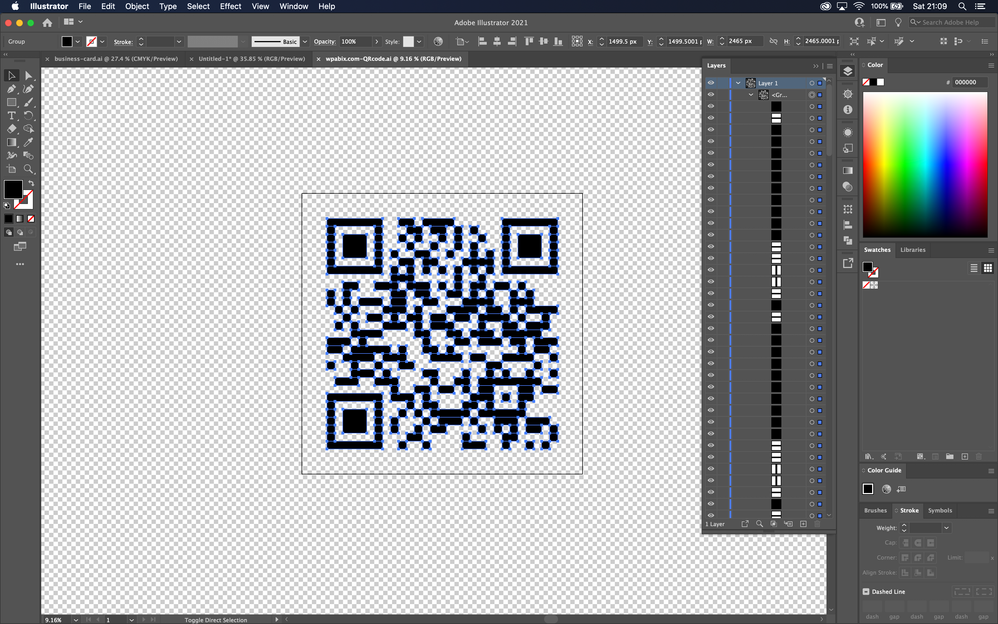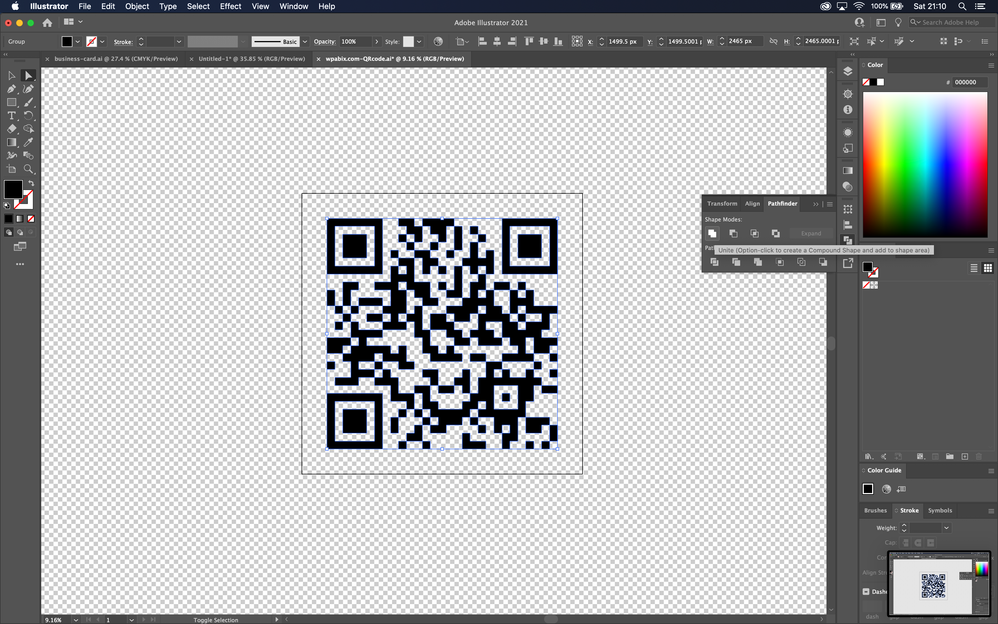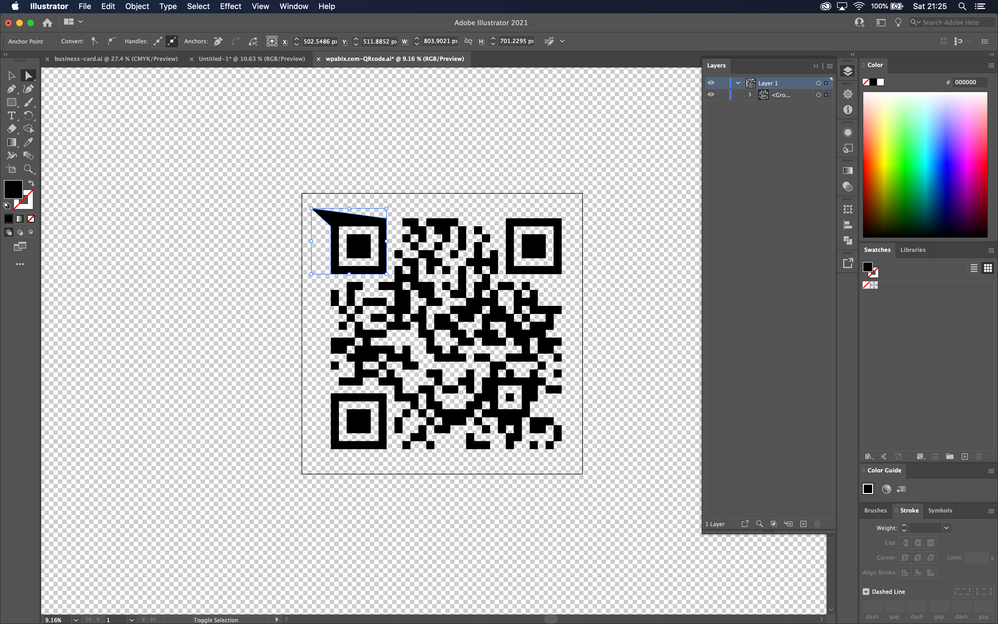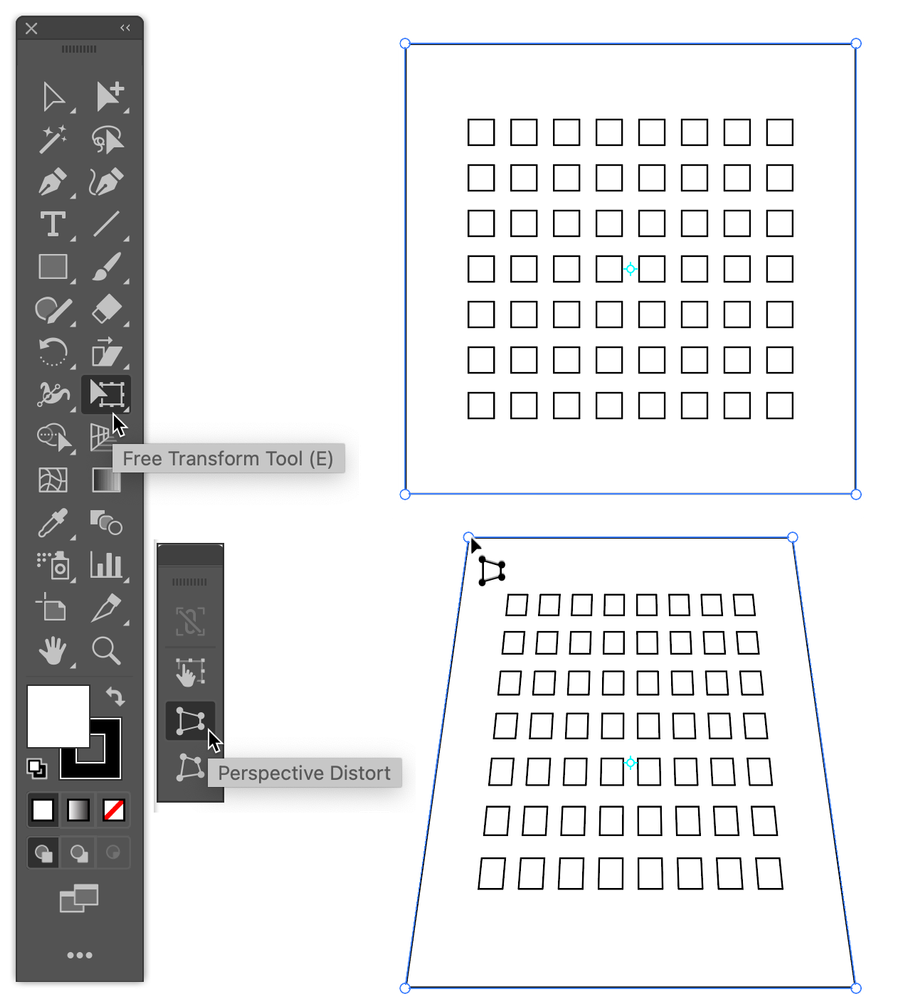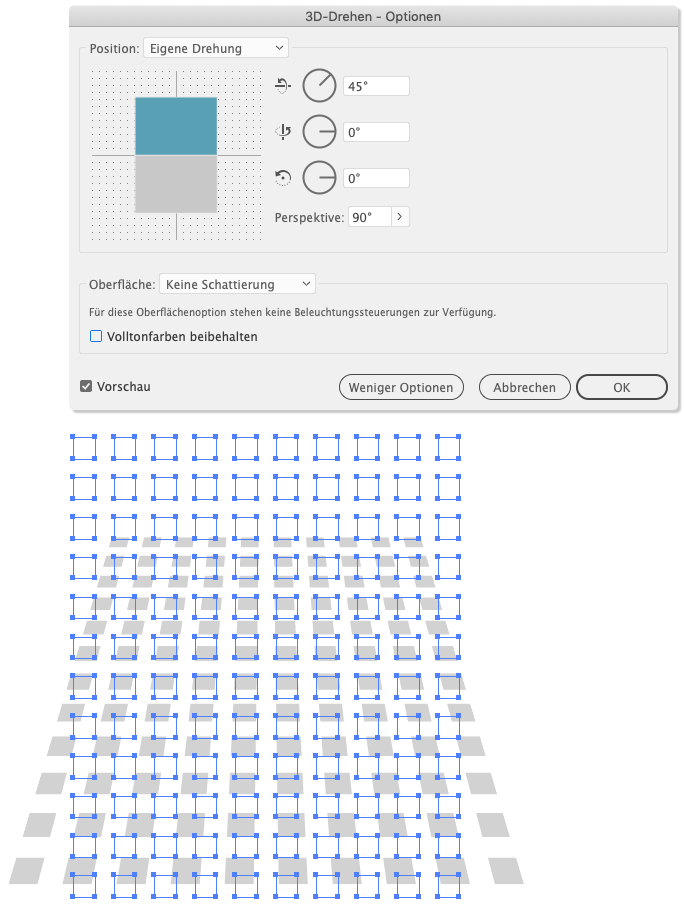- Home
- Illustrator
- Discussions
- Re: How can i skew a group of objects into a trape...
- Re: How can i skew a group of objects into a trape...
Copy link to clipboard
Copied
Hi i have not been able to find a way to make a group of shapes into a single object i can manipulate.
I want to stretch this QR code into a trapezoid shape.
I selected all of the layers and used the "unite shape" tool.
I then tried to manipulate the shape using the anchor points. It was then i realised the "unite shape" tool didnt work how i thought it would.
How can i stretch this shape into a trapezoid?
Is there a way make this into a single object?
("Flatten Artwork" didnt do anything, i also tried making the layers a "Symbol" but was unable to manipulate it using the anchor points)
I am sorry if have missed something obvious. I am new to Illustrator and my Googling and Adobe community searches came up with nothing this time.
Thanks
 1 Correct answer
1 Correct answer
I think the Free Transform Tool/Perspective Distort is what you want. It appears that you already have everything grouped, so with the group selected choose that tool, grab a corner, and trapezoid as you will. You can, of course, adjust the height or width as needed with the Selection Tool.
Peter
Explore related tutorials & articles
Copy link to clipboard
Copied
I think the Free Transform Tool/Perspective Distort is what you want. It appears that you already have everything grouped, so with the group selected choose that tool, grab a corner, and trapezoid as you will. You can, of course, adjust the height or width as needed with the Selection Tool.
Peter
Copy link to clipboard
Copied
Thank you Peter, this was exactly what i was looking for and worked perfectly!
Copy link to clipboard
Copied
You're welcome! I'm glad that worked for you.
Copy link to clipboard
Copied
You may also have a look at the Effect menu > 3D > Rotate effect.
Copy link to clipboard
Copied
Thank you for your suggestion. I tried it and it did work.
I found the free transform / perspective distort more suitable for my particular use case.
Though I can see how the 3D rotate effect might be the better option when changing the perspective and retaining the proportions of a shape.
Copy link to clipboard
Copied
Mistake from me, found this topic with Google searching for a way to do it in InDesign, but landed on an Illustrator topic. Sorry, sorry!
Copy link to clipboard
Copied
Kurt's instructions are for Illustrator not InDesign. You can try in AI and Copy/Paste to ID
Find more inspiration, events, and resources on the new Adobe Community
Explore Now