Copy link to clipboard
Copied
i just updates my illustrator to the latest 2015cc, and got the liveshapes feature, but it's driving me crazy and i want to disable it, how do i do that?
 3 Correct answers
3 Correct answers
FORTUNATELY YOU CAN!!!!
****FOUND A FIX!!!!**** Ok so turning off the widget is just a bandaid on a bullet wound. I found the solution today and I want to share it with everyone. Here's the step by step to TURNING OFF Live shapes. This will prevent Illustrator from creating live shapes by default. you'll go back to normal shapes in which you can reset the bounding box etc.
1. Quit Illustrator CC
2. (On a mac) click on "GO" on the top menu bar of OSX
3. Click "Option" while on "GO" This will make the
...That seems to work fine.
And if you want you can always convert a shape to a Live Shape.
I would save a copy of the original preferences as well as the modified one, so you can always swap the prefs.
The thread is old!
But a way to have this as an option directly in UI, in Preferences, is still a thing we need.
You can upvote a feature request hare, if you agree: https://illustrator.uservoice.com/forums/333657-illustrator-desktop-feature-requests/suggestions/32403910-make-ability-to-create-dead-not-live-shapes
Explore related tutorials & articles
Copy link to clipboard
Copied
Yeah, that is true (using smart guides), but once I've resized it once, it automatically expands and I then have the same problem as I've described about using Expand Shape – I can't make further adjustments to the width because expanding the triangle causes the triangle's base to be one of its angled sides.
Copy link to clipboard
Copied
> But with smart guides turned on you don't need the Shift key to make it longer and keep it horizontal.
In a sense, yes. But the degree of snapping with the Shift key held down and Smart Guides off is much greater than the degree of snapping with no Shift key and Smart Guides on. It just doesn't work the same way. And then, like I said, it doesn't work at all if the Shift key is held down and the shape is "live". The user shouldn't have to keep track of whether or not Smart Guides are turned on or whether or not the shape is "live" before the Shift key will work. It should always work.
Copy link to clipboard
Copied
This is exactly my issue with the new feature. I use the line tool A LOT. I use them to make grids, guidelines, perspective lines etc. and this slows down the process!
Copy link to clipboard
Copied
Your triangle can be easily transformed by typing E
Copy link to clipboard
Copied
Hi Ton. Thanks for the response. Typing E just does what I described when I was explaining the limitation I was having with the Expand Shape command. Before the latest update, creating a triangle with the polygon tool produced a triangle whose base was parallel to the x-axis, and I could just drag one of the handles on the left or right edge of the bounding box to adjust the width. Now, when I create a triangle in the same way, typing E or using the Expand Shape command do indeed create handles on the edges of the bounding box, but the bounding box effectively makes the triangles base one of its angled sides.
Copy link to clipboard
Copied
Hi JK, to create a triangle with it's base horizontal, I've always used the Shift key.
Then typing E works fine.
Copy link to clipboard
Copied
Hi Ton. The problem I've been having occurs when I create the triangle using the polygon tool, by clicking on the artboard and specifying the radius and number of sides. Drawing with the polygon tool (clicking and dragging, instead of just clicking), and holding Shift, then typing E, does indeed resolve the issue. I'm still not a big fan of Live Shapes, but your suggestion has helped a lot, so thank you.
Copy link to clipboard
Copied
Glad it helped.
I am sometimes a big fan of Live Shapes (on holidays and during the weekend), but I can imagine some improvements will come in the future.
Copy link to clipboard
Copied
I offer this to the community. Feel free to let us all know if you feel the same pain, to add to (or dispute) any of what I've written. Also, if there is someplace more appropriate to post this, I would appreciate any information about where to do so. Thank you.
To Adobe Illustrator Devs:
Can you please provide us with a way to disable the "Live Shapes" feature, introduced in the latest release of Illustrator (19.2.0)? It interferes with my workflow requiring me to convert each newly created object to a compound shape using the Pathfinder before I can manipulate it in the typical, fluid manner that my workflow has utilized for over a decade. It is a very nice feature for some, but I don't think it should be a hard-coded default feature for all shape tools. Perhaps you can allow us to recognize a shape and convert it to a Live Shape if we need to or – my preference – allow it to be enabled/disabled.
I think all of Illustrator's new features, on every release of them, should have a preference to disable them at launch. Let people work in the same manner that they always have and allow them to introduce themselves to the new features if/when they are ready to. Forcing it on experienced users with years of experience in a trusted and proven workflow only interrupts that workflow and slows down production. This happens every time Illustrator introduces a new feature.
All of my colleagues have disabled our round corner widgets and have yet to find a reason to enable them since their introduction. If this was a separate tool, I'm sure we would use it, but to hard-code it as a default characteristic of every new rectangle is folly. Also, there has not yet been any way that we have discovered to disable or work with the highlighted corners of the newly created rectangles, which was introduced at the same time as the rounded corners. This highlighting of the corners requires us to deselect an object we have just created if we are to attempt to create another object from the exact corner of the previous one. This slows us down considerably.
Not all users of Illustrator are doing creative work. I would guess that a large number of Illustrator users are employing it in a print production environment where speed and efficiency play huge roles in our performance evaluations and advancement. Any hurdle that hinders our performance causes a lot of anxiety in this regard. Almost every new feature, with no option to disable it, slows us down. We then have to relearn our tools or incorporate new techniques to overcome the new features and still meet our production goals in the same, expected time frames. Often, these techniques ADD time to our production work. This is not ideal at all in a production environment.
As responsible production artists, we often create actions, symbols, graphic styles, scripts, entirely separate hot-folders or workflow modules to shave fractions of seconds from our production times per use. These practices, over an entire day will save minutes to hours. Illustrator’s new default features typically derail any progress we make in these time saving solutions. A Print Production Artist role has strict timelines. The costs, quotes, schedules and workforce are based on the speed of quality production. Supervisors do not want to hear about how the software has altered our output times. They expect us to overcome the hurdle and punch out the same quality work in the expected amount of time allotted for it. If not, we – the artists – are to be held accountable for it and our perceived performance is now suspect. This could mean the difference between climbing the ladder and falling off, for many. Those not quick to adapt can be punished or even let go for sudden, poor performance. While in reality, they may be top performers trying to find an efficient work-around to overcome the latest, new feature introduced by Adobe Illustrator.
To all Adobe Illustrator Developers: Please consider us ALL when implementing the new features and provide us a way to disable them if they are to be hard-coded into a Shape tool or any already-existing tool, for that matter. Your efforts over the past few years have done nothing to help the production work done in Illustrator, only to hinder it. Every solution we find to overcome them seems to get crushed by the next new feature or app update.
I applaud your efforts in creating these easy-to-use, creative features for creatives and tablet/touch-app users for the creation of purely digital art. However, I employ dual monitors in my daily work (I could easily use a third monitor to open all of my plug-in panels which are currently just buttons at the borders of my main monitor). I cannot foresee that I will ever do my work on a tablet or touch-enabled device with any efficiency. These hard-coded features should have the option to be disabled for use outside of the touch-enabled devices. They are often just a hindrance to print production users. I ask that you consider these production users in your next release of features or app updates.
I will gladly offer my free time to beta test for you in a production environment, provide input in regard to its value in a production environment and I will be happy to offer options to improve features to work more efficiently in a production environment. It is my opinion that the Adobe Illustrator developers need serious consultation in regard to the use of this product in Print Production.
I honestly, and humbly, ask that we in the Print Production, Pre-Press and Printing fields in general are considered in a much larger capacity the next time there are new features to be developed/released. Print may be dying, but it is still keeping a large community of Adobe Illustrator users alive and employed. Consider us, please.
Thank you.
Chuck Brodd
Any of the community's thoughts, input, critique, etc. are welcome. I am trying to help us all. Thank you. Feel free to point out any misspellings or grammatical errors. I am not a writer and I am happy to improve myself in all ways. Thank you again.
Copy link to clipboard
Copied
Hear, hear! Eloquently, clearly and reasonably worded, Chuck. Let's hope the message gets through.
Jason.
Copy link to clipboard
Copied
That's a lot more eloquent than my near-daily and sometimes profanity-laden tirades to the Feature Request form. ![]()
> Also, if there is someplace more appropriate to post this, I would appreciate any information about where to do so.
Submit that here.
Copy link to clipboard
Copied
Thank you very much.
I will submit this to the Feature Request forums shortly. I will leave it here for a day or two to gather any input. I know I am approaching it from only one perspective and I would like to know that more than just one base is covered here before I pass it along. If there are no additions or revisions to consider after a couple of days I will send it over. I will also have to trim it down. They allow only 4000 characters. I believe my rant has exceeded that by a few. There are some redundancies in there that I can trim out and I may have over-explained a few things.
I have learned over my years that offering explanations and solutions to a problem is typically the best way to see things changed over just screaming at people (That still woks in a lot of situations though). I also try to be as non-threatening as possible in print. Don't let the softly written rant deceive you. My office outbursts and actions over Illustrators changes over the years can be well documented.
The PMS Color Books change, years ago, from CMYK to LAB had a lot of our previously consistent work become wildly inconsistent across the board until someone posted a fix online, which we implemented. We had to then build scripts and actions for every operator to run before they submitted their work to QC. It never fully worked itself out, because few wanted to run the actions. So even with a fix we still had color-consistency issues with PMS colors of the same number. For a quality-conscious person, this is more than a pet peeve. It's a liability and a claim waiting to happen. I have had my share of issues with updates to Illustrator, but this was the start of what seemed to never end with updates or features coming faster than we had time to develop work-arounds for. Now nobody even cares about the PMS colors. There are too many other issues to contend with. Getting the work done on time became more important than getting it done cleanly, precisely or even correctly. I had a very hard time working on files created by other operators.
All of that aside, I do hope the point gets across to Adobe devs that there are many ways to use Illustrator and that each new feature or update should take them all into consideration before release.
I'll check back here in a day or two.
Thanks again.
Copy link to clipboard
Copied
I wish there were more irate professionals in addition to the handful of confused casual users. Over on the Photoshop forum, there's about 100 industry professionals about to storm the gates of Adobe if they don't do something about the latest update to the UI.
Copy link to clipboard
Copied
I couldn't agree more Kris. There are many irate users. Each iteration of every Adobe application seems to get more bulky, bloated, and sluggish...dominated by over-simplified entry-level features and GUI "enhancements" that hinder workflow which creates an entire software package that is much less professional and geared towards grade school users.
Don't even get me started about PS, that's a hot mess now. Rounded buttons? Is it 2000, again? How soon before Illustrator and InDesign acquire this 'new' look? lol
Copy link to clipboard
Copied
Oh no… Guess I should go find out the problems before I do some real work in Photoshop since I gave in and updated everything just the other day (which is why I'm in this thread now!)
Just chiming in to say I like my shapes dead. And would like them to stay dead unless I really want them to come to life for some reason I'm unaware of with the work I do. Glad I at least found the Object/Shape/Expand fix and the "E" fix (i.e., Free Transform. I like my keyboard shortcuts too). In all these many years, I've never needed the Free Transform tool. And now it appears I may have to start using it for the simplest of things…
Oh-- and good I found out about the line… I've wondered why it won't lock straight anymore… sigh… White Arrow it is for that (which I use for a lot of stuff anyway, so I just have to swap up which arrow I use.
Copy link to clipboard
Copied
These new features have been frustrating me since the moment I updated. Very obtrusive for experienced users, and not really needed, in my opinion. Adobe should be doing some more testing with these new features and make them optional.
How many times does anybody really need to turn an ellipse into a pie? For that rare occasion, there is pathfinder. If anything, leave it in the option panel as numeric values, and don't add unnecessary, obtrusive clutter please!
I want to add to this thread by mentioning the larger circular handle in the middle of live shapes with no fill color, especially in smaller shapes, gets in the way and prevents you from adding to the selection things behind it among other problems.
I don't want to expand a live shape every time I need to use one. Please disable these options. This comes from someone who loves the round corners feature. ( Being familiar with Autodesk tools before using Illustrator, I always wondered why it didn't have some sort of chamfer tool.)
Copy link to clipboard
Copied
Guys, I'm so filled with rage I can't think straight so apologies if I'm getting this badly wrong. I'm still coming to terms with it and haven't yet got into all the problems it's going to cause for my workflow but at this point it seems quite dramatic.Immediate stuff is...
I'm trying to make a simple polygon...
1)The bounding box seems to come in at an angle depending on the number of sides. This means preferences on snap rotation set to 45/90 or 30/60 will only be relevant to certain shapes.
2) You can fix this by expanding the shapes (another step added to every shape but OK) but the polygon shape now will only scale from the centre meaning precise work with grids requires you to enter the exact size into the properties tab, then expand to get a flat bounding box (2 steps added). Also, both those steps are longer than a simple shift drag on a snap grid and require you to do the maths whilst working. I work in UI design for film, which is crazy tight on time and this "upgrade" seems to be a step being towards the mass market and hobby-ists with their tablets.
Also, I really want to be wrong so if anyone can show me how to drag a polygon from left to right, not scale uniformly whilst having it snap to a grid I would be completely delighted.
Copy link to clipboard
Copied
I think I've found a possible solution. You can disable the widgets when drawing ellipses rectangles and polygons by clicking the live shape button in the control bar, I've attached a screenshot so it will be more clear :

If you disable it for ellipses it will also be disables for rectangles and polygons...
Copy link to clipboard
Copied
This is really helpful for Rectangles and Circles as it turns it off for future shapes but that icon disappears for polygons on mine
Copy link to clipboard
Copied
that's true,
however the live shape will still be disabled when drawing polygons too, to turn this feature on/off you have to
- select the 'ellipse' or the 'rectangle' in the toolbox, (weird UI)
- draw an ellipse or rectangle
and then the live shape on/off button will appear in the control bar (as posted in message 64)
hope this helps,
Copy link to clipboard
Copied
Still not working for me. It's only getting rid of the rounding widgets on the rectangle really. The circles still has the angle widget and polygons are still coming in at silly rotations meaning I have to go Object/Shapes/Expand Shapes to get a compound path that will work in a grid. Even right clicking and making it a compound path for speed breaks after a few clicks. Crazy update. I'm back on the previous version now, something I really try to avoid doing.
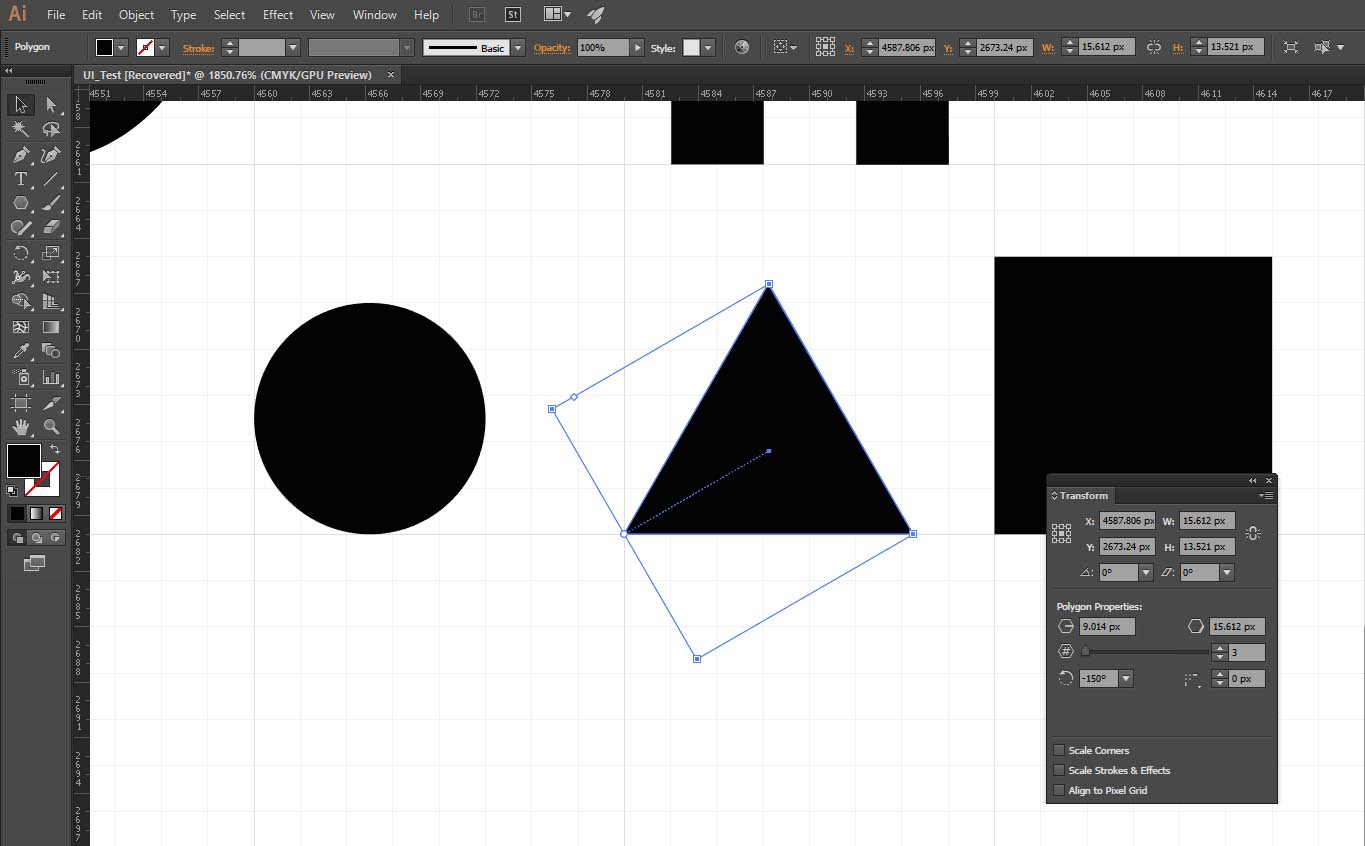
Copy link to clipboard
Copied
you're right
The tip above only hides the widgets when drawing,
when the objects are selected you all the widgets reappear..
ps. I also downgraded to CS6. ( CC slows down my productivity with 50%)
Copy link to clipboard
Copied
Hi Gordon,
With Illustrator update 2015.3 ( 20.0 ). Now Hide/Show shape widgets present in control panel (while rectangle, polygon etc tool are selected ) as mentioned by wimffctn is working for all the live shapes ( rectangle, rounded rectangle, ellipse, polygon, line). Hope it will help you.
Hope this will help all in very easy steps.
Regards
Ashutosh Gupta
Copy link to clipboard
Copied
i complained about this feature the minute it came out. i love the idea of it, but i hate that it is the default. i think making New Features default is just a bad idea overall.
a big problem with live shapes that no one here has touched on is that they can actually slow down your computer. probably not noticeable to most but a document with lots of live squares as opposed to regular squares can make a big difference in the applications response.
the latest 'Default' issue i have is the Dynamic Symbols. they are killing me. it's a neat feature but one that i'll hardly use compared to Static Symbols and it drives me nuts that Dynamic is the default. is like adobe doesn't have any test users or they are taking a page from apple and telling us what we want instead of thinking about what we might need.
@krishunt as far as irate professionals go, i feel that more photoshopers rely in tight workflows than illustrator users. and at least in my office, everyone is completely unaware of efficiency to care about these issues. i had to give a little illustrator lecture on how to use layers. not just that, but i had to defend their usefulness to belligerent non believers. and these are people that have been working with illustrator for over 15 years and were not even aware of the appearance palette or how to make a pattern. these people will outline type just so they apply a gradient to it. or duplicate it to make a drop shadow.
Copy link to clipboard
Copied
FORTUNATELY YOU CAN!!!!
****FOUND A FIX!!!!**** Ok so turning off the widget is just a bandaid on a bullet wound. I found the solution today and I want to share it with everyone. Here's the step by step to TURNING OFF Live shapes. This will prevent Illustrator from creating live shapes by default. you'll go back to normal shapes in which you can reset the bounding box etc.
1. Quit Illustrator CC
2. (On a mac) click on "GO" on the top menu bar of OSX
3. Click "Option" while on "GO" This will make the "Library" folder appear
4. In "Library" scroll down to "Preferences"
5. Go to "Illustrator CC (Or Illustrator 20 or higher) "Settings"
6. In the "en_US" folder you'll find a file called "Adobe Illustrator Prefs" >Open it with textedit
7. Once the file is open hit (Command "F") and type in "Live" (No quotes)
8. Look for the line of code that reads "CreateLiveShapes 1"
9. Change the value of this code from "1" to "0"
10. Save the file and close
That's it! Keep in mind that you ever delete your preferences file you'll have to repeat this process
Find more inspiration, events, and resources on the new Adobe Community
Explore Now


