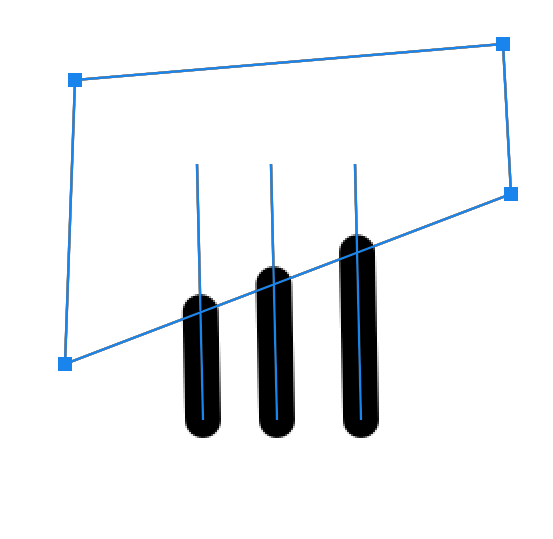- Home
- Illustrator
- Discussions
- Re: How do I mask lines so that I can still edit t...
- Re: How do I mask lines so that I can still edit t...
Copy link to clipboard
Copied
I am trying to mask this drawing, but the lines where the mask is are cut off abruptly. Is there a way to edit a shape created with lines so that the lines still retain properties like end caps?
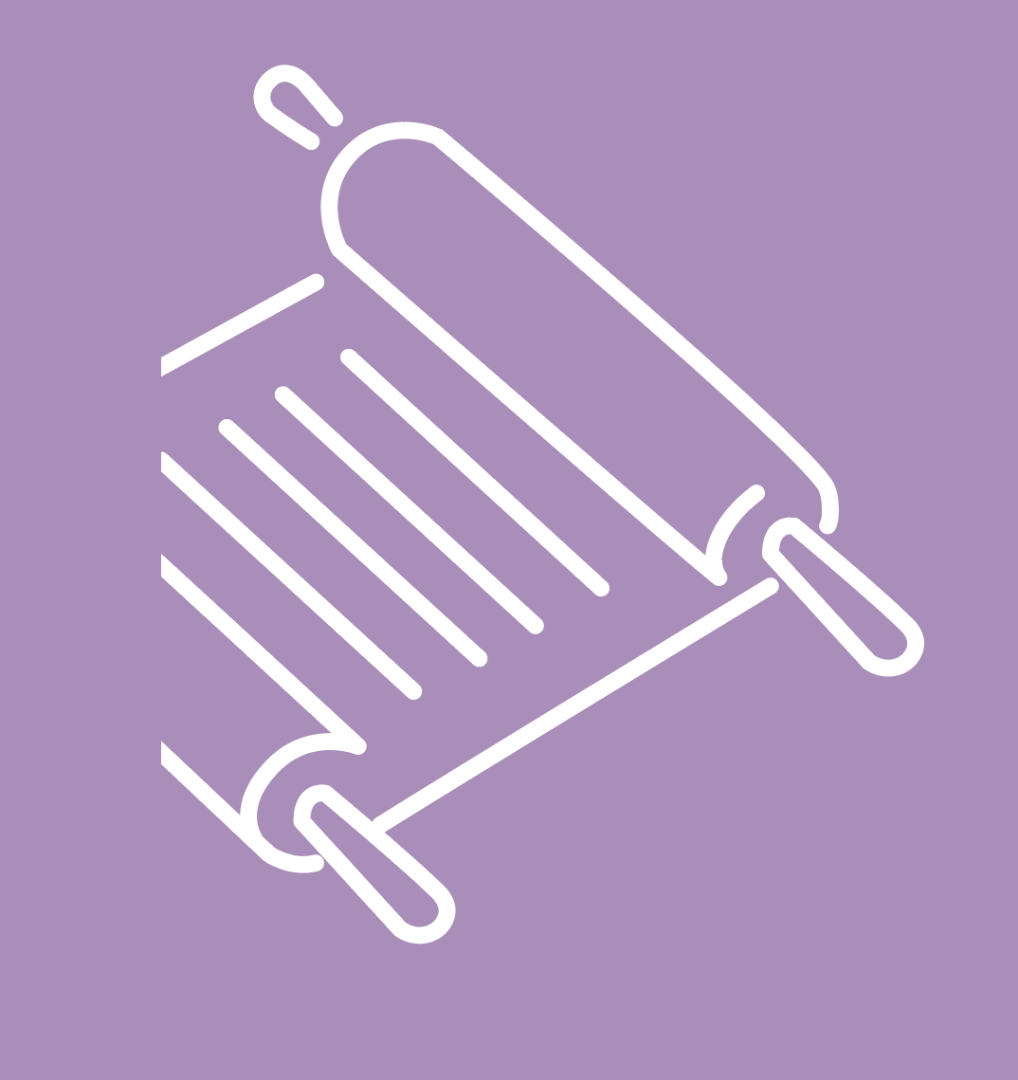
 1 Correct answer
1 Correct answer
Here's a sample with the Shaper tool 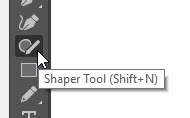
(it might not be showing in your tools depending on your workspace. If not, click the 3 dots at the bottom of your tools to add it):
1. Draw 2 lines with the Shaper tool with the stroke set to have end caps and a weight thick enough for them to show up
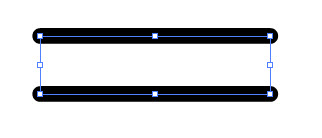
2. Draw a line with the Shaper tool that intersects them
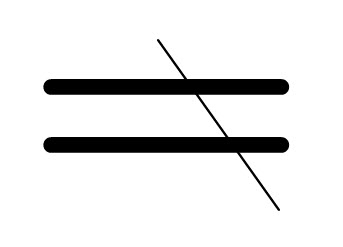
3. Squiggle over the part you don't want still using the Shaper tool
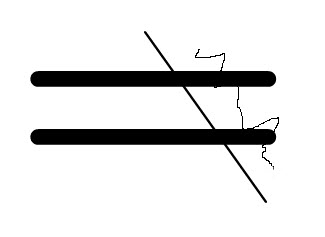
4. to get this (And you can do the same to remove the intersecting line)
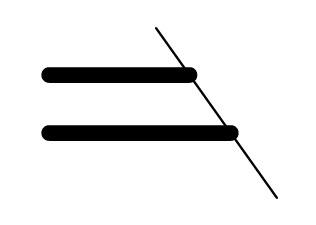
5. But if you w
...Explore related tutorials & articles
Copy link to clipboard
Copied
If I understand your question correctly, instead of Masking the drawing, just cut the lines with the Scissors tool (C) where you want the lines to end.
Copy link to clipboard
Copied
Yes, that would be easy. But I wanted a non-destructive answer, so that after the client comes back and says "actually move the mask over a little bit" I can just move the mask over a little bit without saving a previous version and then cutting it again. I feel like I saw someone do this before. Moving a mask and having the line effects applied to the masked object. I feel like there must be some way to do this.
Copy link to clipboard
Copied
That would be nice! But a Cap can only be on the end of the path and you're Masking those ends.
Copy link to clipboard
Copied
Maybe it is not a mask, maybe it is using the pathfinder to subtract a shape from the grouped lines, but I can't seem to get it to work.
Copy link to clipboard
Copied
Interesting idea, but I don't think there is.
When I'm working on something I don't want to destroy with edits, I put a second copy in place on a separate layer, or outside the artboard and hide it from view. That way when my boss inevitably asks for changes, I can make the change without redrawing.
In this case, you could group your drawing, copy and paste in place the lines that need cropping, trim the copies as needed, then hide the sub-layers containing the original lines within the group. That way you have the originals at hand, but the client won't see them.
Copy link to clipboard
Copied
I have seen it using vectors in photoshop. I cant believe the same functionality doesn't exist in Illustrator.
Copy link to clipboard
Copied
sssnole schrieb
I have seen it using vectors in photoshop. I cant believe the same functionality doesn't exist in Illustrator.
You can of course use pathfinder functions in Illustrator.
But as in Photoshop you can't use it with open paths.
So if you want help with pathfinder functions we would need to know what exactly you are doing there step by step and how exactly your artwork is set up.
Copy link to clipboard
Copied
Its entirely possible my artwork is set up incorrectly. Its a bunch of lines in a grouped object. I guess what I am looking for is: how do i set up a group of lines so that I can use pathfinder to subtract a shape from them and retain the lines effects.
Copy link to clipboard
Copied
I put a second copy in place on a separate layer, or outside the artboard and hide it from view
While I get the charm of non-destructive editing, I don't think you'll find the Stroke cap-preserving, dynamic masking/cropping/trimming solution you've described, and I'd say the above is the right answer in this case.
Copy link to clipboard
Copied
I figured it out in photoshop. Just need to merge all the vectors and then you can subtract the mask shape with pathfinder. Works with open paths. I guess the problem now is how do i merge shapes in illustrator.
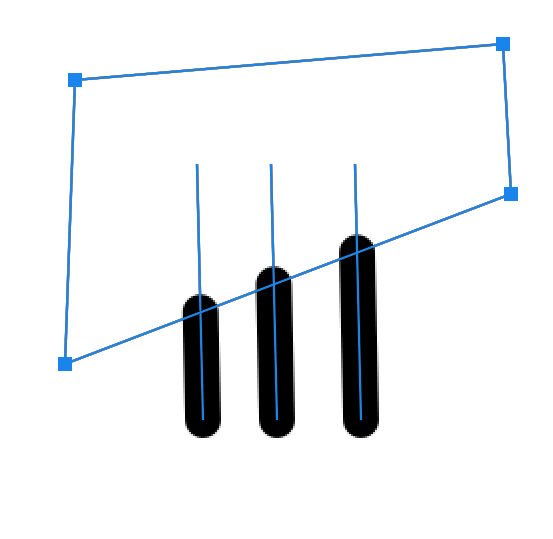
Copy link to clipboard
Copied
You can merge shapes in AI only if they are connected do you mean make them into one shape?
Usee the compound path.
Copy link to clipboard
Copied
I can make compound paths, but I don't seem to then be able to use the pathfinder to subtract a shape from the compound path.
Copy link to clipboard
Copied
Correct. Pathfinder in AI is destructive and works a bit different.
Copy link to clipboard
Copied
Pathfinder in Illustrator can build compound shapes just like Photoshop can do. Here is the same shape that sssnole has built in Photoshop
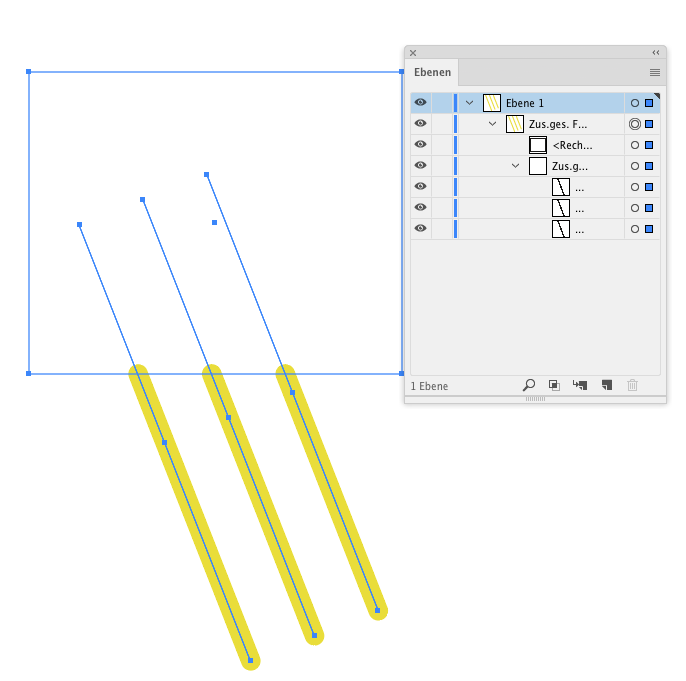
It's completely live.
But I've cheated. It's not what it seems
Copy link to clipboard
Copied
How did you cheat!? This looks like it! You will make me very sad!
And to answer you from before, in photoshop they were line segments with the pen tool, not with the line tool. They are true lines.
Copy link to clipboard
Copied
Please talk me through how you did this!
Copy link to clipboard
Copied
sssnole schrieb
I figured it out in photoshop. Just need to merge all the vectors and then you can subtract the mask shape with pathfinder. Works with open paths. I guess the problem now is how do i merge shapes in illustrator.
How did you create those lines in Photoshop?
With the vector line tool?
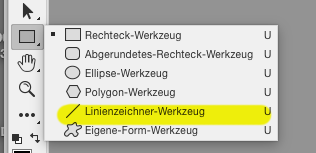
In that case they are not lines, but thin rectangles.
Copy link to clipboard
Copied
You can do it with the Shaper tool. Draw your lines with it, use a line to cut it off, then squiggle out what you don't want. The shapes are live, so if you want to go back and retrieve your lines, you can.
Copy link to clipboard
Copied
I really need to start using the shaper tool more! Nice call Myra!
Copy link to clipboard
Copied
Here's a sample with the Shaper tool 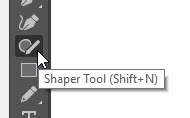
(it might not be showing in your tools depending on your workspace. If not, click the 3 dots at the bottom of your tools to add it):
1. Draw 2 lines with the Shaper tool with the stroke set to have end caps and a weight thick enough for them to show up
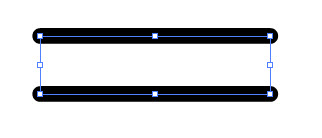
2. Draw a line with the Shaper tool that intersects them
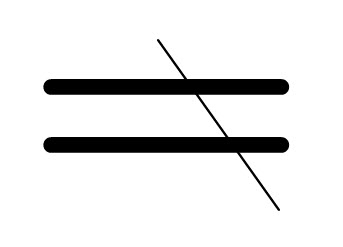
3. Squiggle over the part you don't want still using the Shaper tool
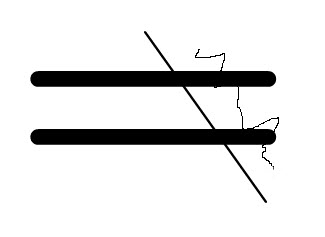
4. to get this (And you can do the same to remove the intersecting line)
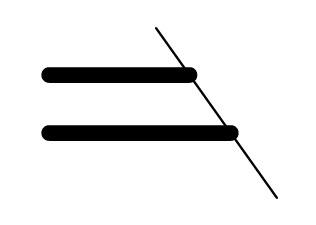
5. But if you want to go back to what you had, double click on it with the Shaper tool still selected to see all the parts
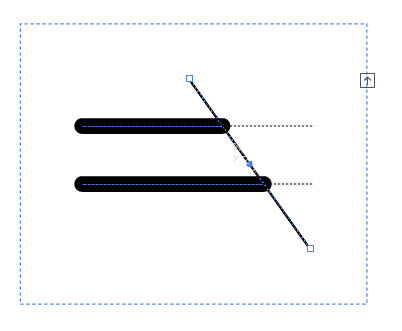
6. You can delete that intersecting line to get the rest of your hidden lines back
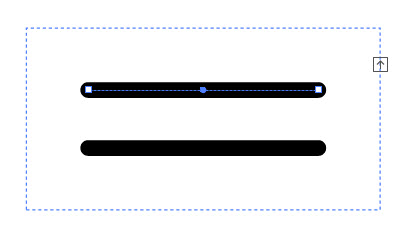
Copy link to clipboard
Copied
Ok, yes, thank you! This does seem to work!

I am still curious what Monika Gause 's solution was. Now I have to make sure this works with the quite complicated illustrations I need to create. If so it will save me a lot of time. Thank you everyone!
Copy link to clipboard
Copied
ok, so its almost correct. the only thing missing is that I want to be able to easily edit the "mask" shape or in this case the shaper line.
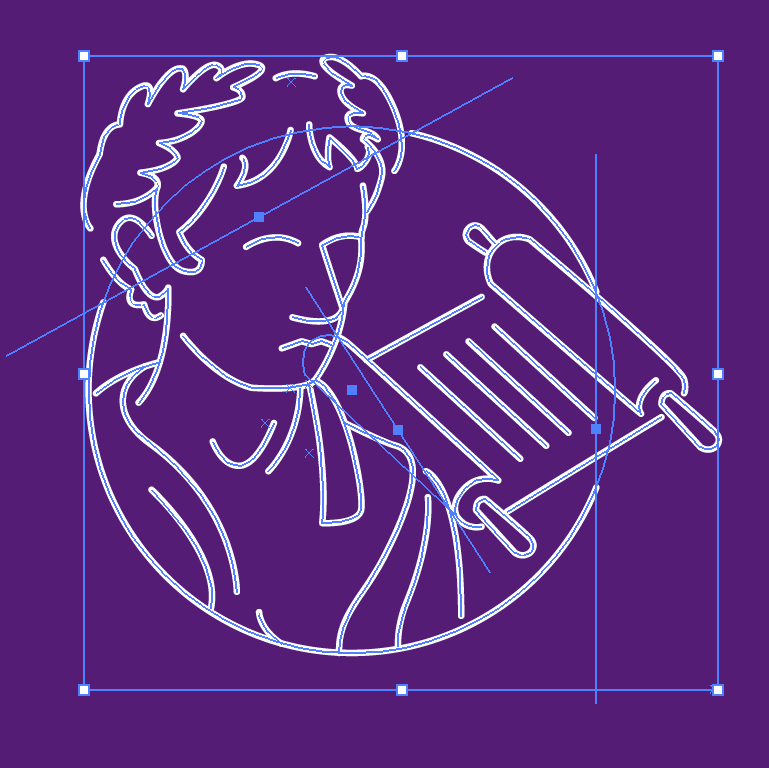
Here is my drawing with the shaper lines "masking" the objects. You can see why I want to be able to do this. I want to be able to move caesar, the scroll and the circle and have the "masks" move easily. The problem is that now that I have eliminated the shaper lines, I can no longer figure out how to easily edit them if I want to move them. I can see the line data in there, but I can't figure out how to go back in there to edit it.
Copy link to clipboard
Copied
oh i guess i can figure it out actually. Its a little counter intuitive. You need to make edits with the shaper tool.
Copy link to clipboard
Copied
You can use the Direct Selection tool to select your intersecting line and move it off the lines that you want to keep.
-
- 1
- 2