- Home
- Illustrator
- Discussions
- Re: How to 1) Make a circle, 2) Have text follow t...
- Re: How to 1) Make a circle, 2) Have text follow t...
Copy link to clipboard
Copied
Hi,
Level: Novice
Watched all tutorials: Yes
Target:
Make a circular logo with the fitness4life logo in centre, 'STREETLINE DEFENCE', above following ellipse inside path,' ESTD. 1994', below following ellipse inside path.
Something like the image in my google drive public temp folder, named 'Furbzeyyy_1stlogodesign_Gedtraynorhelp.jpg'.
The error is the image in my google drive public temp folder, named 'furbzeyyy_1stlogodesign_circleandtextissues'
https://drive.google.com/open?id=1l1O6OXWh0J5xguazNVcvNkEeM_ZVdqOd
Query:
1) Have text follow the circle on the inside?
What ive already tried to do:
Followed the Illustrator Tutorials for Adding text to designs
Looked on youtube for a suitable video
Actual illustrator attempts and Problem:
using the ellipse tool, I have drew a circle, gave it a 50% opacity fill.
Attempted to insert text on the inside of the circle by holding alt, and placing cursor above the line, notification on pointer, after click, text goes on inside, but doesn't follow the ellipse inside path.
How?
Can someone show me how to achieve the above Target with pictures and annotations please?
 1 Correct answer
1 Correct answer
You need to add your text to the ellipse with the Text on a Path tool. You can change the orientation and position of the text with the Type on a Path options under the Type menu.
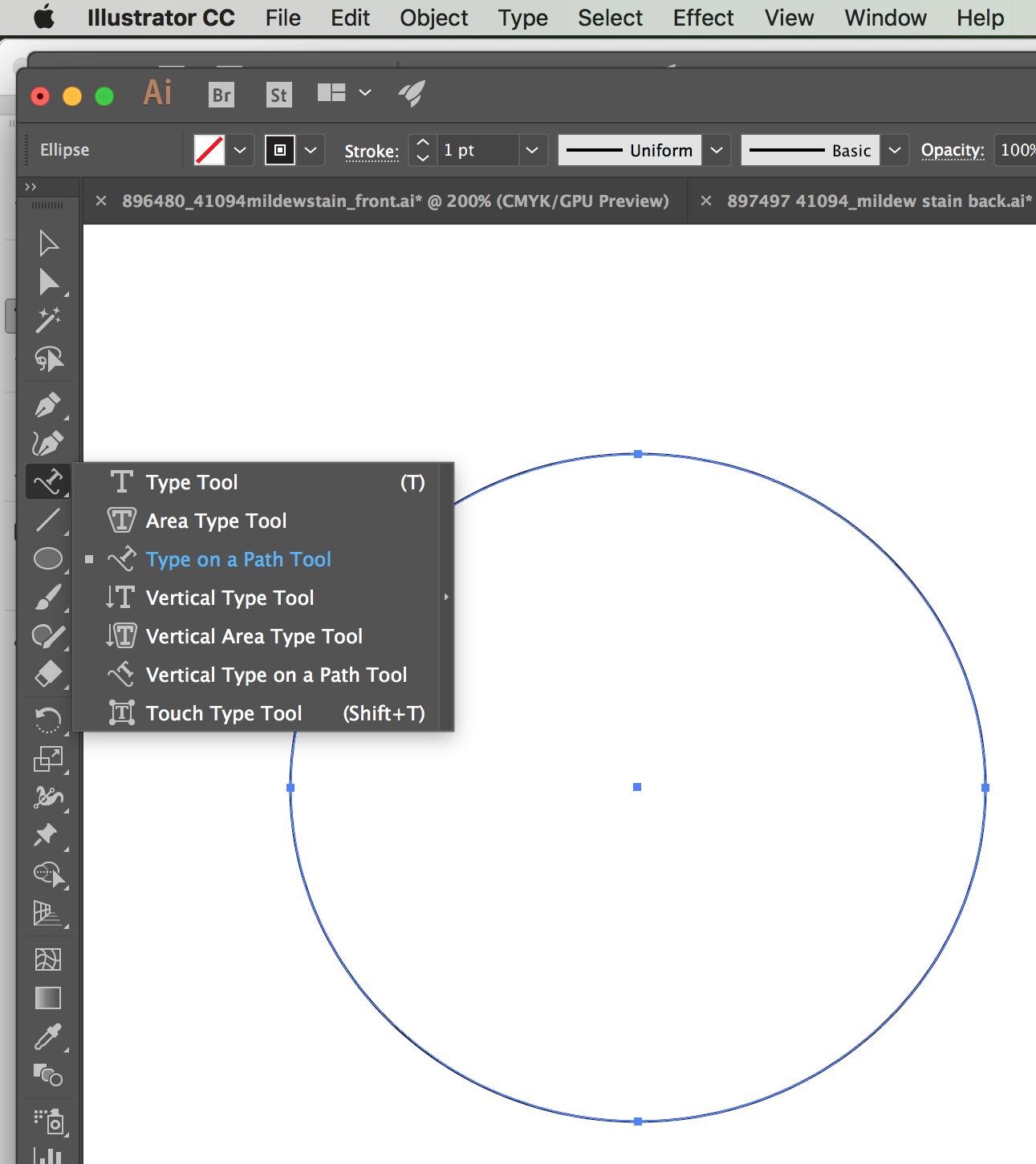
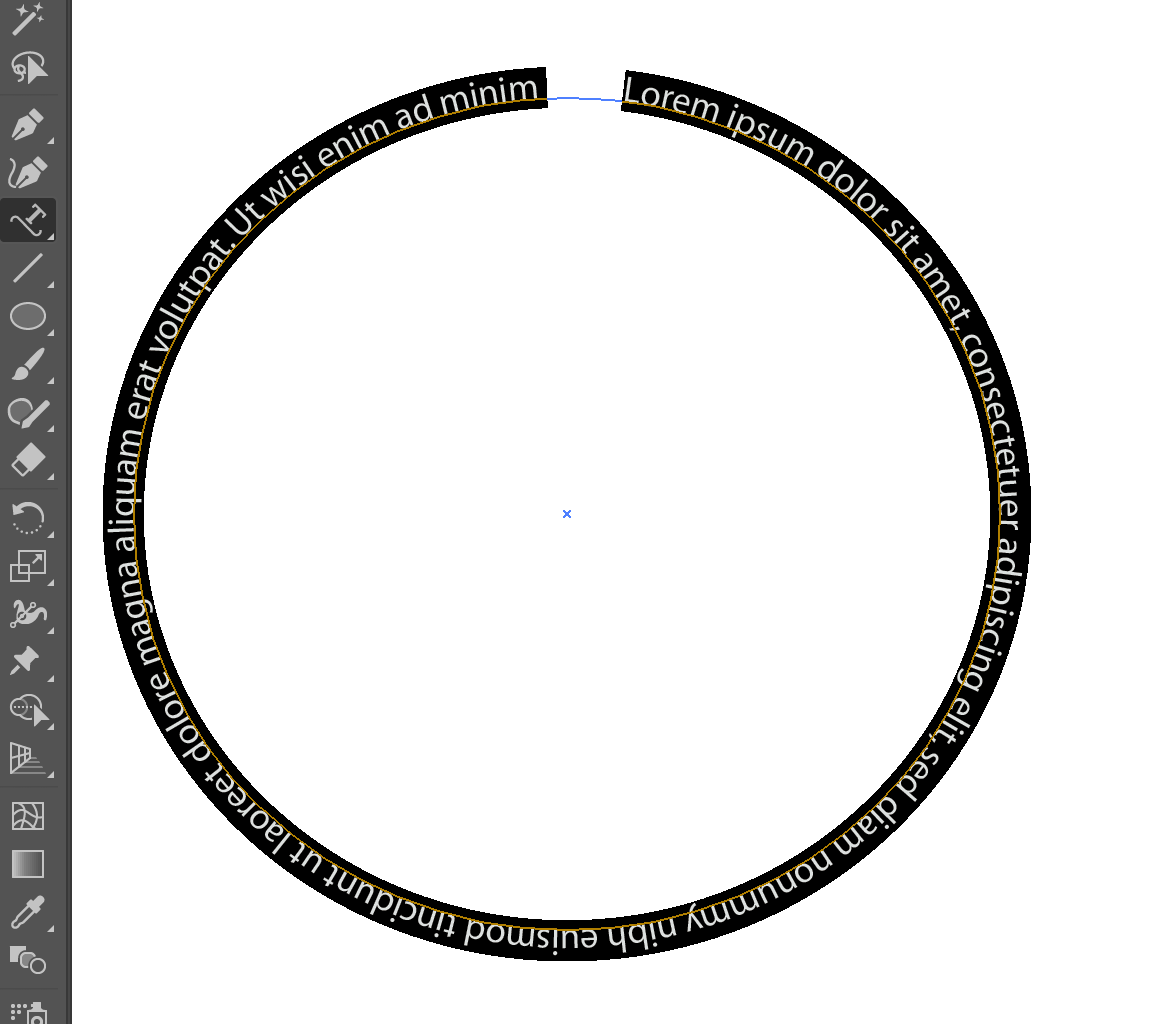
Explore related tutorials & articles
Copy link to clipboard
Copied
You need to add your text to the ellipse with the Text on a Path tool. You can change the orientation and position of the text with the Type on a Path options under the Type menu.
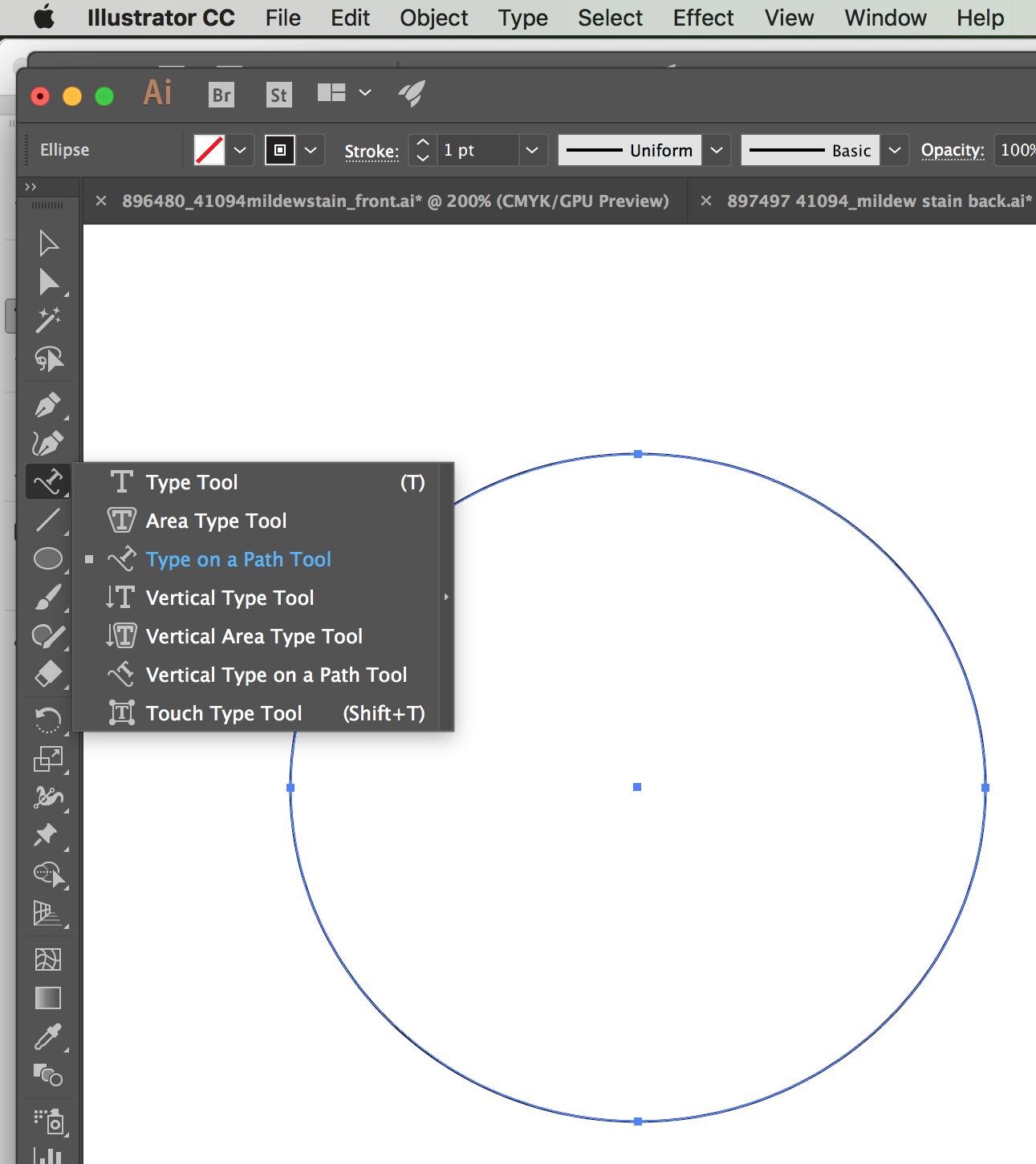
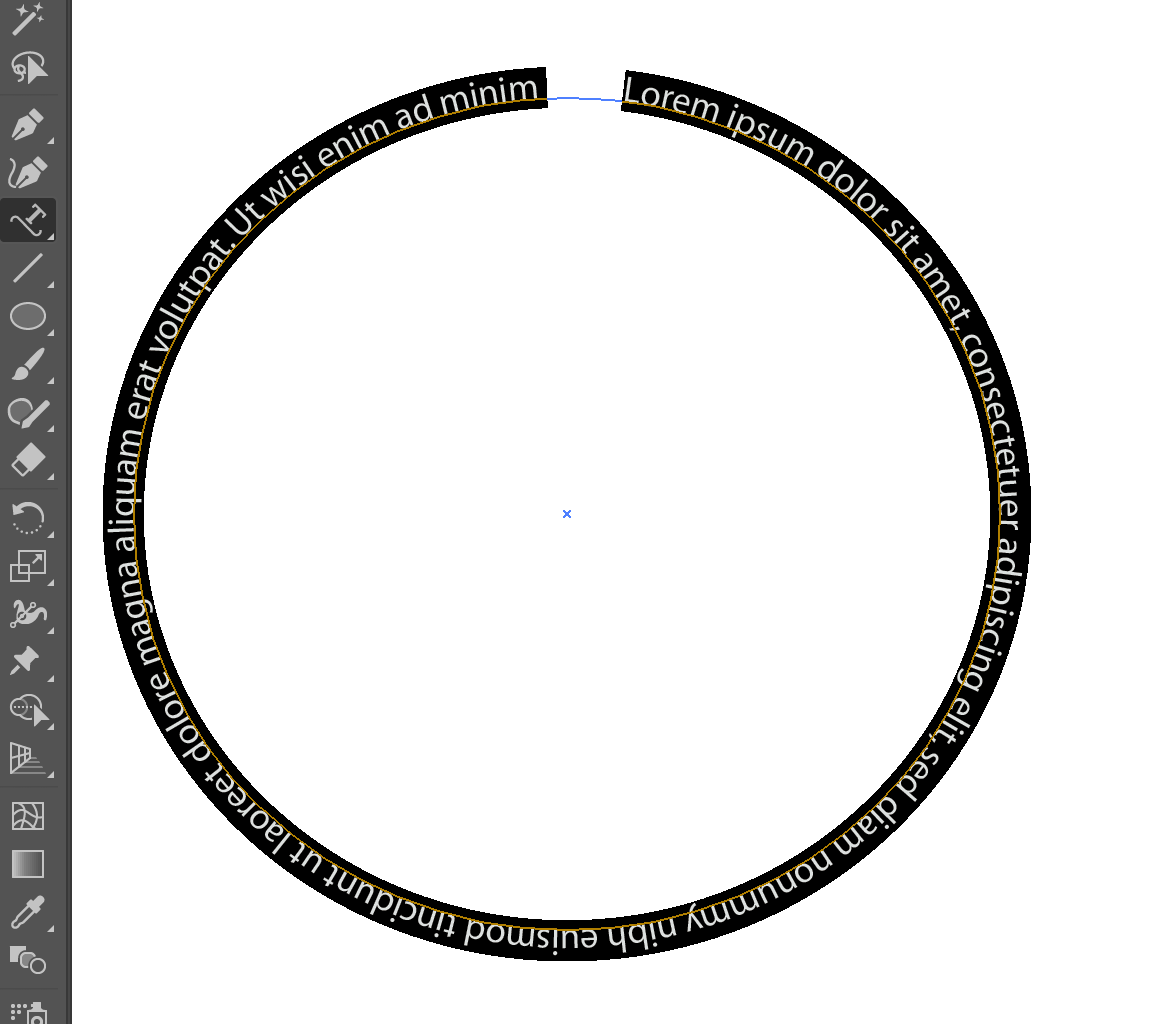
Copy link to clipboard
Copied

What are these blue angled lines? Im Trying to move the STREETLINE DEFENCE TEXT, AS ABOVE, to CENTER, how to do this?
I managed the screenshot below...
- deselected
- used direct selection tool
- used text to path font

Now If I try to click the properties>paragraph>align center option, this happens...

So how do i move this STREETLINE DEFENCE TEXT, above, and center please?
Thankyou in advance SJRiegel or anyone else who happens to advise.
Copy link to clipboard
Copied
Your end lines for the text should be at the bottom of the oval. Like this:

Please show your Type on a Path options for what you have now.
Find more inspiration, events, and resources on the new Adobe Community
Explore Now