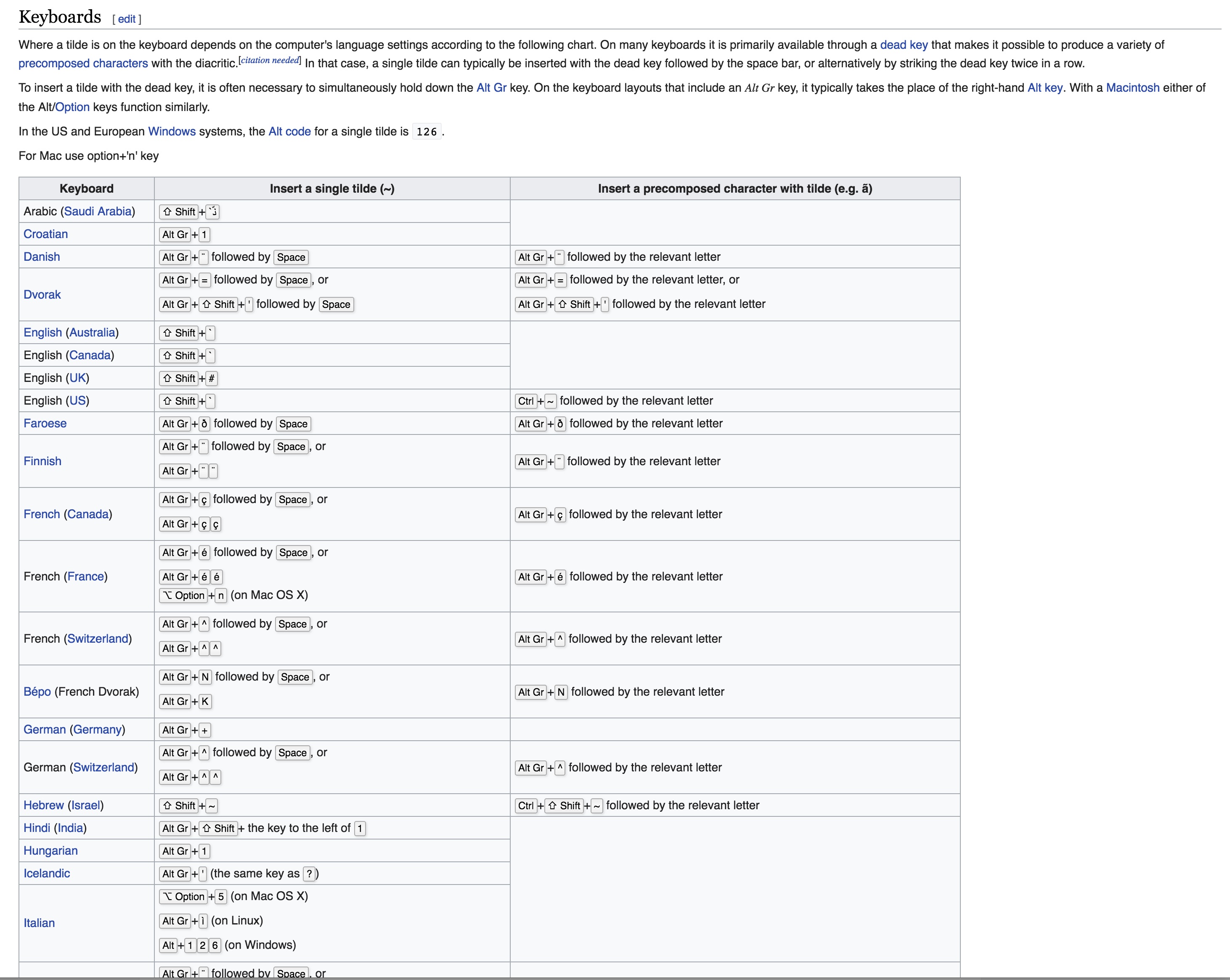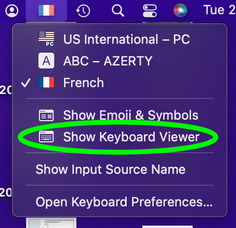- Startseite
- Illustrator
- Diskussionen
- Betreff: How to access the Tilde key with a French...
- Betreff: How to access the Tilde key with a French...
Link in Zwischenablage kopieren
Kopiert
In Illustrator, "Tilde" key ~ seems to have some magical power:
According to Adobe's site, it can "transform pattern (independent of object) when using Selection tool, Scale tool, Reflect tool, or Shear tool".
Sounds great! I wish I could play around with it, but... I use a French keyboard. No such key on my keyboard.
![azerty-qwerty[1].jpg](/legacyfs/online/1409105_azerty-qwerty[1].jpg)
² key is not working. And to access the tilde character, I must combine alt + é/2 keys, which obviously results to a duplication of the selected object.
I know I could change my keyboard through the Windows regional settings, but maybe there's another way.
Maybe this key is hidden somewhere, or maybe I could change it through the keyboard shortcuts menu.
Any help appreciated.
Specs: CS6 - Windows 7
 1 richtige Antwort
1 richtige Antwort
I've been looking for a solution myself for this after seeing a demo about the magic behind the tilde key in Illustrator. As I do not have the ² key, I've been tapping around my keyboard and accidentally found that the key left of the W (the one with an arow pointing left and on top there's one pointing to the right) does the same trick 🙂
Entdecken Sie verwandte Tutorials und Artikel
Link in Zwischenablage kopieren
Kopiert
After a lot of testing it turned out that the < key worked for me. (Norwegian with norwegian keyboard).
Link in Zwischenablage kopieren
Kopiert
Hello, I'm sorry to insist but the key "ù" works even without using the key "AltGr"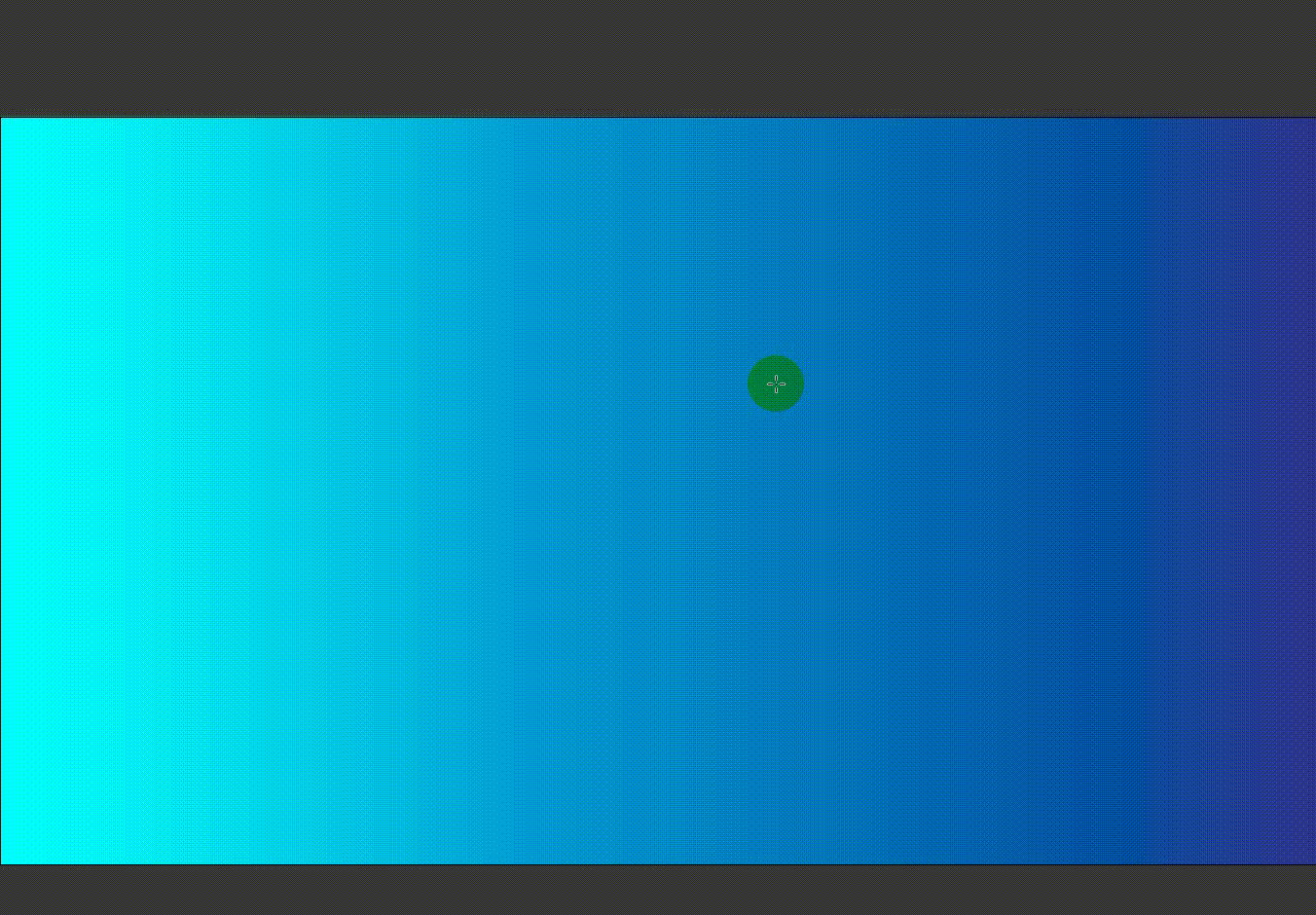
Link in Zwischenablage kopieren
Kopiert
Hi Doms64
You are right, the ù key works as a replacement for the tilde/backstick key to draw this kind of repeating pattern.
But it doesn't when it comes to transform pattern inside an object. This is what this is all about....
Cheers anyway
Link in Zwischenablage kopieren
Kopiert
Have you tried Shift plus the key to the left of the w?
Link in Zwischenablage kopieren
Kopiert
Link in Zwischenablage kopieren
Kopiert
FWIW, I've been plagued with this "Tilde" problems for years too, living on a French-Canadian PC QWERTY keyboard.
While experimenting, on my "French" keyboard, with accented characters, on the second row, starting with the letter "A" on the left, the keys goes like this: ASDFGHJKL, and then, it is followed by the semi-colon ";", and then, this key, which create the "e accent grave" or "è". Holding this key while drawing any of the geometric shape will do the equivalent of the "tilde" key on the Mac *BUT* it does not woek with "moving patterns" interactively inside a shape 😞
I may find that magic key later... But that's a step in the right direction.
Thanks to all of you who contributed to this thread!
Link in Zwischenablage kopieren
Kopiert
I´v struggled with this for years my self on my Norwegian keyboard. Today I did some more testing and suddenly found out that it actually works with the "<" key! Huge timesaver for me. Might be the same for french keyboard?
Link in Zwischenablage kopieren
Kopiert
Currently, the tilde key on an AZERTY (French) keyboard is "Option" key + N. The easiest way I've found to identify the special keys and symbols is to click your keyboard icon ("flag" icon) in the upper right side of your menu bar and select "Show Keyboard Viewer". While the viewer is open, when you hold your "Option" ky on the real keyboard, you'll see the viewer toggle between the normal and special characters. NOTE: If you don't see your flag icon in the menu bar then you should go to your System Preference > Keyboard > Input Sources tab and check "Show input menu in menu bar".
See here for how to see the special charcters on the Keyboard Viewer:
Hope this helps as every few years I have to look this up. It keeps changing as the keyboards and usage change.
Link in Zwischenablage kopieren
Kopiert
I was looking for this on a UK keyboard, and for me it is the @ key!
Link in Zwischenablage kopieren
Kopiert
For windows user :
Workaround 1 : change your keyboard location (language) per application in advanced keyboard parameter. After that you have to change language once whenever you use an app then it will remember it.
Workaround 2 : remap your key using Microsoft Keyboard Layout Creator on official microsoft website. I have a french keyboard and remaped the ² key to ` key (accent grave, which unicode is U+0060)(when they say ~ it is ` cause their key is `~) . Validate layout and name it, test it, build package, open created folder, intall.exe, then log out windows, log in, change to your new keyboard layout (win+space) et voilà!!! works great and my layout still azerty ! (works with win 11 even if not mentionned on website)
And you can remap any (more or less) key you want with symbol and other not available in your language, you can use charmap.exe (included in windows) to find them and their unicode. ((!be careful, works also with windows login password)
(but sadly workaround 2 does not work with tourbox, so still waiting for a proper fix...)
Link in Zwischenablage kopieren
Kopiert
I'v post a workaround that fix this problem where i explain how to remap one key to the right tilde key :
Link in Zwischenablage kopieren
Kopiert
don't know why my post is listed as a spam for now, but shortly, in windows : remap one key to the ` key (U+0060) wich is the output of the `~ key aka tilde ~ shortcut using Microsoft Keyboard Layout Creator !
Link in Zwischenablage kopieren
Kopiert
Aurélien,
I only just saw your post here and thread there.
It is no longer listed as spam.
Thank you very much for sharing. As just mentioned, a joint effort has been going on over some years, covering a (growing) number of different non US keyboards.
Your workarounds could make a great difference, especially in cases where no corresponding key can be found.
I have included the link to your thread in my Tilde snippet collection; maybe more posts will appear over there (the latest being in September 2023).
Link in Zwischenablage kopieren
Kopiert
Same for German keyboard 😕
Link in Zwischenablage kopieren
Kopiert
Frank,
How about one of these?
German: Ö (or see below)
Icelandic, Finnish, and German: < (just to the right of Shift),
Link in Zwischenablage kopieren
Kopiert
Thaks, Ö ist is 🙂
Link in Zwischenablage kopieren
Kopiert
You are welcome, Frank.
That and the other one came up in a joint effort over some years, covering a number of different non US keyboards.
Link in Zwischenablage kopieren
Kopiert
.
Link in Zwischenablage kopieren
Kopiert
I've been looking for a solution myself for this after seeing a demo about the magic behind the tilde key in Illustrator. As I do not have the ² key, I've been tapping around my keyboard and accidentally found that the key left of the W (the one with an arow pointing left and on top there's one pointing to the right) does the same trick 🙂
-
- 1
- 2
Weitere Inspirationen, Events und Ressourcen finden Sie in der neuen Adobe Community
Jetzt ansehen