- Home
- Illustrator
- Discussions
- Re: How to center my objects within the artboard w...
- Re: How to center my objects within the artboard w...
Copy link to clipboard
Copied
Hey, friends,
say you have your design, composed by some objects, nicely disposed in their layers. They have their relative positions to one another and they look really good, but hey, the design is a bit in the upper side of the artboard. Let's center it! I select all the objects, select "Align to artboard" and click on "Center vertically". Result: all the objects pile up in the center of the artboard like they have no mother whatsoever (see picture).
In Photoshop, I'd link the layers to achieve this, but how can I solve this in Illustrator?
If you're gonna say: "Group them together before", I already tried, and it seemed to work... But when I checked the if the centering was right, it wasn't, I don't know why; I had to calculate it (with the calculator) and move all manually. Anyway, I don't really like the grouping solution, cause I don't want to treat all my objects as a group, so then I have to ungroup everything again and leave it as it was before. Help would be appreciated. Thank you sooo much.
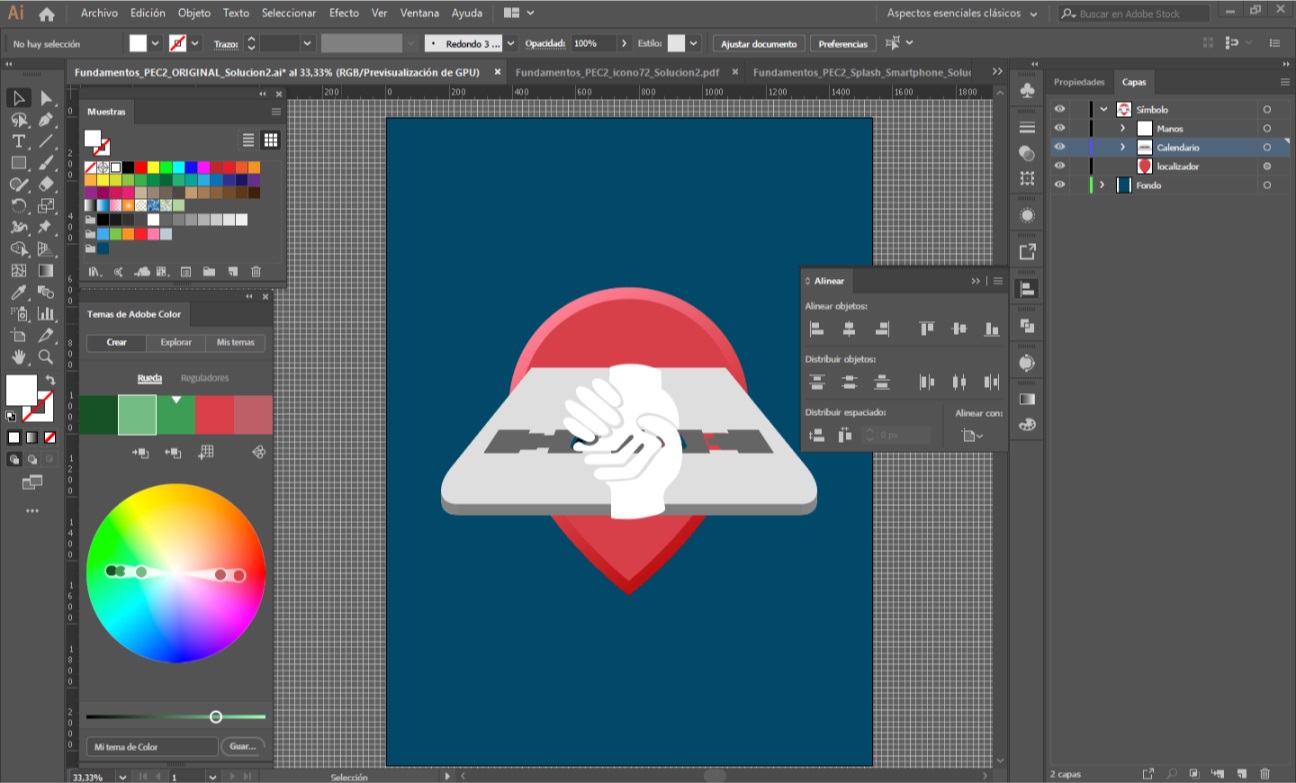
 1 Correct answer
1 Correct answer
If grouping isn't working, how about converting the objects into a symbol (F8) then centering that?
Explore related tutorials & articles
Copy link to clipboard
Copied
codo uoc,
But when I checked the if the centering was right, it wasn't, I don't know why;
What happens if you create add rectangle a bit larger than the Group, then align to that?
Alignment is fundamentally about centre (or edge) of Bounding Box, and it may often look and therefore be wrong, especially for shapes/collections that are irregular/far from rectangle/circle; you can see it with a triangle.
You may use such a rectangle and align to that, then adjust the Group within it so it looks/is right, then include the rectangle in the Group after setting its stroke and fill to None, then align/centre to Artboard.
Concerning further work, you may either use the Direct Selection Tool (many use that most of the time in any case) with ClickDragging or Alt/OptionClick, or you can Ungroup (if you need to align/centre again, you can go through the above grouping/internal alignment again).
Copy link to clipboard
Copied
you also don't have to 'group' them just select them (that is seen as a collection of things.. and center then click around.. it is no longer seen as a group of things to the app (its a good temp way of editing without having to change group/layer structures)
you can also go into isolation mode based on selected stuff (without 'grouping' .. very cool and fast way to work)
Copy link to clipboard
Copied
ryan.edwards escribió
you also don't have to 'group' them just select them (that is seen as a collection of things.. and center then click around..
Hey, Ryan. Without grouping the objects, if I just select them (that was what I was doing anyway, the grouping thing was something I tried later) and then center, what I get is what you see in the picture: everything in the center, all relative positions lost.
ryan.edwards escribió
you can also go into isolation mode based on selected stuff (without 'grouping' .. very cool and fast way to work)
This didn't solve it either. ![]()
Copy link to clipboard
Copied
https://forums.adobe.com/people/Jacob+Bugge wrote
You may use such a rectangle and align to that
Jacob Bugge, can you elaborate? I don't think I get the idea. I made a slightly larger square as you said, aligned the other objects to it and >boom<, again they lose their relative positions to each other.
Copy link to clipboard
Copied
Codo,
The concept is to use the Grouping as a temporary measure to keep their mutual distances, then use a (relatively tight) stroke/nofill rectangle/square as a temporary frame to get the right visual appearance of their being centred, then make tha all inclusive Group and Align everything to the Artboard.
When you are satisfied, you can make the rectangle/square invisible by removing its stroke, and after that you can work with each object by itself by Alt/OptionDirect Selecting it, or you can Ungroup (and delete the rectangle/square, if you must) and reGroup later if needed for a new alignment.
Copy link to clipboard
Copied
Here’s what I do:
- Select all on the artboard
- Cmd + X to Cut
- Cmd + 0 to center the artboard on the screen
- Cmd + V to Paste
- Deselect
Notes:
- Substitute Ctrl for Cmd if you are on Windows
- Paste always pastes to the center of the screen. When the artboard is in the center of the screen (there are multiple ways to do this), then Paste will paste to the center of the artboard.
Copy link to clipboard
Copied
A very nice and easy way, Jane.
Copy link to clipboard
Copied
Thank you, Jacob!
Copy link to clipboard
Copied
Thanks, Jane, but it didn't work either. I would cut everything, center the artboard (Ctrl+0 didn't work, had to click on the artboard in the artboards panel and then it happenned), then paste, but it was not really centered.
Copy link to clipboard
Copied
If grouping isn't working, how about converting the objects into a symbol (F8) then centering that?
Copy link to clipboard
Copied
This was the only way I could get to center everything as I wanted! Sweeet! Thanks, Myra.
Find more inspiration, events, and resources on the new Adobe Community
Explore Now
