- Home
- Illustrator
- Discussions
- Re: How to maintain Illustrator pen tool stroke se...
- Re: How to maintain Illustrator pen tool stroke se...
Copy link to clipboard
Copied
I'm a newbie, so this is probably obvious, but I can't find it in any tutorials or documentation. In Illustrator I want to maintain the stroke settings while creating several paths with the pen tool. However, every time I start a new path, the stroke settings revert to what must be a default. E.g. I set 16pt + Variable width profile + Basic and stroke a path. When I start a new path, the settings revert to 1pt + Uniform + Basic, and I have to reset back to my original. Other art programs I've used maintain the tool settings most recently used until they are manually changed. How can I get the settings to stay through multiple uses of the pen tool? Thanks.
 1 Correct answer
1 Correct answer
Hi Bion_s,
In the course of playing around in Illustrator to find a solution, I found that if you open your appearance panel (Window > Appearance), select the fly-out menu and deselect New Art has Basic Appearance.
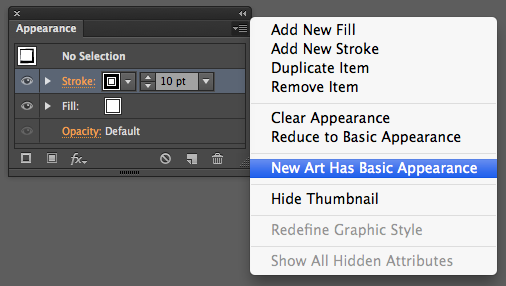
I found that with this option unselected, you can select your stroke width and profile and draw multiple times without it reverting to the default stroke!
Please let me know if this works for you. I'm not sure how this might affect your workflow on other projects, but it did result in th
...Explore related tutorials & articles
Copy link to clipboard
Copied
From the appearance panel's menu uncheck "New Art has basic appearance"
Copy link to clipboard
Copied
Monica and mjarrott, thank you both for your super-fast replies with a (to me very un-obvious) solution that works perfectly! Exactly what I wanted.
Copy link to clipboard
Copied
Problem solved Monica 🙂 Thanks
Copy link to clipboard
Copied
Hi @Monika Gause , This seems like the perfect solution - but using InDesign in 2022, this setting doesn't appear to exist? Do you know where they might have moved it to?
The appearance panel is now built into the properties tab and doesn't have a fly out menu with options. I have searched other menus and properties and can not find "New Art has basic appearance" anywhere!
Copy link to clipboard
Copied
Ignore me - I thought this was about InDesign. I really need this setting for InDesign too!
Copy link to clipboard
Copied
InDesign has a way to change the defaults very easily. Start InDesign, make sure no documents are open. Change any setting in any panel.
The next time you create a document it will have these settings
Copy link to clipboard
Copied
Thank you
Copy link to clipboard
Copied
Hi Bion_s,
In the course of playing around in Illustrator to find a solution, I found that if you open your appearance panel (Window > Appearance), select the fly-out menu and deselect New Art has Basic Appearance.
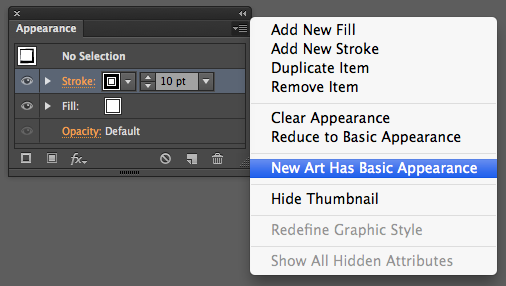
I found that with this option unselected, you can select your stroke width and profile and draw multiple times without it reverting to the default stroke!
Please let me know if this works for you. I'm not sure how this might affect your workflow on other projects, but it did result in the behavior you seemed to want.
Cheers,
Michael
Copy link to clipboard
Copied
Michael, see my reply to Monica and thank you so much.
Copy link to clipboard
Copied
Thanks!
Copy link to clipboard
Copied
Why is this not the default!!! Thank you. I am finding every new tool I learn I have to Google Why doesn't this work the obvious way. There is typically some short cut keys I have to press or some weird order I have to do it in to get it to work like everyone seems to assume it should.
Copy link to clipboard
Copied
sef23fwa3fg324 schrieb
Why is this not the default!!!
Because about as many people are irritated when new artwork have effects applied (which on top if that might slow down Illustrator considerably).
Copy link to clipboard
Copied
You are my saviour, I am eternally grateful. You should have a Nobel Peace Prize
Copy link to clipboard
Copied
Thank you! This is exactly what I was looking for.
Copy link to clipboard
Copied
10 years later and this still works. Thanks!
Copy link to clipboard
Copied
Thanks 😄
Copy link to clipboard
Copied
Thank you
Copy link to clipboard
Copied
None of this worked for me. my pen tool wont stay in the basic line type and keeps changing back to the previously used one. It wont maintain the thickness or line type i command and its ruining my project. Pen tool is literally useless.
Copy link to clipboard
Copied
What do you mean with "Basic line type"? A brush?
Are you really using the pen tool? Or is it the brush tool?
What exactly are you doing there? Step by step?
Copy link to clipboard
Copied
sorry *paintbutsh tool*
Copy link to clipboard
Copied
A "Basic" brush is not a brush at all, but a simple stroke.
The brush tool cannot sraw with a simple stroke. It must use a brush.
In order to draw with a simple stroke, just use the pencil tool and not the brush tool.
Copy link to clipboard
Copied
I found a different solution, but the problem may be different.
Basically I was using the brush tool but each new shape I drew didn't have a fill (I wanted it to have the exact same fill and stroke as the previous drawn shape).
Solution: double click the brush tool in the tool panel (where all the tools are - pencil, shapes, pentool ect.) - then check "fill new strokes" and voila!
Copy link to clipboard
Copied
THIS WAS GREATLY HELPFULL
Copy link to clipboard
Copied
Hello! I am on CC 2019 illustrator and I am having this same or similar problem. I unchecked the option mentioned above but the pen tool changes settings everytime I click a different shape. Is there a way to maintain the pen tool settings no matter what object you click?
-
- 1
- 2

