- Home
- Illustrator
- Discussions
- Re: How to maintain Illustrator pen tool stroke se...
- Re: How to maintain Illustrator pen tool stroke se...
Copy link to clipboard
Copied
I'm a newbie, so this is probably obvious, but I can't find it in any tutorials or documentation. In Illustrator I want to maintain the stroke settings while creating several paths with the pen tool. However, every time I start a new path, the stroke settings revert to what must be a default. E.g. I set 16pt + Variable width profile + Basic and stroke a path. When I start a new path, the settings revert to 1pt + Uniform + Basic, and I have to reset back to my original. Other art programs I've used maintain the tool settings most recently used until they are manually changed. How can I get the settings to stay through multiple uses of the pen tool? Thanks.
 1 Correct answer
1 Correct answer
Hi Bion_s,
In the course of playing around in Illustrator to find a solution, I found that if you open your appearance panel (Window > Appearance), select the fly-out menu and deselect New Art has Basic Appearance.
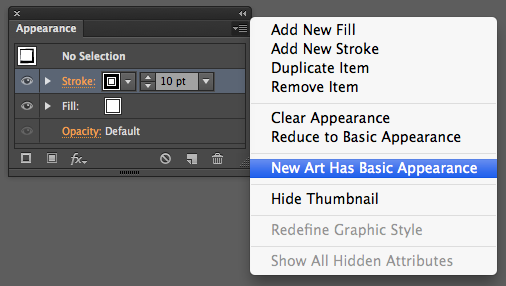
I found that with this option unselected, you can select your stroke width and profile and draw multiple times without it reverting to the default stroke!
Please let me know if this works for you. I'm not sure how this might affect your workflow on other projects, but it did result in th
...Explore related tutorials & articles
Copy link to clipboard
Copied
From the appearance panel's menu uncheck "New Art has basic appearance"
Copy link to clipboard
Copied
Monica and mjarrott, thank you both for your super-fast replies with a (to me very un-obvious) solution that works perfectly! Exactly what I wanted.
Copy link to clipboard
Copied
Problem solved Monica 🙂 Thanks
Copy link to clipboard
Copied
Hi @Monika Gause , This seems like the perfect solution - but using InDesign in 2022, this setting doesn't appear to exist? Do you know where they might have moved it to?
The appearance panel is now built into the properties tab and doesn't have a fly out menu with options. I have searched other menus and properties and can not find "New Art has basic appearance" anywhere!
Copy link to clipboard
Copied
Ignore me - I thought this was about InDesign. I really need this setting for InDesign too!
Copy link to clipboard
Copied
InDesign has a way to change the defaults very easily. Start InDesign, make sure no documents are open. Change any setting in any panel.
The next time you create a document it will have these settings
Copy link to clipboard
Copied
Thank you
Copy link to clipboard
Copied
Hi Bion_s,
In the course of playing around in Illustrator to find a solution, I found that if you open your appearance panel (Window > Appearance), select the fly-out menu and deselect New Art has Basic Appearance.
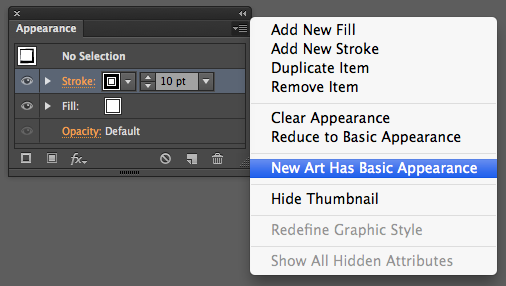
I found that with this option unselected, you can select your stroke width and profile and draw multiple times without it reverting to the default stroke!
Please let me know if this works for you. I'm not sure how this might affect your workflow on other projects, but it did result in the behavior you seemed to want.
Cheers,
Michael
Copy link to clipboard
Copied
Michael, see my reply to Monica and thank you so much.
Copy link to clipboard
Copied
Thanks!
Copy link to clipboard
Copied
Why is this not the default!!! Thank you. I am finding every new tool I learn I have to Google Why doesn't this work the obvious way. There is typically some short cut keys I have to press or some weird order I have to do it in to get it to work like everyone seems to assume it should.
Copy link to clipboard
Copied
sef23fwa3fg324 schrieb
Why is this not the default!!!
Because about as many people are irritated when new artwork have effects applied (which on top if that might slow down Illustrator considerably).
Copy link to clipboard
Copied
You are my saviour, I am eternally grateful. You should have a Nobel Peace Prize
Copy link to clipboard
Copied
Thank you! This is exactly what I was looking for.
Copy link to clipboard
Copied
10 years later and this still works. Thanks!
Copy link to clipboard
Copied
Thanks 😄
Copy link to clipboard
Copied
Thank you
Copy link to clipboard
Copied
The New Art Has Basic Appearance option in the flyout menu is unchecked in Illustrator, and I'm still having this problem. Whenever I start drawing a new line with the Paintbrush tool, it keeps reverting back to Basic Appearance. I even tried resetting the basic appearance in the Appearance panel, but if keeps doing it. Using ACC Illustrator 2025.
Anyone else still having this issue?
Copy link to clipboard
Copied
The brush tool will always apply a brush to the path.
If you do not want that, do not use the brush tool. Use the pencil tool.
Copy link to clipboard
Copied
Yes. I understand that the brush tool applies a brush stroke. My question is that every time I apply a new brushstroke, the stroke itself reverts back to the basic appearance for the brush tool that is set in the program. So if I select a particular brush stroke style and weight, it reverts back to the basic appearance when I apply a new brush stroke. Someone here suggested that this could be fixed by unchecking New Art Has Basic Appearance in the flyout menu, but I have done that and it doesn't work.
Copy link to clipboard
Copied
So whenever you draw a new line with the brush it resets to the round brush?
It doesn't do that for me. So what I would try now is first reboot the computer, if that does not help, reset the preferences.
Copy link to clipboard
Copied
Yes, it resets to 5 pt "basic" line. It's not a question of restarting, because I shut down my computer every day and the problem persists. I also reset the preferences, as I mentioned earlier, and that didn't work either. At this point I can only assume that it's a glitch in the program that I can't do anything about.
Copy link to clipboard
Copied
That's weird. Are you perhaps using a graphic tablet? That would be a difference to what I have tried. I'm drawing using a mouse.
Copy link to clipboard
Copied
I'm using a mouse too.
-
- 1
- 2
Find more inspiration, events, and resources on the new Adobe Community
Explore Now
